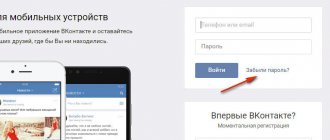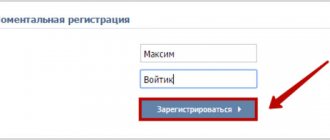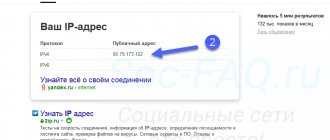Enabling comments on a VKontakte user profile
Social network settings allow you to enable or disable posts of other users on your VK wall.
To do this you need to do the following:
- Go to your Vkontakte page;
- Click on the top right of your avatar, and in the menu that appears, select the “Settings” section;
- In the “General” tab, find the “Disable commenting on posts” option and make sure there is no checkmark there. If there is a checkmark, uncheck it. Thus, you will allow commenting on posts on your VK page;
Deactivate the “Disable commenting on posts” option
- Now select the “Privacy” tab on the right;
- Scroll down the settings page and find the “Page Entries” subsection;
- Here, set the values of the options “Who can leave posts on my page” and “Who can comment on my posts” in the way that is convenient for you. For example, selecting the “All Users” setting will allow all guests on your page to freely comment on your posts.
Set the settings you need
In the mobile version of VK, everything is organized in a similar way. You tap on the settings icon at the bottom right, select the “Privacy” section, look for the “Wall Posts” subsection and configure it the way you need. Then save your changes.
This is interesting: What do the hearts in VK of different colors mean?
How to enable comments
As mentioned above, today we will look at how you can enable comments under a wall post, photo and video. Below you can find out more about this.
On the wall
Let's start by opening comments under posts on the wall on the VKontakte social network. On a personal computer and a mobile device, approximately the same algorithm of actions is used. But still, let's look at each gadget in more detail.
Via computer
If you have a post on your wall with comments closed, you can open them via your personal computer in the following way:
- On the VKontakte social network, open a tab with your profile. Find the post under which you want to open comments. In the upper right part of the selected entry there will be an icon in the form of a down arrow. Click directly on it with the left mouse button.
- A menu will appear with a list of functions. You will need to left-click on the section “ Enable comments».
- That's all. In just two clicks you can open comments under a wall post.
It is important to understand that this method allows you to open comments only under single closed posts on the wall. Another point is when comments on the wall are closed through the settings. In this case, the user will need to do the following:
- On a personal computer, open a browser and go to the VKontakte social network. At the top right of the page there should be a small photo of your profile, which is where you will need to left-click.
- A small menu will pop up. You will have to click LMB on the line “ Settings».
- You should be redirected to a tab with all the settings on the VKontakte social network. On the right side of the screen there will be a corresponding column with the main settings sections. Find there the item “ Privacy" and click on it with the left mouse button.
- When you are transferred to a new section, go down a little. You will need the column " Entries on the page" Find the item " Who can comment on my posts" If you have the option " Just me", this means that comments on the wall are currently closed. Left-click on the line “ Just me».
- Several more options for setting privacy will appear. Choose any appropriate item. The circle of people who will be able to leave comments for you under posts in VK will depend on your choice. I will select the item " Only friends».
- Ready! Once you click on any of the options, the changes will be saved. This way you will open comments on the wall in VK.
Via phone
It is also possible to open comments on the wall in VK via a smartphone. To do this, do the following:
- Open the social network VKontakte. Go to your page and go down to the posts section. Find the corresponding publication there, under which you will need to open comments. At the top right of each entry there is an icon in the form of three dots. Click on this icon.
- A window with several items will pop up. You will need to find the column “ Enable commenting” and click directly on it.
- That's all, actually. This way, you can open comments under any of your posts on the VK wall.
It is worth noting that this way you can only open comments under a separate post on the wall.
But, if you have comments disabled through the settings, then you will need to open comments like this:
- In the VKontakte mobile application, open the section with your profile. There will be an icon in the form of three lines at the top right of the screen. Click directly on it.
- A menu will appear with the main social sections. networks. Click on the item " Settings».
- You will be redirected to a tab with settings sections. You will need to go to the " Privacy».
- When the privacy settings page opens, find the section "Entries on the page" There will be a point “ Who can comment on my posts" Click on this item.
- You should see a list with privacy options. To open comments on the wall, you will need to select " All friends" After that, click on the arrows at the top left of the page.
- Ready! Now comments under wall posts will be open to your friends.
Below the photo
If the user has closed comments in any photo album, they can be opened. This is done quite simply, below I will talk about this in more detail.
Via computer
To open comments under photos on social media. VKontakte network via a personal computer, the user must perform the following actions:
- Open the main VKontatka page on your PC. Find there the item “ Photos"and left-click directly on it. You will be redirected to a tab with all your albums on social media. VK networks. Hover your mouse over the album under which you want to open comments.
- A pencil icon should appear. Click on it with the left mouse button.
- Once you do this, a new page will open to edit the selected album. Find on the page the item “ Who can comment on photos?" A little to the right of this point there will be a column “ Just me" Click directly on it with the left mouse button.
- A small list will appear with alternative privacy settings. If you select the option " Only friends", then only your friends will be able to comment on the photos in this album. This will open the comments under the photos. Therefore, select the option " Only friends».
- All you have to do is left-click on the section “Save changes».
- Ready! If you do exactly as presented above, then comments under the photos in the selected album will be open.
Via phone
If you want to open comments under photos via a mobile device, you will need to perform the following series of actions:
- Open the VKontakte application on your device and go to the section with your page on the social network. There should be a point " Photos", click directly on it.
- All your albums will be located at the top of the page that opens. You will need to find the item “ show all" and click on it.
- Then, in the same place, a new line will appear "Change" Click on it once.
- After which, the page with albums will change its appearance a little. Click on the photo album where you want to open comments.
- A menu appears to change the selected photo album. Find the section " Who can comment on photos» and click directly on it.
- A new tab will open with a list of possible configuration options. If you want absolutely all users to be able to comment on photos, then the “ All users" Click directly on it.
- After that, click on the button in the upper right side of the screen “Ready" Once you do this, the changes will be saved.
Below the video
The last thing we will look at today is a method that allows you to open comments under a video recording in VK. As always, the algorithm of actions will be analyzed both on a personal computer and on a mobile device.
Via computer
To open comments under a video, a social user. VKontakte network must do the following on your personal computer:
- In the browser, open your page on the social network. On the left side of the screen, find the section “ Video" and click on it with the left mouse button. There you will need to find the item “ Loaded" and click on it.
- You will be redirected to a tab with all your uploaded videos on social media. VKontakte network. Hover your mouse over the video under which you want to open comments. A pencil icon should appear, click directly on it with the left mouse button.
- A window for editing the video will appear. Find the section " Who can comment on this video?" Next to it should be the line “ Just me" Left-click on this line.
- A small window will pop up with other privacy settings options. If you click LMB on the column “ All users", then anyone can comment on your video. If you agree to this, then click on the appropriate option.
- Then, left-click on the section “Save changes" As soon as you do this, comments under the selected video will be open to all social users. VKontakte network.
Via phone
Through a mobile device, you can open comments under a video recording in VK as follows:
- Open the VKontakte application on your device. Go to the section " Profile" and click on the line "detailed information».
- In the menu that appears, find the section “Video» and click directly on it.
- You will be redirected to the tab with your videos. On the page there will be an item “ Loaded", and next to it the line "show all" It is on this that you will need to click.
- In the section with uploaded videos, find the one for which you will need to open comments. Next to it there will be an icon in the form of three dots, click on this icon.
- In the new window there will be a column “Edit", click on it once.
- After this, a page for editing the video will open. You will need the item " Who can comment on this video", click directly on it.
- From the options that appear, you will need to select the line “All users" Then, click on the arrows at the top left of the screen.
- The last thing you need to do is click on the “Ready" Thus, you will open comments under the video on the VKontakte social network.
Thanks to today's instructions, you learned how to open comments in VK under a photo, on a wall, and also under a video. If you strictly follow the instructions provided above, then you will definitely be able to cope with the task.
Allowing discussions under photos in VK
You can also enable or disable comments under the photos you post.
To do this, do the following:
- Go to your VKontakte page;
- Select the “Photos” section;
- Hover over the desired album whose photo comments you want to enable or disable;
- Click on the pencil icon at the top right;
Click on the album edit icon
- The settings for this album will open.
In the “Who can comment on photos” option, select the setting you need (for example, “All users”); Determine who can comment on your photos - Click on the “Save All Changes” button below to save your changes.
Comments on photos and videos
When adding photos and videos to albums, the ability to comment on them is also configured. To do this, you need to go to your photos (column on the left) and click on the desired album. All images contained in it will open.
If you do not want to leave reviews about the images in this album, then simply select the appropriate option. Or, conversely, open access to everyone. You can do this for each of your albums.
The more interesting the material you post, the more users you will attract to your page. Popular blogs and topics are actively discussed. Therefore, if you want to create a group or community, be sure to open access to comments.
«>
Video recording resolution
In the video settings, you can also open commenting to other users.
Do the following:
- Go to your VK page;
- Select the “Video” section there;
- On the page that opens, select the “My videos” section;
- Place the cursor over the desired video and select the “Edit” option (pencil);
Click on the video editing icon - In the video editing window that opens, find the option “Who can comment on this video” and select the desired value;
Enable comments for all users
- Save the changes by clicking the “Save Changes” button.
Comments on the wall
If you add some material to your wall, then by default it is available for viewing for all users of the VKontakte network. It can be discussed, shared, and liked. As mentioned above, you can either open access to comments or close it. This is done in the following way:
- Go to settings, to do this, click on the icon with your name in the upper right corner;
- Select “Privacy”;
- In the post section on the wall, see what conditions are set for comments.
There are two settings here: who sees and who can leave feedback. They can be opened to all users or to a limited number of people.
If they leave a review on your page, you can respond to it. There are two options: simply write in the field that opens below or through the “reply” function. If you choose the latter option, the name of the interlocutor will be displayed in front of the text. And after sending, the user will receive a notification that his review has been answered. So, you can discuss the selected topic or post.
The comment you left can be edited if necessary by clicking on the pencil icon. To remove someone else's review from your page, click on the cross next to the entry.
How to open comments in a community on VK
Setting up comments in the community has several differences. Let's take a closer look at them.
Do the following:
- Go to the group that you are an administrator of;
- On the right, select “Manage”;
- Then select the “Sections” tab on the right;
- In the list of settings that opens, set the value of the “Wall” option to “Open”. This will allow users to write messages on the wall of the VK group;
Make comments on your group wall public
- Click “Save” below to save your changes.
This is useful to know: How to send a gift to VK anonymously.
How to check if comments are open
If you opened the comments and want to find out whether this function has been activated, you can do this in several ways:
- Ask one of your friends to leave a comment.
- Log in from another account and check it yourself.
- The third method is suitable for you if you are actively blogging and have a large audience of subscribers. Comments will not be long in coming if the information on your page (or in a group) is truly interesting and relevant.
We have discussed in detail how to open comments in VK in different menu items. Now you can easily manage these settings on your page or group.
To ensure that your posts on the wall or photos in albums do not go unnoticed, you need to configure the open comments function on VKontakte.
How do I delete published comments?
Disabling the form and other pampering is, of course, good. But what to do with comments that already exist on site posts? WordPress allows you to delete comments either individually or in batches, similar to the same procedure as when simultaneously disabling comments on several articles.
Open the “Comments” section, tick the box that needs to be sent to the trash, and select “Delete” from the suggested actions. Then confirm all actions by clicking on “Apply”.
And remember: before any action with CMS WordPress, it is better to stock up on backup and patience.
Disabling comments using the Disable Comments plugin
Using the plugin, you can deactivate the comment form for all published articles without selecting a post category at the initial stage. But if there are too many entries, and you don’t really want to bother with batch disabling, the Disable Comments plugin will come to the rescue.
1. Open the “Plugins” section and click “Add new”.
2. In the search form, enter the name of the extension “Disable Comments” and install it from the repository by clicking the corresponding button. Don't forget to click "Activate" after installation.
3. If for some reason installing the plugin automatically is not possible, you can use the manual method. To do this, you need to follow the link https://ru.wordpress.org/plugins/disable-comments/ and download the archive with the extension to your computer. Then at the top of the screen on the page where you add the plugin, click “Download plugin” and install it.
4. Open the “Settings” section of the Disable Comments plugin and go to the “Disable Comments” tab.
5. The main “killer” of commentators has a simple interface and just one button:
- if you need to disable WordPress comments throughout the site, select the “Everywhere” trigger and click “Save changes”;
- If you need to deactivate comments only in posts or on pages, then check the corresponding box and confirm the action by clicking on “Save changes”.
Limiting comments for albums
To limit the ability to comment for certain VKontakte users, you need to change the parameters for each album or set them when creating a new one. The task is performed as follows:
- In the block on the left, click on “Photos”.
- Click "Show all ** albums" to see the full list.
- Find the required album and hover over its main image.
- Click on the pencil that appears in the upper right corner.
We recommend: How to read hidden comments on VKontakte
- An editing window will open. Here you can change the name of the album, add a description, specify who can view it and, most importantly, who can comment on it. The choices are the same as those discussed in the privacy settings.
- Click “Save Changes”.
A similar procedure must be carried out for all albums whose comments need to be restricted. When creating a new album, a similar window will appear, so there will be no difficulties setting up access.
The option you choose to turn off commenting depends on the location of the photo. For a feed, this is the “Privacy” section in the main settings; for an album, this is a window with setting individual parameters. Once you limit the circle of users, you will no longer have to worry about unpleasant entries under your photos.
From computer
Now let's look at two ways to find your comments on VK through the computer version of the site. It’s worth saying right away that this is done quite simply.
News
Find all your statements on social media. The user can use the VKontakte network through the news page. To do this, you will need to do the following:
- On your computer, you will need to open any browser and go to the VKontakte main page. You must have the " News" On the right side of this page there should be a column with some sections. Find the column " Comments» and click on it with the left mouse button.
- As soon as you are transferred to a new tab, pay attention to “Filter" on the right side of the screen. You will need to check the boxes next to each item in this filter. This is done by simply clicking the left mouse button on the corresponding line.
- If you complete all the steps correctly, you will be redirected to a page where all your comments on the social network will be displayed.
Notifications
Find all your comments on social media. network through the computer version of the site and in the notifications section. To do this, follow this procedure:
- Open the VKontakte website on your computer. At the very top of the screen, just to the right of the search line, there will be a bell-shaped icon. Click on it with the left mouse button.
- After which, a window should pop up with your notifications on social media. VKontakte network. At the bottom of this window there should be a column “ show all", click on it with the left mouse button.
- You should be transferred to a new tab with all notifications in the social network in question. networks. There will be a special menu in the upper right part of the screen. It will contain a section “ Answers" Click once on this section.
- That's all, actually. If you follow all the steps described above, you can easily get to the tab with your comments on the VKontakte social network.
To summarize the instructions presented, we can say that getting into the section with your comments on the VKontakte social network is not a problem. You just need to repeat all the steps that were presented in the article above.
Disabling the comment form in individual posts and on site pages
What should you do if you need to disable comments for a particular post or, conversely, leave the ability to comment for a specific page? For these situations, WordPress has a simple solution.
1. Through the menu (right side of the console) go to the “Records” section.
2. Point the mouse arrow at the article that interests us and click “Properties”.
3. Uncheck “Allow comments” and click “Update”.
4. Go to the “Pages” section to deactivate comments on certain pages.
5. The procedure is similar to that specified in paragraphs 2 and 3.