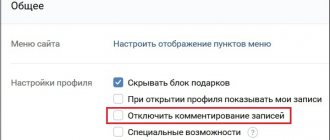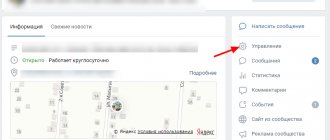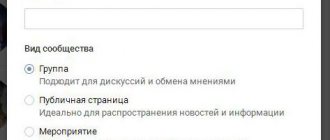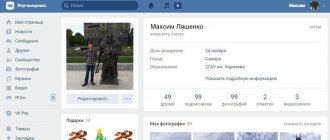Telegram channel Programmer and business. Every day there are interesting stories about how a programmer builds a business.
Community administrators on the VKontakte social network have special management tools that allow them to establish more productive communication with subscribers. The article will talk about how to write on behalf of the community in VK to other users. This is a rather convenient option to ensure that potential consumers of content or goods (if the group is commercial) receive the attention they deserve and do not pass by.
Actions on behalf of a group in VK
As you know, some actions on VKontakte can be performed on behalf of the community. Today we will talk about the main capabilities of a group administrator on VKontakte.
Sending messages
Any group administrator can write to another user on behalf of the community. But there is one nuance here. You can write only to those people who have previously written to the community (or subscribed to the mailing list, if the corresponding application is used).
This opportunity is used to send important information to your subscribers, to notify you about various promotions, sweepstakes, sales, events, etc. This is not only an opportunity to competently manage your community and communicate with your audience, but also an excellent marketing tool.
Repost post
Having seen an interesting and high-quality post in the news feed, you may have a desire to share it with your subscribers in the group. Copying all the information manually, creating a new record, is time-consuming and ineffective. And plagiarism is not always welcomed by the audience. Another thing is reposting, when a post is published along with the source.
Therefore, VKontakte provides the opportunity to share posts with subscribers of your public.
Create an event
If you need to call people to a meeting, invite them to a concert, performance or performance, organize a meeting with subscribers, etc., create an event. On the VK social network, this can also be done on behalf of the community.
This function will allow you to notify all community members about the occurrence of an event, regardless of whether they were invited or not.
How to write?
Now let's move on to the step-by-step instructions.
How to write on VKontakte on behalf of a group:
- Open the group page and click the "Messages" button in the right menu.
- Select the desired dialogue.
- Write a message.
As you can see, the instructions are quite simple. Even a beginner can figure it out. If no user has yet sent messages to the public, then this section will be empty. There will also be a menu on the right with “Unread” and “Unreply” sections. They allow you to quickly find conversations with relevant messages.
How to repost?
To share a post on VK on behalf of the community, follow these steps:
- Find the post you want in your feed or open it in a separate window.
- Click the Share button (arrow).
- Next, select “Community Subscribers”.
- Select a public.
- Add your comment if necessary (you can also attach a photo, video, audio or document).
- Click the "Share Post" button.
Ready! This way you can repost any post.
Remember that the source will also be displayed on the wall.
How to create an event?
Before proceeding directly to creating an event, you must enable this option in the public settings:
- Go to Community Management.
- On the right, select Sections.
- Find the "Events" item and turn them on.
- Save your changes.
After completing the steps, a button for creating an event will appear on the public page.
- Click it.
- Indicate the name, select the topic and type of event, indicate the start and end time, contact information and address (if necessary).
- Click the "Create" button.
Ready! The event is now created and you can go to its page to publish content and invite new participants.
A week before the event starts, all group members will receive a notification. At the same time, you can send up to 5,000 invitations per day. You can invite friends and members of your public pages.
Today we talked about various actions on VKontakte for public leaders. Use what you have learned. I hope the article was useful.
Source: https://smmx.ru/vk/kak-rabotat/vkontakte-kak-pisat-ot-imeni-gruppy.html
How to write?
Now let's move on to the step-by-step instructions.
How to write on VKontakte on behalf of a group:
- Open the group page and click the "Messages" button in the right menu.
- Select the desired dialogue.
- Write a message.
As you can see, the instructions are quite simple. Even a beginner can figure it out. If no user has yet sent messages to the public, then this section will be empty. There will also be a menu on the right with “Unread” and “Unreply” sections. They allow you to quickly find conversations with relevant messages.
How to post a post on behalf of a VKontakte group
We are writing on behalf of the VKontakte community
So, below will be detailed instructions on how to post in your group, and how to leave a message on behalf of your community in someone else’s.
Method 1: Record in your group from a computer
This is done as follows:
- Click on the field to add a new entry in the VKontakte group.
- We write the necessary post. If the wall is open, and you are a moderator or administrator of this group, you will be asked to choose on whose behalf to post a post: on your own behalf or on behalf of the community. To do this, click on the arrow below.
If there is no such arrow, then the wall is closed, and only administrators and moderators can write.
How to pin a post in a VK group How to close a VKontakte wall
Method 2: Register in your group through the official application
You can post a post in a group on behalf of the community not only from a PC, but also using a phone using the official VKontakte application. Here is the algorithm of actions:
- We go to the group and write a post.
- Now you need to click on the gear at the bottom and select “On behalf of the community.”
Method 3: Register in someone else's group
If you are an administrator, creator or moderator, in general, managing a group, you can leave comments on its behalf in other people's communities. This is done like this:
- Join the community.
- Write an entry under the desired post.
- There will be an arrow at the bottom, by clicking on which you can choose on whose behalf you can leave a comment.
- Select and click “Submit”.
Conclusion
Posting a post in a group on behalf of a community is very easy, and this applies to both your own group and someone else’s. But without the consent of the administrators of another community, you can only post comments under posts on behalf of your own. It will not be possible to post a full-fledged post on the wall.
Read more: How to manage a VK group
We are glad that we were able to help you solve the problem.
Describe what didn't work for you. Our specialists will try to answer as quickly as possible.
Did this article help you?
NOT REALLY
Source: https://lumpics.ru/how-write-on-behalf-of-vkontakte-group/
How to comment on posts on behalf of a group administrator on VKontakte
Community administrators on the VKontakte social network have special management tools that allow them to establish more productive communication with subscribers.
The article will talk about how to write on behalf of the community in VK to other users.
This is a rather convenient option to ensure that potential consumers of content or goods (if the group is commercial) receive the attention they deserve and do not pass by.
How to write on behalf of a group
There are several ways to send messages from a group. In general, they are divided into three: publishing posts, personal correspondence with the user and commenting on posts. Now we will discuss the first method, which will allow you to create new entries in the community directly on its behalf. This means that subscribers and guests of the public will not see the name of the author of the post.
How to conduct personal correspondence
The situation is much more complicated with correspondence between the user and moderators.
First of all, group messages must be enabled . Only with their help can you organize correspondence between a subscriber and a moderator.
You can enable them in the “ Management ” section, “ Messages ” subsection.
In the settings window, select the “ Enabled ” option.
Ways to search for a VKontakte community with and without registration
Additionally, click the checkbox next to the “ Add to left menu ” option.
After the user writes to the group, you can reply to him . For example:
In this case, the response will be automatically sent on behalf of the community.
You cannot write a message to any user who did not write first. You can only answer the question asked or enter into a dialogue.
How to write to VK on behalf of the community? | ToBiz24.Ru Finance, Business, Internet
When you have your own group on VKontakte (or even several), then there is a need to create posts on its (their) behalf, write to other people, and the like. How to do this will be discussed further.
Note: This material is a subjective opinion, is purely informative, does not constitute a claim or other defamatory action and does not call for anything.
A few important points
1. In order to write on behalf of the VK community, you must have the appropriate rights. Otherwise, one could write on behalf of any community.
2. If you need to write in other people’s groups, then keep in mind that it is not always possible to write on behalf of your VKontakte community. Some groups block this option in their settings.
3. You cannot leave comments on behalf of a group in another community if your group is less than 7 days old and the number of subscribers is less than 50 (the number changes periodically).
4. Moderators cannot leave comments on behalf of the community.
5. You cannot make an entry on the wall of another group on behalf of your VK community.
6. You cannot write on behalf of the VK group in conversations. But, you can write in chats (the chat must be separately connected to the community through installation and configuration of the application).
7. If your VK group is closed, then this does not change anything. There are currently no additional restrictions.
How to write in your own group on behalf of the VK community?
In general, by default, posts in your VK group are created on its behalf. But it happens that you can write both from your profile and on behalf of the group (access settings, nuances, moon phase, etc.). In this case, the first one is initially set.
In this case, you need to hover over the gear icon to the left of the “Publish” button and select the “On behalf of the community” checkbox. Please note that this will also change the avatar on the left (image by the author).
How to write comments on behalf of a VK group?
This point applies to both your own group and others. It's easy to do:
1. Start writing a message.
2. On the left side, move the mouse cursor over the avatar (thumbnail image) and if you see that a small down arrow has appeared (as if with a darkened background), then click on the picture and a menu will appear for choosing on whose behalf to publish the message.
A short explanation of why you need to check the arrow. The fact is that if it is not possible to write comments on behalf of VK communities (for example, as I said, they were disabled in the settings), then clicking on the avatar will lead to you opening the main page of your profile.
to other groups, comments, PM
If you are an administrator, editor or moderator of a group, then the question for you is how to write on VK on behalf of the community.
In this article we will look at examples of how to write on behalf of the community in other groups, in comments, in private messages, and make notes. I'll tell you what the limitations are and how to get around them.
There are clickable links in the content, so you can go straight to the section that interests you.
Content
- How to write on behalf of the community in VK in other groups How to write comments
- Is it possible to write on the wall?
How to write on behalf of the community in VK in other groups
The ability to write messages and posts on behalf of groups appeared relatively recently - on July 4, 2021.
Two categories of users immediately began to actively use this function.
The first are administrators of communities for promotion. The scheme is simple - join an active discussion in another group and leave an interesting comment on behalf of your group. Interested users will go to the group’s page to look and if the content captivates them, they can subscribe.
The second are users who want to comment in other communities and not make their account public. The group is created quite quickly, administrators and contact persons can be completely hidden, and you get a certain anonymity.
How to write comments
It's easy to write a comment on behalf of the group. To do this, in the comment writing window, click on your avatar and select the group on behalf of which you want to write.
An example of how to write comments on behalf of a community in another group
Is it possible to post on another group's wall?
It is impossible to make a post on the wall of another group on behalf of your community at the time of writing. Well, it’s understandable, who is interested in a group of competitors leaving entries. Still, it’s more interesting for communities when real users communicate, rather than administrators on behalf of their groups.
How to write personal messages on behalf of a group in contact
There are certain restrictions here.
- On behalf of a group, you can only write to a subscriber of this group;
- You cannot start the dialogue first. Those. the subscriber must be the first to write to you in group messages, then you can respond on behalf of the community.
An example of how to write messages to users on behalf of a group
. all you can do is respond to incoming messages.
By default, group messages are disabled. To enable them, you need to go to the Management section - Sections - Messages and select Enabled.
Also check the Add to left menu checkbox so that the Messages section appears under the community avatar.
How to enable messages in a group
How to write in a conversation
You cannot write on behalf of the community in a conversation, just as you cannot invite the community into a conversation.
But there is an analogue of a conversation - a chat that can be connected to a group. Now popular features are closed secret chats with some useful information for buyers of some courses.
How to write posts on the wall in your group
By default, on your group wall you will post on behalf of the group. If suddenly something goes wrong, click on the gear icon in the window where you are writing a message and check the “On behalf of the community” checkbox.
An example of how to write on the wall of your group on behalf of your community
How to write in discussions
To create a new topic in discussions on behalf of the community, you need to check the “On behalf of the community” checkbox. Otherwise, the entry will be published on behalf of the user under which you are logged in to VKontakte.
An example of how to write in discussions on behalf of a group
The settings look a little different if you need to reply to an already existing discussion. Similar to writing comments. In essence, these are comments.
By default, the answer in the discussion will be asked to write on behalf of the user; to switch to a group, you need to click on the user’s avatar and select the desired community in the drop-down list.
How to reply to a discussion as a community
How to write on behalf of a closed group
Inside the community: on your own wall, in comments, discussions and personal messages, everything is exactly the same as in an open group. Those. You can write, you can chat. The capabilities and limitations are exactly the same as for open groups.
Regarding the closed one, I will definitely conduct an experiment, while there are 9 people in my group. It was just conceived for various experiments, so that later it could be described on this site. As soon as there are 500 people in subscribers, and after this number you can write in third-party groups on behalf of the public, I will definitely transfer the group to closed ones and try to leave a post on the wall of some group.
I'll let you know what happens immediately. In the meantime, I’m gaining a little subscribers to start with.
How to write to VK on behalf of a group in the mobile version
In the mobile version everything is almost the same as in the desktop version.
To write on the wall of your group on behalf of the community, click on the gear next to the Publish button and check the “On behalf of the group” checkbox.
How to write on a wall on behalf of a community in the mobile version
Write in discussions on behalf of the group as well as on the wall.
But these settings need to be made to create a new topic in discussions in the mobile version.
How to create a new topic in discussions in the mobile version
Why can’t I comment on behalf of the community on VK?
Only Administrators and Editors can comment on behalf of a group. No moderators.
Most likely your access level is moderator. Ask to be made an editor, then you can write messages from the group.
And one more moment. If you can't comment in another group, check to see if your group has 500 members. The ability to comment in other groups becomes available only after this number.
If you don’t have that many subscribers, it doesn’t matter. You can download them on VKTarget. Follow the link, register, go to the My Orders section and order the required number of subscribers.
1 subscriber will cost 1 ruble, but quickly and efficiently.
The only caveat is that if you have no subscribers at all, then do not recruit all 500 people at once in 1 day. Almost 100% VKontakte will cut off all the fake subscribers. Therefore, gradually, no more than 100 people per day.
howvk.ru
How to comment on behalf of the community on VK - Internet
Not so long ago, namely on July 4, 2021, there was an innovation on VKontakte: an interesting opportunity appeared to comment on posts on behalf of the community.
What does this mean and what benefits does the user receive?
Everything is banally simple: you can leave comments under VKontakte posts not on your own behalf, but on behalf of your own group.
I am sure that there will be those who grumble about their own group: supposedly it is necessary to create it, then this is the fifth and thirtieth. Honestly, this is not a problem at all.
In the article about what a public is, I clearly show how a community is created. So, follow the link, read and don’t stop.
Why comment on behalf of the community?
I believe there are two reasons to comment as a group:
Community PR
The first reason is to popularize your public. Leave witty jokes that get a huge number of likes and promote your group. You can, of course, encourage people to subscribe, but this is not so effective;
Anonymous communication
Some users do not want to communicate in X on their own behalf. For such people it will be very convenient to conduct conversations on behalf of the group.
How to comment on behalf of the community on VK
To reply to x on behalf of the community, you must be the owner, admin or editor of any group on VK. If you meet these parameters, then place your mouse cursor in the field and select your group to the left of the “Submit” button. This is clearly shown in the screenshot below.
- Everything is identical on a computer and on a smartphone.
- Don't worry if you suddenly need to urgently delete a comment or change the text of the message. Two recent releases will help you sort out all the troubles:
- How to delete a comment on VK
- How to edit a comment on VKontakte
Now you know how to comment on behalf of the community on VK and what it is for.
Interesting posts:
Source: https://medicina-treat.ru/kak-kommentirovat-ot-imeni-soobshhestva-v-vk/
Simple instructions on how to make a post on VK in a group with text and photos
In this article we will look at a common question for newbies in promotion - how to make a post on VK in a group with text and photos.
In general, publishing a post in a group is not much different from publishing a post on a personal page, but there are some peculiarities. As the article progresses, I will focus on them.
What is a post on VK
A VK post is a recording or publication made on behalf of an individual or group. In this article we will talk about posting on behalf of a group.
How to make a post on VK
- To make a post on VK, place the cursor in the What's new line;
Window What's new in your VK group - An editor window will open where you can write the text of the post and select different options: such as photo, video, article, music, poster.
We'll talk about the options in detail below. Window for creating a new post - After
In Contact you can create different types of posts with text, graphic and video content.
Types of posts in VK
Post with text
To create a post with text, write it in the What's new field.
You can use emoticons to format the text. Notice the icon in the top right corner of the post creation window. If you click on it, a panel for selecting emoticons or emojis will open. There are a lot of them, to see everything, you need to scroll through the list with your mouse wheel or scroll bar.
Emoticons in VK
If you do not advertise the post, then you can use emoji without restrictions. With their help you can design your text in a cool way.
For example, like this:
Sample design for a VK post with emoji
If you have a serious group that sells serious services, then be careful with emojis. It might be worth giving them up altogether.
The maximum amount of text that can be written in a post is 16384 characters.
The large entry collapses under the inscription “show in full.”
I added 3 more lines to the entry in the previous screenshot and it folded and cut off two more.
If you have a long post, then only 7 lines will be fully visible on the computer. Keep this in mind and post the most important information first so that it has time to intrigue readers and make them want to read the entire post.
Recording in VK in minimized form
Post with photo
You can attach a photo to the post.
To do this, click on the camera icon.
Adding a photo to a post
Your VKontakte photos will open, where you can select the appropriate one. And if there is no such thing, then download it.
Photos you can choose:
- From personal page;
- From community photo albums;
- Upload a photo from your computer;
- Take a photo from your webcam or from your phone camera, if you are posting from one.
Possibilities when choosing a photo for a post
If you select one photo, it will be published in the entire width of the feed. If there are several, they will form a group of photos of different sizes, some larger, some smaller.
You can experiment with the order in which you upload photos to get a beautiful effect.
You can also publish one photo without text in a post; to do this, simply do not write anything in the text field, but just add a photo.
This is what a post without text and a photo will look like:
Photo post
And here it is, a post with 4 photos:
Post with 4 photos
The order of photos can be changed by pressing the left mouse button on them and dragging them.
Please note that VKontakte crops photos to fit its template, so in order to create a beautiful composition from a photo you need to take this into account and select it so that important parts are not cut off.
Post with video
To add a video to a post, click on the film icon.
Icon for adding a video to a post
A window will open to select the video source.
Selecting a video source
Video can be attached:
- From the videos on your page;
- From videos of the group;
- Follow the link, copying it, for example, from YouTube;
- Upload from computer.
Post with audio recording
You can attach music to the post to create the mood of readers.
To add a song to a post, click on the music notes icon.
Adding audio to a post
Music can be attached from audio from a personal page and from a group page; there is no form for uploading.
Post article
Recently, another type of post has appeared - this is an article.
How is an article different from just a long text post? The fact that it is created in a separate article editor and has a huge number of settings. You can change the font size, style, make it bold, underlined, strikethrough, insert lists, headings, photos and videos directly into the text.
The article editor deserves its own review, so we won't go into detail about it here.
To open the article editor for writing an article post, click the icon with the letter T.
Icon for adding an article
Use the article editor to write and format your article.
To save, click on the Publish link in the upper right corner of the article.
Publishing an article in the VK article editor
The save settings window will open.
Here you can choose a cover for the article.
You can write your own address or leave the one offered by VKontakte. This will be a permanent link to the article, which you can post not only in your post, but also on other groups, websites, forums, and in letters to friends.
Check the Show author checkbox if you want your name to appear under the article and click Save.
The article has been saved and is available via this link.
After saving, another setting below will open with a button that allows you to attach the article to the post.
Attach article to post
If you do not click the button, the article will be located at its address, but will not appear in the group feed, because you did not attach it to the post.
Click the Attach to post button and the article will be attached to the post.
This is what the loaded article in the post looks like
All you have to do is click Send, and the article will appear in your feed.
Poll post
You can attach a poll to your post.
This function is hidden under the More button.
Adding a poll to a VK post
I wrote a detailed article about the survey: https://howvk.ru/raskrutka-gruppy-vk/kak-sdelat-opros-v-gruppe-v-vk/
Post with graffiti
You can attach your own drawing to the post. I think it's called graffiti because the drawing capabilities are very poor. You can choose the thickness, color and intensity of the line and draw freehand. It turns out something similar to graffiti from a spray can.
To draw graffiti, go to More - Graffiti.
Adding graffiti to a post
The editor will open:
Graffiti editor on VKontakte
Pay attention to the settings panel below.
The leftmost circle shows what color and thickness the paint brush will be.
The color, thickness and intensity settings are to the right. You can change them and see how the brush will look.
Once you draw graffiti and click attach, it cannot be returned or corrected. The graffiti will be saved as an image that cannot be edited.
This is what the finished graffiti looks like:
Ready-made graffiti on VK
Post with map
You can attach a map to your post, for example to indicate the address of your organization or a meeting location.
If you want to mark the permanent location of your company on the map, you can place the map in the group information. This is done a little differently, you can read in detail in the article: https://howvk.ru/raskrutka-gruppe-vk/kak-dobavit-adres-i-vremya-raboty-v-gruppe-vkontakte/
To attach a map to a post, click the More - Map button
Icon for adding a map to a post
A window with a map will open in which you need to write the address in the search bar or point it on the map with the cursor.
If you want VKontakte to determine your location, then allow VKontakte to receive data in the pop-up window.
VKontakte card settings
When you select the desired location, click the Attach location button and the map will be added to the post.
This is what a post with a map looks like:
Post with map
Post with document
You can attach a document to your post: text or GIF.
If you attach a gif, it will play. If it is a text document, then it will be displayed in the post simply as a link that can be opened.
To attach a document to a post, go to More - Document.
How to add a document
A document selection window will open. If you already have downloaded documents and gifs, they will appear in this window and you can select them immediately. If not, then there is the option to Upload a new file.
Document selection window
Post poster
Post-poster is another interesting type of recording. This is text against the background of a beautiful banner, which you can choose from several options.
I counted 32 background options.
To add a poster, click on the multi-colored icon with the letter A in the toolbar.
Button for creating a poster in VK
The poster has only two settings: background and caption.
Poster settings in VK
As I understand it, this thing is suitable for creating a mood. I quickly picked up the background, threw in the inscription and it was done.
Post settings
There are useful settings for all types of posts.
Delayed publication
If you click on the Now link under the post, a window will appear in which you can set the date and time of publication of the post.
Delayed publication of a post
The post will be postponed and will appear in the feed at the specified time.
I wrote in detail about postponed posts in this article: https://howvk.ru/zapisi-posty/kak-sdelat-otlozhennyj-post-v-vk/
Using delayed publishing, you can configure the appearance of posts in your subscribers’ feed at the best time, and thus increase your reach.
Pinned post
The post can be pinned to the very top of the feed.
Pinned posts are used to place announcements in the group, and are also published in the pinned wiki menu of the group.
How to pin a post in a group, read here https://howvk.ru/raskrutka-gruppy-vk/kak-zakrepit-zapis-v-gruppe-vk/
Next to the send button there is a gear icon, under which 5 more settings are hidden.
Posting on behalf of the community
A check mark in the gear Publish on behalf of the community means that the post will be published on behalf of the group and subscribers will see it in their feed.
Posting on behalf of the community
If you uncheck the box, the post will be published on your behalf and will not appear in subscribers’ feeds. They will only be able to watch it if they join the group.
Detailed article about publications on behalf of the group: https://howvk.ru/raskrutka-gruppy-vk/kak-pisat-v-vk-ot-imeni-soobshhestva-v-drugix-gruppax-kommentarii-zapisi-v-lichnye- soobshheniya/
If you publish on your own behalf, the settings for disabling comments, signatures, notifications and advertising become unavailable.
Turn off comments
This setting under the gear allows you to disable comments on a post. You can use this function if you don’t want subscribers to start a discussion if the topic of the publication is controversial.
The mute comments feature only works if you are posting as a group.
Signature
This checkbox allows you to sign the author, i.e. yours or a subscriber’s, if the wall is open, under the post. In this case, the post itself will be published on behalf of the group.
Don't send notifications
VKontakte introduced a new type of notification “Also commented” in November 2021. This checkbox allows you not to send notifications about comments on this post to the group administrator.
Again, useful in the case of holivars (irreconcilable disputes), so that the administrator’s ears do not ring with the notification bell.
This is an advertisement
This checkbox makes it possible to advertise a post in a simplified mode.
Article about setting up such advertising: https://howvk.ru/raskrutka-gruppy-vk/kak-reklamirovat-zapis-v-soobshhestve-vkontakte/
Conclusion
In the article you learned how to make posts with text, photos, videos, documents, posters, articles, surveys, maps, GIF animation, as well as how to make deferred posts on behalf of the community, advertising ones.
VKontakte constantly changes settings, adds and changes functions.
Follow the publications on the site to be aware of all changes and apply them before competitors.
Good luck,
Maria Gray.
howvk.ru
I can't write comments in the VKontakte group. Why? What to do?
For some reason you cannot write comments in the VKontakte group, but others can. Why and what to do now?
Possible reason #1
If you get the error “The message cannot be sent because you have sent too many messages recently,” then you need to rest. For example, wait until tomorrow. VKontakte limits the number of messages or comments you can send per day. This is one of the ways to protect VK users from spammers.
If you wrote comments from your phone, then try now through the full version of the VKontakte website (from your computer). But if this does not help, then the restriction cannot be lifted ahead of schedule; you will have to wait.
Possible reason #2
The second probable reason is that you were blocked in this group, that is, you were blacklisted. This could have been done by one of its administrators.
Wait, don't panic! First check if this is true. Go to the group's main page and take a closer look. Read everything you see on the screen.
If you see a message like this, it means that you have been blocked from the group:
“How can that be, I didn’t do anything!” - you say. Maybe you're right. Or maybe you violated the rules of the group and therefore there were grounds to block you. In any case, this decision was made by one of the administrators of this group (or its owner), that is, an ordinary person, a VKontakte user like yourself.
So what's now? Firstly, you can still enter the group, read it, like it, and repost it. You just can't comment. If you thought that when blocked a person cannot enter the group at all, then you were wrong.
Secondly, if you were not blocked forever, then the blocking period was indicated to you. When the specified day and hour arrives, the blocking will end itself and you will again be able to leave comments in the group. But try not to do the same thing again that got you blocked.
How to unblock a group ahead of schedule?
Write in a personal message to one of the group administrators that you have understood your violation and you won’t do it again. Apologize and ask to unblock you.
How can I find out who is an administrator in a group? Go to the group, and in the “Contacts” block you will see people you can contact. Sometimes they sign there about what issues you can write to them about - pay attention to this.
Then just go to the admin page, and if he accepts PMs, you will see a "Send Message" button. If there is no such button, you can find an explanation here:
- What to do if VKontakte messages are not sent
Possible reason #3
If you are still not on the group’s blacklist, but still cannot write comments, then the last possible reason is glitches in your browser, computer, mobile application, phone, tablet, or Internet connection.
This often happens: a person has something going wrong, but he thinks that the problem is on the VKontakte website, but not with him. But problems in the VK itself are very rare.
Instead of sitting idly by, it's better to fix your problem and you can comment again!
If you cannot write comments in the VK mobile application or they do not open at all, try clearing the temporary files of the application or reinstalling it. How this is done, see here:
- What to do if messages in the VK application are not loaded
On a computer or laptop, you can try the following options:
Reload the page completely
In the browser, the Ctrl-F5 completely reloads the page. This sometimes helps. On your tablet or phone, reload the page with the button. It is also worth clearing your browser cache (temporary files):
How to write on VK on behalf of a community (group): messages or posts
When using VKontakte, the question often arises of how to write on VK on behalf of the community in your own or someone else’s public. Writing comments or personal messages is of no less interest. In each case, certain rules apply that must be taken into account when creating a post.
How to publish a post in your group
The easiest way is to write messages on behalf of the VKontakte group, if you are part of this community. In this case, the principle of performing the work depends on the device from which the message is generated.
To write to VK from a computer, take the following steps:
- Click on the field intended for adding an entry.
- Write a post.
- Select on whose behalf the posting is made (this option is available for administrators or moderators). To select an option, just click on the arrow below.
- In the absence of such an arrow, the community is closed, and only moderators or administrators of the VK public can write on its behalf.
In discussions
To sign the discussion appropriately, when creating a new topic, check the box next to the “ On behalf of the community ” line.
Next, you need to click on the “ Create topic ” button.
By default, comments are written on behalf of the user. If you are planning a response from the community, after writing the text, you must click on the icon with your avatar next to the send button and select from which person the comment will be published.