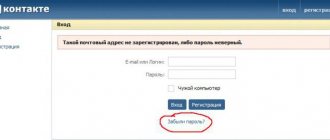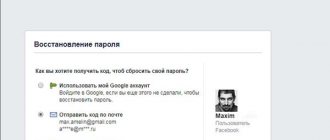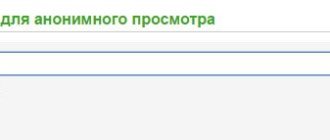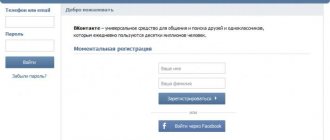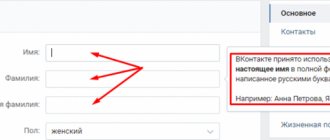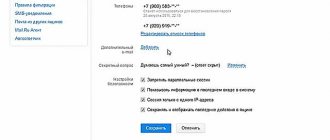Social networks have become such a part of our lives that we can no longer imagine life without constant communication. It is not surprising that the inability to log into your favorite social network plunges the user into wild horror. However, this often happens for one reason or another. The absolute champion in this regard is the Russian network VKontakte. These guys love to make users nervous. One has only to try to access one’s own page from someone else’s IP, and a ruthless security mechanism will immediately stop this unauthorized encroachment. And he doesn’t care that the same owner of the page is on the other side of the monitor. This unpleasant thing is called “VKontakte Security Check”. How to remove it and what is it for? These are the questions we will answer.
What kind of animal is this?
Many people have probably seen something like this warning when logging into a social network: “You are trying to log in from an unusual place. Confirm your identity by entering your phone number, to which we will send an SMS with a verification code." This is the notorious VKontakte security check. How to remove it? More on this later. In the meantime, let's talk about this interesting message. It is clear that the creators of the social network care about our safety. But sometimes this unsolicited option is just annoying. But it's not that simple. In order to understand the VKontakte protection mechanism, you need to understand in what cases such an inscription appears and what can be done with it.
Two-factor authentication
There is not only standard verification, but also two-factor authentication. It can significantly improve page security. How is the procedure carried out?
- Initially, the user enters a login and password.
- A code is sent to the linked phone.
- You need to indicate it in the form on the page.
- Access to the profile is provided.
You can enable two-factor authentication in settings. You will need to confirm the change of login method. Now to access your profile you need to go through two steps.
I'm not receiving a two-factor authentication code? Probable reasons:
- VK has problems. You need to contact support.
- Difficulties with receiving messages from the operator.
- Network overload.
You need to call the operator and write a message to VK technical support. Later the problem can be solved.
When you try to log into the VKontakte network, the following message is displayed:
Security check You are trying to log in under a name... from an unusual place.
Why does this window appear?
A VKontakte security check may appear in cases where the page is accessed from a location other than your IP address. This message is especially annoying for those who love to travel. They constantly enter the network from different addresses. The exact same warning may appear when using the notorious secure Tor browser, using the Opera browser with Turbo mode enabled, or connecting using a VPN. All this may discourage Contact, and it will decide that they are trying to hack the page, and this is unacceptable. So, how do you remove the security check at login? Let's look at the most effective ways.
VKontakte PIN code - second login confirmation
The largest social network VKontakte has introduced two-step authorization on the site. Now, if the user wishes, in addition to entering a login password, he can protect his account by entering a PIN code. The VKontakte PIN code will provide better protection of your data from hacking. How to activate and correctly configure the “Login Confirmation” function of VK. You can also find out how to use this function correctly by reading our article.
What is a PIN code for VKontakte?
So, let's get you up to speed. The developers have been seriously concerned about the problem of protecting the personal data of their VK users for a long time. At first, hacking the page was a piece of cake, but over time, security methods became more and more complex. And now in the battle of hackers against Contact there has been a serious advantage in favor of the latter.
After linking the account to a mobile phone number, the developers managed to significantly reduce the wave of page tampering. Soon the same developers optimized everything that had been developed over the years - by entering a PIN code for VK. Now everyone who has a VKontakte account can set up the PIN code function. Thus, the user receives double protection for his account.
To authorize, in addition to filling out the login and password fields, you will need to enter a special code that will be sent to you via a free SMS message. Naturally, this SMS will be linked to the number of your mobile operator. If you don’t want to bother with SMS messages, then you can use a special application for your smartphone - a code generator for VKontakte. It is also strongly recommended to copy yourself a list of backup codes that you can use if you don’t have your phone at hand. You should immediately reassure some “lazy” users - the PIN code comes only upon your request and only after you activate this function.
How to enable PIN code login confirmation?
In order to enable “Login Confirmation” in Contact, you need to go to the “My Settings” menu on your page. In the “General” tab, find the “Your Page Security” group of settings. Opposite the “Login Confirmation” item, you must click on the “Connect” button.
Now, when you log into your VK account, you will be prompted to “Enter the code.” Which, in fact, is what you should do.
Message: “An attempt was made to log into your account from an IP address”
The pin code will only be valid once. One input - one PIN code. Even if “evil people” manage to get your PIN code and login with your VKontakte password, they will not be able to use them. And you will receive in the form of a pop-up window the message “An attempt was made to log into your account from an IP which will contain the IP address of the computer from which they tried to illegally log into your account.
In this case, you should not panic, because... The contact has already prevented an attempt to hack your page. And you will be able to identify and punish a person caught in trouble by the IP address of his computer.
“Remember browser” VKontakte or how to disable entering a PIN code
If you do not want to use the PIN input function because, for example, you are at home and log in from your PC. Then you should use the “Remember Browser” function; to activate it, you just need to check the box that pops up. The function will allow you to remember the location and your native browser from which you log in and you will no longer need to enter a PIN code for this browser on your PC. At any time, you can reset all settings either on the current device or on all verified devices.
IMPORTANT! You cannot simply disable this function of confirming entry with a PIN code. When you first log in from your browser on a computer, laptop, smartphone or telephone, you should enter your PIN code once and be sure to check the “Remember browser” box. After this, you will not need to enter your PIN code every time you log into VK from these devices.
If your SIM card is lost or fails, and the PIN code confirmation function is activated, you can use the recovery form via email. The introduction of two-step authorization will protect your personal data, and your account will always be protected by the VK security service.
The practice of double entry is already successfully used in many large social networks, such as Twitter, Facebook, Google. Many online banks also use a confirmation PIN. And finally, VK.com has also strengthened the protection of our personal data.
Using Thor, Opera browser and more
If you use the above browsers or VPN, then you need to do the following. First, switch to another browser (Chrome, Mozilla, etc.). If you really like Opera, then at least turn off the Turbo mode. This will help. If using a VPN, disable it, connect directly and restart your browser. This should help. The use of anonymizers can also negatively affect such a thing as VKontakte security checks. How to remove it in this case? It’s very simple - don’t use anonymizers and other devices. However, the above methods may not work if this very check is tightly written into the system.
Editing the Hosts file
This is the best answer to the question of how to remove the VKontakte security check. What should I do? Nothing special. You just need to go to the Windows/System32/Drivers/etc folder and find a file called Hosts there. You need to open it with a notepad and completely delete everything written there. It must be absolutely clean. Then you should restart your computer. After that, we go to our favorite social network without any problems. The annoying message will disappear. This method has been tested by millions of users. And it really works.
How to disable two-factor authentication?
Still in the same “Security” section, click on the “Disable login confirmation” button.
Enter the password for the page.
Greetings! In this detailed step-by-step instructions, with photographs, we will show you how to further protect your page from unauthorized access on the VKontakte social network.
By enabling login confirmation via SMS, in addition to the login and password that you use to access your VKontakte page, you will also need to enter a one-time code that will be sent to the phone linked to your profile.
In other words, even if someone else finds out your username and password, he will still not be able to log into your VKontakte page because Additionally, you will need a code that will be sent to your phone in the form of an SMS message.
This protection technology, which is referred to as “two-factor authentication,” not only protects against hacking, but also against page theft. Cases have become more frequent when fraudsters using fake documents received duplicate SIM cards, which were subsequently used for hacking and stealing pages.
Restoring access in this case takes some time, which is quite enough to commit illegal actions: sending spam and viruses, and if the user is also the head of a large community, then this kind of action can cause serious damage to the reputation and even blocking a group or public .
Taking into account all these circumstances, with “two-factor authentication” activated, the ability to recover the password to the VKontakte page via SMS becomes impossible, and if such a need arises, password recovery via the E-Mail linked to the page is used. By the way, you can read about how to link an E-Mail to your page in this article.
It should be noted that even with two-factor authentication enabled, it is possible to create a list of trusted devices, from which additional SMS confirmation will not be required when logging in.
To do this, during the authorization process, you must tick the Remember browser checkbox.
While on the VKontakte website, click on the menu in the upper right corner. In the list that appears, select Settings.
On the page that appears, click on Security. In this block, among other things, login confirmation via SMS is enabled and configured. The service is provided completely free of charge.
To enable this feature, click the Connect button.
This will display a window telling you the benefits of verifying your login using your mobile phone. Read through them and click the Proceed to Setup button.
During the setup process, you will be asked for your current password, and then a confirmation SMS will be sent to the phone linked to your profile.
When finished, the Security page will display settings that allow you to generate one-time backup codes in case something happens to your mobile phone.
The Remove confirmation option is responsible for resetting the list of trusted devices for which additional SMS confirmation is not required.
At this point, setting up login confirmation via SMS can be considered complete.
If someone uses your username and password when “two-factor authentication” is activated, a pop-up message about this will be displayed on your page.
If you have any questions, you can ask them in the comments.
it-actual.ru
What to do if the problem is different?
All of the above methods are only suitable if the social network simply cannot identify your IP address. However, there is another reason for the appearance of such a window. How to remove the VKontakte security check when logging in if the window that appears says that someone entered the password incorrectly a number of times? Everything is more complicated here. Standard methods will not help. You can, of course, try to clear the “Hosts” file, but this will be of little use. The easiest way is to enter your phone number, receive an SMS message and enter the verification code in the appropriate window. After this, when you log in again, the window will no longer appear.
How to activate two-factor authentication?
Click “My Settings” and select the “Security” tab. Here you will see the “Login Confirmation” subsection and the inscription: “Provides reliable protection against hacking: to enter the page you must enter a one-time code received via SMS or other connected method.” Click on the “Connect” button.
A window will appear that describes some situations. For example, if two-factor authentication is enabled, then password recovery by number becomes unavailable and the administration strongly recommends linking a current email address to the page. If you are satisfied with everything, click on the “Proceed with setup” button.
Enter the password for the page.
Enter the confirmation code and click “Send code”.
The function is enabled. Place a checkmark next to “Remember current browser” so as not to enter the code on this computer every time, then click on the “Finish setup” button.
Using a smartphone
Not only PC and laptop users are bothered by the VKontakte security check. How can I remove this unpleasant message from my phone? Here everything is a little more complicated, because there is no “Hosts” file that could be edited. There is also no Opera and Thor. Most users install the official VKontakte application or its alternatives. There can be only one way out here: reinstall the application. This should help. You can also follow the lead of the VKontakte team and give them what they want: send a verification code. But it's not always free. So it's easier to reinstall the application. But you don’t have to worry about finding the “Hosts” file, which the operating system developers hid in the very depths.
User reviews on ways to bypass the VKontakte security message
Those who received an unpleasant message from the social network immediately rushed to look for ways to bypass the blocking. And they found it. There is a lot of such information on the Internet. Many of them used the methods described just above. The vast majority of users were helped by changing their browser. Also turning off the VPN played a positive role. Many thought that the virus caused a security check on VKontakte. They didn’t know how to remove the virus, so they reinstalled the entire operating system. This certainly helped. But this is not a virus. And it would be enough to clean the Hosts file. It's much easier and faster. The method with editing the “Hosts” file received the largest number of positive reviews. There is evidence that it helps even if the password has been entered incorrectly a number of times. He is the most effective.