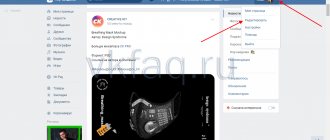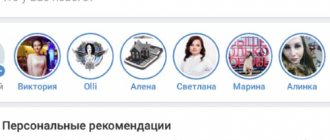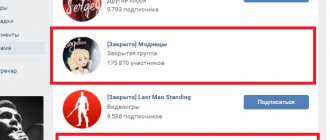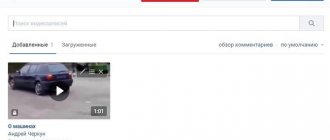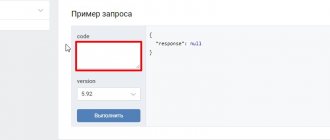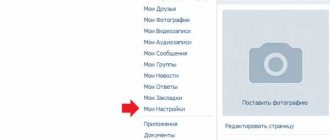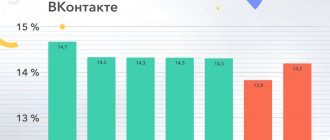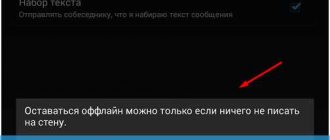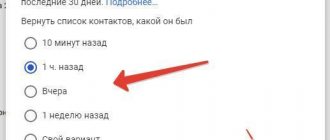“VK Live” - a service for live broadcasts on VKontakte - is now extremely popular and continues to gain momentum. If previously everyone used VKontakte stories and recorded in advance, then with this function you can go on air at any time and gather an audience of Internet viewers around. “VK Live” enjoys great recognition among bloggers and people who like to publicly chat or discuss a problem with their subscribers, and maybe show something.
By following this article, you will learn how to use the “VK Live” function independently and without unnecessary problems.
Detailed instructions for creating live broadcasts from a computer/laptop
- On the main page we will make a transition to your videos. Then at the top of your files, pay attention to the inscription “Create broadcast”.
Menu item Video in VK
- Click on it. A window will appear. Note.
- Follow the steps strictly, starting with the cover and title of the broadcast, ending with privacy settings. When everything is ready, click the “save” button.
- You will then need to open the software on your computer. Any “video encoder”, copy the URL and KEY and click publish, making sure that the broadcast has started in the browser and is stable. (For more details, read the article OBS program for live broadcasts on VKontakte: detailed instructions)
- The broadcast has started! A chat room will appear on the right side for communication. In addition to live communication, you can respond to guests in writing.
- If you are planning to stop the live broadcast, you should do so by pressing the stop button in the program on your computer. It can be restored within a minute.
Broadcast data for video encoder
How to start a live broadcast
After you have installed the video encoder on your computer and configured it, you can start broadcasting. To do this, return to the VKontakte window again to create a broadcast - there was no need to close it.
You can make a couple more settings in it: “Notify subscribers about the start of the broadcast”, “Publish on the page”. If you create a live broadcast from a group page, then there will be slightly different points. I also checked the “Preview” box. When you have selected everything, click “Save”.
A video player will open showing the live broadcast. There won't be anything here now - we haven't started it yet. In the area on the lower right under the player, there will also be “Other Broadcasts”, if you want, check them out.
To turn on the broadcast, open the OBS video encoder window and click “Start broadcast” in it.
In the preview, you can see how you will be seen and heard - this is if you checked the “Preview” box. If everything is in order, click “Publish”.
Now you are live, and subscribers and friends can watch you. At the bottom of the player window, it will be shown how many viewers you have.
How to close a live broadcast on VKontakte
To end the broadcast, first open the video encoder window and click “Stop broadcast” in it.
Now we return to the VKontakte page and click “End broadcast”.
By the way, to the right of the player window in VK there will be an area for comments. Here you can see who wrote what to you, or what gift they sent you.
Confirm the end of the broadcast in this window.
During a live broadcast, your friends can connect to it, either by seeing it in the news, or by going to a page or group in the “Video” section, or by paying attention to an alert.
After you finish your VKontakte live broadcast, it will be saved as a regular video either on your page or in a group, depending on where you created it. You can view it or delete it. Depending on the settings, other users will also be able to view it.
There was a lot of text. But, I hope, the information is useful, and you will be able to create your own VKontakte broadcast from a computer or laptop. Good luck to all! If you have questions, write them in the comments.
Hi all. If you don’t yet know how to make a live broadcast on VKontakte, then you’ve come to the right place. In principle, this is not difficult, but sometimes some users have difficulty starting a live broadcast. Watch and do everything step by step and you will succeed.
We will analyze two methods of streaming, and you will choose the more convenient and simpler one for yourself.
Launch “VK Live” from a smartphone.
This instruction will use an iOS mobile device.
- Go to the App Store through the main menu on your smartphone. The application is free!
- Download and launch.
- Below we see a red button in the very center. Click.
VK Live application for live broadcasts A window will open asking for access to geolocation, camera and microphone. We confirm. You need these permissions for the application to function properly.
Setting up the necessary permissions Next, we go to the window for creating a video broadcast. Work with the privacy settings and choose the ones that are best for you. You can specify access to comments for certain groups or everyone.
Setting up access and comments Now we choose where we will broadcast, in which of the available communities. Namely, in those where you have administrator rights. After clicking on the icon, the entire list will appear.
Selecting available communities for broadcasting
You did it! You can safely start video broadcasting.
Interesting broadcasts increase the activity and loyalty of users; if you have something to say, conduct them in your communities, this is very helpful in promoting VK groups.
Privacy settings for broadcasts and videos in which you have been tagged
Previously, in the privacy settings there were separate privacy items for all videos and for those in which the user was tagged, now these blocks have been removed. Therefore, a logical question arises: is it possible to hide all your VKontakte videos after the update? You can customize access to videos from your playlist, but those videos in which the user is tagged can only be hidden by the person who uploaded them.
As a last resort, you can remove your mark from a video uploaded by another user; This won't hide the video, but it will stop attracting attention on your profile.
Live broadcasts raise a lot of questions, one of the main ones - how to hide a broadcast on VK from some friends - still remains unanswered. The developers left the option to hide the broadcast from everyone except friends, but more subtle settings are not provided in VKontakte.
Download video broadcasts from the VKontakte network.
Everything is extremely simple, but you won’t be able to do it without third-party sites and applications.
Let's show one of these. The site is called getvideo.org
The site is the fastest and is capable of supporting many well-known and popular formats (Ultra HD, Full HD, HD, MP3), and resolutions.
- We follow the link and see this page
Service for downloading from VK getvideo
We are changing access to comments in VKontakte video broadcasts.
This item is regulated by your privacy settings. Let's move on to creating a broadcast in video recordings. In the window that opens, at the bottom we see a tab with commenting settings. Select the desired item and, following your preferences, the broadcast will prohibit comments for categories of users or for all.
How to limit comments on a VK broadcast
Today we will tell you all the available ways to limit access to your VK page from friends and any other strangers on the social network.
Every person who is registered on the VKontakte social network has at least once asked the question “How to restrict access to your VK page?” The site has a number of possible restrictions for users.
How to hide downloaded videos
Those videos that are uploaded to the social network servers can be hidden both at the adding stage and later; the first can only be done using a PC.
From computer
To hide videos on VK from other users (to hide them even at the moment of uploading), you will have to use a computer (this cannot be done on a phone). The user will need:
- Open the social network and log in.
- In the left menu, click “Video”.
- Select a video from your PC or add a link.
- An advanced editing menu will open where you can select a cover, add a title and description.
- Privacy settings are also available: in the “Who can comment” and “Who can view” blocks you need to select the appropriate values. You can hide the media file from everyone, from individual users, or leave access to some friends.
- You can also select an album in the advanced settings - for security, you can add a video to one of the closed albums (how to make an album later in the article).
At any time, you can watch hidden (closed) videos on VK in your profile; other users will only see videos that are opened by privacy settings. And you always have the opportunity to save videos from VK to your computer. And then you can view it at any time, even if your Internet is turned off.
From phone
If the video was previously uploaded to a social network, then there is a way to hide the video on VK (VKontakte) from everyone from your phone. Although if you no longer need these recordings, you can simply delete the videos from your page!
In order to hide the video, you will need:
- Open the mobile application.
- Go to the menu (three bars on the bottom right panel).
- Open the “Downloaded” tab (for “Added” this method will not work).
- Tap on the three dots to the right of the video.
- Select the desired view in the drop-down lists “Who can watch” and “Who can edit”.
- Click the checkmark at the top to save changes.
In a similar way, you can limit the ability to view on your computer, as well as completely block access to videos on VK from everyone (block for viewing). Or, if you want to know how to close your profile completely, we have a separate article about this.
How to restrict access to your VK page
Contents of the article (navigation)
Before we talk about all the functions that allow you to restrict access on your VK page, let's talk a little about what exactly can be hidden from strangers on VKontakte
What data can be hidden in privacy settings?
The social network VKontakte allows you to hide:
Entries on the page. You can choose who can see other people's posts, comments, comment on existing posts and leave new ones.
Stories. You choose who can see your stories and tag you in stories.
Basic information of the page. In addition to the fact that you can hide it from users who are not your friends, you can make your page inaccessible to those who are not registered on the VKontakte network.
Closed profile
Recently, you can completely hide your page, that is, transfer the page to the “closed profile” type. This innovation has been awaited for a very long time, because previously such a function was present, but was abolished for a long period. Now this opportunity has appeared again.
You can restrict access to the following functions:
- writing messages;
- invitation to groups.
In addition, it is possible to add a specific user to the blacklist.
Blacklist or closed access?
If you go to a user’s page and see the message “I have restricted your access to my page,” this means that the VKontakte user has blocked you. That is, he was blacklisted. You cannot view user information or send messages to them.
Do not confuse “black list” and “closed profile”. A blacklist is when a user is purposefully blocked. A private profile allows you to restrict access to your page on VK to everyone except friends. How to do it?
This option can be activated in the settings in the “Privacy” section. In this case, users will see the words “closed profile”, the number of your friends, the number of posts on the wall, and your date of birth if it is open. The date of your last visit to the site will also be indicated. In addition, if you and the user have mutual friends, then the list of these friends can be viewed. Of course, if friends are not hidden by privacy settings.
How to limit access to your contact page for one person?
There are 2 options. The first option is to designate in each privacy setting the profile for which you want to restrict access. For example, hide your photos or posts on the wall.
In this case, the person will not understand that you have limited access specifically for him. Most likely, he will decide that you do not have photos or that you have limited privacy for everyone. The second option concerns the blacklist, but then the user will certainly know that you have included him there.
How to restrict access to a VK page for several people at once?
If you want to hide a page from all people who are not in your circle of trust, then the easiest option is to hide the page from all users who are not friends at once. That is, make your profile private. This method was mentioned above.
VKontakte allows you to broadcast music in communities and temporarily ban unwanted people
The VKontakte team presented a monthly review of innovations and updates launched for network users in March of this year. In particular, custom tabs were introduced in the news feed, comments under photos and videos were improved, and the ability to set up a blacklist in communities was added.
However, a real boom in communities was created by an innovation that allows you to broadcast music directly to the status, as is done in profiles. Hundreds, or even thousands of administrators are playing DJ right now and watching the popularity of their broadcast.
In order to put music into a community, just go to any playlist, start the music, hover your mouse over the broadcast icon and select the required community from the list that appears:
A special counter opposite the broadcast will help you see how many people are listening to music broadcast in the community. By clicking on it, you can see the full list of listeners. A similar counter appeared in user profiles.
Another noticeable and long-awaited innovation was the introduction of a temporary ban. Temporary bans allow you to block a user for a while, i.e. he will not be automatically kicked out of the community, he will be able to continue reading news and receiving updates in his feed, but will not be able to comment on anything, write on the group wall or add content.
The administrator can specify one of four reasons for the ban, which the user will see when entering the community. Spam, insults to participants, obscene language, off-topic messages, or other things. You can also leave an additional explanatory comment and choose who will see it - only community administrators or a banned user. By default, each ban is given for a week without specifying a reason. When blacklisting a user, using the “Settings” button, you can specify any ban parameters you wish.
Another notable innovation is the ability to move content attached to a post. When creating a post, you can attach photos, videos, audio and any other content in any order, and then freely change their places:
A search for messages based on a single dialogue has also appeared. Moreover, the ability to go directly to the message you are looking for, below and above which the correspondence will be located, has been added, which is very convenient:
Well, the most unexpected news, in our opinion, is that you can now register on VKontakte using Facebook. Naturally, to do this you need to be from outside the CIS and have an account on FB. The system will immediately find the user’s friends, avatar, and even display the correct small copy of the photo.
The full list of VKontakte innovations for March can be found here
www.searchengines.ru
How it works
Live broadcasts on VKontakte function in the same way as video recordings - they are added to communities, groups and/or to a personal social network page. If you wish, you can send it in a personal message and/or post it on any other sites on the Internet. Like simple videos, they are automatically placed in the feed. The sound is turned off, but despite this, the recording attracts the attention of users of the social network.
The expanded view allows you to view the full functionality. To the right of the player screen you can read messages or take part in correspondence. While browsing, users can communicate with each other. After the broadcast is completed, you can enable recording again in the same window.
Broadcast categories
To create a public video in real time, you can use your page or community. To do this, you must be the owner or administrator of the group.
In order to start broadcasting on VK, you should perform the following steps:
- Personal profile. Go to the “Video” section and click on the “Create broadcast” line.
- Community or group. Open the video and click on the “Live” button.
In the window that opens, click on the “Try” button. It is recommended that you read the documentation first. Next, the cover will be loaded - you can use standard pictures or upload a file from your computer. It is necessary to indicate the name of the VK live broadcast and indicate the category to which the recording belongs. Next you need to configure the video encoder by filling out the link and specifying the stream key.
How to create a broadcast?
Creating broadcasts on a mobile device is even easier, since there is an official application from the VKontakte developers, which allows you to quickly make all the necessary settings. In VK Live, you just need to click on the camera button, after which the application will ask you to provide access to the camera, microphone, and information about the current location (to show viewers where the author of this broadcast is approximately located).
In the next window, the camera will turn on (by default, the front camera on the device for capturing the face, but you can switch it by clicking on the corresponding button in the upper right corner). Here you can select the author of the broadcast from the list (this can be the user’s page, or one of the administrated communities), and also indicate the name of this broadcast. Under the name there are buttons that allow you to enable or disable geolocation and comments, as well as configure the visibility of the broadcast (for everyone or only for friends). After completing the settings, you just need to click on the “Start broadcast” button.
When the broadcast starts, the user will be able to see how many people are watching him right now through a special indicator in the upper left corner. To end the broadcast, you just need to click on the button with a cross in the upper right corner.
After its completion, this broadcast can be viewed again by clicking on the play button. It will also indicate how many total viewers watched the broadcast and how many likes they gave. You can also delete the broadcast by clicking on the corresponding button in the upper right corner of the screen. There is an exit button nearby.
How to find broadcasts on VK
To view your videos or live VK broadcasts of your friends, go to the “Videos” tab. You can use the convenient search bar to select a category.
In the VKLIVE application, the most popular streams are displayed on the first page. Each user can connect to a random live or use the functional menu in the “Search” section to find the video category that is needed.
What is this and what are the clips for on VK?
VKontakte envied the creators of TikTok
and decided not to miss the audience.
As a result, the “Clips” function was created. Clips on VK
These are short videos where bloggers try to capture our attention with an unusual plot. You can watch entertaining videos endlessly by swiping up.
Flipping through videos in VK clips
The new service does not yet allow any user to become a blogger. For this role, the owners of VK invited people who are already popular in this field in other social networks and platforms.
Still from a video on the VK blog page
But soon everyone will be able to post videos in “Clips”. The developers talk about this in their official blog about VKontakte. Among the videos you can already find the following celebrities: Evgeny Kulik, Pavel Volya, Ekaterina Varnava and others.
Video in “Clips” VK
For those who have been watching videos on TikTok and Likee for some time, it becomes clear that some videos have migrated from popular applications to VK. Or their main ideas were taken to create a video in other conditions by other bloggers.
This is interesting: TOP 5 extensions for downloading videos from VK.
How to watch broadcasts on VK
Live videos are broadcast from the news feed, where, when hovered, they begin to play with the sound turned off. You can scroll through your feed to see the latest posts from your friends and communities.
How to watch broadcasts on VK from a computer
All you need to do is log into your personal page and find the latest posts in your feed. You can take advantage of notifications from users.
How to close added videos?
You cannot hide added videos to VK that were uploaded by other users, but you can hide the fact that this video is in your list of videos.
Stage #1 - Creating a private album
To do this, you need to create a closed album:
- Open the social network and log in.
- Select “Video” in the left menu and open the “My videos” tab.
- Come up with a name and choose the privacy level (who can view the album).
Stage #2 - Transferring videos to a private album
Now you can transfer videos to this album to close your VKontakte videos (hide downloaded and/or added ones). To do this you will need:
- Open a list of your videos (on PC or mobile app).
- Find the video.
- On your phone, you will need to click on the three dots next to the entry and select “Add to Album”. On a PC, when you hover your mouse over an entry, three buttons appear - you need to select three bars (“Add to Album”).
- Select a closed album and save changes.
The user will be able to view his videos, both hidden and open.
How to broadcast to VK from a computer
In real time, you can share video messages with subscribers and friends. Bloggers have the opportunity to report using additional equipment and professional applications.
Please note that you cannot share your key and url with anyone. Otherwise, another user will be able to video stream on your behalf. You can generate new settings at any time, which is necessary to increase the level of account security.
You can use a standard or any other video encoder for shooting. To use third-party applications, you must insert the key and the address bar. In almost all programs, you need to go to the broadcast creation window in the “Settings” section and click on the “Details” button.
How to hide a broadcast from one person on Instagram?
In order not to go into settings and remember the subscriber’s login, you can hide the stream much easier.
- Open the desired account and click on the “Subscriptions” button.
- Select the “Hide” section.
- Opposite the “Stories” inscription, drag the slider to the active position. If you want to hide your posts, then do the same with the slider next to the “Publications” inscription.
How to set up a broadcast on VK
For the system to work correctly, certain settings must be made. To do this you need to do the following:
- Click on the “Details” button and go to the “Video decoder setup” section.
- Select any video encoder from the list provided, download the software and follow the setup instructions.
- We configure the video encoder for correct operation through a social network - open the “Broadcasting” section, go to the “Custom Server” line and indicate the individual key and the URL line.
- Going to the “Output” tab, set the “Video bitrate” value, which depends on the quality of the broadcast.
- In the “Encoder” field, set the program and audio bitrate values. Opposite the “Additional encoder settings” field, check the box and select the value “veryfast”.
Great importance should be given to such a parameter as screen expansion. The indicators must correspond to the basic resolution of the device from which the broadcast is being conducted.
How to hide live broadcast on Instagram?
It is not always convenient that anyone can watch broadcasts. This is especially inconvenient if you want them to be inaccessible to a specific person. There is an exit.
- Open Instagram and go to settings.
- Select the “Confidentiality” section.
- Open the “History” subsection.
- In the “Hide my story from” block, click on “0 people”. If you have already blocked your stories and broadcasts from someone, instead of the number 0, the number of people who were blocked from viewing will be indicated.
- Then, in the search bar, enter the nickname of the person from whom you want to hide your live videos and check the box next to the nickname.
OBS software for broadcasting
Before you start broadcasting to VK from your computer, you should download and install the OBS application. The free software is open source and has the ability to record video and stream. After downloading and installing, you can immediately start recording video from your laptop or desktop PC.
Using OBS, you can share your achievements in the game with the world, conduct a news review in the community, and share your opinion about NHL football matches. Record your videos and post them on VK. Social network users will appreciate your efforts and help you monetize your account or community.
You can use similar software, for example spygasm. The developers made sure that users could use standard functionality for free.
VK Live - application for live broadcasts from VKontakte
The social network VKontakte is launching the VK Live , with its help it will be possible to conduct video broadcasts . With the right approach, as the developers promise us, it will be possible to earn real money.
Real-time video broadcasting is available to any user, and no special knowledge is required to conduct it. Such an application will be open to entire communities for conducting drawings and mass appeals to subscribers.
Application for live broadcasts VK Live
According to representatives of the social network, this application will initially be available only for iOS users. As development progresses, it will also be released on Android.
Earnings will occur as follows:
1. The viewer sends a paid gift to the author of the video.
2. The money spent on the gift is divided equally between VK and the author.
VK Live has many advantages, and the main one is earning money on VKontakte . If there is talent and a person can gather a large audience with an interesting video, then this is just the thing for him!
Bloggers will be able to broadcast their programs not only on YouTube, but also directly on the social network. This makes it possible to grow in popularity and increase the number of regular viewers. And they, in turn, will be able to get the content they want.
You can also start a live broadcast through the full version of VKontakte.
VKontakte began developing and implementing a broadcast program in August 2015. This happened with the permission of the administration and under its direct control. Today, such control has come to naught and everyone has the right to feel like a blogger. The remaining networks - Facebook and Odnoklassniki - only connected to the OK Live service in the spring-summer of 2021.
The quality of the video and stability of operation are satisfactory for a significant number of people. Now, without leaving your favorite VK, you can watch no less your favorite blogger and his speech (broadcasts on VK). Many TV stars began to address their fans in this way. Singer Yegor Creed was one of the first to do this.
download the application using one of the links:
online-vkontakte.ru
How to earn money
Live broadcasts are regular video recordings presented in real time. The user records a video message. As a rule, more than 50% of viewers are gained using special services. This is necessary to increase the level of trust of potential buyers.
Monetization occurs in two ways:
- advertising money;
- receiving votes from followers.
In the first case, we are talking about installing an advertising link after the video, which users can follow. To do this, you need to register in the affiliate program. It is advisable to use topical advertising, which increases the likelihood of leads. As for donations, you can only connect to the Donation Alerts service. Received votes can be withdrawn to Pay Pal.
How to remove VK music broadcast in status
You can disable music broadcasting in community or page status as follows:
- Click on status on your page.
- Uncheck the checkbox next to the “Broadcast” line.
After completing these steps, VK users will not see the music you are currently listening to in their status. In order for the changes to take effect, you need to save them before moving to another page.