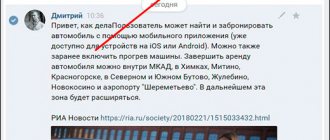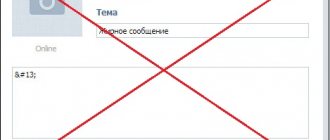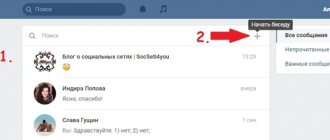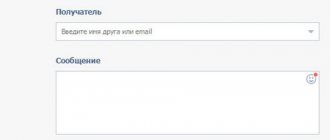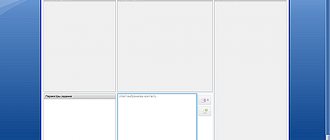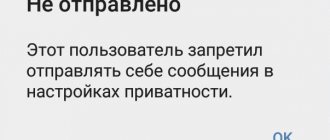— December 1, 2021 19:25 — 0 Comments On November 27, 2021, the developers of the popular social network VKontakte have finally released a long-awaited update that makes it possible to edit messages sent in personal correspondence. Now the user does not have to worry if there was a mistake in the text or automatic character replacement again played its cruel joke. He will be able to correct what he has written within 24 hours with just a few clicks of the mouse.
Important! Naturally, entries left by other people cannot be changed. It is also still impossible to delete a sent message from the interlocutor.
On the computer
Initially, the text editing option appeared in the desktop version of the VKontakte social network. It is available to all users of the resource and is quite easy to use. You can use this tool to make changes to:
- Sent email to the interlocutor;
- Leave a comment under the post;
- Written post.
So, let's move on to consider the instructions for correcting text in the browser version of VKontakte.
- In a Web browser, open the official page of the social network (https://vk.com/).
- Log in to the site by entering your account login and password.
- In the side menu, go to the Messages tab.
- Open the conversation containing the entry you want to edit.
- Hover your mouse over the message that needs editing.
- To the right of the text you will see two signs: a pencil - “Editing” and an asterisk - “Mark as important”. In our case, we need to select the first icon.
- Having completed the previous action, instead of the block for sending a new message, a block for changing the letter should appear, as shown in the picture below.
- Using standard sets of tools for this social network, make the necessary amendments. It should be said that you can change not only the text, but also attached materials (photos, video and audio files, documents, gifts, etc.), as well as add them.
- If you accidentally activated the “Edit Message” block or the desire to edit the letter has lost its relevance, you have the opportunity to cancel this process by simply clicking on the special button with the cross icon.
- And to apply the changes made, you should use the send button - a checkmark in a blue circle, which is located to the right of the text block.
- The sent modified message will not be accompanied by any notification, but will only contain an “edit” label, by hovering over which you can see the date and time of the correction.
Forgery of correspondence
As you can see in the first screen, the first “Hello” message was sent at 15:45
Now mark the text that needs to be changed and right-click to call up the context menu. In the context menu, select the Inspect element option.
The developer menu appears at the bottom of the window and the line that needs to be changed is highlighted. Right-click on the word Priv and select the Edit text option. After you have entered new data, press Enter.
Now close the web development window.
Faking correspondence on social networks
That's it, now our VKontakte correspondence looks like this. As you can see the first message has changed. And if you notice, the time of sending the message has also changed. I changed it in the same way as the “Hello” message.
Now you need to take a screenshot (screenshot). You can take a screenshot by pressing the Prt Scr key. And, after copying the image to the clipboard, paste it into any photo editor. You can also use a special program to take screenshots.
Also, using this method you can increase the number of messages and other VKontakte menu information.
Here's an example of what happened:
Cheating messages on VKontakte
And here's what happened:
Now you know that faking correspondence is easy, and that screenshots cannot be trusted.
In this article I did not touch on the moral side, so it’s up to you to decide whether to deceive or not.
You may ask why there are flying saucers in the first picture of the article, and I will answer you that even before VKontakte and Odnoklassniki appeared, the media was fooling us with fake photographs and videos like these.
On the phone
Many users want to stay always connected, so they prefer to use their smartphone to visit social networks. To do this, some install additional software, while others log into their account using a Web browser. Text editing in both cases is as easy as on a personal computer. The only difference is the fact that the actions performed are accompanied by the use of additional interface elements.
Let's move on to consider two ways to change the content of a message on VKontakte using a device.
Method 1: In the application
In the Google Play Market or App Store application stores, as well as on other resources, there are many programs for working with the VKontakte social network. Among such a wide variety of software, the most popular are: Kate Mobile, VK Coffee, VK Polyglot, etc. The listed applications, unlike the official mobile version of the social network, support editing sent posts and letters.
The instructions for this method are as follows (the Kate Mobile application was used as an example; in other applications the algorithm of actions is similar):
- We go to the social network application and, if necessary, go through the authorization process.
- In the “Messages” tab, open the conversation and find the “target” entry.
- Next, tap on the email of your choice.
- In the menu that opens, find the “Edit” item and activate it.
- Edit the text in the window that opens.
- Then choose one of the given options: “Oh.
Method 2: In the mobile version
This method involves using a lightweight version of the social networking site “VKontakte”. The guidelines for amending a message will be slightly different from the previously discussed method, and will consist of the following points:
- Use the Internet browser installed on your smartphone that is convenient for you.
- Enter the social network address (https://m.vk.com/login) into the search bar and open it.
- Log in to the site using the username and password from your VKontakte page.
- Go to the "Messages" section located at the top of the screen.
- Open the conversation you are interested in and find the entry that requires error correction.
- Tap an entry to highlight it as shown below:
- A toolbar will appear at the bottom of the screen. Find the pencil icon responsible for the editing process and tap on it.
- Carry out the text correction process using a standard set of tools. It is worth noting that you can only add attached files to such a message; there is no panel with emoticons in the mobile editing version.
- After completing the previous stage, you should confirm your actions. To do this, to the right of the text, click on the checkmark in the blue circle.
How to change a sent VKontakte message in the application?
In the official mobile application, first you also need to enter a dialogue with the required user, after which you should click on the message that you want to change. After this, a pop-up window will appear with additional functions, from which you need to select the “Edit” button.
The text of the letter that is currently being edited will appear in the message typing area. You can change it and add various attachments, emoticons and photos. After editing is completed, to save this message you just need to click on the blue button with a check mark.
What will the interlocutor see?
Many people wonder what the interlocutor will see if you correct the sent message. Everything is quite simple, after you edit the text and confirm your actions by clicking on the appropriate button, the contents of the letter will instantly change in the conversation and the “edit” label will appear. next to the text. In reality, it looks like this:
I would like to highlight a few more points regarding this issue:
- You can make corrections to both read and unread messages. In this case, the online interlocutor will instantly see the corrected message after saving the changes.
- The option to correct entries is available both in private messages and in conversations. The adjustments made are displayed to all chat participants.
- At the time of making adjustments to the text, the interlocutor displays the original version of the message.
Important points
Having considered the principles of changing a sent message on different devices, it is necessary to clarify several features that you should be aware of:
- The Edit option is available for all entries submitted within 24 hours. You cannot change older entries either on the website or in the app.
- In the message editing mode, only the functions of deleting/changing text and attached files are available.
- In the mobile version of VKontakte there is no ability to add emoticons, you can only delete them.
- This mode does not imply changing sent stickers; you can only “Delete for everyone” message and resend it.
- You can correct the entry multiple times.
Let's summarize all of the above. Using the instructions given in this article, as well as having knowledge of the main features of the process of amending sent messages, you can easily change the desired entry.
Answers to other questions about editing messages in VK
How long can I change a sent message?
Within one day (24 hours) from the moment of submission, but not from the moment of the last edit. Once the deadline has expired, the message cannot be changed in any way.
How many times can I edit a message?
As much as you want.
Is it possible to edit a message that I have read?
Yes, you can. Just like unread. In any case, a mark will appear next to it (ed.)
- that is, “edited.” The read message will change, but will remain “read”.
Will a read message become unread if I edit it?
No, it will look like it has been read.
Is it possible to edit and completely erase (delete) a message?
Is it possible to change other people's messages?
Of course not.
How to edit a message if you are in an emergency situation?
Why can't I change the message?
Possible reasons:
- More than a day (24 hours) has passed since you sent it. After this time, you can no longer edit the message.
- You are trying to change the message in the old version of the mobile application on your phone, but there was no such option yet. Update the application or log into your VK through the mobile or full version of the site.
Why do you need to edit messages at all?
So that you can correct some stupid typo or rephrase something if you wrote and thought that the interlocutor would not fully understand you.
How can I see what the message was before editing?
No, but if you have notifications of new messages enabled by email, then the first version of the message will be sent there.
How can I find out what time a message was edited?
Hover over the mark (ed.)
— a tooltip will appear indicating the time the message was edited.
How can I save the original version of a message in case someone edits it?
If you are worried that the other person will change his message for personal interests, select it and forward it to yourself (by clicking the “Forward” button,
find yourself in dialogues by name). Now, even if a person edits it, you will have a copy of the original with the date and time.
Unfortunately, not many users know that the social network VK has the ability to edit their own messages. This function appeared relatively recently and is available in the full and mobile versions of the site (they promise that in the coming updates it will also become available to users of the mobile application).
Also, today we will touch on the deletion function, which allows you to delete messages in correspondence not only from your side, but also from your interlocutors. Both functions are very useful and quite in demand, so let's look at them.