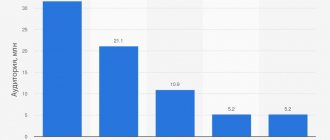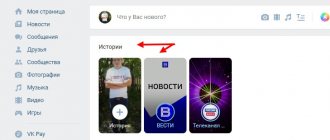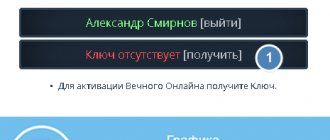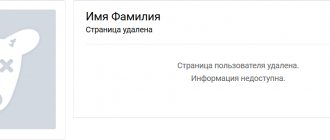Saving to your computer via OK in two simple ways
The fact is that gifs are downloaded to your computer in video format, which prevents them from being displayed correctly as pictures. While when uploading to a social network, you add GIF animation in the form of a regular image. Therefore, you will have to change the file format before saving it or after saving it in a special converter. Let's look at how to save a GIF from Odnoklassniki using both methods in more detail.
Download a GIF to your computer: changing the extension
- Find the required GIF animation on a social network. It can be anywhere - a friend’s wall, public pages or someone’s album;
- then right-click directly on the image to open the context menu;
- As you can see, files in this format can only be saved as videos. Click on this item;
- As you can see when saving, the animation can be downloaded in MP4 format. In this form, the gif will open in the video player, but we don’t need that;
- so click in the file name field and remove the mp4 extension;
- Instead, enter gif and click the “Save” button.
Now open the directory on your Windows computer in which you saved the image. Now you can open the animation with the usual photo and image viewer you use. In this way you can save the GIF to your computer. Let's consider the second option.
How to download GIFs using the second method?
To copy a GIF in Odnoklassniki using a converter, use our instructions:
- open the animated picture you like;
- right-click on it;
- in the menu that opens, select “Save video as...”;
- then save the file to the required folder so as not to forget its location;
- Now go to any site with an online converter. We need a converter that converts video to other formats;
- upload the saved file to the site and select the GIF format;
- We wait for the conversion to finish and save the final result where we need it.
Also on our website, read about where to find and a lot of other useful information about the social network.
How to save a GIF to your phone from Odnoklassniki?
To download GIF images to your Android or iPhone smartphone, you must follow our instructions:
- download the Odnoklassniki mobile application through the official store. It's completely free;
- then open the required gif;
- in the upper right corner, click on the “…” icon;
- in the menu that opens, select “Save”;
- Next, your device should request access to your “Photos”. we allow you to do this;
- this way you can download gifs from Odnoklassniki to your phone. They will appear in your gallery as images.
How to download a GIF
There are a lot of cool GIFs on the Internet that you want to save on your device. Including on our website in the section. There is nothing difficult about saving GIF animations to your device. In this article we will tell you how to save a GIF to an iPhone or any other phone, because there is practically no difference.
Download GIFs from PC
Finally, if you want to use your computer to complete this process and don't want to use the browser option, you will need to download the JDownloader app. It is compatible with almost all desktop operating systems such as. Windows or MacOS.
With this program we will be able to download many things through corresponding URLs, such as videos, image sequences or, for example, GIFs from Twitter. The best thing about Jdownloader is that it comes with a set of smart links. When it is installed and active, when you copy any URL that may contain downloadable content, this application will save it to your clipboard before starting the download. We will then have to select all the content we want from this list and click "Start all downloads".
These are the best ways to download any GIF from Twitter .
If you have any questions about any of them, please leave us a comment and we will try to resolve it as soon as possible.
Save GIF animation to your phone or iPhone
To save a GIF from the browser to your phone's memory, tap on it and hold it with your finger longer
.
A menu of what you can do with it will appear. This list will include “ Save image as...
”. Click on this item and the GIF will appear on your device.
1. Please note that on social networks, such as VKontakte, GIFs are actually videos in .mp4 format. You will still be able to save these files, but all rules for submitting videos, including moderation, apply when submitting this video.
2. Some Internet sites have their own rules for saving GIFs to your phone or computer. For example, to download a GIF from our website, you must first launch it by pressing it once, and only then hold it with your finger until the save menu appears.
If you need to send a GIF from your phone, then it is not at all necessary to save it to your device. Just copy the link to it, and the messenger dialog box will replace the link with the GIF. This works in almost all built-in social network chats.
Finding and creating GIFs
You can make and send a GIF in Telegram yourself.
- Go to the dialogue and select the desired video from the gallery.
- Shorten it as much as possible, turn off the sound, select a storyboard in the built-in editor of the application. There you can also add stickers, filters and effects.
- Click on the airplane icon and send the animation to your interlocutor.
Searching for a video is much easier than creating one. The search string can be either the keyboard or the input field in the GIF section. This depends on the device and the selected method for sending the video.
How to download gifs from the VKontakte application on Android or iPhone
Downloading GIF animation from the VK application is very simple. You need to click on the animation once, after which it will open in full screen mode. There will be three dots in the upper right corner of the screen. This is the entrance to the save menu. Click on them.
Clicking on this icon will take you to the save menu. All you have to do is click “Save”, and the gif will be in the device’s memory. You can view it through the gallery.
Now you know how to download a GIF to any phone, be it an iPhone, Android, or another model of a touchscreen phone with a browser.
Download gifs for free from our website, we have many collections of gifs. In the meantime, we suggest you practice saving GIF animation to your phone! Try saving the file below. First, launch the GIF with a single click, and then as we taught you. A vote for a post is a plus for karma!
The GIF animation graphic format is very common today on social networks and regular information sites. Due to the light weight of such files, they do not take up much space on servers, so their use is completely justified. Most often, “gifs” are short animated videos that demonstrate funny incidents from life, jokes and short cooking recipes.
You can create such a file yourself in almost any graphics editor. But what to do if you want to keep the video you like as a souvenir? How to save a GIF?
Download to computer
Not everyone knows that GIF videos can be played not only in their “native” format, but also in MP4. Thanks to this, you can quite easily download the animation to your PC and watch your favorite clip at any convenient time. To do this, just follow very simple instructions that tell you how to save a “GIF” to your computer:
- Activate file playback in the browser you are using.
- Place the cursor over the moving image and press RMB.
- Select “Save image as” in the window that appears.
- Copy the file to your computer. The GIF will be saved in GIF format.
If the Save image as option does not work, then you must select “Save video” and specify the path to the folder on your PC. In this case, the video will be downloaded in MP4 format. After this, you need to use one of the Internet resources to reformat the saved file back to GIF. Any online converter that converts videos from MP4 format to GIF is suitable for this. On the site, you only need to indicate the path to the folder in which the video is located, and wait until a new document is created, which will also need to be downloaded to your computer.
How to send a GIF to VK from a computer?
The required animation has been added to your documents. How can I send a GIF to VK now? This procedure is quite simple:
- In a message: select a contact from the list, open a dialogue with the user, click on the paper clip icon, select “Document”, find a gif, add to the message and click on send.
- In a group: go to create a new post, hover over “More”, select “Document”, find the file in the list, attach a GIF, complete the message and publish.
- On the wall - the algorithm of actions is similar to the previous point.
Saving on iPhone
In this case, you will have to do a little more manipulation. Before you save a GIF to your iPhone, you need to download the special Camera Roll iOS application. Without it, the video will not play correctly (only the first frame of the file will be displayed), and it will be impossible to view it. It is also recommended to download the GIF Viewer application or any equivalent. In addition, the easiest way to download “gifs” is through the Safari browser.
In order for the video to display correctly, you must complete the following steps:
- Launch your browser and activate GIF animation in it.
- Click on the image and select “Save Image” in the window that appears. After this, the picture will be uploaded to the standard iPhone gallery.
- Enable the application to display all animation frames correctly.
- Enjoy watching.
How to make animation (gif) in Instagram stories
You can add a GIF to your favorite photo or video while uploading it to your story:
- Add your photo/video to Instagram stories.
- Click on the icon and enter in the search the emotion that you want to express (it is better to enter in English, this way more gifs will be available: not “anger”, but “angry”).
- I stretch the GIF with two fingers, it will enlarge, you can rotate it and swipe down to delete it.
- Let's publish.
How to download a file from VK to a smartphone
Many social network users are interested in how to save a “GIF” from VK, since it is on this platform that such videos are most often found. However, if a person does not have an iPhone in his hands, but any other smartphone, then in this case standard applications will not help. Therefore, you don’t even have to waste time on them.
- You need to go to the Safari browser and find any “GIF” in VK.
- Click on the image and select “Open in new tab.”
- Wait for the video to load completely.
- Click on the image again and select “Save Image”.
In the same way, you can save any videos from other popular social networks to your smartphone. If you use the Google Chrome browser, the “gif” will be saved, but will not be played.
LiveInternetLiveInternet
Wednesday, June 27, 2012 18:54 + to quote book Let's start with the well-known file sharing service for photos and GIF animations - "Radical-Photo" (https://www.radikal.ru/) One minus of the "Radical-Photo" site is very full of advertising! Therefore, I do not recommend using it! But if you want, you can insert a photo by clicking on “select file” (see photo below) and then “Upload” at the bottom. After this they give you a link to this photo, for example, I have this one - //s013.radikal.ru/i323/1206/a4/3ced132ef27a.jpg
Next will come a lesser-known site - https://pixs.ru/ A good site, without advertising, than the previous one. Saving photos and GIF animations is the same: you need to insert the photo by clicking on “select file” (see photo below) and then “Upload” at the bottom. Before starting the download, you can write its name and do something extra. You can also use “Multi-loading”, i.e. loading several times. photographs. But there are those. restrictions: Image files in the following formats are allowed for uploading to the server: JPEG (JPG) GIF PNG BMP (converts to JPEG when uploading) TIFF (TIF) (converts to JPEG when uploading) WBMP PSD (converts to JPEG when uploading) Currently installed the maximum size limit for one file is 4 megabytes, i.e. files larger than this will not be downloaded. The number of uploaded images and their total size are not limited, but no more than 200 files are allowed to be uploaded per day. Image storage time is unlimited, provided that the image is viewed through the first link (“Permanent View Link”) at least once in 12 months.
After uploading a photo and GIF animation, you are given a link to this photo, for example, I have this one - https://pixs.ru/showimage/piksrupng_1002847_5136821.png, but there is one addition - photo https://pixs.ru/showimage/piksrupng_1002847_5136821 .png can be enlarged - https://i5.pixs.ru/storage/8/2/1/piksrupng_1002847_5136821.png !!!:ok: Well, the last site for uploading photos and GIF animations is https://www. save-img.com/ The site is the same as the previous 2: you need to insert a photo by clicking on “select file” (see photo below) and then at the bottom “Upload”. Before you start loading, you can write its name and select one of the gallery sections - City Auto and motorcycle Girls Celebrities Animals Nature Cinema People Cartoons Sports Art photo Humor Architecture and interior Children's world Mobile photo Fashion and glamor Still life Landscape Underwater world Portrait Holidays Travel Reportage Drawings Family Technique Photoshop Other Website without advertising and without tech. restrictions than the previous 2. After uploading a photo and GIF animation, you are given a link to this photo, for example, I have this one - https://www.save-img.com/v.php?id=9e151bebd2a6dfb08efb8ef2c0160905 !!!:ok:
Tags:
help help for beginners interesting
Cited 1 time Liked by 1 user
Like share
0
Like
- 1
I liked the post - Quoted
- 0
Saved
- Add to quote book
- 0
Save to links
Liked1
0
How to download GIF from mobile applications
Many users of Viber and WatsApp messengers are concerned about the question of how to save a “gif” to their phone if it was sent in correspondence. In this case, everything is much simpler. The fact is that all free messaging applications have a function that allows you to perform various manipulations with received files.
If you want to save a GIF animation from a conversation, just click “Save” and the file will automatically be sent to your phone’s standard album. You can then view it and send it to other users. If for some reason the video does not work, you need to download GifPlayer from the App Store. Knowing how to save a “gif” to your computer or phone, you can download the videos you like and send them to friends using any messenger or application.
Animated GIF images are very useful when you want to show small animations in web pages. The Internet is full of large GIF images and many of them are even available as free animated gifs. You can simply download them and use them on your web pages. But when you copy or save an animated GIF, all you get is a static frame
from an animated GIF file. You must know the correct method to copy and paste animated GIFs if you want to master them and use them on your website.
In today's article, we will learn how you can copy any animated GIF to your computer and then paste it as an animated GIF in your landing web page.
Saving a GIF using Dropbox
Dropbox Boxie is a free online file organization program that displays GIFs beautifully. Procedure:
- save Gifs in the Dropbox program folder
- select the required file
- we forward where required
Procedure:
- find a GIF that should be saved and sent (on a social network, on the Internet, by email)
- hover the cursor over the GIF, look at the menu that opens
- launch the “Photos” application, select any GIF you like (as an option)
- press the key on the GIF to view it
- Press the “Share” button and select the “Message” or “Letter” option. When sending a Gif to a recipient, the animation is performed at the recipient in full
- select the recipient. On the screen that opens, write a letter or message.
- we send a letter along with a GIF to your address or to another one in your iPhone
- viewing the animation of the sent GIF in the conversation list
Saving a GIF Using the Photos App
Copy/Save Animated GIF Images
Method 1: Save HTML Pages
STEP 1:
Go to the web page where the animated GIF appears.
STEP 2:
Go to
Settings
and select
Save Page
(in Firefox) or
More Tools > Save Page As
(in Google Chrome). A window will appear, just save the page depending on the location you prefer.
STEP 3:
Open Windows Explorer or File Explorer and navigate to the location where you saved the page.
You will see that a folder has also been created with the same name
as the saved HTML page.
STEP 4:
Open the folder and search for
*.gif
-The results will show the animated GIF that you wanted.
STEP 5:
You can insert the downloaded picture into MS Word files, email or on a web page.
STEP 6:
In a MS Word document, go to
Insert > Image
to embed a GIF image.
But MS Word cannot show animation if there are gifs. If you do
embed an animated GIF into MS Word, then you will have to save the Word document as a web page. When you open this web page (a document created using MS Word) in a web browser, you will see the animated GIF in action.
Despite the accessibility of the Internet, sometimes there is a need to store data on a personal computer. Even an average user may need to save a GIF or other graphic file to their computer.
A file in .gif format is a series of similar images, compressed and “glued” together into one video
On a note!
On the screen, the user sees changing images, which, depending on their content, can form a small video sequence or a set of slides. Compressing images into animation does not lead to loss of image quality.
After frame compression, the finished file receives a format that can be played not only online, but also directly on a computer. You can save the so-called GIF to your computer, tablet, phone, and even create your own animation using special applications.
Adding GIFs to Instagram
The easiest way to post animations in stories is from your phone. You can find it in the application itself or upload your own GIF. If you need to add it to a post, you will have to use third-party services, since Instagram only recognizes photo and video formats.
In stories
In the window for creating a new story, there is a search button for emoticons at the top. Through it you can find a suitable image or choose from standard ones. The request must be entered in English, since the GIPHY service is not adapted to the Russian alphabet.
GIFs are great for posting on Instagram stories.
Publication in a post
If you need to publish a GIF in your feed, you will have to use conversion applications. You won't be able to download directly because the frame changes will disappear. You need to convert the GIF to video format. The only drawback is the loss of quality. There may be noise and pixels in the video. It is recommended to select the maximum resolution and a size greater than 2 MB.
There are 2 more ways to post an animation: break it into a series of photos and add it to the carousel, or use the Boomerang service. The latter is built into stories, you can immediately record a video and turn it into a GIF. The file can be downloaded to your phone by clicking the “Save” button after publication.
Boomerang is a service that allows you to quickly add a GIF to an Instagram post.
Attaching to a post using GIPHY
Recently, the function of sending animations in personal correspondence has appeared. There is a “+” sign in the message input line on the right. If you click on it, a menu of what can be attached drops down: audio message, image, gifs. Among the options you need to find the file and send it.
Saving animation to computer
To admire an animated image on a browser page, just activate the playback of the appropriate format in the browser settings. But you can watch GIFs without connecting to the network. Thanks to the ability to view animation in mp4 format, gifs can be played on any device.
From the Internet
To save most GIFs, a simple method of a few clicks is used. How to save an animation:
Note!
It happens that the animation on the page is presented in the form of a video. Then saving in the described way may not work.
Saving a video is shown on the example of the Odnoklassniki website:
From the VKontakte page
On some resources, saving a GIF using the described methods will not work. For example, VKontakte, where since 2012 you can add animated images in comments to posts. To save your favorite GIF to your device, you just need to know a simple secret.
On a note!
To create an animated picture, just click “Save document to disk”, and the picture will be saved on your PC. To find it, right-click on the downloaded file and select “Show in folder”.
How to insert gif animation into VKontakte comments
The saved animation can not only be played on a computer, but also inserted into comments on Vkontakte.
For this:
For this:
From My World
On the social network created by Mail.ru, users often share funny animated pictures. Often, My World users want to save a GIF to their computer in order to use it on other social networks.
Step 1.
Step 2.
When the picture starts to “play” in a separate window, right-click on it. In the context menu that appears, look for the “Copy image URL” item.
Step 3.
Now you need to go to the copied address. To do this, open an empty browser tab and paste the “url” from the clipboard into the address bar - right-click in the line and select “Paste from clipboard and go.”
Step 4.
After these steps, the desired GIF will be played on a white background, where you can save it using the usual method - by clicking the right mouse button and selecting “Save image as”.
On a note!
During saving, you can see in the folder selection window that the image receives the extension .jpg. However, this is only part of the file name, and the animation itself will be saved in the desired .gif.
Saving Gif using a special application
There are several special applications:
- GifPlayer, a free program
- GifViewer, free program
- Gifty, paid service
Procedure:
- download the application
- login to this application
- go to the “Camera Roll” option where the Gifs are saved
- view and forward any GIF you like
Saving GIFs using special applications Make your loved ones and friends happy on social networks, send optimistic animated files - GIFs!
In this life hack you will learn how to download a GIF from VK
on various devices.
Sometimes, in the feed, we find something interesting and unusual that we would like to save on our hard drive or smartphone. We have already discussed the method of downloading videos from VK, but now we have come to explain how to download GIF animations of VK
. The methods are quite simple and do not require any special additional programs or services, and all you need is a browser or the VKontakte application on Android.
How to download a GIF from VK to your phone
To do this, simply open the animation you like in full screen and click on the icon of three vertical dots in the upper right corner, then “Save” and the file will be downloaded to your VK folder. It couldn't be simpler! Now let's move on to the second method.
How to download animation in contact to your computer
Open the desired VKontakte GIF, right-click on it and select “Open link in a new tab”, then simply click on the “Save document to disk” button and select the save directory (Chrome browser was used). Now you know how to download a GIF from VK to Android
and PC and as you can see everything is incredibly simple.
What is a gif? Translated, the word gif means a format with which you can exchange photos. In simple human language, these are pictures that move. GIFs have begun to become popular, one might say quite recently, every user can even save this GIF on their page, but how to save a GIF from VK to an iPhone?
Installing Gif on your desktop
There are often gifs on the Internet that are so cute that you can spend hours looking at them. To admire an eye-pleasing animation without being distracted from your work, just install the GIF file as a screensaver on your desktop.
The animated wallpaper function is supported by several versions of Windows, for example, Vista and 7. Before installing the animation on your desktop, you must activate the DreamScene function, and also download the GIF file itself to your computer.
To do this, follow the step-by-step instructions:
Step 1.
You need to download the DreamScene Activator application.
Step 2.
Step 3.
Reboot the computer.
Step 4.
Open the folder with the saved GIF and right-click on it. In the menu that appears, select “Set as Desktop Background”.
Where to look for ready-made gifs
- "In contact with" . On VKontakte, a monstrous number of public pages are dedicated to GIFs. Look for them in the community search for “gif”, “gif”, “gif”. There is also a direct search for GIFs on the social network. When creating a post, select attaching a document, and then in the “Search for Document” line, enter a keyword and a gif tag.
- Reddit . Lots of GIFs collected by thousands of users. By the way, Reddit has several sections with gifs: GIFS – gifs for all occasions.
- Reactiongifs – gifs-emotions.
- Analogygifs – comparison gifs.
- Dancegifs – gifs about dancing.
- Animalgifs – gifs about little animals.
Download to smartphone
If you need to download an animated picture to a portable device, simple methods for saving GIFs will come in handy. Depending on the animation source, there are several ways to download the file.
From standard pages
On a note!
Depending on what you are using, the “Save” item may have a slightly different name.
From social networks
To download the animation you need to:
Step 1.
Launch it. When the GIF plays, touch the screen and click on the three dots that appear in the upper corner.
Step 2.
In the drop-down menu, look for the item corresponding to saving the file.
GIF animation in Viber
GIFs for Viber are a great solution to congratulate a friend on his birthday or cheer him up. Animations are also suitable for sending to colleagues and relatives. With the help of live pictures it is convenient to congratulate your interlocutors on holidays, for example, Happy New Year, March 8 or February 23.
Animated pictures appear in the chat and play automatically. If desired, the recipient can send the gif or save the file to their gallery.
GIF animations in Viber are supported in mobile and desktop versions. With the help of a funny picture it’s easy to maintain a conversation or make your interlocutor laugh. In the latest versions of Viber, you can create animations yourself.