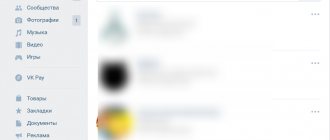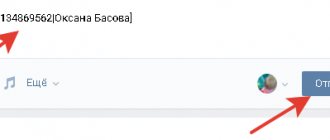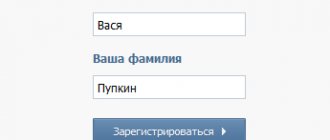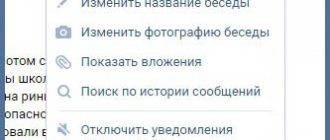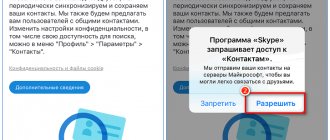18.02.2019
In this article we will discuss how to properly make GIF animation on the VKontakte social network. It's not as difficult as it might seem at first glance. You don’t need to have any special knowledge or skills to successfully create GIFs. Even a beginner can do this task. Well, let's get down to business.
Ready-made gif animations
Before we start making gif animations on VKontakte, let's try to figure out another problem. What should you do if you already have GIF animation on your computer? To actively use it, you first need to somehow place it on your profile. If you need to send a GIF animation from the VKontakte social network and place it in your archive, then this is done quite simply.
You just need to collect all the necessary animation and upload it to the “Documents” section. Then you will have the opportunity to use the downloaded objects on the social network. As you can see, there is nothing complicated. But this is only the case with ready-made animations. What to do if you want to create something of your own, unique? Let's talk about it.
Using special applications
The first option for creating VKontakte gifs involves the use of specialized applications. Using such programs, you can create animation from videos. First, you need to edit your existing video. To do this, you need to find the video you need and trim it to the desired size in any video editor. You need to cut out the fragment from the video that you want to use as animation. Next, install a specialized program on your computer and upload the resulting video fragment there. The file is processed and formatted into a gif file.
Now you just need to save the result. You can then use the object you created. Some animation apps even have a built-in video editor. If you only need to upload a video, and trimming and editing the video file will be done directly in the program you are using. True, such tricks do not always work. Let's try to make a GIF animation in a different way.
Use of Internet resources
Another way to create GIF animations involves using special sites. It should be noted that this method is more popular than the previous option. Plus, it's quite convenient. If you want to post your own GIF on the VKontakte social network, you can use specialized sites. Most of these services are completely free. To create an animation this way, you will need to first find a video, and only then start processing it.
The main advantage of this method is that the user does not have to download the video from his computer; he can simply use the link to the video. The Trollface service is very popular now. Using this service, you can take any video from YouTube, specify the beginning and end of the video fragment, and format the element you select into a GIF animation. The resulting file can be added to a social network and used to post it on your page.
Using the converter
To create GIF animations, you can use special converter editors. Such programs allow you to convert the video you select into the desired format. Let's see how to work with such programs. For a detailed consideration, we will select the most popular Total Video Converter program. First of all, you need to find and save on your computer the video needed for work. After that, launch the application and select “New task”. Next, select gif as the format.
After this, you will need to select a folder in which to save the resulting animation. Now you can proceed to more decisive actions: you need to upload the video, then mark the beginning and end of the future animation and trim it. Then mark the resulting object using a special pointer and select “Conversion”. The conversion of the segment you selected will start. Once the conversion process is complete, the file will be saved to the folder you selected. All! You can start uploading the document to the social network. To do this, just use the “Document” section.
Now let's look at how you can create a “guide” - instructions in the form of animation. To do this, it is convenient to use the GifCam application. Just download it to your computer and install. When launched, the program will appear on top of all windows. The program frame must be stretched to cover the area of the screen that will be used to create the animation. Now you can simply press Rec and perform all the actions that you want to show through the animation. After completing all manipulations, click Save and select the folder in which the resulting file will be stored.
For a long time, the social network VKontakte did not support animated images. But users often wrote and complained even to Durov himself: they say, when? And a miracle happened - VK supports GIF animation! Of course, users immediately took advantage of the opportunity and began uploading thousands of GIFs to the site. And for those who don’t know how to do this, we have prepared an article.
To upload a GIF file, you need to select the “Documents” section. Here it is on the menu:
If you don’t have it in the menu, click “My Settings” and on the general tab, check the box next to “Documents”, after which it will appear in the menu.
Go to the “Documents” section. If the gif is on your computer, click on the “Add Document” button.
You will be prompted to upload a GIF from your computer.
You can do it easier. Enter a word into the search, for example “Funny”, and you will see a list of gifs already uploaded by other VKontakte members.
You will see a huge list of GIFs. To add them to your documents, click on the plus sign.
Now let's talk about how to add GIF animation to a wall or, for example, to a comment in a group. There are two ways. In the first case, click on the “Attach” button and select “Document”.
After that, select a GIF either from saved documents, or use the search for all downloaded GIFs in VK.
The second method is a little simpler. We find a gif, for example, on the Internet. We copy the link to it, paste it into the window and wait until it is uploaded to the server:
Then click on the “Submit” button. GIF uploaded.
As you can see, everything is very simple.
vkhelpnik.com
How to upload GIF to VK
If you are wondering how to send a GIF to VKontakte, now I will share the information with you. Strictly speaking, there is absolutely nothing complicated in this process, and even an inexperienced user can easily complete this procedure. GIF animation can be inserted anywhere, for example, into a conversation, on a wall in VK, or sent as a comment. It doesn't matter where you paste the GIF, the process will be identical in all cases. Let's say you decide to send an animated image to your friend in private messages. To do this you need:
- Open your dialog and click on the “Attach” button.
- In the list that opens, select “Documents”.
- Now click “Upload new file” and specify the path on your computer where the GIF is located.
- After this, the animation will be ready to send.
I would like to note that if you want to use the same GIF over time, you will not need to download the file again. After the first download, this gif will appear in the list of your documents.
How to find a video by fragment?
There is no direct way to find a video by fragment. You can try to go around. For example, take a screenshot of the brightest frame and search by it. A screenshot or “screen” is a screenshot of your device, a photograph of it. How to make one from a video?
- The multifunctional multimedia player Media Player Classic can help you with this . Run a fragment through it, stop the desired frame, press Alt+I. The program will suggest where to save the finished file.
- The popular VLC Media Player can also do this. Click where you need to pause, the key combination Ctrl+Alt+S will complete the task. The finished file will be saved in “my documents”.
- ScreenShot program of the same name. Free, convenient, in Russian.
- If the fragment is on YouTube, click the “print screen” button at the right moment, open the resulting file in Paint using the “ctrl+v” combination.
We drag the finished screen into Google image directly into the search bar itself. It will show you all the possible options associated with that frame. The more frames you take and run in the search, the greater the chance that you will find the whole thing you need. This method helps in 80% of cases.
Where to find GIF in VK
Finding diverse GIFs on VK is not a problem at all. Since these pictures are becoming more and more popular, communities are specially created where everyone can share their favorite animated pictures. From there you can download your favorite GIFs to your computer.
By the way, you can also make such a picture yourself.
To do this, you need to download a special application for creating GIF animations directly on VKontakte, and simply follow the developer’s instructions. It is also possible to do
Hi all. An animated gif is an animated video. Used to attract attention; on VKontakte they are used as jokes. Initially, the VKontakte administration opposed adding gif animation to the site. As time goes by, the popularity of animated videos on the Internet has increased. In order to keep up with fashion, VKontakte developers have made it possible to add GIFs to the wall. Users had a question: how to add a GIF to VK
.
Download your favorite GIF image to your computer. Having difficulties or don’t know how to download a GIF? Here is a small two-step instruction.
How to make a GIF yourself
The Internet is full of cool GIFs, and great artists just steal them. But if you are not one of those people and you want to create something of your own, then there are a lot of tools for this. Desktop, mobile, online - choose what your heart desires.
Mac and Windows
- PicGIF (Mac) is a quick way to turn your photos or videos into GIFs.
- Recordit (Mac, Windows) is a utility for recording an image from a computer screen, which uploads a GIF to its server and immediately provides a link for downloading or publishing on Twitter.
- LICEcap (Mac, Windows) is an application for recording screencasts with export to GIF.
- GifGrabber (Mac) - also screen capture. As you understand, you can shoot anything, even a video from YouTube.
- GifCam (Windows) - and another application for recording screencasts and saving them as GIFs.
- Gifify (Mac, Windows, Linux) is a powerful console utility for creating GIFs, the advantages of which are flexibility and high speed. A 5-second GIF from the middle of a two-hour movie is created in just 20 seconds.
- Playola (Web) is a service for creating GIFs from YouTube videos that also saves sound.
iOS and Android
- GIPHY CAM (iOS) is a proprietary application from the creators of GIPHY, which allows you to shoot your own GIFs using the camera and add various effects to them.
- Glitch Wizard (iOS) - more hell! We create acid animations from photos or videos on iPhone or iPad.
- Ultratext (iOS, Android) - GIFs made from colored blocks with emojis, stickers and your photos. Can be exported to any social network.
- GiFmojo (iOS) - turn your iPhone's Camera Roll into GIFs. Instead of a thousand words, as they say.
- Pixcel (iOS) - create cool pixel art GIFs in the style of 8-bit animation.
- Nutmeg (iOS) - text gifs, or gifs with text. Whatever you prefer.
- Burstio (iOS). As you know, the iPhone can take burst photos, but, unfortunately, there is no way to create GIFs from them. Burstio fixes this issue.
- JibJab (iOS, Android). How to congratulate friends on the holiday in an original way? Create your own animated selfie postcard with text and filters, of course.
- Selfie360 (iOS, Android) - panoramic selfie gifs. In case the regular ones aren't enough for you.
Extensions and web
- GIF Your Face (Web, Google Chrome) is an easy way to create and share a selfie GIF on your computer.
- GIF Maker (Web) - make GIFs from your media files or YouTube videos.
- GIFPaint (Web). And this is a service for real artists and those who want to draw their own GIF completely from scratch.
How to upload gif on VKontakte
You need to add gif animation as follows. Enter the menu section Documents
.
If it doesn't exist, you need to configure it. Click the gear next to the menu, or in settings ⇒ General
⇒
Setting up menu items
.
In the Documents
Click
Add document
.
Select a file on your computer. The file size limit is 200 MB. After downloading, indicate availability, tags, if necessary, by which the gif file will be available in search.
How to edit a GIF
Sometimes there is a need to change the finished GIF. For example, add text or adjust the size. In order not to bother with remaking the animation from scratch, you can use special tools.
Adding text
- Gifntext (Web) is an online editor that allows you to add text, an image, or even a sketch to your GIF. As a result, we get a link where you can download the gif, as well as an embed code for insertion.
- Imgur (Web, iOS, Android) is a resource with memes and popular GIFs that helps not only procrastinate, but also create... new memes. There are also mobile applications.
Changing the size
- Ezgif (Web) is a functional online editor with scaling and optimization options. Among other things, it can add effects, change speed, and trim frames.
- GIFMaker (Web) is another online editor, but simpler. We upload a large GIF - we get a small one (or whatever we want).
Create a gif yourself
Sharing popular images is cool, of course. But the highest aerobatics will be sharing GIFs created by yourself. VKontakte launched an application to make a GIF from an online video - https://vk.com/gifcreator.
You need to do the following:
- upload video to the application;
- select a period of video to edit;
- specify the image size;
- click “Create animation”;
- Upon completion of the procedure, click “Get link”. Without this, the GIF will be deleted from the application archive after some time.
- You can share the received link with your friends, GIF - animation will appear on your wall.
As you can see, everything is very simple. I hope the question of how to add a GIF to VK has been resolved.
Let us know in the comments if the article was useful to you.
Good luck!
In this article we will talk about how to add a GIF to Odnoklassniki, following our step-by-step instructions, and you will also learn more about GIF animation. In addition to the usual media files on the OK social network (photos, audio recordings and videos), you can also add GIF images. To find out whether to your computer or to an album on a social network, follow the appropriate link.
How to convert a photo or video to GIF
We decided to separate conversion from creation, meaning by it a simple process in one or two clicks, in which you specify the source file and, without any extra effort, receive a GIF as an output.
Mac and Windows
- Convert Video to GIF (Mac) - convert video to GIF using a script in just one click.
- Cute Video to GIF (Windows) is a utility for converting video to GIF with customizable parameters.
Extensions and web
- Gifs (Web). Have a YouTube video but need a GIF? No problem!
- Imgur: Video to GIF () is another online tool that allows you to convert any video into a GIF by simply inserting a link to it.
- GIFit! (Google Chrome) - cutting GIFs from any YouTube video, and even with the ability to set output parameters.
What is it and how does it work?
GIF is an image format that is an animation. Therefore, you can upload GIFs to any social network in the same way as regular photos. The OK system automatically recognizes which are regular pictures and which are gifs. When the file is uploaded to the server, you will see the corresponding inscription on it. You can insert a GIF into Odnoklassniki in any place and section where it is possible to add ordinary photos and pictures. You can add GIF to Odnoklassniki on the following positions:
- to the avatar;
- in an album with photographs;
- add to comments;
- post to the group if you are the owner;
- post on your wall.
Once uploaded to a social network, the animated image will not start playing automatically. To do this, you will have to right-click on it once. Then the animation will quickly download from the server and begin playing on your screen. It is worth noting that all gif images are primarily pictures, so they do not have any sound. You can separately attach a music recording to a post with a GIF. On our portal you can read more about. Now let’s take a closer look at how to upload a GIF to Odnoklassniki. You can do this from any browser and even mobile devices.
Instructions: How to insert Gif animation on VKontakte.
Recently, VKontakte has officially become able to post animation in posts and comments. Gif animation is a sequence of several static frames, as well as information about the timing of the transition between frames. You can loop the animation and then, after the last frame, the playback of the first frame will begin. Although this kind of animation is already widely used on the social network, including all sorts of gif threads, many users still do not know how to insert VKontakte animation into their messages and posts. Most people try to upload animations like regular photos and end up with a static image with the first frame of the animation.
Short and clear instructions for embedding animation on VKontakte:
- We select/select/create animation. You can take one of our examples for the first time:
- In the comment or post, select to download the document. Specify the path on your local computer to the file.
- Voila. Post/comment with animation posted.
Congratulations! Now you can place animation in posts.
bulgar-promo.ru
Step-by-step instruction
You can upload a GIF to Odnoklassniki using our step-by-step algorithm:
- first go to your page after logging in to the site;
- then you have two ways to add: to the status on your page or through the notes section;
- Let's take a closer look at the first option. In your profile, click on the “What are you thinking about?” field;
- in the enlarged window, select the “Photo” button;
- A window will open in front of you with your directory on the computer. Find the required animation and click the “Download” button;
- The post will appear on your wall and will be visible to all your friends in the update feed.
This way you can upload a GIF to yourself. Let's consider the second method of adding.
How to add gifs to an album in Odnoklassniki?
To do this, follow these steps:
- on your personal page, click on the “Photo” section in the top menu bar;
- here click on the “Add Photo” button;
- When you add animation from your computer to OK, the Gifs album is automatically created. All animated pictures that you add from other public pages to OK or from your computer will appear in it;
- After that, you can place a GIF from the album on your profile picture or on your wall.
How to install a GIF on an avatar in Odnoklassniki?
To learn how to put gifs on an ava, use the instructions provided:
- on your profile page, click on the “Add photo” button in place of your avatar; if you want to replace the current avatar, point to it and click “Change photo”;
- here you can transfer GIFs to Ava from your computer, or those that are already uploaded to your album;
- On the preview screen, click on the “Install” button.
How to add a GIF
GIF
- a popular graphic image format.
Initially, there were no animated images on VK. But after numerous requests, VKontakte developers introduced support for GIF animation.
No one waited long and a huge number of users immediately took advantage of the new opportunity.
In the first days, thousands of GIFs were uploaded to the site. If you don’t yet know how to add a GIF to VK, then today’s episode is definitely worth reading.
Where to find cool GIFs
If you want your friends to like your posts on social networks, and not write angry comments to them in the spirit of “Bayan-bayanishche”, then first of all you should find out all the “hot” places where memes are born and the most viral content appears. In general, remember the sites and add them to your bookmarks.
- GIPHY is the most popular resource for GIFs.
- Reaction GIFs - gifs with emotions. Ready-made answers for all occasions.
- Pinterest is not such a narrow-profile resource, but due to its scale it allows you to find a lot of interesting GIFs.
- GIF Bin - gifs on various topics with tags, categories and easy viewing.
- Tumblr - Artists who create cool GIFs also love Tumblr because you can find everything that's trending there.
- GIFSoup is an updated gallery of GIFs with easy sorting and viewing.
- Reddit - the hottest GIFs, handpicked by the best redditors around the world.
- Replygif - gifs-answers to any questions.
- GifGifGifGifGif - more gifs, good and different!
- GIFs.net - animation of everything in the world: from natural phenomena to various items of clothing, from scientific concepts to food and drinks.
- ReactionGifs is another cool GIF reaction resource.
Instructions: how to add a GIF to VK
In order to add a GIF on VKontakte, you do not need any additional applications. Everything is very simple:
- First of all, log in to your vk.com page and open the “Documents” tab.
- If the “Documents” section is not in the main menu, then click on the avatar in the upper right corner and select “Settings” from the drop-down list.
- Opposite the “Site Menu” item, click on the link “Customize the display of menu items”;
- In the window that appears, save the changes.
- Go to the “Documents” section! Click on the “Add document” button if the gif is stored on your computer;
- In the new “Document Upload” window, click “Select file” and find the gif image in Explorer. There is also a note there:
Restrictions
- You can add a GIF in another way. If you don't have any on your computer to download. Then simply enter the key query in the search engine of the “Documents” section. The search will be carried out first among the uploaded personal documents, and below you can see the global search documents. I would like to say right away that not only gifs are displayed, but also text files in xls, docx, pdf and others formats. To narrow your search, use the tabs on the right. In our case, select “Animations”;
Thematic issues:
How to add a GIF to a VK wall
How to add GIF animation to a wall or leave a GIF, for example, in the comments of a group.
The second way to upload a GIF to the VKontakte website.
That's all! Now you know how to add a GIF to VKontakte.
Not long ago I wrote an article about today we will talk about what can be done with this animation. That is, we will add gifs to our documents, on the wall, or send them as a message to a friend or simply another VKontakte user.
How to use gifs on the Vkontakte social network?
Gifs
, they are also animated images, can be seen on the social network “
Vkontakte
” - these are moving pictures that are often posted by users.
Having learned what a gif
, we will now discuss how files of this format should be posted on
Vkontakte
. This is done extremely simply.
First, we select the source from where we should take this or that gif
. Such sources can be the Internet or a computer (laptop, etc.).
If we need to borrow a GIF file
from the Internet, then you should right-click on it and in the menu that opens, select an item like “Copy link to image” (each browser may have its own names).
Then we paste the copied link into the place we need on the VKontakte
: on the group wall, in comments, on your wall, in messages, etc.
Next, click on “ Submit
”. It is clear that we are performing absolutely standard actions, as in the following case.
If you wish, send any of your favorite GIFs
from a computer, it must first be placed in the “
Documents
” section, which is located in the left column of the “
Vkontakte
” website.
We go to this section, click on “ Add document
” and then look for the file we need on our hard drive.
As a result, in our “ Documents
” we can collect a whole list
of GIF files
, copy them from here and paste them into the desired site window.
In addition, gifs
You can copy (to yourself in “
Documents
”) from other
VKontakte
the gif
itself , and then on the “
+
” icon.
How to upload a GIF from your computer
And so, if you have made or downloaded a GIF from somewhere and want to add it to your page (wall), first you need to upload it to your documents. To do this, go to your page and click on the link of the same name in the left menu:
A list of our downloaded files opens. If they don’t exist yet, then, naturally, there won’t be any list yet. Click on the “Add Document” button to upload it from your hard drive:
A window pops up with restrictions, which says that the file should not exceed 200 MB and not violate copyright. Supported file types are also listed, including the gif we are interested in.
We read all this and click on the “Select file” button:
Select the animation file on your computer. After downloading, a window will appear in which we will have to select the file type. If you indicate that this is a personal document, then it will not be available for search by other users (you can hide it if this is important to you).
The GIF appears in your saved docks and you can now insert it anywhere. Let's start with our wall.
Miscellaneous
Besides editors, search engines and browsers, there are many other inventions of mankind related to GIFs. In this section we have collected things that did not fall into any of the categories above, but are still worthy of attention.
- Giphy Tabs (Google Chrome) is a Chrome extension that shows a random, weird GIF in every new tab.
- GIF Dance Party (Web). Amuse yourself and your friends by creating a cool party with popular dancer memes.
- Procatinator (Web) - Random full-screen gifs of cats with music. What else can I say?
- GifLinks (Web) is a special script that displays relevant GIFs when you hover over links in the text.
- Gifpop! (Web) - GIF printing service. Yes, yes, you read everything correctly, namely the seals. Remember “3D pictures” from the 1980s? Well, those same iridescent calendars? These are the ones you can make with Gifpop!
- Fiticle (Web) is a resource that contains gifs demonstrating the correct execution of various exercises.
How to add a gif to a VK wall
We go to our main page, start writing a message on the wall until we need to insert animation. Next, click “More – Document”. Let's look at the screenshot:
We are loading a list of our docks. Opposite the desired gif, click on the “Attach” button:
You can also add GIFs to the wall not only from your docks. There are thousands of them on the social network VKontakte. Therefore, you can use the search in the add file window and enter a word. I type in “jokes” and press “Enter”.
We have a bunch of animations. Opposite the one you need, you also need to click the “Attach” button:
After the animation has been added to the window, click on the “Submit” button: