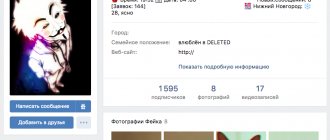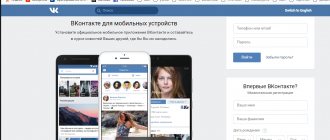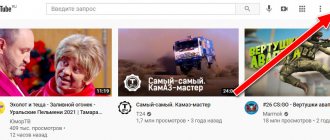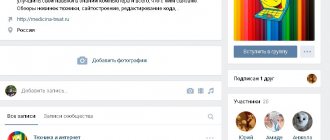Hello. Today we’ll talk about wiki publications on VKontakte. After reading this article, you will learn what to use wiki posts for, three ways to create wiki posts, how to edit the name of a wiki page, and what applications are useful when creating wiki posts. Wiki publications are special pages on VKontakte with which you can expand the standard capabilities of the network. Format and layout an article, make a button menu with community navigation, make games, make an electronic textbook and much more.
Menu
Wiki publications are often called wiki menus, because using the functionality of wiki publications you can create a community menu and arrange working navigation through community sections.
First we see a post in the community
There are many options on how to make a menu, most of which are described in the Wiki community. In Kairos they made something like a landing page with a navigation bar.
How to make a wiki menu on VKontakte
Wiki markup is a great helper for creating menus in a VK group. How to make wiki markup was described earlier.
If the group implies a social direction, then it makes sense to create a text menu. Its advantage lies in its rather serious appearance. Entertainment and commercial groups have performed well with graphical menus. The use of high-quality pictures in it will make it possible to draw the attention of visitors to what should be visible. Using this approach will also make the stay in the group quite pleasant and relaxing.
Select the required photo or image and copy its address. Let's say it will be as follows: photo14346_67691. Now you need to enclose it in double brackets. It should look like this: [[photo14346_67691]]. What if you want to edit the quality a little, or add something? Then you need to do the following with this: you need the file to look like this - [[photo14346_67691|options|text/link]]. Instead of the last three inscriptions, what is needed is written. Text - we write down what is needed. Link translated from English is “link”. Present so that the visitor's car knows its direction. Options - the following values can be written here: Plain - the link to the image is formatted as text, it does not contain a picture. Noborder - erases the frame located next to the photo. Box—the picture opens in a window. Nolink - photo link is removed. Nopadding - spaces between images are not displayed. NNNxYYYpx or NNNpx - indicate what size the image (pixel) will be.
Creating Wiki Posts
By default, communities on VKontakte do not have functionality that will allow you to quickly and easily create wiki publications. I know three options for creating wiki publications. Complex, simple, through the Source Code application, and simple, through Chrome permission. The hard way is to manually enter the link in the address bar. Needed in the link: https://vk.com/pages?oid=-XXX&p=Page_Name Replace -XXX with the id of your community and “Page Title” with the correct page name. The method is described in more detail in SMM specialists. I’m too lazy to remember the link, and I’m even too lazy to constantly return to this article, so I turn to a life hack and create a page using VkOpt permission on Chrome. With permission, a “List of wiki pages” button appears in the pop-up menu in the community settings.
The extension allows you to peek at wiki publications in other people's communities, and create new pages in your own. You can find out the wiki markup that was used for the page and find out the date the page was created.
By clicking on the “add” button, a new wiki page will appear
The SMMplanner layout designer uses the “Source Code” application to create wiki publications; it seems to me that using the “Source Code” page takes a little longer to create. You need to go into the application, and opposite the community, select the “New” button. Then you can create a new page.
In wiki page editing mode, you have two modes available: visual and code mode. The full capabilities of wiki markup can be found in the Wiki community, where everything is described in sufficient detail.
I find it more convenient to work with clean code than in a visual editor, but this depends on the degree of knowledge of markup codes.
When you click on the link, the interface for creating and filling a new wiki page will open.
After creating a wiki page, do not forget to configure access rights using the “Page Access” item in the lower right corner of the interface.
Wiki pages can be viewed and edited:
- for everyone;
- only to community members (in the case of private groups);
- only to editors and community administrators;
The most “important” wiki markup codes*
*Which I use most often
First level title. To design the first level heading, the symbols “==” are used on both sides of the heading.
Indentation from the edge of the page. For indentation, use the “:” symbol before a paragraph. The more colons, the more indentation. I use this markup to show examples and separate them from the main text level.
Gray text. To give an example, I'm using markup that makes black text appear grey. To do this, you need markup " " and you need closing text " " (remove spaces before the closing bracket) Tables. There is a lot to be said and said about tables; I use them regularly. The table begins with "{| " and ends with " |} ", to denote a line, the code " |- " is used, and in order to break the line into cells, the code is used " | " In a table, I often use: Invisible table borders: noborder; Expand the table to the width of the page (by default, the table is created at 500 px, and the width of the wiki page is 600 px): nomargin; Fixed-width columns (by default, the table stretches depending on the content). If you need to make three columns of the same width, after you have written the code that opens the table, write on the next line |~33 33 33.
Quote with embedded table with three columns
Read 7 wiki markup tricks that not everyone knows about, and figure out how to create repost buttons, community subscriptions from wiki publications, and much more.
Structure and functions of VKontakte
Study of the structure and functions of VKontakte. Relevance and novelty of coursework, diploma and master's theses on the structure and functions of the social network Vkontakte, find out expert recommendations and.
VKontakte (international name VK) is a Russian social network headquartered in St. Petersburg, the largest in Europe. The VKontakte interface is available in more than 70 languages. There are three versions of the site: full (vk com), mobile (m.vk com) and mobile applications (for iOS, Android, Windows Phone). Figure 1 shows a graph of changes in the number of users who visit the VKontakte website monthly.
Figure 1 - Graph of changes in the number of users who visit the VKontakte website monthly
The age category, as well as gender, of users is presented in Figure 2.
Figure 2 - Age category and gender of VKontakte users
It is known that young people under 24 years of age are the most influenced and trust the news published on social networks. As can be seen from the presented figures, on the VKontakte social network, more than half of the users (56.3%) represent such people.
The basis of the VKontakte social network is user profiles. Having analyzed the network resources of the social network, we can present the structure of VKontakte in Figure 3.
Figure 3 — VKontakte structure
Let's analyze possible ways of spreading fakes on the VKontakte social network. Shared resources are the main target for the spread of fake content. Users can publish an information post containing fake information on the main page or repost another author's information post on their wall. Thus, users become subjects of the spread of fakes.
User profiles can also be fake. Often, fake accounts are created for the purpose of using various functions of VKontakte without displaying their personal data. For example, they can be used to advertise various types of products and services. Also, such accounts are used by scammers to attract potential victims. The list of user's friends also does not exclude the possibility of adding fake accounts as friends.
One of the notable features of the VKontakte social network is the ability for group administrators to view the statistics of their community, which will display the percentage of fake accounts out of the total number of group members.
Let's introduce the classification of VKontakte content. For this social network, all content can be divided into 5 categories: text, image, video, audio, mixed content.
Figure 4 — VKontakte content classification
Fake content on VKontakte can be represented in any of these categories. When creating a post, the user can place content in it in any format: photo, video, audio, text, graffiti, polls. A user can create posts on his own page, on another user’s wall if it is not hidden by privacy settings, in a group or public page, and directly in the news feed itself. The content that will be added to the post can be downloaded from the user’s computer or selected from the available ones. The user can upload not only his photos, but also video and audio recordings. While viewing the news feed, the user sees changes and updates that have occurred on the pages of his friends or in the public pages and communities to which he is subscribed. He can either rate the post he likes by liking it, or share it with his friends by reposting it on his page, in a group in which he can be an administrator, or in private messages to a user or group of users.
The user also has the opportunity to comment on posts, photos, videos or entries on his wall. If the user liked any of the posts and he wants to save it, then he can add it to bookmarks.
A distinctive feature of the VKontakte function from other social networks is the presence of privacy settings. Users may set certain restrictions on the display of their personal information to certain types of users. To gain access to the information on the page, you must receive confirmation of your “Friends” status. To do this, the user must send a request to be added as a friend. The user who receives such an application can either accept or reject it. In case of refusal, the person being added will receive the “Subscriber” status and will be in the list of subscribers.
Messages on the VKontakte social network allow users to communicate with each other in private mode. This means that this correspondence will only be available to the parties who are participating in the conversation. There is no limit to the number of people who can be a participant. The user who created the conversation is its administrator, and only he can add and remove users from this conversation. Other participants have the right to rename, change the logo and turn off notifications for this conversation. In messages, users can send each other photos, videos, audio, posts from various public pages, polls, animations, documents and much more. Also in this social network there is the ability to send an audio message, that is, a recording.
It is advisable to divide all subjects of the social network into two main types: authorized and unauthorized users of VKontakte. The classification of VKontakte users is presented in Figure 5.
Figure 5 — Classification of VKontakte users
The first type includes legitimate users, fake accounts and social bots. Legitimate users of VKontakte, in turn, are divided into privileged users and ordinary ones. Privileged users are users who have more opportunities on a social network than others. For example, such users include administrators, moderators, and editors. Administrators have all the rights of a moderator and editor; they are responsible for managing communities, can appoint and remove community leaders, and edit any information about communities. Moderators keep order in communities and have the ability to edit content in communities.
Fake VKontakte accounts can also be used to get likes, votes, and disseminate various types of information. It is often quite difficult to distinguish a fake account from a legitimate user.
Unauthorized VKontakte users include deleted and frozen accounts. Each user can, at his own request, delete his own page from the social network. If the user wants to restore a deleted account, he can do so within 7 months from the date of deletion without losing all data. After this period, the account is permanently deleted. Freezing of a VKontakte page can occur if a user is noticed for suspicious activity, for example, sending spam, posting prohibited content on his page, using profanity, using programs to get likes, etc.
It is worth noting that fake accounts and social bots represent the main threat to the spread of fake information on social networks, and therefore require special attention from administrators of the VKontakte social network.
Based on the analysis, we will highlight the features of the social network that reveal the functionality of VKontakte and present them in Figure 6.
Figure 6 - VKontakte functions
Based on the above classifications, activities on VKontakte can be divided into the following categories:
1. Users communicate with each other, search for new acquaintances based on common interests.
2. Maintaining personal contacts.
3. Maintaining professional activities.
Based on the proposed classification in Figure 6, we will determine the key types of VKontakte memes. By meme we mean a unit of action of a social network user:
1. Sending messages to other users in DMs or on public pages. Short entries can be made public on user pages or groups. Subscribers can read recordings online or request updates, which are delivered to their mobile device as an SMS message.
2. Publishing photos, audio, video and other content. Every day, VKontakte users exchange more than 70 million photos and videos, which attract 2.5 billion likes per day.
3. Invitation to friends and subscribers.
4. Likes (the “Like” button) and comments.
How to rename incorrectly named pages
It used to be that if you made a mistake in the name of a page, you would have to create a new page with the correct name. But SMM specialists found a loophole; when you open a wiki page with the wrong name, you need to write /market at the end of the address bar and go to a new page. A button for editing the page name will appear; the method is described in more detail in the material “How to change the name of a wiki page”
How to create a wiki post on VKontakte
Wiki post is usually used in long articles, since wiki design makes reading more convenient and easy to understand. The text is located in the center, and on the sides there are semi-darkened VKontakte interface elements. The reader concentrates on the article and is not distracted by additional excesses, which is what both the group leader and the user need. To create a quality wiki style post you will need the following elements:
1. Create a wiki page as described earlier. Please note that the page title is the title of your post. It is the title that is indexed by search engines first.
Once created, you can start writing text content. When writing an article or post, you must follow standard rules. Uniqueness should be high, the text should be readable and interesting, and the absence of syntactic, lexical, stylistic and grammatical errors is also welcome. All these points are very conducive to attracting readers.
2. Create an image. The picture is the first thing your VK subscribers will pay attention to, which means that you should pay great attention to creating a high-quality image. Knowing how to correctly create a wiki post in contact, you can choose the appropriate option for creating an image.
Let's look at the most popular image options provided for wiki posts:
- Image. The easiest option is to attach a photo. But this is somehow too common and simple and does not attract the current subscriber enough.
- Text combined with background. Text interspersed with the title of the article is a simple but attractive format where the emphasis rests on the title. If desired, you can attach an icon.
- Image with text. In this format, text can be superimposed on top of an image, which will immediately influence emotions and affect figurative perception.
- 50/50. The text takes up half the space, and the rest is taken up by the image. This type of image in a wiki post allows you to touch on imaginative thinking and concentrate on the title. Don’t forget that VKontakte wiki markup will be embedded in all pictures.
It is worth noting that a high-quality image should contain the following aspects: a title, a logo, an image or a bright background. It is also advisable to implement a community address and an “important” button or any other call to action.
You can use any editor to create an image. It is important to know that used images have little appeal to the modern reader. If your reputation is important to you, take the time to create a unique image.
Let's summarize
Wiki publications are a powerful tool for developing and promoting communities on VKontakte. To make it easier to create pages, use “Source Code” or the VkOpt extension. Study the wiki markup tutorial, besides the important codes, there are a lot of other useful codes that I don’t use, but may be useful to someone. When I was studying the textbook, I constantly had the question: “How could that be possible?” Wiki pages can be edited. Take advantage of this. Wiki pages need to be SEO optimized. Use it.
You can get even more knowledge about promotion on VKontakte at the advanced master class Advertising on VKontakte for hyperpros from SMM.school.
Register with SMMplanner and schedule posts on VKontakte
What is Wiki - markup
VKontakte wiki markup is a specialized language that was created for designing entertaining, educational, informational, and selling Web pages of the VK social network. Wiki is a very powerful and valuable markup language that allows you to connect VKontakte functionality with additional features and use it to uniqueize and promote groups, pages and publics.
Wiki markup makes it possible to quickly create and embed the code of any page of a group, community or public, individually designed elements, including:
- menu - buttons;
- links in the form of pictures;
- spoilers;
- various anchors;
- games in mini versions.
A wiki markup spoiler is the text hidden behind a button with a colored inscription. After pressing the button, the text becomes open.
An anchor is a link to the title that is attached to the article or post. It is the anchor that allows you to quickly navigate through sections of a group or article.
Wiki markup on VKontakte is comparable to HTML. But its difference lies in its lightweight text markup language. The wiki can be mastered within a week due to its graphical interface.
This markup will expand the possibilities, and significantly, in the administration of the group. Once you gain the skills to use wiki markup, you will be able to create virtual magazines, stores, and even your own blogs and websites.
Also, a great advantage of wiki markup is that all changes ever made to a group page are saved on VK servers, and at any time it is possible to return to the original design options.
Inserting symbols
Symbols and other special characters not available on your keyboard can be inserted in a multitude of ways. Many Operating Systems and browsers allow you to insert special characters through a menu option or Operating System panel. Additionally, you can use the WikiEditor or VisualEditor to insert them into the edit screen.
As a last resort, you can use a special sequence of characters. Those sequences are called HTML entities. For example, the following sequence (entity) →
when inserted will be shown as right arrow HTML symbol → and
—
when inserted will be shown as an em dash HTML symbol —.
Hover over any character to find out the symbol that it produces.
Some symbols not available in the current font will appear as empty squares. HTML symbol entities
| Á | b | Â | â | ´ | Æ | æ | À | a | ℵ | Α | α | & | ∧ | ∠ | Å | å | ≈ | Ã | ã | Ä | ä | „ | Β | β | ¦ | • | ∩ | Ç | ç | ¸ | ¢ |
| Χ | χ | ˆ | ♣ | ≅ | © | ↵ | ∪ | ¤ | † | ‡ | ↓ | ⇓ | ° | Δ | δ | ♦ | ÷ | É | é | Ê | ê | È | è | ∅ | Ε | ε | ≡ | Η | η | ||
| Ð | ð | Ë | ë | € | ∃ | ƒ | ∀ | ½ | ¼ | ¾ | ⁄ | Γ | γ | ≥ | > | ↔ | ⇔ | ♥ | … | Í | í | О | o | ¡ | Ì | - | ℑ | ∞ | ∫ | Ι | ι |
| ¿ | ∈ | Ï | • | Κ | κ | Λ | λ | ⟨ | « | ← | ⇐ | ⌈ | “ | ≤ | ⌊ | ∗ | ◊ | | ‹ | ‘ | < | ¯ | — | µ | · | − | M | μ | ∇ | – | |
| ≠ | ∋ | ¬ | ∉ | ⊄ | С | ñ | Ν | ν | Ó | o | Ô | o | Œ | – | Т | ò | ‾ | Ω | ω | Ο | ο | ⊕ | ∨ | ª | º | Ø | ø | Õ | õ | ⊗ | Ö |
| o | ¶ | ∂ | ‰ | ⊥ | Φ | φ | Π | π | ϖ | ± | £ | ′ | ″ | ∏ | ∝ | Ψ | ψ | « | √ | ⟩ | » | → | ⇒ | ⌉ | ” | ℜ | ® | ⌋ | Ρ | ρ | |
| › | ’ | ‚ | Š | š | ⋅ | § | | Σ | σ | ς | ∼ | ♠ | ⊂ | ⊆ | ∑ | ⊃ | ¹ | ² | ³ | ⊇ | ß | Τ | τ | ∴ | Θ | θ | ϑ | Þ | þ | ˜ | |
| × | ™ | Ú | ú | ↑ | ⇑ | Û | û | Ù | ù | ¨ | ϒ | Υ | υ | Ü | ü | ℘ | Ξ | ξ | Ý | ý | ¥ | ÿ | Ÿ | Ζ | ζ | | |
| Description | You enter | You are getting |
| Copyright symbol | © | © |
| Greek delta letter symbol | δ | δ |
| Euro symbol | € | € |
See the list of all HTML entities on the Wikipedia article List of HTML entities. Additionally, MediaWiki supports two non-standard entity reference sequences: &רלמ; and&رلم; which are both considered equivalent to which is a right-to-left mark. (Used when combining right to left languages with left to right languages in the same page.)
Examples of beautiful VK group design
An example of a laconic design for a creative blog. Beautiful cover and avatar design. A clear structure for constructing posts and photographs: object location and angles.
Example of VK group design
Stylish design option. Unified style of avatar and links. A clear structure for presenting posts and adding images.
An example of how to beautifully design a group on VK
An example of a simple group design, which is designed in a strict style. High quality photos, minimalistic group design.
Minimalist design of VK public
An example of how to create a VKontakte group. The bright design of graphic images attracts you to stop while scrolling the feed and read the posts.
Example of a VK Setters group design
An example of a simple group design. It's intuitive where to go, what to read, and where to ask a question. The authors talk about new opportunities, news from the world of cars and attract users with promotions and sweepstakes.
Design of the Delimobil group
An example of how to beautifully design a VKontakte group. Stylish and beautiful design of the Aviasales public page. Convenient menu for obtaining information about tickets and travel opportunities, applications and subscription to the newsletter. Useful articles are placed at the beginning, which means that users can read them immediately. Posts contain humorous content, news and selling texts.
VK public design
Forming a group in VK
The design of VKontakte is an important point that attracts users to read content, subscribe, gain new knowledge, communicate, submit applications and much more.
The main advantages of successfully designing a VK community:
- Information content. The well-thought-out structure of the group allows you to talk step by step about the product and your brand, thereby providing useful material to subscribers. The structure can be created in the menu, tagged with hashtags or written articles.
- Visibility. Developing a unified style allows you to show basic information about the product, promotions and competitions. Graphic content attracts attention first, followed by text.
- Confidence. Neat and beautiful design makes users trust the brand. It also demonstrates the seriousness of the approach to business in communicating with clients, in processing transactions, and so on.
- Originality. The design of a VKontakte group should reflect the brand’s personality and be remembered by the audience.
- Economical. More detailed design allows you to introduce the client to the brand and tell about all the capabilities of the product. The user is able to independently find all the necessary information in your group, which saves you and your time searching for answers.
What is a wiki page?
Wiki markup, which became the basis for creating a wiki page, is a special layout language. It was originally used to structure Wikipedia articles. But it became most popular when it turned out that you can also use it on VKontakte.
The basics of wiki markup are so clear that a user with no programming skills can learn them.
What opportunities does knowing wiki markup provide?
Once you've mastered the easy way to format text:
- Create headings, lists, paragraphs;
- Use italics and bold fonts;
- Insert images into text;
- Use anchor links;
- Draw landing pages;
- Create catalogs and multi-page sites;
- Develop a navigation menu for public pages;
- Draw tables.
Creating a VKontakte wiki page can be a source of additional income. Wiki markup has simply opened up endless possibilities for designing posts, allowing you to embody your wildest fantasies. And the more original the design for a group, the higher the chance that it will be noticed among hundreds of competitors. But before you learn how to make really worthwhile pages, you will have to spend time learning. It is not necessary to hire teachers or take specialized courses.
It’s easy to find a tutorial on wiki markup for dummies on the Internet and study it yourself.
HTML tags and symbol entities displayed themselves (with and without interpreting them)
€ → €
Typo to be corrected →
Typo to be corrected
Typo to be corrected →
Typo to be corrected
Nowiki for HTML
can prohibit (HTML) tags:
- <pre>→
But not
& symbol escapes:
- & → &
To print & symbol escapes as text, use "&" to replace the "&" character (eg. type " ", which results in " ").