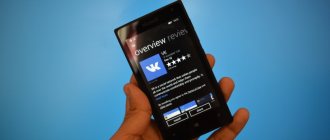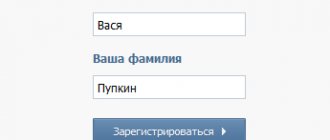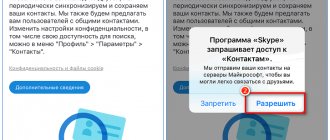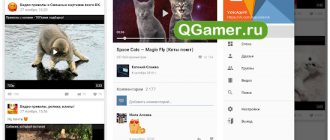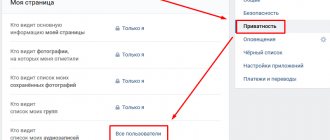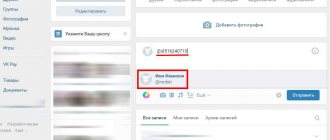Telegram channel Programmer and business. Every day there are interesting stories about how a programmer builds a business.
The social network Vkontakte is a huge electronic archive of a wide variety of documents. In the short time the site has existed, users have uploaded an incredible amount of media content to their pages, most of which is available to everyone without restrictions. First of all, people are traditionally interested in music and video. But books on VK are also in demand, and many public pages are dedicated to fiction. We will tell you only about some of the largest and most visited ones.
How to search for books on VKontakte
It is very easy to find any individual book on social networks, as long as it has been uploaded by someone. It's done like this.
Go to your account and log in. In the left menu, click on the “Documents” menu item. You will see a page with a list of files you have downloaded. This could be, for example, some letters, texts or tables that you have ever given to one of your friends.
Now click on the field with the magnifying glass icon, it is located above the list:
Start typing the title of the book you want. As you type, a list of books found that match your requirement will appear.
Moreover, you can enter here not only the title, but also other data: the author’s last name, publisher, catalog number, and so on. Now you just need to select a book from the list that appears and download it to your computer.
Remember that almost all the literature that can be found on VKontakte is, as a rule, uploaded there without taking into account copyrights. And you commit a violation by downloading it from the network without the knowledge of the copyright holder. However, everyone usually turns a blind eye to using something purely for personal purposes; only resale is prohibited.
How to attach a document in a message
In order to send a file to another user, on your page in the right menu, select “Messages”. Then open a dialogue with the right person.
Below, to the left of the field for entering a message, there is an image of a paper clip - this is the “Attachments” button, click on it.
The “Attachment...” page will open. A complete list of files that are in your profile will be displayed below, you can select from it. To do this, move the cursor over the desired one and click opposite it on the “Attach” button that appears.
You can send the document from your computer or laptop. To do this, click “Upload a new file”, find it and attach it to the message. More on this below, using the example of sending a photo.
For example, I want to send Word. Since in the previous paragraph I uploaded it to my page, I simply select it from the proposed list. If you do not upload the file to your page, you can select it directly on your computer.
Wait a moment for it to load and click on the arrow to send the message.
How to send a photo
If you need to send another user a photo document in VK from your computer, then open a dialogue with the desired person, click on the image of the paper clip and select “Document” from the list.
Now click "Upload New File".
Through the Explorer that opens, find a photo on your computer, select it and click “Open”.
The photo will be attached to the message, click on the arrow to send.
A selection of popular groups
Among the millions of VK communities, of course, there are public pages dedicated to literature. Readers have the opportunity to choose the right company for themselves according to their preferred genre or author. There are a lot of these groups, and it is completely unrealistic to talk about them all. Here are just a few of them. (We describe them as of summer 2021.)
Best books
The public has more than 250 thousand subscribers. There is no special specialization; all genres are welcome. There are quite a lot of audio recordings, and not only books with voiceovers, but also short fragments, thoughts of famous people, quotes, and so on.
New entries in the group are published several times a day, but these are mostly motivational pictures with clever sayings. Advertising inserts from major online libraries or bookstores can be useful.
Books
One of the largest communities on VKontakte, with almost one and a half million subscribers.
Unlike the previous public page, entries with brief descriptions of works of different genres are regularly published here, and followers are invited to evaluate them. Advertising materials from the largest online stores in RuNet constantly appear here. There is a very large database of audio recordings, as well as videos that will appeal to avid readers.
Books – download, tips, recommendations
The wall of this community is updated much less frequently than the previous two. But here is a different concept: each article is a fairly large list of files for download, and they are all united under a common theme. For example, “Books on the history of Russia”, “Books on the history of the ancient world”, “Books on the art of war”, and so on.
There is little fiction here; there is much more journalism, textbooks, and various educational series. The community currently has 97 thousand users.
BOOKS
A vibrant and active community, the wall is updated regularly several times a day. Brief reviews of individual publications, entries with thematic selections, such as “13 books that everyone should read” or “10 examples of English humor” are published here.
The group's attendance is quite high, more than 700 thousand members.
How to protect your data?
At the moment, we know of 3 ways to protect information. They will be listed in order of reliability, starting from the most reliable, ending with the least reliable.
Protecting data by deleting it
As stupid as it may sound, getting rid of all documents is the most reliable solution. Judge for yourself, an attacker will not be able to obtain any information if it is not there at all.
In order to delete a document in VK, you will need:
1. Go to “Documents” using the side menu (if there is no such tab, next to any tab from the same menu, on the left side there will be a gear that will appear as soon as you hover over it with the mouse. Click on it and check the box next to it desired tab).
2. Point at the desired document and click on the cross in the upper right corner. This will delete the document.
Setting a password for data
This method is unlikely to be suitable for transmitting unimportant and small data. After a while, this routine work will begin to drive you crazy. What is this method? It consists in the fact that when transferring any file, we transferred it using a password-protected archive.
1. First, create an archive.rar/.zip (Right-click on any free space on the desktop or in a folder, “Create” → “Create a ZIP document - WinRAR”)
2. Now set a password for the archive. To do this, click “Add” and in the “General” tab select “Set password...”. Then enter the password and apply the settings.
3. The main work has already been done, only a little work remains. We drag all the documents that we need to send into this archive and send it to VK, after telling the recipient the previously set password.
Thus, after downloading such an archive, an attacker will not be able to open it. I repeat, this is not the most secure method, due to the possibility of hacking this password.
Renaming a document
This is the third and simplest method of protection. Unfortunately, in our case, simplicity does not ensure security. All we need is to rename the document so that it does not fall under search queries.
1. By accessing documents through the side menu.
2. Select a document and edit it.
3. In the window that appears, change the name. You can use any names and symbols, for example: “bufg3nvldsv934”, “47865hfdog”, etc. After this, save the document.
We have listed only some of the ways to protect your data. Be careful when sending personal information: passwords, intimate photos, private plugins, etc. a personal message to someone.
Write in the comments what you managed to find, for example, I found the login and password for the college website, I also found the personal accounts of university students, you can find a lot of interesting things in the documents, you just need to look hard.
Dear friends, very often when using your favorite social network, you have questions about certain functions. Today, we will answer your questions related to documents on the VK social network. Continuing to update the favorite social network of millions, its creators launched a very necessary and popular section - “Documents”. This section represents a collection of files that you can attach to a personal message, send to yourself or a friend’s wall, and also attach to discussions on a particular topic. This is probably one of the most useful features on the web. Now we will explain, dear friends, why.
After the appearance of the VKontakte section, you can forget about e-mail when you want to send someone a photo, send a classmate a list of questions for a test or a call schedule for tomorrow. Using this function, everyone has the opportunity to upload various documents to their VKontakte account. They are quite convenient to use during exams and tests if you were unable to download the file you needed with tips or a cheat sheet onto your phone. But you must admit, it is very important to use at least some cheat sheet, especially if before the exam you walked all night and did not have time to learn a single ticket.
Creation instructions
You can upload the file from your computer using a flash drive or a standard bootloader.
The largest amount of data is two hundred megabytes. You have the opportunity to upload files in various formats. There are two ways. The first is to first upload the file to the section of the same name, and from there you can take them as needed. If you want to send a message to VKontakte and attach a document to it, you will have the opportunity to take it from the database that you have already uploaded earlier to this section.
To do this, you will need to go to the settings, there you will find the “General” tab. After this, you need to check the box to the left of the “Documents” box. In order to upload documents to the network, please go to the tab of the same name and click on the “Add” button. After that, select where the desired file is located on your computer and click the “Open” button. After the operation is completed, the file will be uploaded to Contact.
The second way to make a document in Contact is to upload a new file directly from your computer using a regular uploader when writing a new message online. The first method is more suitable if you want to send a document to several friends, so as not to go through the same procedure again every time. This will save your time. As you can see, it's even simpler than.
Recovery
How to make a document on a social network if you have previously deleted it?
Over the course of a certain period, the VKontakte documents that you deleted are not deleted in principle. In other words, they simply become hidden. In the place where the name of your file was previously located, you will see the following: “The document has been deleted. Restore". You need to click on the “Recover” button, and the desired document will be restored. So, dear friends, after we told you how to upload documents to your page, you have become confident users of the VKontakte social network. We hope that you will not have any difficulties performing this simple procedure! We wish you good luck in uploading new VKontakte files!
Directly on the VKontakte social network, users can exchange various files, including PDF files, documents, presentations and even archives. Not everyone knows that you can view and edit documents and files received from VKontakte directly on your iPhone or iPad, and this is very convenient to do. This instruction describes how to download a document from VKontakte to an iPhone or iPad.
Step 1. Install a file manager on your iPhone or iPad. Great free options are Documents
and
File Manager
.
Step 2. Launch VKontakte and find the document that you need to download to your mobile device.
Step 3. Click on the document to open it. Step 4. On the page that opens, click on the “ Submit”
" and select "
Open in Safari
".
Step 5: In Safari, click " Open with [name of file manager]
".
If this item is not on the page that opens, then click “ More
” and select the file manager you are using. The file you need will be saved to your device.
Note that in the case of some file types, for example, PDF, to save them you need to click the “ More”
", which appears under the address bar and then select the file manager. If this button disappears from the screen, just refresh the page.
How to download the files you need from VK
Some people find it more convenient when the necessary documents or favorite music are on the device itself, and they don’t always have access to the Internet. However, although the social network has an extensive file database, downloading something from it is not so easy; this function is not available in official applications. This is compensated by automatic caching and storage on the smartphone’s memory (but only in the case of music on Android and iOS). If you want to download an image to your PC, simply open it, then right-click on the image and select “Save Image As” from the drop-down menu. To download a picture on Android, open it, then click on the menu (several horizontal lines/rectangles) and select “Save picture”. In the case of iOS, hold your finger on the image, and then select “Save Image”. With music and video, things are a little more complicated. You will have to download third-party applications from third-party resources. You can install an add-on for your browser (PC)
Unfortunately, the VKontakte social network does not allow downloading of any content by default. This, of course, can be done, but this will require additional software or special browser extensions.