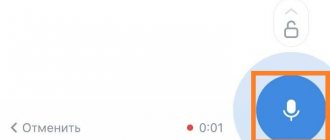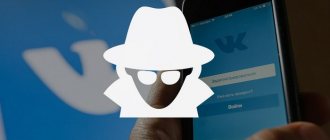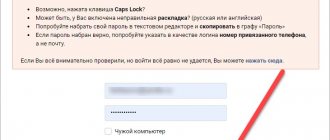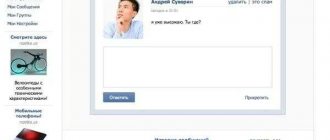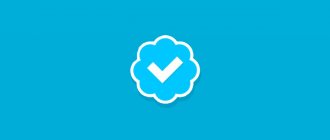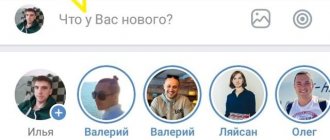«In contact with
always cares about your safety” - from the very first days of its existence, this motto has been an integral part of this social network. networks. And today another very big and significant step has been taken to secure your account!
Connecting an additional verification method
The new login confirmation feature will allow you to further protect your account from “unwanted” visitors. The feature was added relatively recently and is available to all users. Let's look at the connection steps:
You can activate our function by going to “ My Settings”
", open the "
General
" tab, subgroup of settings "
Security of your page
".
Opposite the “ Login confirmation
” item, click “
connect
”.
Now we have protected our page and activated the feature.
From now on, entering the correct login & password pair will not be enough to access your page. You will need to enter a special code sent to you via SMS. Please note that you need to tick the appropriate boxes. The code sent via SMS message is valid only once, which provides maximum protection against selection. That is, even if the code is intercepted or “sniffed on the phone,” it will no longer be possible to log in. Please note that the “Application for generating codes” function does not inspire confidence in me personally and is not at all convenient. I advise you to turn it off. Let's move on, dear readers. Constant use of proven devices
VKontakte took care of people’s nerves and decided to save us from endless checking on trusted devices.
When you log in, you will have the opportunity to remember this device and save yourself from a ton of SMS messages. I would like to note that at any time you will have the opportunity to “reset” authorization on all devices, and if something happens, when you go to your page, you will need to enter the (new) code again. This will help us protect ourselves to a new level! I'll find you by IP!
Now you will receive an instant notification that someone tried to access your page by entering a login & password pair.
The corresponding notification will be displayed in the traditional style of “VKontakte notifications.” More information
Blocking a phone can happen for a variety of reasons, the most commonplace of them being simple forgetfulness of the owner. To cope with the blocking yourself, you will need some skills, and we have dedicated this review of our blog to their description. Options will depend on the specific brand and model of the device; this review is dedicated to unlocking LG phones.
How to find out the backup PIN code to activate your LG phone
If the phone requires the user to enter a backup PIN code, you need to look for it in the warranty receipt. If after purchase the receipt was lost or you deliberately threw it away, it will be impossible to recover such a code. The most reliable method of such unlocking would be to contact the LG service center, however, there are alternative methods available to every person.
If you don't have the time or desire to send your smartphone to a repair shop, try one of the tips below, however, we do not guarantee that they will help restore the device's functionality while preserving all user settings and files.
- Reset settings to factory settings;
- Call from another phone;
- Reinstalling the operating system;
The most popular and working method that allows you to remove any lock on your phone is a complete factory reset. The only disadvantage of this method is that all files and folders of the owner are deleted, that is, this must be taken into account when planning to perform a Hard Reset on your gadget.
Turn off your phone and turn it on by holding down the volume key and the power button at the same time. Hold the buttons until all active buttons on the device are illuminated, after which you must release the volume and press the button with the image of a house. Immediately after this, if of course everything is done correctly, you will see the formatting and recovery process on the screen, after which your phone will be completely cleared, including passwords.
Can they access the site without a verification code?
In emergency situations, many subscribers are confused if they are not familiar with the operation of the sites. And also with the process of registration, authorization, etc. The verification code from SMS is an important factor in confirming the identity of the account owner. Without this code it is impossible to access the site. Or withdraw money from a card or web wallet account. Otherwise, attackers would not try to get it. Experts in this matter recommend not using your phone number in online services that people use to communicate.
To limit scammers’ access to your data, it is better to purchase a separate SIM card in order to link it to a bank card, account, mail or QIWI, Yumoney, etc. wallet. Do not use SIM cards that you use every day for communication. In this case, you reduce the risk of your phone number getting into the database of numbers for “cold calling” and into the hands of attackers. Take care of your personal data and do not use it on entertainment resources.
Installing a new OS
This method is similar to a hard reset, as in the first case you will lose all your data installed and downloaded on your LG phone. If you do not know how and where to download the necessary software and do not know how to reinstall it, it is best to entrust this process to professionals.
VKontakte is the largest social network in the CIS countries; the service is visited by more than 955 million users every month. VKontakte accounts are used for authorization on a huge number of services and sites. In addition, relatively recently, network users were able to send money directly via messages.
The high popularity of VKontakte makes it an attractive platform for attackers. In these circumstances, it is very important to ensure maximum security for your account. You can get additional account protection by setting up two-factor authentication (2FA).
How to enable two-factor authentication for a VKontakte account
- Log in to your account and go to the Settings page. Then select the Security tab.
- The topmost section is called Login Confirmation
. Click the "Connect" link.
- A pop-up window will open informing you that when you enable two-factor authentication, your mobile phone number will be used to access your account. Click the Proceed to Setup
. - In the next window, you need to check your phone number or enter a new number, then click the Get code
. - A confirmation code will be sent to your phone number. Enter this code in the field below, and then click the Confirm
and
Complete setup
. - This completes the setup. Now, when you try to log into your account from an unknown device, an SMS message with an access code will be sent to your phone.
In the Login Confirmation
Backup codes
link, you can generate and save emergency codes that can be used when you don’t have access to your mobile device.
As a second stage of authentication, instead of an SMS message, you can use one-time codes generated in an authenticator application that works using the TOTP algorithm. To activate this authentication method, first install an authentication application on your mobile device, for example, Google Authenticator or Authy, and follow these simple steps:
- In the Login Confirmation
, next to
the Applications for generating codes
, click the “Enable” link. - For security reasons, you will be asked for your current account password. Enter the correct password and “Confirm”.
- A QR code will appear on the next screen, which you need to scan using the mobile application. If your image is not recognized by the scanner, then manually enter the 16-digit secret key into the application.
- Enter the 6-digit one-time code generated in the application. After this, authentication through the application will be configured.
After successfully completing two-factor verification in your browser, you can remember this browser so that you no longer enter the second factor when logging into your account on this device.
If necessary, you can reset codes on all trusted devices or only on the current device. In this case, during the next authorization attempt, you will be asked for a confirmation code again.
If someone tries to log into your account, you will receive a pop-up warning about this.
The code was sent to personal messages on VKontakte. Why? What to do?
VK reports that the code was sent in a personal message to the page - but how can I view it? After all, to do this you need to go to the page, and to go there, you need to enter a code. Vicious circle?
Why does VK send the code in PM? After all, I can’t go there!
This happens when access to a page is restored or when login confirmation is enabled (two-factor authentication).
For example: I forgot my password. I'm trying to restore via SMS. I enter my phone number and last name, and VK writes that the code was sent to the page in personal messages - “A personal message from the Administration was sent to the page with a confirmation code, which must be entered in the form below.”
But I can’t access it, how do I find out the code? Why is the code not sent to the number via SMS? How to restore access to the page?
At first it seems like this is nonsense. VK sends the code not to the phone via SMS, but via PM to the page. That is, to view it, you need to have access to the page. And to get it, I need to find out and enter this code. Vicious circle? Is VK buggy? Are the developers stupid?
Explanation and solution of the problem
No, it turns out that this is not nonsense! Here's the reason:
VK knows that you are logged in to the mobile application on your phone. Somewhere, on some smartphone, an application is installed, and your page is open there. That’s why VK first sends the code in a private message. Why? Because it doesn’t cost them anything, but they have to pay money to send SMS. And if you have your phone with you, but you want to log in on another device - for example, on a computer - you can easily open the application and look at the code in a personal message.
But of course, VK doesn’t know where or on what smartphone you have this mobile application. You should know better. Find your phone, open the app and look at the code.
VK first sends the code in a personal message if your page is open in a mobile application. But you can have him send it via SMS to his phone.
How to force VK to send a code via SMS to your phone? Of course, VK has such an opportunity, because it is clear that a situation may arise when the phone with the application is not available, but you need to log in to the page on another device.
In the full version of the site, VK asks: “Do you have devices that are logged into the specified page?” - this means that if you have a phone at hand on which your VK page is open, then you need to answer
"Yes, I have". And if not, then answer “No”, and then VK will not send the code in a personal message, but directly by SMS. But even if there is no such question, the ability to send a code via SMS remains.
If you log in (or restore access) through the full version of VK, then after sending the code in a personal message, you can order it via SMS (or ask a robot to call). You need to click “Problems receiving codes”:
After this, a link to send the code via SMS will appear (but you will have to wait a couple of minutes). In the next picture, the link “Problems with receiving codes” after clicking on it disappeared and “Other confirmation methods” appeared. This is where the “Send SMS” link that we need is located. It becomes active after a couple of minutes of waiting.
See also
vhod.ru
How to activate two-factor authentication?
Click “My Settings” and select the “Security” tab. Here you will see the “Login Confirmation” subsection and the inscription: “Provides reliable protection against hacking: to enter the page you must enter a one-time code received via SMS or other connected method.” Click on the “Connect” button.
If you haven't saved the computer or mobile device you're using, you'll be prompted to do so when you enable two-step verification. This way, you won't have to enter your security code when you log in again. Do not click the "Save this Browser" button if you are using a public computer that other people have access to. We need to remember information about your computer and browser so we can recognize it the next time you log in. If you've enabled private browsing or set your browser to erase your history every time you close it, you'll likely have to write code every time you log in. There are browser features that block this option. . To activate text message codes using your mobile phone.
A window will appear that describes some situations. For example, if two-factor authentication is enabled, then password recovery by number becomes unavailable and the administration strongly recommends linking a current email address to the page. If you are satisfied with everything, click on the “Proceed with setup” button.
If you have successfully activated text message codes for a cell phone, it will appear with a verified phone number in the Text Messages section. Text message security codes used for two-step verification are always six digits. You can turn off text message security codes by clicking "Disable" next to the phone number you want to stop using. If you don't have another authentication method, you'll need to disable two-step verification before you can do this. You can reactivate cell phone text message codes by clicking the "Activate" button next to the phone number you want to activate. try again. If you want to disable text message security codes and use a different authentication method, you must have a code generator and an activated security key. See more information about how to manage authentication method settings. However, please note that your carrier's standard rates for sending and receiving messages will apply.
Enter the password for the page.
Enter the confirmation code and click “Send code”.
If you enable it, a special security code will be generated on your phone that you can use to authenticate your login attempt from another computer or mobile device. The code generator works on mobile devices even if there is no access to text messages or an Internet connection. You can also use it if you ever need to change your password.
Why is quick password recovery not available to me?
Setting up a code generator. At this time, you can only configure the code generator from your computer. To set up a code generator. To receive the code on your mobile device. When you sign in with your password and verification code, your account is more secure. If you remove this additional layer of security, you will be prompted for a password to log in, making it easier for a user to log into your account without permission.
The function is enabled. Place a checkmark next to “Remember current browser” so as not to enter the code on this computer every time, then click on the “Finish setup” button.
Reset passwords for apps you no longer use
In the "Login and Security" section of my account, select two-step verification. When prompted, sign in to your account with your username, password, and verification code. A pop-up window will appear confirming that you want to disable two-step verification. Select Disable two-step verification. . We recommend that you reuse passwords instead of application passwords to access applications.
You may have to enter your password again. . You must re-authorize each app whose app password you revoked by entering your username and password, just as you did before enabling two-step verification. You may not be able to obtain this information the next time you use the application because some applications take longer to detect that the application password has been revoked. Additionally, you should not forget to destroy any security codes that you used to verify ownership of this account.
How to enable login confirmation on VK
In the top menu in the right corner, click on the button with your miniature and select “Settings” from the drop-down list:
At the next stage, go to the “Security” tab. At the very top we find the “Login Confirmation” section and click on the “Connect” button:
Next, we are provided with a whole petition about confirming your password using a mobile phone. They write how good it is for you and how bad it is for attackers. They also warn that if you enable this function, password recovery by phone number will become unavailable, and therefore we are asked to link the current email and indicate all the correct data on the page. So that it can be easily restored later. ().
We read all this and click on the “Proceed with setup” button
A pop-up window pops up in which we need to enter the password for the page and click on the “Confirm” button:
We enter the confirmation code that should have arrived on our phone and click on the “Send code” button:
The following window pops up, in which they write to us about backup codes and ask us not to forget to print them.
Reserve codes – a list of 10 access codes. These are constant numbers, they do not change and can be useful if you want to go to the page and your phone is unavailable at that time. You can enter one of these codes and get to the page. That's why it's important to print this list and have it with you.
Click on the “Finish setup” button:
Backup codes can be viewed in the same “Security” section. We find the phrase “Backup codes” and opposite it click on the “Show list” link next to it.
That's it, the function is disabled, we have completed the task.
And with this I will finish this article, I hope that the knowledge gained was useful to you and you implemented it, thereby securing your VKontakte account.
In 2014, the social network VKontakte introduced two-factor authentication. What is this? This is an additional security feature - in addition to authorization using a login and password, you must enter a code that will be sent to the phone number associated with your account. Even if an attacker has data from your page, he will not be able to get into it.
Login and two-step verification. Manage alerts and authentication methods. These alerts tell you which device you tried to sign in to and its location. To receive alerts about unrecognized logins. Once you start receiving alerts about unrecognized logins.
Enable login confirmation via SMS on VKontakte
You may also receive alerts when someone tries to log in from a computer we don't recognize. To enable or perform two-step verification. Use one of the printed recovery codes.
- Cell Phone Text Messaging Codes.
- Code generator security codes.
- Disable your security key on your compatible device.
- Security codes from a third party application.
- Try to log in from a device that we already recognize.
Remember this: you can use as many authentication methods as you want, but at the very least you should have text message codes or a security key and a code generator.