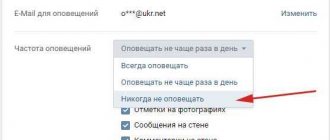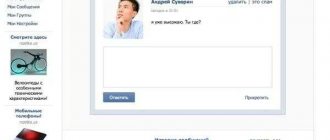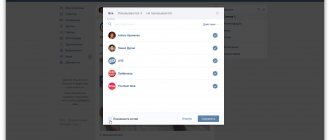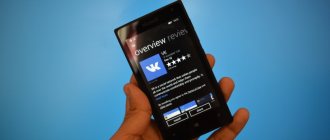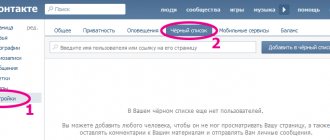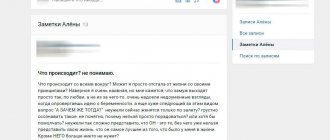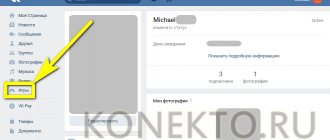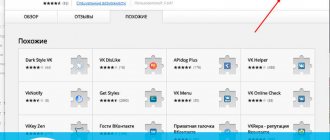The VKontakte social network has an internal notification system that includes sound alerts, for example, when receiving personal messages. If necessary, this can be disabled through the standard settings of the website or mobile application. Further, within the framework of the instructions, we will consider both options in sufficient detail.
Disabling VK sound notifications on your computer
In the desktop version of the VKontakte website, there are only two ways to implement the task: both using standard parameters and through the Internet browser settings. Each of these methods has a number of limitations in terms of application, and therefore can only be useful in certain situations.
Method 1: Website Settings
The official website of the social network in question is known to provide the most complete set of functions and parameters, including those related to notifications. To mute the sound in this version, you will need to visit one of the sections.
Option 1: Message Settings
- Using the main menu on the left side of the browser window, open the Messages page. Here you need to pay attention to the bottom panel under the list of dialogs.
To deactivate sound notifications, left-click on the “Disable sound notifications” link on the right side of the mentioned panel. A similar thing can be done through the drop-down menu, available when you hover over the gear icon.
Option 2: Site Settings
- How to make a cover on VK in a group: everything from creation to installation
- On the right side of the top panel of the website, click on your profile photo and select the “Settings” section from the drop-down list.
Using the additional menu, open the “Notifications” tab and find the “On the site” section. To deactivate the sound, just use the slider in the “Receive notifications with sound” line.
If you did everything correctly, any sound notifications will be blocked. The changes are applied automatically without pressing any buttons.
Regardless of the partition used, alerts will be disabled in a completely similar manner, blocking all system audio but not affecting media playback. Please note that the settings only apply to personal messages, while any other notifications do not have sound by default.
Method 2: Notifications in dialogue
As an additional solution to the previous method, you can use the individual settings of any dialogue in private messages to mute the sound. The advantage of this method is that this does not require getting rid of all notifications, which are often necessary for timely reading of mail.
- Expand the Messages section and go to the conversation you want to mute. The actions are identical for both a regular dialogue and a conversation with many interlocutors.
- How to set up alerts in Odnoklassniki
Hover your mouse over the “…” icon at the top of the screen and select “Mute Notifications.” This will turn off the sound, but leave push notifications active.
You can know that the sound has successfully disappeared by a special icon next to the dialog name.
As you can see, the method is perfect for deactivating sound in the most active dialogues such as conversations, allowing you to get rid of unnecessary irritants. However, if there are a lot of correspondence, it is better to use the first method, since if necessary, you can cancel actions only on an individual basis.
Method 3: Browser Settings
Any Internet browser provides its own settings that allow you to disable certain elements of the site, including sound. VKontakte is no exception, and therefore you can deactivate notifications by simply blocking the playback of any sound on the social network site. Note: The steps may vary between browsers, but we'll only cover Google Chrome.
The fastest and easiest way to turn off the sound on just one tab with a site, in this case VK, is by right-clicking on this tab and selecting “Mute sound on site” (relevant for Chrome; other browsers will have a slightly different name for the parameter) . The ban on playing sounds applies only to a specific tab and lasts until it is closed. This feature is not supported by all web browsers and will mute ANY sound played within the tab, so be careful when trying to watch video or listen to audio.
- Open any VK page and left-click on the icon on the left side of the address bar. Through this window you need to go to the “Site Settings” section.
Scroll down the page that opens to the “Sound” line and click on the drop-down list located next to it.
- How to turn on and off VKontakte sound notifications
To deactivate notifications, through this menu you must select “Mute sound”.
After this, you can return to the VKontakte website and use the “Reload” button on the top panel.
Successful shutdown can be verified by opening the same window on the left side of the address bar, receiving a private message without a corresponding sound, or trying to play music.
This approach, as you can see, deactivates all sounds on the social network, not just notifications. Therefore, the method should be used only in rare cases, for example, if changing the site settings for some reason did not bring the expected results.
There is no sound indicating that a VKontakte message has arrived, why?
There is no sound indicating that a VKontakte message has arrived, why?
- The most interesting thing is that this happened to me. This is not only the social network quot; VKontaktequot; concerned, but also everything else. There was no sound notification about messages. I checked it this way and that, and in the settings. Everything seems to be fine. I called a friend, he is a master computer technician. I complained. Do you know what he told me? Check if the speakers are turned on). I checked, of course, they are not included). But I didn’t notice it myself. So, the volume turned off may be one of the reasons.
If everything is okay with this, then go to quot;Settingsquot;. Check the box for quot;soundquot;. If it works, you can write to the administration of quot;VKontaktequot;, they will check where the failure is.
Sometimes simply restarting the computer helps. And also exit from the network quot; VKontaktequot; and a new entrance. Try it).
- Well, there could be several reasons, all of them are worth looking into. Start with the simplest thing, in the lower right corner of the screen find the quot;Speakersquot; icon, maybe it is in silent mode. You can turn off the sound notification on the quot;VKontaktequot; website itself. Go to your page, then in the left column, find among all the options quot;My settingsquot;. A new page with settings will open. At the very top, select quot; alertsquot;. And then check the box or check that the box next to quot;Enable sound alertsquot;. And then click quot;Savequot;. And after that, try to communicate. These are the most obvious reasons for sound loss.
- Perhaps there was a small glitch on the site itself. Take a look at your email settings. Well, as stated above in the browser, you also need to look at all the settings.
- Look at your settings on the VKontakte website; perhaps you have disabled the sound notification, or the sound on your computer has been turned off, or you forgot to turn on the speakers. The sound in the browser may also be disabled. Or perhaps this is a glitch in the VKontakte network.
- The reason that there is no sound notification on VKontakte is that the Enable sound notification option is not enabled in the settings, or the sound on the computer is turned off, these are the most common reasons, but there may be others, write to technical support about this problem.
- Yes, check the speakers. My sister started panicking, but it took a minute. Check your speakers. If your laptop produces sound through the speakers, then the speakers might simply not be turned on. The message came, but there was no sound.
And check in the VKontakte settings. Perhaps this function is not enabled there.
- Perhaps the problem is related to the speakers on your computer, but if not, then this is already a contact problem. Go to settings and see if you have sound notifications enabled, or write to support.
- Most likely, the problem is in the Firefox browser (if you are using it), or rather in its extensions. Try disabling the Vkopt or AdBlock extension. Or update your browser. If the sound does not appear on all browsers, then write to VKontakte technical support, they should help.
- Perhaps there was a glitch with the site itself.
Alternatively, the sound of notifications in quot; VKontaktequot; itself is disabled, this can be corrected in the settings.
The sound in the browser may also be disabled.
And another option is that the sound is turned off on your computer.
- Have you looked in the VKontakte settings? Possibly near the sound there is no check mark. That's why there is no sound accompaniment. It usually feels like a click. By the way, if you turn off the sound on your computer, then there will be no sound for VKontakte notifications either. Well, check that the headphones are not connected to the computer - perhaps there was a notification, but it was displayed in the headphones. As you can see, nothing complicated.
PS: The option with a glitch in the social network can also be considered. Exit VK and log in again.
- If the question is about a personal computer, then in fact the speakers may not have been turned on. Either the volume is turned down to a minimum, or the speaker plug is not inserted into the socket.
It’s worse when I turned down the speaker volume on the laptop to a minimum, and then the tray icon disappeared.
info-4all.ru
Disabling VK sound notifications on your phone
You can deactivate from a mobile phone in the same way in two main and one additional ways. However, differences in the process may depend on the operating system used, the proprietary shell, and even on the version of the official client.
Method 1: Application Settings
Sound notifications for any events in the VK application can be deactivated through the settings in a separate section. This method is the main one, since it only applies to notifications, leaving any other sounds untouched.
- On the bottom panel, open the last tab with the main menu and in the upper right corner of the screen, tap the gear icon. As a result, a list of subsections will appear, from which you need to select “Notifications”.
The first Do Not Disturb option on the next page allows you to manage all alerts at once on a temporary basis. Tap on this line and, through the menu, specify the time during which notifications about events are required. If you are not satisfied with this option, scroll through the “Notification Settings” section below and tap the “Advanced Settings” line. This is where the parameters responsible for individual elements are located. Use the “Sound” line to open the signal selection window. To turn it off, check the box next to the “Mute” option.
After making all the changes, just click “OK” and close the settings section. Unfortunately, functionality can only be checked during certain events.
Method 2: Notifications in dialogue
An additional method of deactivating VK alerts comes down to using a menu of individual dialogs, including regular correspondence and conversations. This, as a rule, will be enough to turn off all irritants, since the sound signal is mainly accompanied by personal messages.
- Use the menu at the bottom of the screen to open the Messages tab and select the desired conversation. As stated above, the type of correspondence does not matter.
- On the top panel, tap the block with the name of the dialogue and select “Disable notifications” from the drop-down list. If everything is done correctly, a corresponding icon will appear next to the name.
As in the case of the full version, this method should only be used to deactivate specific dialogs in small quantities. However, unlike the website, the application settings are saved in the device memory, and not in the user profile, which allows you to cancel all changes by simply clearing or reinstalling VK.
Method 3: Turn off notifications
Alert settings on mobile devices, regardless of platform, are significantly more diverse than those on a computer. Because of this, through the system parameters it is quite possible to deactivate all notifications for VK or limit yourself to sound.
Android
- If you are using an Android operating system without a third-party proprietary shell, you can disable notifications through “Settings”. The solution to such a problem is determined individually depending on the OS version and was presented by us in a separate instruction on the website. Read more: Turn off notifications on Android
- To disable event notifications only for a given social network, open the full list of installed applications, select “VKontakte” and open the “Notifications” page. Here you need to tap the “Enabled” slider to deactivate all alerts. If necessary, you can leave the option untouched by opening the “Sound” subsection instead and selecting the “Mute” option. As a result, the application will stop sending sound alerts.
- Most branded Android shells, although they make major changes to the location of items, the main parameters remain untouched. For example, in the case of MIUI, you need to open the “Notifications” section in “Settings”, go to the list of applications by selecting VKontakte, and use the “Show notifications” option. Sometimes you can separately deactivate the sound of certain events such as “Private Messages”. To do this, carefully study the list located below the main sliders.
iPhone
- On a smartphone running iOS, there are also system settings that apply to the application. To deactivate notifications in this case, you need to open the full list of applications in the “Settings” section and select VKontakte.
- Through the presented menu, go to the “Notifications” page and move the “Sounds” slider to the left side to turn it off. If necessary, you can use the “Allow notifications” item to get rid of not only sound, but also any other application events.
Unlike Android, which works with different proprietary shells, on the iPhone, regardless of the version of the operating system, the settings are always located in a similar way. Therefore, having dealt with all the possible options, we complete this instruction.
When using another equally popular lightweight version of the VKontakte website, you can turn off sound notifications only on your mobile phone in the same way as in the official application. In general, the procedure should not raise any questions on any platform if you strictly follow the instructions, and therefore this article comes to a close. We are glad that we were able to help you solve the problem. Describe what didn't work for you. Our specialists will try to answer as quickly as possible.
Did this article help you?
Do Not Disturb Mode
Using this mode, you can quickly switch between different notification receiving profiles. The first is called “Complete Silence”, this is a completely silent profile. The second - “Alarm only” - as the name implies, only passes alarm signals. And within the third profile - “Important only” - you will hear both alarm sounds and notifications, but only from selected contacts and programs.
You can switch between sound profiles using special buttons on the notification panel. Depending on the Android version, the panel contains either all three buttons with profile names, or one of them, and the rest appear after clicking on the first one.
A link should be displayed next to the profile buttons to quickly navigate to the settings. By clicking on it, you can select contacts and other options for the “Important Only” mode. In addition, in the settings you can set rules (start and end times, days of the week, etc.), according to which the system will switch profiles automatically.
Thus, Do Not Disturb mode allows you to instantly adapt your smartphone to current circumstances. For example, you have started an important meeting - lower the notification panel, turn on the “Complete Silence” mode and calmly participate in the process. And with the rules you set up, the device itself will turn off notifications during working hours, and, on the contrary, will turn on notifications during free hours.
What is this sound?
The signal that is played when a VKontakte message is received is a short melody in mp3 format, which is designed to notify the user about this event. It appears when a person is online or offline. The developers of the social network did not provide the ability to change this acoustic signal via a computer, but thanks to third-party solutions, this is now possible.
The built-in sounds do not have any variety, and they are also very simple. This is why many users want to change them. Below you will read detailed instructions on how best to resolve this issue.
We also recommend reading the article “VK messages: everything you wanted to know about it.”
Downloading new signals
To set a new ringtone for VK messages, you first need to download it. Here the algorithm is the same for all platforms - both computer and mobile operating systems. Open the browser and enter a query similar to this one into the search bar: “Download VK message sounds.”
We look at the search results and select any option (preferably the site is in the top). Here, for example, is one of such sites.
Download and remember where the file was saved so that you can find it later. Important - mobile browsers can save to the standard Download folder or create their own folder that needs to be detected.
How to enable new sound?
Initially, we will consider solving the issue for the web version. Unfortunately, the social network does not have tools that provide the ability to change the sound signal of an incoming message. Accordingly, you will need to resort to the help of third-party applications. This, for example, could be VkOpt or vkZvuk. In the second service, selecting a new notification looks like this.
As for turning on sound on mobile platforms, for example, Android or iOS, everything is also quite simple. You can even do this through the official mobile application. To do this you need:
- launch the VKontakte program;
- go to your profile;
- click on the gear in the upper right corner;
- select “Notifications”;
- select "Private messages".
The following menu appears:
Turn on advanced settings and select “Sound”. Now, using built-in applications that work with audio files, we select the required melody, confirm, and see the final result. If an application requires access to files, we provide it - it’s safe.
Make sure that the "Notifications" checkbox (in the private messages section, not in the settings) is turned on.
If you have an iPhone, you will need to do one more thing - first go to the settings of the phone itself, find the “Notifications” item, and then find the required social network in the drop-down list. We activate the mode - this is mandatory, without this you will not receive sound notifications.
Then we go to the VKontakte application and do the same.
How to turn off VK sound for messages
This operation can be performed through the official mobile application, as well as through the standard web version, without the use of additional services and extensions.
Via computer:
- open the VK page;
- go to the “Messages” tab;
- Scroll to the very bottom, where we see the line “Enable/Disable sound notifications.”
The first word depends on whether you have them enabled or disabled. Just click and get the desired result.
Via mobile operating systems:
- open the official mobile application “VKontakte”;
- go to your profile and click on the gear in the upper right corner;
- open the “Notifications” item;
- go to the sub-item “Personal messages”;
- Move the “Notifications” slider to the inactive position.
After these simple steps, new messages will arrive in complete silence. For Apple devices, you don’t have to disable this function in the application itself. Just go to settings and deactivate notification mode.
Why don't I receive notification messages from VK?
With almost a 90% probability, the problem lies in the incorrect operation of push notifications. And as a rule, this does not depend on the phone brand. We left 8% for possible problems with the version of one or another application being used. 2% – other problems. By other problems we mean probable problems with application compatibility. For example, the Clean Master application installed on your phone can block notifications from VK.
Is there a need to use Yandex Messenger? Read
Possible problems and their solutions
- Can't install new sound - you may be looking in the wrong folder. If necessary, add them manually to the application you are using at a particular moment;
- the melody does not play - the notification slider is removed, the silent mode is turned on;
- Message sounds come only when the mobile application is open - you have the PUSH notifications function disabled. You need to set the slider to the active position on the corresponding menu item in the settings.
You can download, enable or disable the sound of messages on VKontakte in just a minute, since there is nothing complicated about it. Moreover, you can do this both from a computer and from your smartphone or tablet.
You will learn about sound notifications in Telegram if you follow the link.
[Total votes: 2 Average: 3/5]
How can you make your life easier using applications for VK groups?
1
Features of the VKmusic program
1
Collecting message statistics on VK: information that will not be superfluous
1
Custom notification settings
The settings listed above are global, that is, they affect notifications from all installed programs.
But you can also manage notifications for each program individually. To do this, you need to open system settings and go to the notifications section. There should be an item called “Application Notifications” or something similar. By clicking on it, you will see a list of all installed programs. By selecting any of them, you can configure its notifications.
The system allows you to block all notifications of the selected application, designate it as important, hide personal information and allow it to briefly display pop-up notifications on top of other programs.
As you can see, using individual settings you can, for example, block notifications only from the most intrusive programs or remove the contents of correspondence in the selected messenger from the locked screen.
Greetings. VK.COM, like most large sites on the Internet, conducts hidden email (and SMS) marketing, returning the user to the site again and again. This primarily concerns VKontakte notifications, and we will talk about how to properly configure them - enable or disable them.
I think all users have experienced one of the key ones - the appearance of pop-up windows with a sound signal during certain actions - receiving a friend request, a gift or a personal message. Literally a week later, many affiliate programs involved in the sale and purchase of traffic introduced a new format - VK
-message which completely imitated the same window and allowed to confuse users when they were on third-party sites and saw it.
I personally am not a fan of cluttering up your email inbox with notification emails and receiving sound alerts that distract you from your main work. Therefore, now I will talk about where VKontakte notifications are turned on and off.
Go to MY SETTINGS – ALERTS TAB. (https://vk.com/settings?act=notify).
As you can see, there are a lot of settings. Let's sort it all out.
Instant notifications on the site
. This is the same pop-up window that was mentioned earlier. It may be accompanied by a short beep. Event types:
As you can see in the screenshot above, there are 3 preset settings - notify about all events, not notify and notify about some events. If you click on the “notify about certain events” button, you will see a drop-down list containing those events about which you want to receive notifications from social media. networks. This:
- "Private messages"
- “Friend Requests”
- “About” “Answers in the comments”
- “Mentions”
- “Comments on photos”
- “Comments on videos”
- "Present"
- “Applications”
Check the boxes where necessary and click on the “save” button. You can also configure 2 more parameters:
- Show message text
Enable sound alerts
It all depends on your preferences. Here is an approximate view of the window that will pop up upon certain actions:
Alerts via SMS
SMS notifications will be sent to number +7 *** *** ** 96. You can change the number to which the page is linked here.
By clicking on the active word “here” you will be taken to the page for changing your phone number. As for the alerts themselves, just a few years ago this service was paid. Now you can connect it without paying a penny. It can be convenient for those who are waiting for an important message, but cannot be online all the time. As soon as it arrives, the user will receive an SMS within 30 seconds and will be able to go to the site, knowing that some event awaits him there.
As for notification of personal messages via SMS notification, they can be configured, namely, indicate the notification time and the desired period:
- Never notify
- Always notify
- Notify once a week
- Notify once a month
For those who are worried about their sleep or simply do not want to receive notifications at certain hours, there is an option to set the delivery time. Just click on the “limit sending time” button and you can set the time “send no earlier / send no later”
Also, a nice option will be the ability to respond to messages immediately via SMS, without going to social media. net. These are the so-called SMS responses.
You can configure them on the page – (https://vk.com/settings?act=mobile). The average cost of 1 message is 2 Russian rubles.
The initial setup is to set your email address. Next comes setting the notification frequency - always notify, notify no more than once a day, never notify.
And of course, a huge list of what you should be notified about by mail:
- Friend requests
- Possible friends
- Private messages
- Marks on photographs
- Messages on the wall
The developers of the social network Vkontakte made sure that users receive notifications about any change that occurs in their account. In this regard, you can hear a characteristic sound when we receive messages or someone likes our posts or photos. We receive letters by mail if someone wants to be added to us as a friend or if it’s someone’s birthday.
Some people like it, but others may be infuriated. In this regard, I decided to write this article so that you can learn how to turn off some notifications and not listen to sounds coming from your phone or laptop at night.