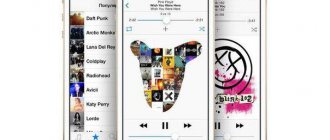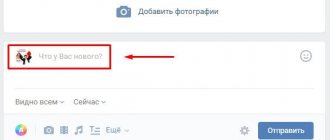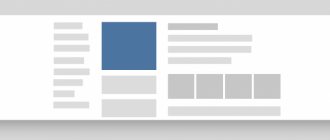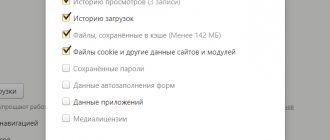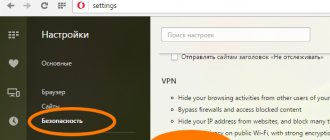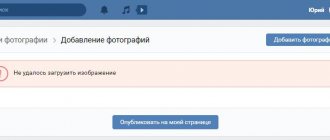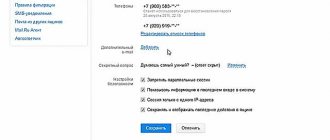Orbitum is a domestic development that is an effective and convenient browser specialized for social networks. It is very fast, easy to use, impresses with its functionality and high level of security.
In addition, this browser boasts a unique ability to change themes for VK (VKontakte) and Odnoklassniki! Design your favorite social networks for every taste and color, and even more - you can create your own themes in just a few simple steps. How to do this is described in detail in our article.
Download Orbitum for Windows 7 and 8
Orbitum is a new browser and another project designed to attract users of social networks. Before this, browsers of a similar type had already appeared, but the same Amigo was unable to win its audience and is currently being mercilessly removed from PC Internet users.
With Orbitum we have a completely different level of organization of the browser. On the one hand, this is an ordinary high-quality browser with the usual set of functions, and on the other hand, it is a new solution to the problem of interaction between surfing the Internet and social networks.
You can download the Orbitum browser for Windows 7 and other versions on the official website of the program:.
The installation file size is very small. Installation does not require any brainstorming and occurs automatically.
After installation, we will see that the browser is almost completely identical to Google Chrome. This is not surprising; Google’s hand has reached our market. Orbitum runs on the Chromium browser core. The vulnerability of this browser is reduced to zero (according to the developers themselves), so problems with viruses should not haunt you.
When we launch the browser, we see the main page, which immediately prompts us to log in to our social network account. The browser will ask you for permission to use your personal data, including messages. There is no need to be afraid of this, you can safely give permission.
The control panel for your VK or Odnoklassniki accounts is on the right and is a very cool “thing”. Convenient panel with an intuitive arrangement of all elements.
Among other things, the Orbitum browser offers another interesting feature that has become its “feature”. Thanks to Orbitum you can change the theme for VK, Odnoklassniki and Facebook.
How to enable Adobe Flash Player in the Orbitum browser
If you receive the message “Permission is required for the Adobe Flash Player module to work,” then you can enable it by typing in the browser address bar: chrome://plugins/ and pressing Enter, in the list that appears we find Flash Player and if it is turned off, click on the inscription “ Enable", and then check the box next to "Always allow".
How to enable Adobe Flash Player in the Orbitum browser
Please note that the browser uses the same version of Adobe Flash Player as Google Chrome, which you can also download for Orbitum from our resource completely free of charge.
More detailed information is described on the page dedicated to Adobe Flash Player of our resource.
We remind you that the browser requires a pre-installed Microsoft .Net Framework component, which you can also download from the corresponding page of our resource.
How to change the theme for VK and Odnoklassniki
In order to change the theme for your page on the social networks VKontakte and Odnoklassniki, you must log into your account. In the top right corner you can see the "Change Theme" button
Click on the button and the VK Theme Gallery immediately opens.
On the left is a list of categories with topics. In order to activate the theme you like, just click “Install” under its picture. In the upper right corner you can see what theme is currently installed, and you can also disable the theme. In order to gain access to closed topics, you need to enter a promotional code.
Orbitum 56.0.2924.89
Download Orbitum - Orbitum browser Orbitum ( Orbitum ) is a free browser focused on communication on popular social networks VKontakte, Odnoklassniki, Facebook, etc. Supports changing themes for VKontakte pages.
Orbitum - main features
The Orbitum browser is based on the open source Chromium code. This kernel is used in many popular browsers, for example in Opera, Yandex Browser, Chrome, or Amigo. This popularity is primarily due to the fact that it has the least number of vulnerabilities that could compromise the data on the user’s computer.
The program does not store passwords, it directly interacts with social networks using official protocols and sends data directly to the desired network, thereby ensuring that your data is maximally protected.
The application has a built-in chat function, which allows you to stay up to date and correspond with friends on social networks - VKontakte, Odnoklassniki or Facebook, even when you have a completely different page open on the Internet. Orbitum can also show friends from various social networks in one list, allowing you to quickly read and respond to messages, without the need to go to the website of the corresponding social network.
Floating panel in the Orbitum browser
The upper part of the contacts panel is occupied by buttons for switching between connected accounts. By clicking on the corresponding icons, you will choose to display the list of contacts of your account in the corresponding social network. Just as mentioned earlier, you can configure the display of all contacts from various social networks in one list; to do this, you need to click the “All” button.
To write a message, simply find the required contact in the list and click on the line with his name. On the left you will have a chat window in which you can chat. For convenience, you can also use the contact search bar located above the contact list. In the chat window, you can download the history of correspondence with the selected contact, and also use emoticons.
Orbitum - themes for VK
The user can independently create his own theme for his personal VKontakte page or use ready-made options created by the web browser developers. Such a change is possible thanks to the “Theme Builder”, open your VKontakte page (respectively in the Orbitum browser), click the “Change Theme” button in the upper right part of the page and go to the “Theme Builder”. After changing the settings, do not forget to click “Save”, specify the name of the theme and the code from the image. After this, you can change the design of your personal VKontakte page by applying the created theme.
Installed VKontakte theme for the Orbitum browser
If you decide to return to the standard design, you need to open the VKontakte page in the Orbitum browser, click on the “Change Theme” button in the upper right part of the page and then click “Turn off themes”.
Please note that VKontakte page themes installed using the Orbitum browser are displayed exclusively in it. In order for these topics to be displayed to your friends, they must also have the Orbitum browser installed, which they, like you, can download for free from our website.
Online page translator integrated into the Orbitum browser
In addition, Orbitum already includes the Adobe Flash Player plugin, which is necessary to view media content distributed using Adobe Flash technology. True, you can always download the latest version separately from the Orbitum browser, from the corresponding page of our website RuSoft.info, after which you need to launch it, which will allow you to update it to the current version.
Allow Adobe Flash Player in Orbitum Browser
It is possible that a message will appear in your Orbitum browser: “Permission is required for the Adobe Flash Player module to work.” You can enable it by typing in the address bar: chrome://plugins/ and pressing Enter, in the list that appears we find Adobe Flash Player and if it disabled, you need to click “Enable” and then check the box next to the phrase “Always Allow”.
How to enable Adobe Flash Player in the Orbitum browser
Also keep in mind that the Orbitum browser uses a version of Adobe Flash Player exactly the same as Google Chrome, which you can also download completely free from our website.
More detailed information is described on the page dedicated to Adobe Flash Player of our resource.
Orbitum can be downloaded for free in Russian using the direct links below:
How to create a theme in Orbitum yourself?
Yes, and such an interesting function is also provided in this Internet browser. Each user can independently create a theme to their liking. How to do it? It’s as simple as choosing a ready-made one:
- Open VKontakte in Orbitum.
- Click on the link “Change theme” that we already know.
- In the center of the screen you should find the “My Themes” tab. We go there, and then click on the “Create new” button.
- You will be taken to a page where you can create a theme yourself. First of all, pay attention to the “Background” window on the right side. With it, you can upload absolutely any drawing or photo from your computer. The image, as you may have guessed, will be used as the background for your theme.
- After you load the background, color schemes will become available to you, which are located just below in the window. Click on them and choose the most optimal one. The one you like best. Also pay attention to the readability of the text so that the color scheme does not irritate the eyes when reading posts or messages.
- Just below are “Additional settings”, with which you can independently choose not only the color, but also its shade, and set them for your new theme in Orbitum.
- When everything is ready, click on the “Save” button.
Installing a Mozilla Firefox theme
Now we’ll tell you how to install a VK theme using the same Stylish plugin in Mozilla Firefox. Installation of the program occurs as standard. After installing the extension, an icon will appear in the browser symbolizing the active plugin. It differs from Google visually and functionally. To set the style, follow the following algorithm:
- Open the VK website, then click on the active Stylish icon.
- In the plugin’s functional menu, select “Find for current site”.
- A link to the Userstyles.org website with topics for Contact will open in a new tab.
- Select the desired design, click on its link, which is located on the right.
- On the new web page, click on the green “Install with Stylish” button.
- In the dialog box that opens, click on “Install”.
- The CSS code will be downloaded and applied to the open VK web page.
In the “Manage Styles” line, you can disable, delete the current style, and also create a new design.
Search and installation
First, let's find the browser's main page through the search window. The found site looks like this:
As you can see, the developers have provided for the use of Orbitum not only for Windows, but also for other operating systems. Now we are interested in the browser for Windows OS, so we install the browser by clicking on the big green button labeled “Install”.
The following window immediately appears:
It is clear that we do not yet need to launch Orbitum during installation, much less make it the main one on our device. First you need to figure out what it is, right? Therefore, uncheck the boxes and click “Download and install”.
The cautious installer asks us if the program can be installed.
Click “Run”
We are waiting for installation, and subsequent connection to the network:
The software will be unpacked and installed, after which the following window will appear:
That's it, your new browser welcomes you:
Installing a theme in Google Chrome
You can install the VKMOD extension for this Internet browser. To do this you need:
- Launch the Google Chrome browser, then click on the button with three dots in the upper right corner.
- In the functional menu, select the “Additional tools” section.
- Click on “Extensions”.
- On the official Google Chrome store page, enter VKMOD in the search engine.
- Tap the “Install extension” option.
- Confirm plugin installation.
- The active icon for this extension will appear on the top panel.
By clicking on the icon you can turn the extension on and off. To select and install an attractive theme for design, go to the extension’s official website in the “Themes for VK” section. We recommend choosing the background that has the highest rating. After selecting the background, do not forget to reload the VK page.
Now let's look at the process of setting an attractive background using the Stylish plugin. Downloading and installing this extension occurs in the same order as other plugins for Google Chrome (use the instructions presented above). After successful installation of Stylish on your PC, an icon with the letter “S” depicted on a colored background will appear in the upper right corner of the Internet browser. Click on it, then select the “Settings” option. Next, right-click on “Create your own style” or follow the link to Userstyles.org with ready-made design styles for Contact.
If you select the first option, a text field will appear on the right side of the window that opens, where you will need to insert your own code with CSS styles. A safe and free resource with ready-made CSS style codes is Kontaktlife.ru. To install them you will need to follow these steps:
- Go to this resource and click on the desired image.
- A new window will open in front of you with an enlarged image and the required CSS code below it.
- Copy the code, then paste it into the Stylish text box.
- Now check the box next to “Enabled” and enter a name.
- To specify the address of the page to which this style will be applied, click “Specify”.
- From the drop-down list, select “URL starting with” and enter https://vk.com/ in the line.
- Click “Save”.
- The code will be instantly downloaded and applied.
If you prefer to go to Userstyles.org with ready-made styles, click on the link in the dialog box. Choose the one you like and click on the link with the name of the topic. Click on the “Install with Stylish” button. The VK theme will be instantly loaded.