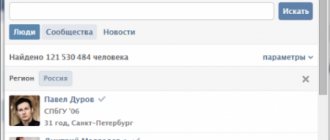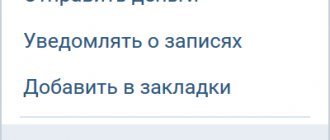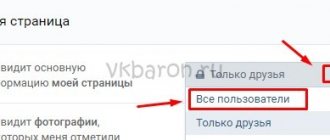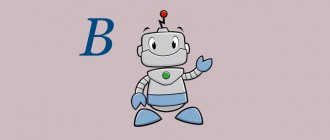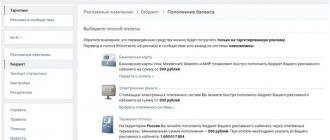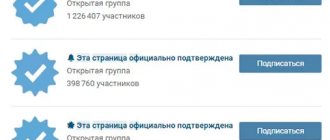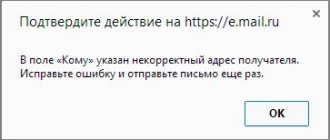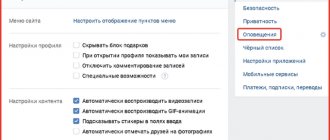In the 21st century, no one will be surprised by the presence of a page on a social network. Quite the contrary, people won’t understand you if you don’t have it. Now you can easily maintain relationships with colleagues, friends, classmates or just strangers who are thousands of kilometers away from you. Millions of popular songs, funny videos, exciting games and communities will be available if you download VKontakte to your computer right now. There are many more advantages to using this version than the browser version.
Peculiarities
VKontakte (VK) is a popular social network located at www.vk.com (hence it got its abbreviated name).
Currently, it is the most popular Russian-language social network and the most visited site on the entire Russian Internet.
A huge number of users communicate with their friends using this social network.
As for the type of display of site functionality, the full version with extensive functionality is available by default only from a personal computer and some types of tablets. In this version, there is a menu on the left side of the window, a wall or news feed on the right, etc.
When you access the site through a mobile device, the site automatically switches to the mobile version, acquiring the address www.m.vk.com - the functionality of which is narrower.
In this version, the main menu opens (which is located on the left in the full version), and it is incomplete - when you click on certain items, the page is updated and only news/posts/audio recordings or others become visible (the menu block is not visible by default and is called up by an additional button ).
Another use case is applications for mobile devices. They also do not provide access to the full version of the site and have a very different appearance.
Applications can be official or unofficial.
<Fig. 1 VK>
Benefits of the full version
Why does the question of the need to switch the mobile version to the full one even arise?
The full version of this site has the following advantages:
- More familiar appearance - you no longer need to look for where this or that button or function is located;
- More complete functionality – some site functions are not available in the mobile version at all;
- The ability to launch applications - you cannot do this in the mobile version.
There are other advantages too. Provided the Internet speed is normal and the device’s hardware characteristics are satisfactory, using the full version is preferable. However, if the phone’s characteristics are not very good in terms of Internet access, the mobile version is an excellent solution.
<Fig. 2 Mobile version>
Why doesn't the full version always open?
Why do we need an incomplete version? Why is the site automatically optimized on mobile devices?
There are several reasons for this:
- Saving Internet connection traffic , which is especially important when using mobile Internet networks - an optimized page weighs much less;
- Acceleration of the page loading process - due to its light weight and the absence of additional design elements, the mobile version loads well even under conditions of a slow or unstable Internet connection;
- Display – For most mobile devices, displaying the full version is inconvenient because the font becomes too small.
In reality, when working on modern equipment, there is no strong need to use the optimized version - hardware resources allow pages to load quickly, and mobile operators provide good conditions for using a stable mobile Internet.
The font size can also be increased by zooming the page.
However, if you plan to read a post for a long time, then the mobile version is preferable, as it optimizes the text according to the width of the screen, while maintaining a comfortable letter size for reading.
<Fig. 3 Full version>
How to connect the mobile version from a computer
Sometimes situations arise when you need to enable the mobile version from a computer or laptop. This is not difficult to do, but not everyone knows how.
In order to launch the mobile version of VKontakte from a PC, you need to enter m.vk.com in the command line or, if VKontakte is already open, add the letter “m” at the beginning and put a dot after it. This action will lead to the connection of the mobile version.
Mobile version from PC
back to menu ↑
Registration
To use both the full and mobile versions of the device, you first need to register on the site.
To do this, follow the following algorithm:
- Go to the website at www.vk.com;
- In the upper left part of the screen, under the form for entering authentication data, find the Registration button and click on it (the Registration button is also available in the upper right part - in the site header);
<Fig. 4 Registration>
- The page will refresh - a pop-up window will appear in which you will need to enter all the necessary information to create the page - first name, last name, date of birth;
- At this stage, you can also use the button to log in with Facebook credentials - in this case, the registration information from there will be copied by the VKontakte website;
- After that, click the green Continue registration button;
<Fig. 5 Contact details>
- Enter your current mobile phone number in international format (starting with +7);
- Check the box to the left of the confirmation that you have actually read the rules for using the social network;
<Fig. 6 Receive the code>
- Click the Get code button;
- The page will refresh and a new field for entering a verification code will appear;
- Wait until the code arrives on your mobile device, the number of which you indicated, in the form of an SMS message;
- Enter it and click the Register button;
- You will be redirected to the page creation form - here you will need to enter basic information about yourself and create a password, clicking Save at each stage.
At this point, registration on the site is completed and you can log in to the resource using your own credentials.
Program “VKontakte for computer”
Allows you to log into the application through a browser. Advantage – supports audio and video calls.
- The “BlueStacks App Player” application must be downloaded from the official website of the program. After installation, log in via gmail, thereby logging into Google Play. Then download the VKontakte application to disk.
- Browser extension “User Agent Switcher for Google Chrome” (User Agent Switcher for Google Chrome). You can download it from your computer on the official Google website. After installation, you will see a globe icon in your browser. Click on the button, a menu will appear in which you need to select the line Chrome on Android Mobile (Android Mobile). Log in to your VK page via your computer and the mobile version of the site will open. Through the browser search bar
- A trivial method when you need to enter the request “mobile version of VKontakte” in the search bar of your browser. In the list of results, click the first site link. You will be taken to the VKontakte application.
Entrance
Logging into the site requires entering basic authentication information. To log in, do the following:
- Go to the website at www.vk.com;
<Fig. 7 Input>
- In the upper right corner of the page, find the site login form;
- Enter your phone number specified during registration in the top field;
- In the lower field, enter the password you also created during registration;
- Click Login;
- If necessary, you can first check the Foreign computer checkbox so that credentials are not saved.
The page will refresh and you will be logged into the site. In this case, first you will see your profile - name, avatar, basic information.
Possibilities
If necessary, write a message, enter the group, look through the news. tape, you can use the following options at any time:
- If you have Internet access on your smartphone or tablet, you can easily log into your page through the mobile version of VKontakte (VK).
- Not viewed by the system administrator;
- All mobile devices have great functionality and high-quality cameras. Communication in VK mobile version is complete.
Page information
After logging in to the site, you can make basic page settings and enter basic information:
- Click on the VK image in place of your avatar and upload a suitable photo;
- Rub in the upper right corner, in the blue header of the site, find the icon with your name , avatar and a down arrow - click on the arrow;
- An additional drop-down menu will open - find the Edit line in it and click on it to enter basic page information;
<Fig. 8 Editing>
- In the basic section, you can indicate your first name, last name, date of birth (and customize its display), information about your place of residence, relatives;
<Fig. 9 Basic information>
- Pay attention to the menu on the right side of the screen - by going through the items in it, you will open new sections of the questionnaire, all the information from which will be displayed on your page;
- Fill in contact details, places of work, study, military service for a simplified search for old acquaintances, and interests and information about worldview - for a quick search for new people who share the same values as you;
- After completing each section of the questionnaire, scroll to the bottom of the page and click the Save button.
<Fig. 10 Saving>
The more information you enter in the form, the more friends and acquaintances you can find.
Page settings
Now you need to configure the page for comfortable and secure work on the site.
To do this, find the same button in the upper right side of the screen, with your name and avatar. Click on it and select Settings in the drop-down menu, then follow the algorithm:
<Fig. 11 Settings>
- In the General , you can specify the features of displaying profile information for different user groups, as well as delete the page;
<Fig. 12 General Settings>
- In the Security , you can view information about the last logins to the site and when they were made, log out of your account from all devices, and so on;
- In the Privacy , indicate who can leave you messages, comments and what type (you can specify user groups, lists of friends, specific people, etc.);
<Fig. 13 Privacy>
- In the Alerts , specify which types of activities you want to receive separate additional alerts about;
- In the Black List , you can add users to the ban, as well as view those already banned;
- Application Settings and Mobile Services will help you link your page with the most popular Russian sites that you use.
Filling out basic page information and making full settings are available only in the full version of the site.
You can make some changes in the optimized version, but firstly, not all, and secondly, it is very inconvenient.
Communications
The main purpose of a social network is to communicate and exchange information between users.
There are several communication methods that can be comfortably carried out from the full version of the site.
<Fig. 14 Own page>
- The Messages section is located in the left menu of the page - click on it to go to the list of conversations with users. Here you can see a list of conversations, and in the Search column at the top you can enter the user's name to find a dialogue with him. Open the dialogue by clicking on the message text preview;
<Fig. 15 Messages>
- Wall posts are a tool presented in the most convenient form in the full version of the site. Your page has a What's new?.. field - in it you can enter any information, add pictures, links to people and third-party resources, videos, music, documents. Depending on the settings you set, the post will be seen by all users, only your friends, or certain lists;
- Commenting on posts and files can be done without problems in the mobile version, but the full version is more convenient - to do this, click on the message icon under the post. Click on the heart to like or the arrow to share someone else's post on your page. Similarly, you can comment not only on posts on the wall, but also on photographs, videos or any other content (with the exception of audio recordings and documents);
<Fig. 16 Actions with a post>
These are the main elements of communication on the VKontakte website. They are presented with approximately the same composition and functionality in the mobile version and application of the site, but using them there is less convenient. In particular, it is inconvenient to link to users in posts, since the optimized version does not support pop-ups.
Multimedia
VKontakte multimedia content is presented in full only in the full version for computers.
There are main differences from the optimized version, which are as follows:
- The optimized version does not have access to Documents ;
- Only the full version runs most applications;
- When listening to audio recordings or watching videos in the optimized version, errors may occur;
- The Products section is at the testing stage;
- Full downloads of music and especially videos are only available from the full version.
The multimedia functionality of the full version is as follows:
- When you click on the Music section in the left menu, a list of audio recordings opens that you can drag and move, send in a message, delete or add. At the top of this window there is also a search bar for music by artists and titles. The right list contains recommendations from your friends;
<Fig. 17 Audio recordings>
- The Video section, also opened via a link in the left menu, will redirect you to the general VKontakte video catalog, with a search bar at the top, where you can search for videos by title. By going to the My Videos section, you will see only those files that you have saved for yourself. You can delete them, comment, send in a message, share on the wall;
<Fig. 18 Videos>
- The Documents section stores animations (gifs), e-book files, text documents of various formats - everything that does not fit into other categories. You can also use search, add a document, sort files by type using the menu on the right side of the page;
<Fig. 20 Documents>
- The Games section contains available applications.
In the full version, you can add or remove items from the menu (in page settings) on the left for greater ease of use.
Conclusion
VK is one of the irreplaceable features of a modern person. People visit the spaces of this service several times a day. You can download VKontakte to your computer today; it won’t take much time, but will greatly facilitate your experience of using this network. With the program you will always have quick access to your profile. Don't forget to turn on the Internet.
A sea of exciting events and pleasant impressions awaits you. Communicate without boundaries, listen to your favorite songs and watch high-quality films and TV shows - now all this is available to you in just two clicks.
Rest
When the page loads, the first section you see is news.
In the top line under the site header, you can search by words and hashtags.
News is generated from posts by your friends, groups and pages you follow, as well as from what your friends have liked or commented on.
<Fig. 21 News>
The Groups section displays a list of groups, public pages, and public pages to which you are subscribed.
Using the search bar at the top, you can find the desired public page by name.
The Management section displays groups created and administered by you (which is also only possible from the full version of the site).
<Fig. 22 Groups>
Full version from a mobile device
As soon as you start loading the www.vk.com website on the pre-installed browser of your phone or tablet, it will automatically start loading the mobile version (on most phones the default settings are exactly this) www.m.vk.com.
How can you change this state of affairs if you need the functionality of the full version of the site?
To switch to it, follow the algorithm:
- Enter your credentials on the site - in the upper field the email address or phone number for which the account is registered, in the lower field - password (you do not need to do this if you are already logged in from a mobile device in the full version - credentials are automatic will also log in to the mobile version);
- The page will refresh - you will begin to see an optimized version for a mobile device;
- In the upper left corner of the program window, find a button with three horizontal stripes - click on it;
- A side curtain will appear with the main notification, your avatar, name and status, as well as the main set of available functions;
<Fig. 23 Mobile version>
- Scroll the contents of the curtain down to the very end - there on a gray background there are functions that do not belong to the main interface of the site, but are necessary in the mobile version;
- Find the penultimate line Full version and click on it;
- A notification will appear (with standard default settings) requesting a method for opening the version - the official application for VKontakte mobile devices or a browser (if the application is not installed at all, then such a request will not appear);
- For convenient use, choose a browser;
- Select the Now Only or Always option, whichever is more convenient for you;
<Fig. 24 Switch to full version>
- The page will refresh and the full version of the site will be displayed - use it comfortably by zooming the page with two fingers.
The transition process is quite convenient and fast, so it does not cause discomfort.
However, the mobile application further increases the loading/loading speed without requiring constant additional actions.
The functionality of such an application is quite complete.
<Fig. 25 Full version>
Important ! In order not to constantly switch to the full version manually on some phones/in some browsers, you can disable the automatic transition to the optimized version. But not all browsers and phones support this feature. However, you can look for it in your mobile browser settings.
Mobile version of VKontakte in the official application for mobile devices
You can download the official application for mobile devices based on Android or iOS in the official device stores:
- Google Play for Android devices.
- AppStore for iOS devices.
- To install, follow the link above, or on your device, go to the application store and write “Vkontakte” in the search.
- This application works in online mode, messages from users come with notifications.
- In terms of design and functions, the application is the same as on the mobile version of VKontakte (VK).
- Using the application saves resources and battery power due to low energy consumption, which cannot be said about the mobile version of the site.