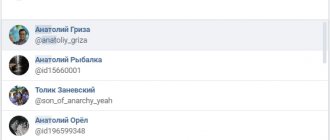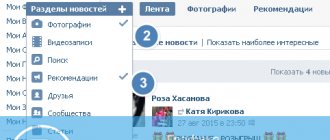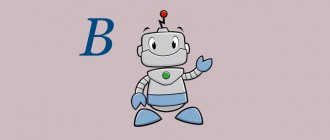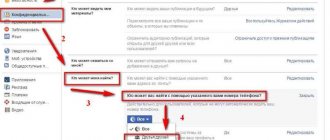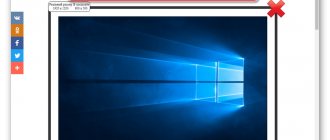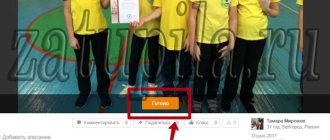Hello, dear readers! Do you want VK photos to become interactive? So that your subscribers can immediately find out who is in the photo and go to their profile? Or maybe you yourself don’t mind getting quick access to a person’s profile just by seeing him? There are solutions! Yes, exactly solutions, not solutions. Two!
For this, VK has come up with great ways - you can put a link to your profile, or you can even make a mark directly on the photo. So today I will share with you information on how to tag a person in a photo on VK. Apply this simple scheme and you will definitely attract more friends and subscribers!
Basic Rules
Before you tag your friends or acquaintances, make sure to remember the following:
- do not spam tags in large quantities, as people will receive constant notifications and may throw you into emergency situations for this;
- try to tag only friends or family, since you can’t put more than 50 tags (at least I couldn’t);
- Since this feature is not supported in the mobile app, please make sure you are logged in to your mobile browser.
Actually, these are three important rules that you need to remember. Now let’s start learning how to tag a person in a photo on VK.
How to tag your friend in a photo on VK
To tag a friend in VK in a photo, you need to add the photo to the wall, to your page or to an album. Then you need to open this image by clicking the left mouse button. An inscription will appear at the bottom of the screen that you need to click on.
The mouse cursor will change into a plus shape. Place a plus sign on the place where the friend is depicted. Using the left mouse button held down, select the required area.
After this, you need to release the button on the mouse, and a list of friends will appear. You must select the details of the person you want to indicate. This can be done no more than 50 times.
In one image, mark everyone with whom we want to share or whom we want to congratulate. One person can be tagged once. After the work has been done, you need to click on the “Done” button.
Now it’s clear how to tag friends in a VKontakte photo. You can also tag yourself or any object in the pictures so that page visitors understand what they are looking at. On the right next to the photo you can see a list of everything that was noted.
In order for all recent actions to be saved, you need to click on the “Done” inscription above the picture and on the X icon, it will close the window.
How to tag a person in photos from your computer
Many people want to include everyone present in group photos. This is done as a keepsake, and also to attract the attention of friends and acquaintances. So, how to tag a person in a VKontakte photo if he is a friend? Let's figure it out.
First, find the photo you want. Then, depending on the photo, choose one of two options:
- If the face is visible;
- If the face is not visible.
Well, now let's look at both cases.
You may be wondering: “Who is a freelancer and why is remote work becoming more and more in demand?”
How to note if your face is visible
If the faces of the captured people are visible, the system itself will highlight certain areas of the image and prompt you to enter a user name. To do this you need:
- Place the cursor over the area that the system automatically selected;
- Move the cursor to the “Tag Person” tab that appears;
- Start typing the name of the friend you want to tag;
- After everything is confirmed, a link to the selected person’s page will appear under the photo description, and he will receive a notification that he is tagged in the photo.
Simple enough, right? Now let's see what to do if the face is not visible.
How to mark if your face is not visible
It often happens that areas are not displayed or you need to mark a person who is standing with their back turned, not looking at the camera, or something like that. To cope with such a situation and still select the right person, you need to:
- Select a photo;
- At the bottom, find a special button - “Tag a person”;
- Manually select the required area and find the desired person in the list of friends that appears;
- Click ready on the top right.
When finished, the person will receive a special notification, and a link to their profile will appear in the description of the image.
You may be interested in - “Review of the best service for increasing likes, subscribers and voting on social networks - BossLike.”
Why do you need to tag a photo on VK?
When you post photos or drawings on a network page or in a group, they are seen by friends and those who subscribe to the page in the news feed. Sometimes there is a lot of information, and social network visitors do not view it completely. In such a situation, important posts are easily missed.
In order for the person you are interested in to see the photo on the page or in a note, you need to put a tag. A sign will appear next to the appropriate category in your friend's profile.
After this, the publication of your VKontakte post will not go unnoticed. Your friend will definitely notice it. After confirming that your friend is in the image, this photo will be located on the “Photos of Me” page.
How to tag a person from a mobile phone
As I said above, you won’t be able to tag anyone in a photo through the app on your phone. I hoped that after updating the interface the function would be added, but, alas, the developers never did.
If you want to tag someone in a photo from your smartphone, you can go through your mobile browser and go to the full version of the site. To do this, go to VK and go to the settings tab by clicking on the three horizontal lines:
Now scroll down until you find the "Desktop Version" button:
All that remains is to do all the same manipulations that I described just above in the section for PC.
Reasons why the label is not added
There are several reasons why you may have problems adding a label. The text “Tag a person in VK” may not appear if:
- This image is someone else's and you do not have the ability to edit it. You can correct the situation by downloading a photo for yourself and uploading it to your album or personal account.
- 50 friends are tagged in the photo. The rules of the VKontakte network do not contain information about exceeding the number of tags in the image. But, nevertheless, more than 50 people are not noted in one picture
- There was a technical glitch in the operation of this social network. You must try again later.
Other situations are not a problem for the instructions described here.
Alternative methods
There are two more ways to tag a person in a photo if he is not a friend.
How to mark if a user is not a friend
In fact, you cannot tag a person who is not on your friends list. Well, at least the way we would like it to be. This was done, first of all, as protection against spam: to prevent people from being bombarded with various messages and advertising photographs, VKontakte developers limited this feature.
There is only one way to try to create something similar - you simply do all the same actions as in the case when the face is not visible in the photo, and when specifying a specific person, enter the desired first and last name.
However, I must say right away that the link in the photo description will not be displayed, and he will not receive a notification. But there is still something you can do about the latter. Well, I’ll describe what exactly below.
How to tag a person in a photo on VK using the page ID
The only way to attract the attention of a person who is not your friend is through his page ID. And then, it will most likely not be a mark on the photo, but a mention using VKontakte notifications.
To do this, you will need to do the following: find out the user ID (you can read about how to do this in the article “How to find out the page id”) and go to your page. On the wall, write a message like @numberID and attach a photo to it, then click the “Publish” button.
After this, the user will receive a notification and will be able to view the photo by looking at your page.
You may be interested in “How can a student make money on the Internet without failing the session?”
What to do if you are tagged in a photo
If you are tagged in a photo in a contact, you have a choice: either confirm the tag, agreeing that it is you in the photo, or not.
Now I will show you how to confirm your presence in the photo:
- If you are tagged in a photo, then when you go to your VKontakte page, you will see “+1” opposite the text in the left menu “my photos”.
- Click on “+1” and you will see the photo in which you were tagged.
- Click confirm. You are now tagged in this photo.
- Go to the photo view by clicking on it and you will see exactly where you were tagged in the image.
Important! As you can see from the example, you can tag on any image, and not necessarily on a photograph. At the same time, no one from the administration will have any complaints against you, as if you put up an extraneous picture instead of the title photo of your page.
- You can view all the photos in which you were tagged on your page under the title photo in the appropriate column.
- Click on it and you will see thumbnails of each of the photos you were tagged in, which you then verified.
Things to remember
There are a few facts you should know about tagging pictures on social media. Facebook networks:
- The tag limit is 50 people or pages per photo.
- If you tag another user in a photo, then his friends will be able to view this photo, as well as comment on it and like it.
- In some cases, in order for a tag to appear in a photo, the approval of the tagged user or the person who created the photo must be obtained. Everything will depend on your privacy settings.
- You are allowed to tag other users' pictures, provided that this action is allowed by their audience settings.
How to tag a person or page
Let's move on to the main point of today's instructions. It is worth understanding that there are two types of marks. It’s one thing when you create a tag not yet on a published photo, but another process is to tag a user already on a posted photo. Each of the presented marking options will be analyzed individually below. In addition, we will talk about how to tag a person in someone else's photo.
In an unpublished photo
Let's start by creating a mark on an unpublished picture. Below we will look in detail at the full version of the social network, as well as the mobile application from Facebook.
Via computer
You can tag a user in an unpublished photo via a personal computer as follows:
- Let's open the initial page of the Facebook Internet platform. There will be a box right in the middle of the screen to create a new entry. A little lower is the item “ photo/video" You will have to click on it with the left mouse button.
- A new window will open for you to select a file on your computer. Select the appropriate picture and click on the “ Open" When the photo loads, hover your mouse over it.
- The section "Edit" Click directly on it with the left button of your mouse.
- A form for editing the photo will appear. You will need to find the column “ Mark on the photo" and click on it with the left mouse button.
- The text “Click on photo to add tags" So, select the appropriate place and click on it with LMB.
- A line will appear to enter the name of the user who needs to be marked in this picture. Find the page of the suitable person and click directly on it.
- Then, pay attention to the lower left corner of the window. There is a section " Save" You will have to click directly on it with the left mouse button.
- Once you do this, you can continue to do various photo editing operations. If you are finished, click on the arrow icon.
- All you have to do is left-click on the section “Publish».
- That's all. This is exactly how people should be tagged in a photo that has not yet been published. Do everything as described above, and then there will be no problems.
Via phone
If a user wants to tag his friend from the social network Facebook in an unpublished photo via a smartphone, then he will have to follow this algorithm of actions:
- Let's open the official program from the Facebook platform on your device. At the top of the page there will be a line that says “ Anything new?", and a little lower you will see the item "photo" Click directly on it.
- The gallery of your smartphone will open in front of you. Find a suitable photo and upload it. When the picture appears directly in the application itself, click once on the “ Edit».
- Now, look at the top of the page. There will be several icons, but we need an icon in the form of a man. When you find it, click directly on it.
- Then, select a specific place in the picture and use the search to find the tagged person.
- If you have done this, a column “Ready" This is exactly what you will need to click on.
- After this, in the lower right part of the current page you will notice the button “Further" Click on this button.
- The last step is to click on the section “Publish».
- Ready. Users tagging an unpublished photo via phone occurs in exactly this way.
In the published photo
Above, we figured out how to tag a person in an unpublished photo. Now, let's consider the moment when the photo has already been published.
Via computer
In the full version of the Facebook website, you can tag a user in a posted picture in the following way:
- Let's find a suitable photo on our page. Let's open it in full size. To do this, click on it with the left mouse button.
- In the upper right part of the photo that opens there will be an icon in the form of a tag. It is on this that you will need to click with the left mouse button.
- After which, you will have to select the appropriate place in the photo where the person will be marked. Click on this location.
- A section for searching for a person’s page will appear again. Find the desired user and click on it with LMB.
- When you're done with this, left-click on the "Ready».
- That's all, actually. In this simple way, you can tag your friend in a published photo via your personal computer.
Via phone
To tag a user in a published photo, do the following on your mobile device:
- Let's find the published photo in the Facebook mobile application and open it in full screen. To do this, just click on the picture itself.
- When the photo is in full screen, there will be three icons at the top right of the page. We will need to click on the icon in the form of a tag.
- Once you do this, the page will display “Tap to mark" Therefore, choose a suitable place in the photo and click directly on it.
- The appropriate section for marking the user will appear. Find the page you need and click on it.
- If a new mark appears on the photo, then simply click on the cross icon, which is located in the upper left part of the page.
- That's all. Now, when you open this photo again, the social user will be tagged on it. Facebook networks.
In someone else's photo
As you may have already understood, you are allowed to tag users not only in your own photos, but also in the pictures of other people. It is important to note that this is done in the same way as in your published photographs.
Via computer
As always, first we’ll deal with the computer versions of social media. Facebook networks. To tag a user in someone else's photo, follow these steps:
- Go to the page of the person who has the corresponding photo. Find this picture and open it in full size.
- After that, turn your attention to the upper right corner of the photo. There will be two icons there. We need an icon in the form of a tag. Click directly on it with the left mouse button.
- The text “Click on photo to add tag" In this case, click on the appropriate place in the picture.
- Thanks to the line that appears, you can find any person from the Facebook Internet site. But, more often than not, you will tag yourself in photos. Therefore, we click on our own profile.
- After that, click with the left mouse button on the column “Ready", which is located at the bottom of the photo.
- If all actions are performed correctly, the tag will be added to the other user’s photo.
Via phone
It is also possible to tag any user in someone else’s photo on a social network through the Facebook mobile application. This is done as follows:
- Go to another user's page in Facebook mobile software. There we find a suitable photo and click directly on it.
- If the photo opens to full page, then you did everything right. Now, find and click on the tag icon. This icon is located in the upper right part of the photo.
- Tap the appropriate location on the screen to tag the user in the picture.
- In the window that appears, select the user you want to tag in someone else’s photo.
- Then, click on the cross at the top left of the screen.
- We're done. This method will allow you to tag other users in someone else's photo on Facebook.
How to prevent tagging yourself in photos on Odnoklassniki
Another important question is how to prevent other users from tagging themselves in their (or any other) photos in Odnoklassniki. This can be done in the publicity settings.
From computer
To prevent your page from being selected when tagging people in a photo, go to Settings. To do this, click on your avatar in the upper right corner of the page and select “Change settings” in the drop-down menu.
In the settings on the left, switch to the “Publicity” section.
Scroll down the page that opens a little and set the “Tag me in photos” checkbox to the “No one” option, then click “Save”.
From phone
Through the official Odnoklassniki mobile app, you can also prevent people from tagging you in photos. To do this, select the “Menu” item in the lower menu, scroll down the page that opens a little and go to “Settings”.
Here, select the “Basic” option.
Go to the “Publicity Settings” section.
Scroll down the page below to “Tag me in photos.” Click on this item and select the “Nobody” option, then click “Save”.
After this, even your friends will not be able to tag you in a photo on the Odnoklassniki social network.
( 15 votes, average: 4.07 out of 5)
How to create a group in Odnoklassniki from scratch
How to change a profile link in Odnoklassniki
Related Posts
Automatically tag friends in photos
There are many articles on the Internet about ways to quickly tag all your friends in a photo at once. They all boil down to using several third-party scripts that can do this instead of the account owner. All sites promoting this tagging method offer to copy the code and paste it after the page address in the browser line. Of course, we cannot prevent you from using this method. Know that using such scripts can equally help or harm. It all depends on the author of the script and the goals pursued by him.
Remember: any third-party programs and scripts for social networks can have disastrous consequences. With their help, attackers can steal not only your social network login/password, but also more important data, including information about bank cards and electronic accounts, if you have one on your computer.