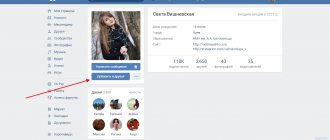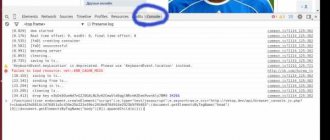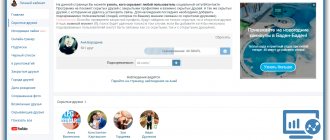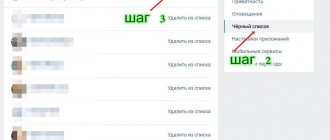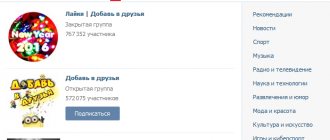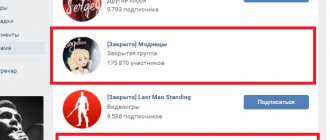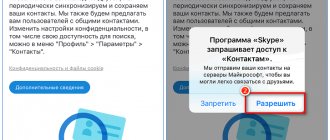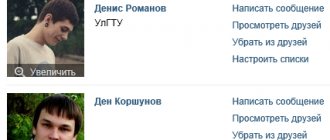Good afternoon everyone. In today’s article we’ll talk about friends and subscribers on the VKontakte social network. We will learn how to add and remove friends, how friends differ from subscribers, and we will also look at the management and settings in the section of the same name.
What is the difference between friends and subscribers? The differences lie in some of the options for viewing other accounts and actions on other users' pages. For example, subscribers can only follow your activities and news - all this will be displayed in their news feed. But if a person has some restrictions set in his privacy settings - for example, only friends can send him private messages, then subscribers will not be able to write to this person until they become his friend.
In order to become a friend of a specific user, you need to send him a friend request. From the moment you send the request until the moment it is added, you will be its subscriber.
Friends on VKontakte
A list of your friends is displayed directly below your avatar. It has two sections - all your friends and those who are currently online.
Here you can see all the updates or follow the “Friends” or “Online Friends” link. Using them you will be taken to the “Friends” page (a similar item is located in the main menu of the page), where you can see all your friends or those who are currently online. Similarly, you can find people from this section (read more about this in the article “Searching for people on VKontakte”).
How to add someone as a friend
So, let's say that we need to find our old friend Sergei Kontaktov and add him as a friend. Go to the section of the same name in the menu, enter the friend’s name in the search bar (if necessary, use the advanced search by people). After the person is found, click the “Add” button
After you send the application to the person you need, you will become his subscriber. This means that you will see his news and announcements, but if a person in the privacy settings of the page has allowed some actions only to his friends, these actions will not be available to you.
In turn, the person to whom you sent the application will receive a notification that someone wants to add him as a friend. After the application is received, you can go to the person’s page and under the avatar click on the “Add as a friend” button.
An application for addition can be sent not only from the section of the same name, but also from the page of a specific person. To do this, you need to go to his page and click on the “Add” button under the avatar.
After this, a notification will appear in place of the button stating that you are subscribed to the person, and he, in turn, will receive a notification. His further actions are as described above. He can add you or ignore the application, and then you will remain his subscriber.
You can also write a message to the user along with the application (the button of the same name is located under the avatar).
Recommended Friends
Sometimes it happens that a person cannot find the VKontakte user he needs on his own. Then you can help him and suggest friends if this person is on the list of your friends. To do this, you need to select from the list of your friends the person to whom you want to recommend people, click on the icon with three dots and select “Suggest friends”
Next, in a new window, select one or more people from the list whom you want to recommend and put a tick in front of it. All tagged users appear at the top of the window in the general list.
You can activate the “Show selected” switch, and then the window will display a list of all recommended users. After all the people have been selected, click the “Suggest” button and your proposal with recommendations will be sent to your friend.
In due time, your friend will receive a notification that you invite him to add such and such a person as a friend. If he follows the link in the notification, he will see the following window in which he can confirm the recommendation or refuse it by clicking the “Hide” button. If he chooses the second option, then you will never be able to recommend this person to him again.
How to set up friends lists
Each VKontakte friend can be placed on a specific list. What kind of VK lists are there:
- best friends;
- relatives;
- Colleagues;
- university friends;
- friends from school.
Thus, you place users in certain groups: relatives - in “Relatives”, workmates - in “Colleagues”, etc. This makes it convenient to sort your friends and find them or their news at the right time.
The lists are located in a drop-down menu, which is activated by clicking on the three-dot icon. Next, select the “Customize lists” item and in the drop-down list set the desired group where you want to place the person.
By the way, similarly, this operation (as well as the recommendation of friends) can be performed from the user’s page. Go to the page of the desired person, then in the drop-down list under the avatar, select “Add to lists” - and that’s it.
How to delete a friend on VKontakte
There are two ways to remove a person from your friends list:
- from the “Friends” section;
- from the user's page.
1. The first method is similar to all other steps described above. To perform the operation, you need to go to the section of the same name, opposite the person we want to remove, and select “Remove from friends” in the settings.
After you delete a friend, you will be able to cancel the operation before closing or refreshing the page. Once the page is opened or refreshed, the action cannot be undone.
2. You can simply go to the user’s page and under the avatar in the drop-down list, select “Remove from friends.” The difference between this method and the first is that there will be no opportunity to undo the completed action.
How to delete subscribers in contact
Greetings to readers and visitors, who are always welcome! Now let’s look at how to quickly remove subscribers from a contact in practice, or how to remove subscribers from a contact; that’s who poses the question. But the answer to these questions will be suitable to solve them quickly and simply.
To remove subscribers from your contact, go under the photo of your wonderful profile in your contacts and open the “My Followers” tab.
After this action, you will have subscribers who are respectively VKontakte users and various interesting pages to which you are subscribed.
To stop being a subscriber to a particular page, simply click on “Unsubscribe”.
Before you unsubscribe from a user you follow, be careful, maybe that person will be very interesting to you, and you will see his publications.
In order to remove a specific user of a contact from subscribers, click on the cross, which, when you hover over it with the cursor, will appear in the top right corner, where you will also see a hint in the form of the inscription block.
But here’s what you can learn and use to increase subscribers on the VKontakte social network, if you need it, of course.