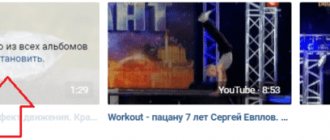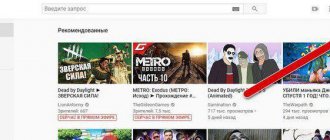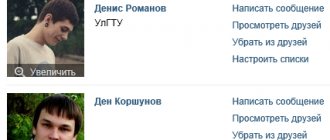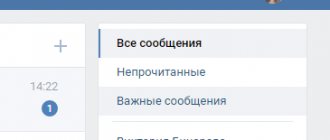Videos are an integral part of the VKontakte social network, allowing any user to create their own collections and view them in a convenient player. However, despite the many multimedia capabilities, this resource does not have tools for performing the same type of actions automatically. In this article, we will try to help you with deleting a large number of videos.
How to delete a video on VK
First of all, go to your VKontakte page. We are interested in the “Video recordings” section. Let's go into it.
Next, click the “My Videos” button from the top menu.
We will see a list of all the videos that you have added to your page (see how to upload a video to VK from a computer).
We find here the video that needs to be deleted. Here's what you should do next. Hover your mouse over it. When you do this, control icons will appear in the upper right corner of the video. We need the one depicted in the form of a pencil. When you hover over it, a tooltip “Edit video recording” will appear.
After you click on this icon, a form with a description of the video will open. In the lower left corner of the form, you will see a “Delete” link. Click on it.
VK will ask you again if you really want to delete the video. Click the “Delete” button.
After this, the video will be destroyed.
VKBot program
How to delete all previously added videos at once? This goal is achieved using the popular program VKBot ( ). It allows you to delete 500 files at once in a few minutes.
To delete all videos using the VKBot program, follow the instructions:
- Download the program and run it on your computer.
- Then log in to your profile; for this you will need your phone number and password. After entering the data, click on the “Login” button.
- A gray window will appear on the monitor. To erase a video file, go to “Profile”.
- Then click in turn: “Cleaning” - “Delete media” - “Delete videos”.
- In the dialog box that appears, click on the “Yes” button to confirm your action.
Now you know how to quickly clear your profile of all videos, but there are several more methods.
If the Edit menu does not appear
In this case, you need to go a little different way. We find the desired video in the list of videos and start playing it. To do this, simply click on it.
The embedded player will open. Just below the main area, you will see a menu. Here we are interested in the “Edit” link.
Then we proceed by analogy.
Browser extension VKOpt
VKOpt () is the second most popular program that allows you to quickly delete videos from VK. This browser extension is suitable for: Google Chrome, Mozilla, Opera. To start working with the program, add it to the list of extensions, and then follow these steps:
- Log in to your VK profile, open the videos.
- Click the phrase “review comments”, find the checkbox and click on it once.
- A list will open in front of you where you need to select “Delete all at once.”
In the dialog box that opens, confirm the action by clicking the “Yes” button and watch how the media files disappear one by one.
Deleting albums
First, you need to click on the “ Videos ” tab on the left side of your account, menu section. For convenience and so that they are sorted by albums, and not in a continuous stream, you need to click on the tab of the same name at the top of the screen . An album that is no longer needed should be opened. In this case, the “ Delete album ” link will appear on the screen. After this you will need to confirm the action.
Doesn't show VKontakte video
The album and all videos in it will be deleted immediately, regardless of what files were placed in it - by the account owner or other users.
Is it possible to contact the site's support service to have them remove the photo?
Let's look at the example of VKontakte. The administration will not delete harmless photographs with your participation. More precisely, this can be done, but only at the official request of law enforcement agencies, by a court decision, if it is proven that you were photographed not in a public place (for example, at home) without your knowledge (secretly). If you were photographed simply on the street, in a shopping center, at a school, college, or nightclub, there is nothing you can do, the law does not prohibit it.
If you yourself once posted photos on the Internet, on your page, and now you are indignant that they were copied and posted somewhere else, this should be expected. VKontakte rules allow users to copy information within this social network. Don’t post it publicly again or do it with the “friends only” restriction.
But if you have posted photos of an offensive or personal nature (for persons over 18 years of age), the VKontakte administration will help you and delete them. Create a support request regarding photo deletion using this link:
- Create a request to delete a photo (if that doesn’t work, do it through the full version)
Immediately send links to the photos that need to be removed. Write politely and briefly. Photos with non-offensive and non-adult content will not be deleted, don’t waste your time.
If someone created a clone page with your name and your photos (or put your photo on their avatar as the main photo), such a page can be deleted. This is done a little differently:
Removing the video from the wall
You can delete a video from your page or wall in the same way as any other posted post.
Hiding groups and interesting VKontakte pages
Once the desired file is found, just hover over the arrow in the upper right corner of the entry. In the context menu that opens, select the “ Delete entry ” item.
In order to delete a document from the post where it was added, you need to select the “ Edit post ” item in the menu. Then move the cursor and click on the cross that appears.
Option two: VKopt
VKopt makes it possible to both delete all your videos in your VKontakte account and “hide” videos in which you are tagged (the annoying “Videos of me”, which often turn out to be spam). You can download this free program, or rather, a browser extension, from the developers’ website.
- download and install the extension;
- login VK;
- in the video section you will find a new button - in the form of a checkmark;
- if you click on it, you will be prompted to “Delete everything”.
This procedure works both with the “My Videos” section and with the “Videos of Me” section - in both cases, you will simply erase all the videos at once.
Deleting all VK videos
Due to the fact that VKontakte does not have tools for multiple removal of videos, all the methods we describe involve the use of third-party tools. Because of this, any of the methods may not work due to updates to the social network site.
Method 1: Browser Console
Like other sites, the VK social network consists of code that can be used to simplify repetitive actions without installing third-party applications. The only necessary program is any modern Internet browser.
Note: Due to the user-friendly console, it is best to use Google Chrome.
- Go to the VKontakte website and open the page with the videos to be deleted in the “Video” section. You can only get rid of those videos that are on the main “My Videos” page.
Next you should switch to the “Console” tab. Its name, as well as opening methods, may differ depending on the browser used.
Note: Before the next step, scroll to the bottom of the list of videos to download them.
Copy and paste the code below on a new line. Make sure that after pressing the Enter key, a number appears in the console equal to the estimated number of videos on the page.
Now add the code to delete videos in the same way. It must be inserted in its entirety without any changes.
for (let i = 0, int = 1000; i setTimeout( ()=> < document.body.getElementsByClassName('video_thumb_action_delete'). click(); >, int); >;
If you did everything correctly, the entries will begin to be deleted. The current process takes varying lengths of time depending on the total number of videos being erased.
When finished, you can close the console and the page will need to be refreshed. Before restarting the active window, any video recording can be restored by clicking on the corresponding link.
Note: If you use the code inside an album, the videos will only be removed from that album.
The code we presented, with some adjustments, is suitable for deleting not only video recordings, but also some other multimedia files. We conclude this section of the article here, since the task posed can be considered solved.
Method 2: Mobile application
If you prefer to use the mobile version of VKontakte, you can use a special application for Android that allows you to delete all existing videos in a few steps. However, unlike the script, in this case you will need to authorize with user data from the social network.
- Go to the page of the “Page and Public Cleanup” application using the link above or use the search in Google Play.
Using the “Install” button, initialize the download of the application.
Its download and installation will take a short period of time.
Removing videos from correspondence
If you have a question: “How to delete a sent video in a conversation?”, then you need to do the following:
- Open the desired conversation and find the video
- Near the video window, click the left mouse button, that is, highlight the desired message
- There will be a trash icon at the top, click on it
How to delete a video in VK correspondence
Let me remind you that if you delete a video in a message within 24 hours after sending, it will be deleted from the interlocutor as well; if later, then only from you.