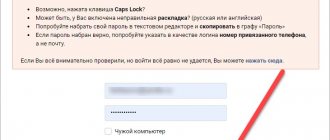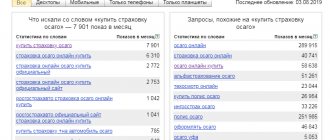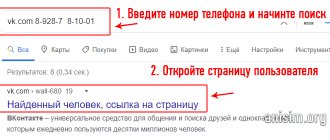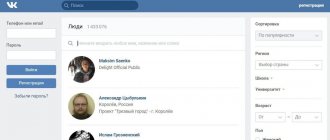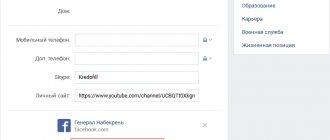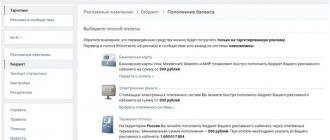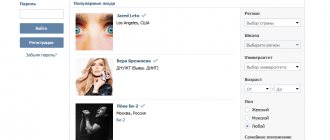An email address consists of two parts. The first is a unique login. Each person, when registering mail, sets it independently. Some people use their first and last name as a login, others indicate a word or come up with an unusual nickname. The second part of the email address is the postal service domain. For example, @yandex.ru belongs, as the name suggests, to Yandex. Some addresses end in @bk.ru. What kind of mail is this and is it worth registering?
Registration of a personal account
To register on the mail.ru website and create your own mailbox, you must follow these instructions:
- On the main page of the official portal, find the button labeled “Registration” and click on it.
- Registering your email is very simple, and the program itself controls how the registration form is filled out.
- When registering, the system provides hints regarding available email names. To expand the possible options, it is recommended to use the subdomain selection field, which is located on the right side of the “Mailbox” column.
- When all the necessary information has been entered, an SMS message with a confirmation code will be sent to the specified phone number. You must enter it in the appropriate window and press the “Register” button.
- If you do not want to give your mobile number, you need to follow the link “I don’t have a mobile phone.” This completes the registration procedure and you can start working with the functionality of your account.
Registered users are given the opportunity to send, receive, sort and search letters. You can store personal information in an additional cloud service (its volume is about 25 GB).
It is worth noting that you can design your own mailbox to your liking; for this, the developers have provided many styles. Through your personal profile you can quickly go to other Mail.ru Group services.
How to register on @bk.ru?
Having found out what kind of email @bk.ru is, let's move on to a description of the registration procedure. It starts from the Mail.ru main page, which has a corresponding button. After clicking on it, the registration form opens. It consists of several fields. The user is required to indicate the first name, last name, date of birth, gender, and desired login. In the field where the domain is specified, @mail.ru is automatically suggested. To change to @bk.ru you need to click on the arrow. A list of domains will open.
The registration process is completed by entering the created password. For security purposes, it is also recommended to indicate your phone number, since, for example, email can be hacked by attackers. If you have a linked number, the owner can easily restore access.
So, we figured out the question of whose email is @bk.ru. It belongs to the popular Russian electronic mail service, which unites more than 17 million users. When using @bk.ru mail, you can be sure of its fast operation and security. Mail.ru company created its mail service taking into account the wishes of users.
Login to your personal account
To authorize in your Mail.ru personal account, you need to perform the following steps:
- On the main page, find the button labeled “Login” and click on it.
- In the login form that opens, write down your login and password details, then click on the “Login” button.
- After processing the request, the main page of the user profile will open on the site.
Standard entrance
First, let's look at the most common situation when logging into an email account: you have a login and a password. How and what to do on the site on a computer and on the phone, as well as in the service’s proprietary mobile application.
On PC
To log in to your email on your computer, launch any browser convenient for you from your desktop. Google Chrome, Opera, Yandex or Firefox - all will do, as long as they have the latest version (updated). And then do the following:
1. Open the login page on the website:
home https://mail.ru/;
or panel https://e.mail.ru/login.
Doesn't matter. To choose from. You are guaranteed to get where you need to go.
But when entering the domain, be extremely careful. The Internet is big and there are a lot of service names that are almost identical. But in fact, these are different sites. Let's say you type mail.com instead of mail.ru - and you will see a different web resource on the display. Has nothing to do with your account.
2. Enter your account login using the keyboard. It's in the file - just copy it. But you only need to enter a login without a domain, that is, without the second part of the address ...@mail.ru. It is already written in the form.
For an account in the space of another domain from Mail.ru, for example, ...@bk.ru, you will need to select it in the drop-down list (the right side of the mail address field).
Check the box to remember so that the browser saves your email address. This will make it easier to log in to your email again. But on someone else’s computer or on your own, if there are several users, do not use this function. So that no one takes possession of your credentials.
3. Click the “Enter password” button under the input line.
4. The address you specified will appear in full format. To log into your profile, all you have to do is enter your password. Make sure the cursor is in the field and type the character combination.
5. Click the “Login” button.
Note. If your browser has a password manager enabled, you will be prompted to save your credentials. Confirm - when you log in, your login and password will be displayed automatically in the authorization form. If you refuse, your account will not be saved in the manager. The add-on is convenient. But it is only applicable on a personal PC due to security reasons for personal information.
And that is all. After successful data verification, the service will download the personal account of your mailbox. From the same tab you can go to your Mail.ru social network page by clicking the “My World” link in the top menu.
If the data entry error “Invalid username or password” appears:
Review the form fields: did you enter the correct login and select the domain (if you have a mailbox at @inbox.ru and the domain @mail.ru is set, this is already an error, in fact there are two different addresses);
Check which language was selected when entering the password: the key is entered only in Latin. Also pay attention to the case (whether the Caps Lock key is pressed or not) - small or large (capital) letters. For the service, “a” and “A” are two different symbols.
On the phone
Now let's look at login options on a mobile device.
Attention! Before following the instructions, make sure you have Internet access. It is necessary. Registration is online only.
In the browser
In general, you will need to do everything the same as on a PC. The only thing is that Mile will automatically detect that you are accessing from a phone and display the mobile version of the site, with a slightly different interface. Don't worry. That's how it should be.
1. Launch any browser from the device’s home screen.
2. In its address bar, type – mail.ru.
3. At the top of the page, find the “Login” field. Enter the mailbox address. If necessary, change the domain, activate/disable the “Remember” add-on.
4. Click Continue.
5. Enter your password. Click "Login".
When you log into your personal account, the service will prompt you to install the application: select any option at your discretion.
To go to the mailbox menu, tap the “three stripes” icon at the top left.
Personal profile functions
Email has become as important information as passport or insurance policy details. Many Internet platforms and systems require you to indicate your email address when registering a personal account. In addition, such information is required when filling out a resume or downloading free information (to register on online platforms). Citizens who have registered a personal account on the Mail.ru website receive an electronic mailbox.
Using your account you can use the following functions:
- register for free;
- select and search for letters;
- create folders;
- use numerous sites and mailboxes;
- link your account to a phone number;
- use the web client service;
- connect a personal mobile client;
- store files;
- use related services of Mail.ru Group.
Important! After creating an account on Mail.ru, you can use cloud storage.
Mobile app
For ease of use of the resource, the developers have provided the ability to download a mobile application for your phone. Thanks to this, you can easily use all Mail.ru services and functions while on your mobile phone. But first you will have to download a special program.
- For Android phones – play.google.com.
- For smartphones based on iOS – itunes.apple.com.
The functionality of the mobile application is not much different from the main resource, although it has a more compact appearance. Therefore, you will be able to fully use the available functions and capabilities. But let us immediately note that the mobile application is strictly focused on the ability to read news and view personal mail, regarding other projects, not all of them can be implemented on the mobile platform and this point can only be corrected by visiting the site via a computer.
Additional services available to Mail.ru personal account users
The Mail.ru Group interactive platform offers citizens who have registered a personal account in this system the following additional services:
- My world. It is a social network where Russian-speaking users can communicate. The site is intended for communication in writing, exchange of photographs and video files. In addition, there is a wide range of games of different genres.
- Agent. This service is an application with which you can quickly exchange SMS messages and make voice and video calls. In addition, this program can be used on a separate website by downloading from a link located on the mail portal.
- News. This service helps you get acquainted with the news, which is divided into sections for user convenience. Not only world news is presented here, but also regional news.
- Acquaintance. The system offers you to take part in all kinds of games that help expand your social circle.
- Games. This service hosts numerous games for registered users. It is worth noting that these exciting games do not require a powerful computer; you can run them through a browser. To enter the game, you can use any device with Internet access.
- Answers. This service is designed to provide answers to your questions. Here you can chat about a topic of interest with real users who will respond immediately.
- Lady. This system is designed specifically for women. In this service you can find secular news, articles on psychology, culinary secrets, a horoscope, fashion trends, and cosmetic innovations.
- Bonus. This service is designed for fans of online games. Here, players receive bonuses for completed tasks, which can later be exchanged for gifts.
- Cloud. The Mail.ru website provides its own cloud service for storing personal data. Its volume is about 25GB.
- Registered users are given the opportunity to post their photos and video files, set up personal access, as well as for friends and employees.
Important! On Mail.ru you can find up-to-date information on exchange rates, weather (by region) and watch a television program.
For users who use portable gadgets to log into their personal account, a special mobile application is provided.
Other domains of the Mail.ru service and the differences between them
Considering the question of what kind of mail @bk.ru is, it is worth noting that the Mail.ru mail service has four domains in total:
- @mail.ru;
- @bk.ru;
- @list.ru;
- @inbox.ru.
There are only three differences between them. First, the domains differ in origin. Previously, @bk.ru, @list.ru and @inbox.ru were separate projects. They were later acquired by Mail.ru. Secondly, they differ in the time of creation. As noted above, @mail.ru is the oldest domain. Thirdly, the difference is in prevalence. The most popular domain is @mail.ru. Approximately 85% of users are registered on it. Email @bk.ru, as well as the remaining domains, account for approximately 5% of users each.
What other authorization methods are there?
In addition to the standard login procedure on PC and mobile, there are additional options. Let's look at them in more detail.
Login to the email of a third-party mail service via Mail.ru
For clarity, in a specific example. Well, let's say you have a Gmail account, but access to it (that is, to all correspondence and data) can be obtained through the Mail interface. This binding option is convenient if you actively use the functions and services of Mail.ru and at the same time need quick access to the mailbox of a third-party service. Or do you simply feel more comfortable working with correspondence in the interface of the @mail mail service.
To log in using your existing email:
1. In the authorization panel, click “Mail”.
2. Select the email address where the email is registered from the list above the field.
3. Type the full address (with domain!) of the connected mail.
4. Click “Continue”.
5. Enter your email login and password. Allow access to data.
6. Enter your first and last name for your Mail.ru profile.
7. Click “Login to mail”.
Upon completion of the operation, the Mail.ru profile will open with correspondence from the connected email. You can use it. Please note: the login for the created account is the mailbox address that you specified when logging in.
Using multiple accounts
To use several profiles on Mail.ru, it is not at all necessary to log out of your current email and log in to another one. They can be used simultaneously. The service supports multi-user mode.
To set up access to multiple accounts:
1. Perform standard authorization in your first account.
2. Then click on your login in the top right.
3. In the drop-down panel, select the “Add mailbox” option.
4. Log in to your second account.
Note. This mode also supports connecting third-party email services.
5. Click on your login at the top of the page again. Now in the panel you can switch from one account to another: select the required email with a mouse click. The active account is displayed at the top with a custom menu.
In the mobile version, to add an account, you need to open the settings tab, click “+” and log in.
In Incognito mode
Incognito is a special web surfing mode. When it is enabled, user data, logins and passwords, and addresses of visited pages are not saved in the browser. And this method of logging into email is very appropriate when you need to work with email on someone else’s computer or require special confidentiality.
To log in in Incognito mode:
1. Right-click on the browser shortcut. From the context menu, select “New window... incognito.”
If the browser is already open, you can activate the mode through the menu by selecting the appropriate item, or by pressing Ctrl + Shift + N.
2. A new window will appear notifying you about switching to Incognito. Go to mail.ru and log in.
3. When finished, simply close the private mode window. There will be no traces of your online session in your browser history.
Benefits of creating an email.
By completing the simple steps, creating a memorable First and Last Name, and also generating an email with a complex password, you will become a full-fledged Internet user, and this will allow you to:
- receive and send letters;
- register on social media networks such as Odnoklassniki and VKontakte and others;
- store and send valuable information in a specially designated location and transmit it around the world;
- buy online goods;
- set up online payment systems and withdraw money and much more.
What is Mail on Mail ru registration and login
Mail ru-mail is a popular free email service, which is currently one of the most popular among users in Russia and the CIS countries. It is very simple, convenient, and most importantly, reliable. In addition, mail provides a number of services that significantly facilitate the user’s work (“Mile.Disk”, “Mile.Photos”, “Mile.Video” and many others).
The maximum letter size provided by the service is 30 megabytes. Also worthy of special attention is the fact that there are no restrictions on the size of the mailbox, which can confidently be considered one of its main advantages.