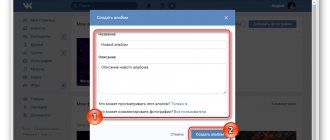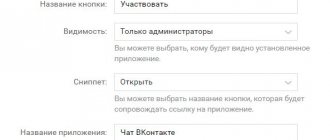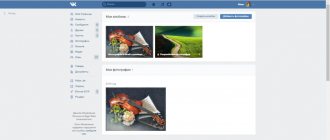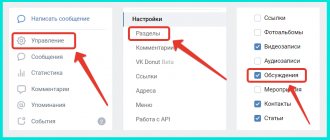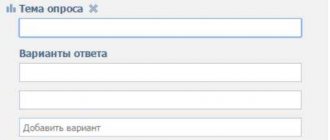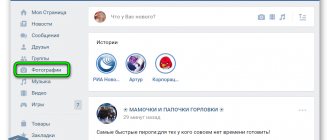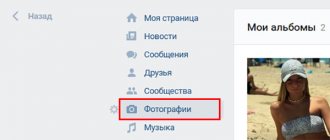This is the second material devoted to adding photos to the VKontakte social network. In the first step, we examined the process of loading images. But it is advisable to structure the information and place all your photos in albums.
This is much more convenient in terms of viewing, searching and then working with them.
Therefore, you need to figure out how to create an album in VK. We will do this for our page and in the group. We will perform the process first from a computer, then from a phone.
What are VKontakte albums used for?
As we have already said, mainly to restore order in the “Photos” section. Since it is not always convenient to search or look at photos when they are all on a pile. It is much more pleasant to see certain sections or categories, by going into which you can find exactly what you were looking for.
Why create VK albums. Because they are beautiful.
Everyone will benefit: both managers and ordinary participants.
Albums can also be used as a portfolio. That is, you upload photos of your work there. Quite convenient if your public page is intended to sell goods or services.
They can also be used to maintain activity in the community. It is enough just to make the album open to all subscribers.
For example, your public post publishes various artistic works (paintings, images, etc.) drawn by people. You can create a separate album where each participant can upload their work, and the rest can evaluate it.
Another great example is holding competitions. For example, you are holding a competition for the best drawing on a particular topic. Create an open album so that everyone can upload their work there.
As you can see, such a tool can make your work easier and also keep your subscribers engaged in the life of the community.
How to enable a section?
By default, when creating a public page, the “Photo Albums” section is enabled. But there are situations when it is disabled for one reason or another and there is a need to enable it.
To do this, follow the instructions:
- Go to "Community Management".
- On the right, select Sections.
- Find the "Photos" line and turn it on.
There are two options here: open and limited. In the first case, all users will be able to add photos. In the second - only administrators and editors of the group.
Important! Each album individually can be made either open or closed. We'll talk about this a little later.
- Save your changes.
After completing the steps, a new block will appear in the right column of the site. If you want to move this block to the middle of the screen (above the news feed), then in “Community Management” find the line “Main Block” and select “Photos” there.
Adding an album to a group
Go to the desired community, go to the “Management” section.
"Management" section in the group
Here, open the “Sections” menu, set the “Photos” item to “Open” status.
Activate the “Photos” section in the group
We return to the main page of the community. Find the item “Add photos”. Here we go to the “All photos” section. In the next step, click “Create Album”. Then follow similar methods shown above.
How to create a VKontakte album?
So, once we have a new section, we can create photo albums. Let's get started with this:
- Click the “Add Photo” button in the new block.
- You will be taken directly to the main album. If you want to add a photo here, then go to the section of the article “How to add photos?”.
- We will create a new photo album. To do this, click “All Photos”.
- Click the "Create" button in the upper right corner.
- In the window that appears, enter a name and description. You can also enable/disable comments here.
Important! If you want to make it private, then check the box next to “Only editors and administrators can add photos.” If open, skip this line.
- Click the "Create" button.
The album is ready to use.
How to create an album in VK from a computer?
Log in to your page. Now, in the left menu, go to the “Photos” section, and on the next page, click “Create Album”.
Let's move on to creating an album
A window will appear where you need to fill in the following information:
- Album title.
- His description.
- Access rights settings - who can view added photos.
- Settings for rights to publish comments (see how to find all your comments on VKontakte?).
When you fill everything out, click on the “Create Album” button.
Creating a new VKontakte album
We'll go to the new album page.
How to edit an album?
To do this, find the album in the general list and hover your mouse cursor over it. An additional “Edit” menu will appear in the upper right corner. Click on this icon.
Switching to album editing mode
How to download all photos from an album at once?
I added some images for the test.
Find an album and go to view it. Then click on the "Download Album" link.
How to delete an album?
While on the photo viewing page, click on the “Edit Album” link. On the next page, click “Delete album” and confirm the operation by clicking the “Delete” button in the window that appears.
Now we know all the main points. Let's try them from the phone.
How to make an open album closed?
Now, let's talk about how to make an existing open photo album closed and vice versa.
For this:
- Go to the desired album.
- Click the "Edit Album" button.
- Next, an editing window will open. Here you can not only change access, but also select a cover, change the title and description, delete, make it primary and enable/disable comments.
- Check or uncheck the box next to “Only editors and administrators can add photos.”
- Save the changes.
It's quite simple. This way you can customize each album separately.
From computer
This is quite easy to do, you just need to follow these steps:
- Open the "Photos" section. It's in the menu on the left.
- In the upper right part of the screen there is the inscription “Create an album”. Move the mouse arrow over it and press the left button.
- A new window will open on the screen in which you can adjust the settings. Fill in the empty “Title” and “Description” fields according to what photos you will save in the new album.
It is important to decide on access settings. Under the completed description, you can see the question: “Who can view this album?” Clicking there will open a list of possible options. Choose the one that suits you.
The last setting item is discussion of the new album by other users. Pay attention to the question: “Who can comment on photos?” It is located at the bottom of the window. Hover your mouse over the “All users” inscription, click the left mouse button and select the option that seems appropriate.
The last, final step remains - save the changes by clicking on the text “Create an album”, which is located in the lower right corner of the settings window.
How to add photos to an album?
To add a photo you need:
- Go to the desired photo album.
- There will be an “Add” button in the upper right corner. Click it.
- Upload files from a computer or other device.
- Ready! Images added.
Now, when you hover over each of them, you can turn on the photo editor, move, delete, rotate or add a description.
Working with albums through a mobile application on your phone
Launch the official VK client.
In the lower right corner, click on the icon to go to your profile. On the next page, open the “Photos” section. It will work here.
Go to the photo section in the mobile application
New album
Click on the "+" icon in the upper right corner of the screen. In the window that appears, the “Create Album” button. Fill in the familiar fields and click on the checkmark icon to confirm the operation.
Upload photo
Go to the desired album, click “Add Photo”. Mark the required files on your phone and upload them to the social network.
Adding photos from your device's memory card
Editing and deleting
These settings are available on the page of the desired album. Expand the menu in the upper right corner and select the option you want.
Editing and deleting an album in the mobile application
How and where to download photos for the album?
Many users of the VKontakte social network are interested in the question of how to download this or that photo album. This is quite a relevant topic. Since inside the social network itself. The network does not have such a function. We can only do this, but not the whole album.
In this regard, an excellent service was developed, or rather an extension that allows us to download the entire photo album at once. This extension is called SaveFrom.
In fact, there are many similar services on the Internet that help you cope with this task, but we decided to focus on the most popular and tell you how to use it:
- Go to the official website https://ru.savefrom.net/
- Download the extension and install it in your browser.
- After installation, go to the VK website to the desired photo album.
- In preview mode, a new “Download Album” button should appear above all images. Click it.
- Wait until the program finds all the photos.
- Click the Continue button.
- Next, a warning will appear saying that you will not be able to select the download folder. By default, all browsers download to the Download folder. Click the Continue button again.
- Wait until the download completes.
Ready! All images have been downloaded. You can check this by going to your downloads folder.
How to make a private playlist on VK?
Those who want to hide a VKontakte playlist should not be alarmed by not finding the desired function in the audio recordings menu. There is no need to delete albums or create new music collections. The solution will be much simpler:
- You need to go to the social network settings menu.
- Open the privacy section.
- Find the item dedicated to audio recordings (with the mention of “who can see”).
- Set the appropriate level by choosing from the options provided.
It is important to emphasize that users are allowed to prevent all people from listening and viewing collections, make exceptions for friends, or expand the list to more people.
To grant access to a specific friend, you need to click on the “all friends except” item and successively remove everyone who you want to restrict access.
If you need to ban one person, you should add him to the blacklist, after which he will not be able to do anything.
Bottom line
Today we talked to you about VKontakte photo albums. This is a quite useful tool that can be used for various purposes.
Now you know how to create them, add photos to them, edit, delete and much more. We hope the article was useful to you.
Rate the text:
[Total: 4 Average: 5/5]
Author of the publication
offline 7 years
softmarker
Comments: 95Publications: 268Registration: 05/15/2014