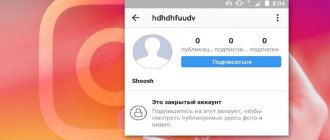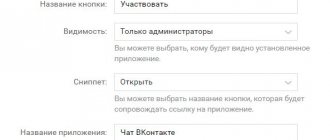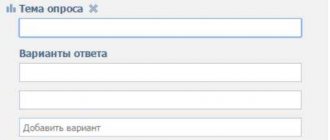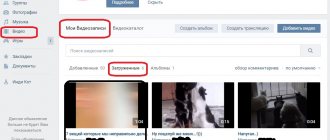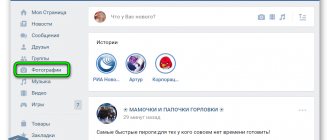Official site
The process of creating a VKontakte album, regardless of the type of folder, is identical both in the case of a personal page and a community. However, the albums themselves still have several differences from each other.
Read more: How to create an album in a VK group
Option 1: Photo album
When you add a new image album, you are given the opportunity to immediately provide a title and description. Moreover, special privacy parameters can also be set during creation based on your requirements.
To better understand the process of creating an album and further adding content, check out the special article on our website.
Read more: How to add a VK photo
Option 2: Video album
When adding a new section with videos, you are given a slightly smaller number of options, limited only by the name and some privacy settings. However, be that as it may, this is quite enough for such a folder.
As in the case of photo albums, we discussed the process of creating new albums for videos in as much detail as possible in another article.
Read more: How to hide VK videos
Option 3: Music album
The procedure for adding an album with music looks a little simpler.
- Go to the Music section and select the Recommendations tab.
- In the “New Albums” block, click on the cover of the music album.
- Use the plus icon with the caption “Add to yourself.”
- The album will now be placed in your audio recordings.
You can create this kind of music folders yourself by reading the special instructions.
Default Albums
When you create your VKontakte page and upload images to it, two albums are created by default - “Photos from my page” and “Photos on my wall”.
The first one stores your downloaded avatars. From here you can restore your old profile picture.
The second contains all the images that you added to your wall.
Default Albums
Mobile app
Any VK album in the mobile application has the same features as in the full version of the site. As a result, we will consider only the creation process, mainly ignoring filling the folders with content.
Option 1: Photo album
Using the instructions below, you can add an album not only to the photo section on your page, but also in the community. However, this will also require additional access rights to the relevant features.
- Through the main menu of the application, open the “Photos” section.
- At the top of the screen, switch to the Albums tab.
- Click on the icon with three vertical dots in the right corner.
- From the list presented, select “Create Album”.
- Fill out the basic fields with name and description, set privacy parameters and confirm the creation of the album. For these purposes, you will need to click on the check mark icon.
Note: Only the title field requires mandatory editing.
This is where we can finish with photo albums.
Option 2: Video album
Adding new folders for videos is not much different from the same process for photo albums. The main nuances here are the external differences between the necessary interface elements.
- Through the main menu of VKontakte, go to the “Video” page.
- Regardless of the open tab, click on the plus sign icon in the upper right corner of the screen.
- From the list of options, select “Create Album.”
- Add a title and, if necessary, set restrictions on viewing the album. After that, click on the check mark icon in the window header.
Ready! A video album has been created
Option 3: Music album
The mobile application also allows you to add albums with musical content to your page.
- Through the main menu, open the “Music” section.
- Go to the Recommendations tab and select the album you like.
- In the header of the open album, use the “Add” button.
- After that, it will appear in the “Music” section.
To avoid possible problems, you should be careful. In addition, we are also always ready to answer questions in the comments.
We are glad that we were able to help you solve the problem. Add the Lumpics.ru website to your bookmarks and we will be useful to you. Thank the author and share the article on social networks.
Describe what didn't work for you. Our specialists will try to answer as quickly as possible.
How to add music to a VKontakte playlist
To add music to VKontakte
to your playlist, just follow 3 simple steps:
1. Go to the “My Audio Recordings” section;
2. In the search bar, write the name of the composition or artist.
3. The search will show all audio recordings that match the search query. As soon as we find the desired audio recording, click on the plus sign opposite it:
From this moment on, the selected audio recording will be displayed in the “My Audio Recordings” section (your playlist).
Using a special extension you can;
How to add music on VKontakte wall
To add VKontakte music
to your wall, you need to follow 3 simple steps:
1. On an open wall (yours, someone else’s or in a group), move the mouse cursor over the “Attach” inscription and select “Audio recording”:
2. We look for a song through the search or add it from our playlist:
3. Now all that remains is to “Send” the audio recording to the wall:
- You can attach an audio recording anywhere where it is available (in a message, discussion, comment);