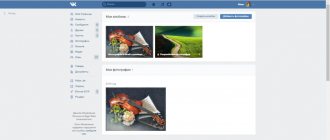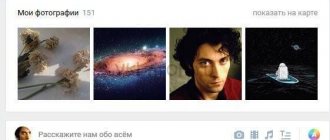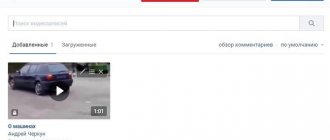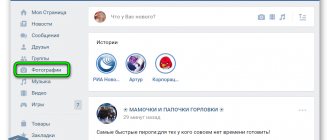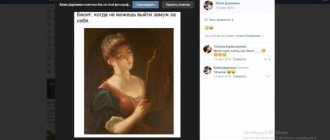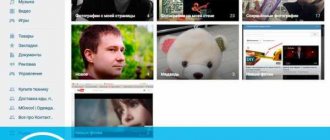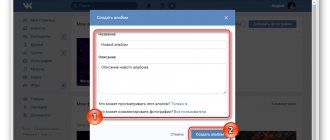What do you need to know about saves in VK?
VKontakte users called saved images any type of image that can be saved to their account. In early versions of VK, users had a separate album, which was called “Saved Photos”. It, as now, could be found in the “Photos” section in the main menu. Today these images are stored with others with this mark. Just enter your photos and they will be located in the first album.
This album is no different from others and is stored in your profile until you delete them from here. Photos are saved in it in any quality. And you can apply the same settings to them as to other images, including your personal ones. They can be made unavailable for viewing. Or open access to all VKontakte visitors so that they can open them.
How to save a photo in VK
The social network VKontakte stores a huge variety of photographs on its servers. When adding them, the algorithm can add tags by which they can be found through the search bar. Let's imagine that you are sad at the moment, and you would like to see funny pictures on VK. And you can add the ones you like to your saved ones. So that in the future you won’t have to look for them again through the search bar. Just open your saves in one of your albums in VK.
How to do it:
- Let's try to find something from the photo to cheer you up. We write in the line “funny photos”;
- As usual, we need to select a specific type of content from the results. In this case, we can point to news or communities where there are the images we need;
- Find a funny picture and open it in the browser to view;
- The viewing window shows the number of likes, reposts and comments. And also under each such image you can find the “Save for yourself” button, which you need to click;
- Once clicked, the button will change its name to “Saved”.
Now you can find and open it in your saves on VKontakte. To do this, go to the “Photos” menu and click on the “Saved Photos” album.
A list of photos that you have previously saved to your profile will open. Their order on the page can be changed using the “Show in Direct Order” function.
This is interesting: how to make a group on VK closed 2021.
How to add a picture to “Saved Photos” in the mobile version?
On the website m.vk.com, which is adapted specifically for mobile device browsers, to save a photo you must first open the picture, then in the window with it click on the button below with comments to go to a new page.
Here, under the photo in the list of links, you can find the “Save to your album” button, after clicking on which the photo will be immediately saved.
A way to open saved files on a mobile phone
In the mobile app we also have the option to save images and then open them in our albums. To do this, we need to find a suitable photo and open it for viewing. An ellipsis-shaped button will appear at the top of your phone screen, which often indicates opening additional options or a menu. Click on it and select “Save to Album”. Now to open it, go to your profile and click on “Photos” in the menu.
From the menu in the mobile application, you can not only save the image, but also download it to your phone memory. To do this, instead of the “Save to album” option, you need to click on “Save”. And also indicate the folder where the photo will be after uploading. After adding a picture to your saved files, you can also apply privacy settings to it. The user can make them available only to him. No one else will be able to see them on their profile page.
Album “Saved Photos” on your computer
Next, we will look in detail at how to add pictures to this album and how to work with it in the full computer version of the site.
How to save a photo?
Under almost any photo that a user can open on the VKontakte website (for example, if he found a picture in the news feed), after opening it completely, you can find a special “Save to yourself” button. After clicking on it, the photo will be added to the corresponding user album.
Note!
After saving the picture to this album, an “empty” copy of the image is created, that is, the original picture itself is not transferred to the album along with the comments and likes left under it.
How to use the album?
To go to the “Saved Photos” album, you must first go to the “Photos” section in the left menu on the site, and then select the appropriate album in the list of others.
In this album, you can open one of your saved pictures and click on the “More” button, which will display a drop-down menu with various functions. Here you can select, for example, the option “Set as profile photo” to set this picture as the user’s avatar (this is quite convenient if the VKontakte user found a picture for his avatar inside the site, that is, he does not have to additionally download it to the device and upload again).Also, using the corresponding button, the selected photo can be transferred to another album. However, you can simply remove it from the album.
Note!
Under the photos from this album in the lower left corner you can find a link leading to the “Saved Photos” album.
How to hide the Saved Photos album?
Since many users store personal photos and other images in their “Saved Photos” albums that should not be shown to strangers, the developers decided to hide it from everyone except the user by default. However, it is still possible to independently configure the appropriate privacy settings. To do this, you first need to click on the icon with a thumbnail of your avatar in the upper right corner of the screen, and then select the “Settings” option in the drop-down list. Next, in the right menu, you need to go to the “Privacy” tab and in the “My Page” section, in the “Who sees the list of my saved photos” item, select the appropriate item: for example, “Only me” or “Only friends”. Changes will be saved automatically after selecting a new option.
Is it possible to hide saved pictures in VK
Privacy settings are used to protect your personal data or files from being viewed by other VK users.
To hide saves if you don't need to open them, you need to do the following:
- You need to open the settings (from the application menu) and select “Privacy”;
- Next, select the line “Who sees saved photos”;
- Select "Only Me".
To make the same settings on your computer in the browser, click on your avatar icon in the right top panel. Select "Settings" and the "Privacy" section. Now all you have to do is find the item responsible for displaying saved files and configure it accordingly.
Deleting saves on VKontakte
If your profile has too many images that you have saved, you can delete some of them. To do this, we need to get into the album with saved files in our account. Select the photo you would like to delete and click on it with the mouse cursor. On the viewing page you can see the “Delete” button, which is located in the place where “Save Image” used to be.
There are other functions available in saved photos. Each of the images can be transferred to another album. You can rotate the picture in any direction or add effects by editing it to your liking. And even make it your profile photo. All these and other options are available by clicking on the “More” button, which is located next to the “Delete” button.
How to choose a name for a group on VKontakte
Creating a variant name should be approached with the utmost seriousness, since it is the name that creates the first impression of the group and affects its popularity and attendance. A successful choice of name in accordance with the basics of marketing, SEO and SMM can attract thousands of visitors from VK and most search engines to your group. An unsuccessful name will repel potential guests, and despite the probably rich content, your group may significantly lose popularity.
When choosing a name for a group in VK with saved files, consider the following:
- Decide on the theme of your group. You must clearly understand the focus of your group, the features of its future content and target audience. It will be more difficult for a group “about everything and nothing” to be in the top than for specialized publics;
- Choose a capacious and catchy name. It does not have to consist of one or two words, but it should attract attention and make you want to view its contents;
- Use sets of keywords. Keywords on your topic can be viewed, for example, on the wordstat.yandex.ru service. In some cases, the congruent use of several keywords in the title is justified;
Use specialized services to identify popular keywords - Use original titles. Repetition of clichés is usually not justified, therefore the use of “boyans” should be avoided;
- Be brief, don't let your thoughts run wild. A short and succinct name for the VK 2021 public page with saved files is remembered better than a name consisting of a whole sentence or a set of sentences;
- Choose simple and accessible formulas. Too much “overthinking” can alienate your main audience. Therefore, if your group does not specialize in string theory, the Austrian economic school or impressionism, then the name of the group should correspond to its content;
- Avoid obscenity. For this, your group may be completely blocked.
- Fill out the group description correctly. Its title and description are what will allow your group to be found using search engines.
Correctly fill out the title and description of your group
After choosing your name, enter it into the search bar for VK groups and see if there are groups with the same name, as well as competing groups. This will allow you to understand the specifics of the competitive environment and the content displayed in such groups.