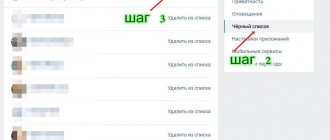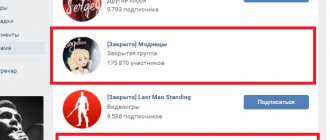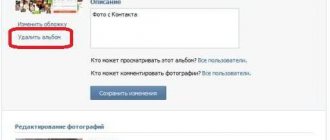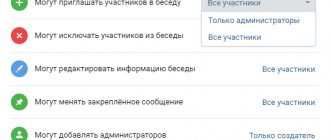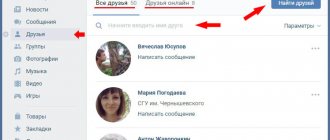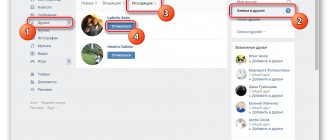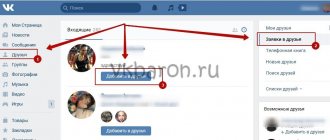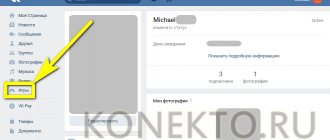Probably no one will argue that social networks have today become an integral part of the lives of millions of people around the world, helping them communicate with loved ones and find new acquaintances.
VKontakte is the most popular social network on the Runet, which is rightfully considered one of the most functional, providing its users with a lot of opportunities and settings. But, alas, over time you involuntarily begin to notice that many functions are not very convenient, sometimes there are not enough options, and some features are not available at all.
Several groups of enthusiastic developers have been trying to solve this problem for a long time, creating separate programs that significantly expand the functionality of the social network.
Installing VkOpt
The first thing to start with here is beware of fakes! It is best to download the module directly from the developers’ website, or find its page in the official extension directories (at the moment it is available for at least Firefox and Chrome).
By going to the download page of the official website, select your browser icon and click the install button. Next, everything is extremely simple. For example, in Google Chrome, after clicking on “install”, the Chrome Web Store window will open in front of you, where you only have to confirm your choice:
and in the window that appears, click the “add” button.
Now, for the extension to work, you just need to re-open or reload an already open social network page.
In general, users should not have any problems installing three of the four browsers mentioned above. Unfortunately, only Opera users may have difficulties, since for some reason VkOpt is not in their official catalog, and installing extensions for Opera from external sources is prohibited.
The solution to this problem is to download the archive with the extension, unpack it, place the files in the desired folder in the Opera installation directory, and then enable the desired option in the settings of the program itself. This will take no more than a couple of minutes, and for greater clarity, the authors of the extension even made a short video instruction that will help Opera users.
After installation, you can (and should) go to the module settings, which will be discussed further. You can always do this by clicking the VkOpt link, which is now displayed below the main menu.
Radical method
If you want to start your virtual life from scratch, saving yourself from lengthy profile cleaning, then information about deleting a VK page will be useful for you. This is the most radical method to eliminate all videos at once. To implement your plans, follow the instructions:
- Go to your VK page.
- Find the menu in the upper right corner next to it, click on the “Settings” button.
- After which a window with the title “General” will open on the screen.
- Scroll down where you will see the phrase “Delete your page.” Click on this button and select the reason for leaving. Ready!
Now you know how to delete a page on VK to get rid of old videos, photos, audio and other annoying memories.
Uploading audio and video recordings on VKontakte
The ability to download music and videos to your computer for comfortable listening/watching offline is one of the most popular among VKontakte users.
VkOpt immediately offers such an option, and it is already enabled by default, which is easy to discover by looking at the very first tab of the extension settings - “media”.
As a result, on the pages of audio recordings (both yours and those of others), a new icon appears next to the play button, clicking on which leads to loading of the selected composition.
Please note that as soon as you move the cursor to a track, the size of the downloaded file and data about the quality of the audio recording that you are going to download to your PC now immediately appear next to it.
In the case of video recordings, the “download” button appears in several places at once, including even their preview.
Clicking on it reveals a list of video resolutions available for your choice. Of course, the higher the resolution, the better the quality, but at the same time the larger the size of the downloaded file.
Click on the resolution that suits you best, and the video will begin downloading.
In addition to the ability to download audio/video, VkOpt also provides additional options for working with multimedia.
For example, when you listen to a song by a specific artist, the name of the album to which it belongs will immediately appear in the right column.
Click on it and all the songs in the album will immediately line up in a row, which is certainly convenient. The list of songs is usually selected accurately, but with the year of release of the album, the system, as the screenshot above shows, can sometimes make a mistake.
In addition, VkOpt expands the capabilities of the compact VK player, which appears when you leave the audio recordings page and view other pages. VkOpt adds control and volume buttons to the mini player, eliminating the need to open additional pop-up windows.
Albums VKontakte
In the lower right corner of the same “media” tab there are a couple more good options that will make viewing a photo album more convenient and a little more enjoyable for users.
The first one will allow you to darken the entire area around the image you are viewing.
In our opinion, it looks beautiful, and at the same time it allows you to protect your vision from the extremely contrasting white color with the photo, which is especially unpleasant if you look at the photos at night or in poor lighting.
In addition, managing large photo albums will become a little easier due to the new ability to scroll through photos with the mouse wheel, which VkOpt brings with it.
One by one
If there are not many videos or you are a rather patient person, then you can delete videos on VKontakte one at a time. To solve this problem, follow these steps:
- Log in to your profile, click “Video”.
- After this, a page with videos will open. You need to decide on the files that you will delete.
- Take a close look at the videos you've added, hover your cursor over one of them, but don't click. You will see 3 icons above the file, click on the cross.
- After clicking, the “Recover” button will appear instead of the video you deleted. With its help, the user can get back his video that he accidentally deleted. However, this feature will be available until the next page reload.
Changing the VKontakte interface
The VkOpt module adds a wide variety of changes to the social network interface to make it more convenient.
After installing the extension, you will immediately see the updated main menu, which now has subcategories that pop up on hover.
A miniature triangle will also appear next to each user’s avatar, clicking on which will open a list of all sections of his profile, which can be accessed only by clicking once.
Actually, it is precisely in improving usability (that is, when the number of clicks and mouse movements is reduced to a minimum) that the essence of these innovations lies.
You can now minimize individual sections on your profile (without hiding them from others) so that they do not constantly flash before your eyes.
Remove subscribers on your computer
To remove people following your profile on a social network, go to your home page and click on the number of followers. They are located on the right side of the main photo.
In the list that appears, hover your mouse over each subscriber’s avatar and click on the cross to delete. It is not possible to remove all users at once.
All deleted readers will be blacklisted. You can leave them there, or you can remove them, but 20 minutes after adding them, otherwise they will appear again among the subscribers.
To remove people from the blacklist, click on the small icon on the top panel and select the “Settings” line. Go to the “Black List” section and delete users by clicking on the “Remove from” button.
Friends on VKontakte
Thanks to the extension, you now have new features that will help you work more comfortably with the “friends” section and everything connected with it. First of all, we are talking about the function of building a list of online friends in a column.
This is not only visual and convenient, but also allows you, due to the expanded menu, to remain offline on the site if necessary (without going to the main profile pages).
VkOpt also allows you to teach the system to notify with a sound signal when selected friends go online and move conversations with them to the top in the “dialogues” section.
The messaging functionality can also be slightly updated. For example, VKontakte will learn to notify you even when someone else is just writing a message to you.
In addition, you can now reply to several people at once with one comment (the option is disabled by default and is enabled in the “interface” section).
Preview of VKontakte pages
Thanks to VkOpt, in order to find out basic information about the person who wrote a comment on a wall or a message in a group, it is not at all necessary to make a lot of unnecessary movements and open/close his page every time.
Now you just need to hover your mouse over his avatar, and then click the button in the pop-up preview that will reveal the most important profile data.
Previews, by the way, can also be organized for group discussions. Now just hover over the topic name and you will immediately see the text of the key message.
Subscribers - who are they?
Subscribers become those people who have submitted a friend request in VK until it is accepted. If the application is rejected, the person will remain in the subscribers until the owner of the page deletes him or until the reader unsubscribes.
Such a subscription allows a person to track news from a profile that is not on the list of friends. All published news on this user's page will be displayed in the readers' news feed.
How to add all subscribers as friends? For a user to become a friend, you should go to his page and respond to the friend request under his avatar.
Removing VKontakte advertising
Another important feature of VkOpt is the ability to completely remove unpleasant advertising that constantly appears under the main menu and distracts your attention.
This option is disabled by default, but enabling it is easy. Open the extension settings and go to the “interface” tab. Left-click the mouse to switch the first option there to “on”, after which the advertisement will never appear before your eyes.
Here you can also turn off the intrusive suggestion about possible friends. If these people (usually friends of friends) are still not on your list, then constantly seeing links to their profiles will get boring over time. To disable the display of these links, simply uncheck the box indicated in the screenshot above.
Sounds of VKontakte
The most important events for the user, such as receiving a new message, are, of course, voiced. Standard sounds, however, are far from the most pleasant, but what’s even worse is that the extreme popularity of the social network in this regard plays a cruel joke on it.
The fact is that the style of notifications and specifically their sound signal today are actively copied by attackers on their own or other people’s sites, and for a reasonable fee they agree to post their modules. Moreover, there are now hundreds, if not thousands, of the latter.
This type of “scam,” of course, only affects novice users, but even experienced people who hear a familiar sound have to be distracted in order to understand whether the message came from real VKontakte or from some randomly opened tab.
To prevent this from happening, simply change the standard sounds. This is exactly the option that VkOpt offers.
By default, the extension installs a new, very pleasant sound, and the user can now choose his own melody.
Remove subscribers from phone
To remove readers from your phone, open the mobile application, go to the main page and click on the number of people who have subscribed. In the proposed list, select the desired user and go to his page.
In the upper right corner, expand the list of options and select the “Block” line. After all the necessary subscribers have been deleted, you should go to the menu of your VK page and click on the gear to open the “Settings” list.
In the proposed list, select the line “Black List” and click on the cross to delete all users. This procedure must be carried out 20 minutes after clearing the list of page subscribers.
Rolling back changes made by VkOpt
Of course, not everything that VkOpt brings with it may be to your liking. Moreover, the abundance of new functions and their icons on the pages may even confuse the average user at first. There is no need to be upset - everything is easy to configure, any unnecessary option can be disabled in two clicks.
The extension itself, if necessary, can also be disabled or completely removed without much difficulty, after which the entire interface of the VKontakte pages returns to its original state.