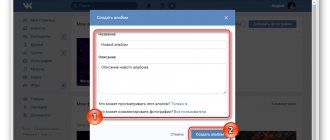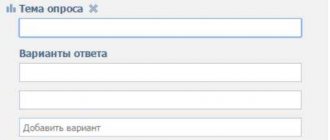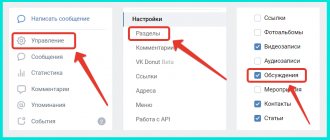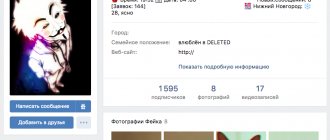Since ancient times, people have been looking for the opportunity to simplify the way of conveying information as much as possible. In ancient times, the only available way was to communicate in person. After the invention of paper and letters, it became possible to communicate at a distance. Communication at a distance was especially simplified by the invention of radio, cellular communications and the quintessence of technology - the Internet.
At the early stage of its development, there were no social networks, and users could communicate virtually only through email and special chat rooms that allow several people to send a message that is displayed in a list among others. After that, the first social networks appeared, which became the most convenient way for correspondence.
VKontakte Chat application
The main goal of social networks is to simplify communication between users and bring them closer together. There is no need for the personal presence of the opponent to communicate - it is enough to have a gadget connected to the Internet, then it is possible to convey the necessary information to any person or group of people. Usually, personal messages are used for this - in them you can conduct private correspondence with one person or create a discussion, which is the equivalent of a chat, and communicate with several people at once.
VKontakte chat - how to create
This tool is an application that you need to install in the group. It can be used for various purposes:
- Entertainment (communication, games, etc.);
- Informational (people can ask questions, clarify this or that information);
- Advertising;
- Receiving feedback, etc.
A button is created on the main page of the public page that takes the user to the chat. And it looks something like this:
Clicking on it will open a new window.
Everything here is quite simple and clear. It is somewhat reminiscent of an ordinary dialogue, or rather a conversation. Except that on the right there are a number of settings and a list of participants.
Further in our article we will talk about how to enable or disable chat, what settings it has and how to use them.
How to create a VKontakte conference on a computer?
To start creating a new group chat in the full computer version of the site, first you need to go to the “Messages” section in the left menu and click on “+” next to the search bar for interlocutors.
Next, you will be asked to select from the general list of friends those users who need to be added to the conference. In the lower part you can enter the name of the conversation, and in the left part you can put an avatar for this conference. Finally, click on “Create conversation”.
Note!
For convenience, when adding conversation participants, you can use the special search at the top.
Conference settings
Once a group chat is created, the user can hover over the three-dot button to reveal a menu of additional features. Here you can add new conversation participants, as well as apply other options, for example, turn off notifications coming from this chat. In addition, there is also a button that allows you to leave the chat. To go to other settings, you just need to click on the name of the conversation.
In the window that opens, you can click on the “Link to conversation” button to copy the address of this conference. In the future, you can invite other participants to the group chat using this address. At the bottom you can look at the entire list of current interlocutors. When you hover your cursor over the arrow button next to a participant, you can assign that person as a conversation administrator, or remove him or her from the chat. To go to additional conference settings, click on “Management”.
There are 4 settings items here that are responsible for:
- Possibility of inviting new interlocutors by other participants;
- Ability to edit chat information;
- Ability to pin favorite messages by other participants;
- Adding new chat administrators.
How to enable VK chat
If you have already used any applications and widgets in your public, then you should also roughly understand how the chat is enabled.
For those who don't know, just follow the instructions below:
- Go to "Community Management".
- On the right, select the “Applications” section and find “VKontakte Chat” in the list.
- Click the "Add" button.
- After this, a section with starting settings will appear at the top of the page. Here you select the button name, visibility, snippet and application name.
- Click "Save".
After completing the steps, a button will appear in the right column of the community; clicking on it will open a window with a community conversation.
When you turn it on for the first time, you will see a window in which you will need to click “Start Community Chat” for it to start working.
Ways to create a chat in VK
There are ways to create group conversations using your computer and mobile phone. You can also create anonymous conversations and chats in a group.
Via computer
To create a conversation using a computer, you need to open a list of your own VKontakte messages. While in notifications, you need to click on the plus icon at the top. After these steps, you will see a menu where you can create a new dialog. You can give it a name, set an avatar, and add conversation participants from your friends list. There must be at least two people. Next, specify the necessary parameters and confirm creation. Messages will now have a new dialogue, it is called chat.
Via smartphone
To create using the VK mobile application, you need to open the messages section and click on the plus sign at the top. A window will open where you need to click on the “Create conversation” item. Next, set the necessary parameters, and then you need to confirm the actions.
Creating a chat in the VK group
The algorithm of actions is as follows:
- You need to log in to your VK account.
- Find the right one in the list of communities and open it.
- Next, you need to enter the “Settings” section of the group (click on the icon in the form of 3 dots under the avatar).
- Now open the applications section.
- Next, select chat.
- Add a conversation to the community by clicking on the button prompting you to start it.
Check the result by returning to the group page. Below the avatar there will be a button to open the dialogue.
Anonymous chat in the VK group
After adding an online conversation to a page, users can customize it for themselves. The utility interface contains:
- Basic settings.
- List of managers.
- Black list.
- A filter that blocks individual messages.
- Administrator's corner.
In addition, there is a link in the center that invites you to talk about the conversation. There is a button at the top right corner; by clicking on it, the user will go to the list of topics that he has created. The interface is designed to make all the settings, changes and parameters used during conversations. It is better to make edits using a browser rather than a smartphone application.
VKontakte chat settings
Now let's take a closer look at the settings of this tool:
- In the upper right corner, you can click the “List of all chats” button and you will be shown all the conversations in which you are a member, as well as some popular ones.
- Above the list of participants there is a “Tell Friends” button. By clicking on it, you can share your chat link.
- When you click on any member, a little information about him and his posts will be shown. You can also mention it in a message by clicking the appropriate button.
- The Chat Settings button, located below the list of participants, opens a small menu. Next, we’ll talk about each point separately.
- "General settings". Here you can configure access, the ability to send photos, set a topic, specify a link to the broadcast and change the text located in the footer.
- "Leaders" A list of managers is displayed here. You can add a new one or remove an existing one.
- "Black list". Everything is clear here. Add here people who abuse chat (spam, flood, caps, obscene speech, etc.).
- "Message filter". These filters will help you automate the fight against violators. The first filter deletes messages that contain obscenities, insults, etc. The second is a message that contains certain words (you must indicate the list of words in the field, separated by commas). There is also the ability to customize links in messages.
- The “Admin Corner” button opens a small reminder. Here you can see the main nuances of working with chat (what to click on, what is responsible for what, etc.). Quite a useful section.
- Every message can be liked. And also to delete - just hover your mouse over it, and a cross icon will appear on the left.
- If you click on your icon in the text entry line, a small window will open in which you can remove yourself from the list of participants, select the icon that will be displayed on your thumbnail, and select the sending method (from yourself or on behalf of the community).
- And by clicking the “Show my mentions” button, you will open a small window in which you will see all your mentions (if there were any), and you can also set up alerts (the bell in the upper right corner).
As you can see, there are plenty of settings here for comfortable and effective communication with users. You can also appoint a moderator who will monitor order and compliance with the rules.
How to create a VKontakte conference in the mobile version?
The functions of the VKontakte mobile site also allow you to quickly create group chats. To do this, in the messages section, click on the “+” button to proceed to creating a new conversation.
On the next page you can select conference participants by checking their profiles. For convenience, you can use a special search by name. After adding all participants, click on the check mark button.
Note!
In the mobile version of the site, not all friends are displayed on the page for adding conversation participants, so it is preferable to search for people here by searching by name.
Setting up a conference
After creating a chat, you can click on the three dots button to access additional functions. Here you can copy the link to this conversation, leave it, add a new participant, or open Conversation Details to go to the settings page.
By going to “Conversation Information” you can add a new avatar for this chat or change its name. Here you can also add a new chat participant, or remove old interlocutors by clicking on the buttons with crosses opposite their profiles.
How to disable VKontakte chat
Now let's talk about how to turn off chat.
Everything is done in the same way as turning on:
- Go to "Community Management".
- On the right, select the “Applications” section and find “VKontakte Chat”. In our case, there is only one and it was not difficult for us to find it.
- Click the "Delete Application" button.
- And confirm the action.
It's quite simple. Anyone can use chat, because it’s easy.
Possible errors when working with VK chat
Community administrators often make mistakes when working with this tool. Let's figure out which ones exactly:
- The name of the button located on the main page of the group is incorrect.
Oddly enough, if you name the button incorrectly, most subscribers may not even realize that there is a chat in the group. Therefore, indicate a name that makes it clear that by clicking here, a person will be taken into the general conversation of the community.
- Little activity.
To increase the number of chat participants, mention it in your posts (for example, after this or that news, add something like “You can discuss this news with other group members here”).
- Lack of moderators in large publics.
To maintain order, find (hire) 1 – 2 moderators who will be constantly online. This is especially important when you have a large community.
- Filters.
Another useful tool that not everyone uses. Filters will help you automate the process of putting things in order. In automatic mode, most incorrect messages will be eliminated.
- Black list.
Often administrators forget that there is an emergency, where you can add especially annoying and unpleasant people.
Bottom line
We looked at a rather interesting and useful tool - chat in VKontakte groups. You learned what it is for, how to use and work with it.
We have tried to provide as comprehensive information as possible on this issue. We hope the article was useful to you.
Rate the text:
[Total: 2 Average: 4/5]
Author of the publication
offline 7 years
softmarker
Comments: 95Publications: 268Registration: 05/15/2014
How to enable group chat?
To add, you must use the community management tab and the applications tab within them. A list of all available applications will open. At the moment, administrators can connect 10 additional widgets or create their own. To choose to add a VKontakte chat, you need to click on “Add” in the same tab. The application will be added and the setup menu will open. The administrator has the right to make privacy settings, change the names of the button and the chat itself, and change the snippet. A snippet is a keyword or phrase used for searching.
Adding the VKontakte Chat application
After saving the settings, the option to enter the chat will appear on the main page. Next, it is possible to add an endless number of special settings, including changing the font color of sent messages from the group moderator.
Chat in the VKontakte group is one of the innovations of the social network, which will probably be further developed and changed. However, it is possible to communicate using this application now.
What are the benefits of using this application?
The introduction of this application to the public helps to increase the activity of subscribers due to the possibility of additional communication with users who are interested in the same topics - hobbies, professions, interests. To conduct administrative activities more competently, it will be useful to constantly adjust intra-group communication up to the point of sorting out quarrels and disputes, and even take part in some conversations yourself, which will show the moderator’s interest and openness.
Intragroup communication in VK
If the activity of visiting the added application is low or absent at all, then it can be deleted with one right-click in the settings section.
VKontakte Chat Admin Corner