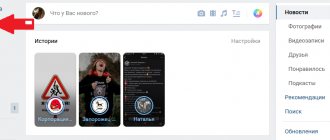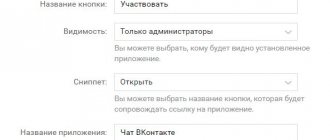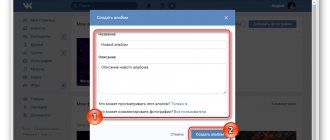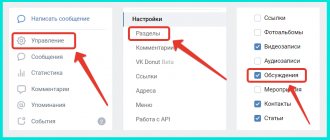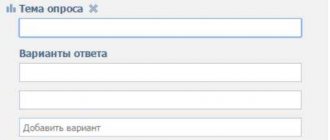Telegram channel Programmer and business. Every day there are interesting stories about how a programmer builds a business.
Millions of people communicate and exchange files on the VKontakte social network. Experienced users know that group conversations have been around for a long time. Thanks to them, the participants have a fun and useful time. It also increases user interest in a particular community. But not everyone knows how to create chats. This is worth looking into. In this article we will look at how to create a chat in VK, what types there are, and how to set it up. Let's look at possible problems when working with chat.
Ways to create a chat in VK
There are ways to create group conversations using your computer and mobile phone. You can also create anonymous conversations and chats in a group.
Via computer
To create a conversation using a computer, you need to open a list of your own VKontakte messages. While in notifications, you need to click on the plus icon at the top. After these steps, you will see a menu where you can create a new dialog. You can give it a name, set an avatar, and add conversation participants from your friends list. There must be at least two people. Next, specify the necessary parameters and confirm creation. Messages will now have a new dialogue, it is called chat.
Via smartphone
To create using the VK mobile application, you need to open the messages section and click on the plus sign at the top. A window will open where you need to click on the “Create conversation” item. Next, set the necessary parameters, and then you need to confirm the actions.
Creating a chat in the VK group
The algorithm of actions is as follows:
- You need to log in to your VK account.
- Find the right one in the list of communities and open it.
- Next, you need to enter the “Settings” section of the group (click on the icon in the form of 3 dots under the avatar).
- Now open the applications section.
- Next, select chat.
- Add a conversation to the community by clicking on the button prompting you to start it.
Check the result by returning to the group page. Below the avatar there will be a button to open the dialogue.
Anonymous chat in the VK group
After adding an online conversation to a page, users can customize it for themselves. The utility interface contains:
- Basic settings.
- List of managers.
- Black list.
- A filter that blocks individual messages.
- Administrator's corner.
In addition, there is a link in the center that invites you to talk about the conversation. There is a button at the top right corner; by clicking on it, the user will go to the list of topics that he has created. The interface is designed to make all the settings, changes and parameters used during conversations. It is better to make edits using a browser rather than a smartphone application.
How to create a chat in a group?
To create it, you need to log into VK through the computer version of the site. Open your community's home page. To create, you must have high permissions in the group; a simple editor cannot do this due to lack of access rights.
- On the main page of the community, open the settings using the “manage” button.
- Next, from the list of settings, select “applications” on the right. This point is in any community, its type does not matter.
- A list of all available applications will open. We need a “VKontakte chat” plugin with a beautiful red-haired girl in the avatar. You can only create one application to a group at a time, so if you had another one, you will have to abandon it.
- After this, the program settings will open. Set the items as you need. Also set a name for the button that will be used to enter the conversation.
- Save your settings and return to the main group screen. A new button has appeared to take part in negotiations.
- By clicking it, deep settings for customization will appear, which you should definitely familiarize yourself with and adjust. After that, all you have to do is wait for people to click on this button.
Chat settings
You need to understand the settings in detail.
At the top right corner, there is a “List of all chats” button. You will see every conversation you are in. Popular ones will also be available to you.
Above the list of participants there is a “Tell Friends” button. By clicking on it, you will share the link of your conversation.
If you click on any of the participants, you will see information about him and posts. You can make a mention of it in a message by clicking on the appropriate button.
A button called “Chat Settings” is located below the list of participants. Clicking it will take you to the menu.
"General settings". In this section you can configure access, send photos, set themes, change text, and specify a link to the broadcast.
"Leaders" This section shows a list of managers. You have the opportunity to add or remove someone.
"Black list". You can immediately add users who abuse spam and obscene words here.
"Message filters". This section is intended to combat violators. You can delete messages with obscenities and certain words.
"Administrator's Corner" This section indicates important nuances regarding the operation of the broadcast. In general, there are quite a lot of useful settings for comfortable communication.
Camsurf - free cross-platform video chat without registration
Camsurf deserves all its titles. Yes, this is a cross-platform service, and you can use it both from a computer - just a browser is enough - or from a mobile device on Android or iOS. There is absolutely no registration in it and you will not need to enter any of your personal data: neither email, nor telephone, nor name. And this is a free service, but conditionally. There is a paid tariff. All these advantages make Camsurf the main competitor of VideoChat Ru.
How can you enter this chat roulette:
- Let's start with the mobile version. Download video chat to your Android or iOS device and launch it. Depending on the security policy of your device, you may be prompted to allow the use of certain services. For the application to work correctly, you need to agree with everything. After this you will see the start page.
- First of all, turn on the switch that confirms your agreement with the rules.
- After that, select the country from which you want to select a conversation partner. Consider the language barrier.
- Then select your gender.
- Click the “Start” button and enjoy chatting with a random interlocutor without registration.
By clicking on the plus icon at the bottom of the screen, you can select a paid tariff plan with additional functionality, the main advantage of which is the gender filter, that is, the choice of the gender of the interlocutor.
In addition, you can choose the camera of your mobile device - front or rear.
You can also use Camsurf video chat on your computer without registration.
And here everything is similar:
- Simply go to the video chat site https://camsurf.com/. When prompted to use the camera and microphone, be sure to agree.
- Select your gender.
- Select the country from which you need a companion.
- Click on the button to start and communicate without registration.
Disable chat
Disabling a conversation is quite simple, you need to do the following:
- Click on the “Community Management” tab.
- On the right side, click on “Applications” and find “VKontakte Chat”.
- Click on the “Delete application” button.
To disconnect, all you have to do is confirm the actions performed.
Possible errors when working with chat
VK group administrators often make mistakes when working with broadcasts. The errors are:
- The name of the button located on the main page of the community is incorrect. If you misspell the name, subscribers will not understand that there is a conversation in the group. Based on the name, they should clearly understand that they will be included in the community chat.
- Little activity. To increase the number of participants, it is necessary to mention the conversation in posts.
- There are no moderators in large groups. You need to hire 1-2 moderators so that they are always online.
- Filters. Few people use this tool. Using it, incorrect and offensive messages will be automatically filtered out.
- Black list. Community administrators forget that some people can be added there.
If you take a serious approach to organizing a conversation on VK, this will help you promote the community.
How to enter ChatRoulette via Chatspin
Chatspin is a great analogue of Camsurf, and also allows you to use video chat without registration. Despite the fact that there is an offer to register and log in there for those who wish, it is not obligatory. Chatspin has an audience of thousands around the world, allows use via computer and mobile device, and also has a paid tariff plan for those who would like to expand the functionality of video chat.
How can you enter this chat anonymously and without registration:
- Before entering chat roulette without registration, install the application on your mobile device. It can be downloaded for Android or iOS. After launch, requests for permission to use the camera, microphone, and more will appear. We have to agree.
- Although you are prompted to register and log in, it is not necessary. You can immediately select your gender.
- Then agree to the terms of service.
- And now all you have to do is click the “Start Chat” button. And you will immediately find yourself in a video chat for communication.
In this chat you can also select the country of your interlocutor.
Control the camera, speaker and microphone.
Purchase a paid tariff plan.
And use masks and effect.
The web version of Chatspin also allows you to use video chat without registration. It has all the functions of the mobile version and requires a computer, browser and Internet to operate. There is no need to install additional applications.
How to use the PC version:
- To enter Chat Roulette, go to chatspin.com and select your gender.
- Check the box to agree to the rules.
- And click the “Start Chatting“ button. If you receive requests for permission to use the camera and microphone, you should agree. And now you are in a video chat with a random interlocutor.
This may be useful: Why Skype does not connect to the Internet, although there is Internet.