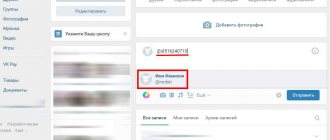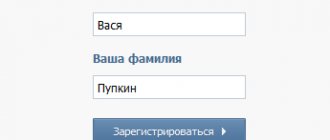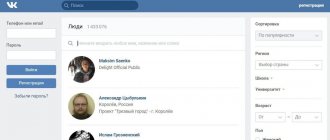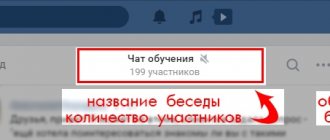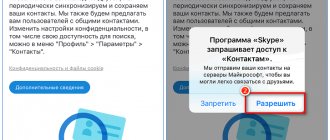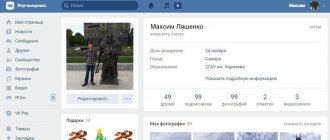This page will help you quickly find mentions of a person in VK comments and his comments themselves. You need the person's ID or a link to their page.
On VKontakte you can find a person’s comments that he wrote somewhere if you look for mentions of this person in discussions where he participated. Then, if you open posts with replies to his comments, it’s easy to see the user’s comments themselves.
Enter the person's ID here, for example, 12345678 or id12345678 , or a link to the page, for example, https://vk.com/id12345678 and press Find or the Enter button on the keyboard:
How does search work?
VK has a search by mentions (when someone replies to a comment, a mention of the person whose comment is being responded to is automatically inserted at the beginning). True, it is not explicitly mentioned either in the mobile application or on the VK website. To find all mentions of a specific user in VK, you need to create a special link:
https://vk.com/feed?obj=XXXXXXXX§ion=mentions
Here XXXXXXXX is the id of this user. This must be a digital ID, without the letters “id” at the beginning. If the user has made a “beautiful name” for the page (for example, vk.com/krasivoe_imya), then first you need to find out the digital ID by this name. Our form does all this.
Please note that the search function is officially provided by the VK website, and we have only made its use more convenient.
If not a single comment is found and the message “Here you will see messages from friends mentioning you” appears, it means that VK could not find mentions of this person in discussions. This does not mean that he does not comment on anything (although there are such people). Perhaps there are his comments somewhere that no one has responded to, or his comments are in closed communities or on closed people's pages.
Collective conversation on VKontakte. What is this?
If only two people can participate in a regular dialogue, then you can invite as many people as you like into the conversation. This is convenient when you need to discuss something together, rather than individually. In general, talking to several people at once is much more interesting. Many conversations are created only to discuss some event and live for several hours, others unite people by interests and can exist for years. Whatever you say, this is another handy tool.
It’s easy to start communicating on VKontakte with several people at once. What is needed for this?
How to create a conversation on VKontakte
Creating a conversation (also called a conference) is not difficult. To do this, in the list of dialogs at the top you need to click the “ +
“. A tooltip “Start a conversation” will immediately appear.
Next, from the list of friends, select all the friends you want to add to the general chat, and put a checkmark next to each one (you can add as many people as you like, the number of participants is not limited). Here you can also use the search to quickly find the person you need, rather than scrolling through the entire list for a long time and choosing from it. All participants appear at the top of the conversation list. If you suddenly change your mind and decide to exclude someone from communication, you just need to click on the cross next to their last name.
After all participants have been selected, below, under the list of dialogues, you need to enter a name and click the “Create conversation” button. You can also set a photo by clicking on the button with the image of a camera in a circle and selecting an image from your computer or smartphone. does not play an important role, but it will help you visually quickly find the chat among other dialogs, since after creation it will be displayed in the general list of your dialogs. That's it, you can chat!
When you write a message in a general chat during such communication, it is visible to all participants at once, and notification of a new message also comes to everyone at once at the same time. If you were busy and couldn't view the chat, then later you can simply see the number of missed messages and read what the participants were chatting about without you.