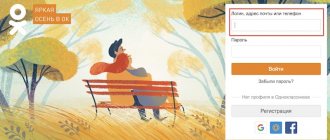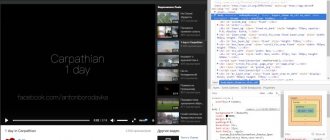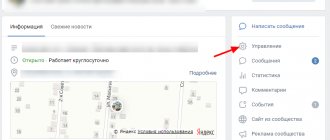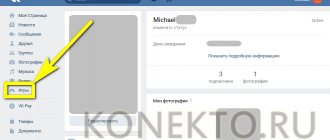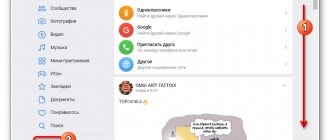Telegram channel Programmer and business. Every day there are interesting stories about how a programmer builds a business.
Animation in GIF format is common on social networks. The files are usually small in size in the form of videos with jokes, recipes, and real-life incidents. They are popular on VKontakte. Of course, an experienced user can create a GIF on their own. But sometimes there is no time for this, or you really like the animation and want to load it faster. In this material we will figure out how to download a GIF from VK to a computer or phone and you will learn about some of the features of the process.
Download to computer
Not everyone knows that GIF videos can be played not only in their “native” format, but also in MP4. Thanks to this, you can quite easily download the animation to your PC and watch your favorite clip at any convenient time. To do this, just follow very simple instructions that tell you how to save a “GIF” to your computer:
- Activate file playback in the browser you are using.
- Place the cursor over the moving image and press RMB.
- Select “Save image as” in the window that appears.
- Copy the file to your computer. The GIF will be saved in GIF format.
If the Save image as option does not work, then you must select “Save video” and specify the path to the folder on your PC. In this case, the video will be downloaded in MP4 format. After this, you need to use one of the Internet resources to reformat the saved file back to GIF. Any online converter that converts videos from MP4 format to GIF is suitable for this. On the site, you only need to indicate the path to the folder in which the video is located, and wait until a new document is created, which will also need to be downloaded to your computer.
How to save GIF animation from VK on PC
A peculiarity of the implementation of the functionality of GIF videos in modern social networks is that they are played both in the form of the original GIF file and in the form of an mp4 video file. Therefore, to save gif from VK to your computer, I recommend doing the following:
- Activate GIF playback in your browser;
- Hover your cursor over it and right-click;
- In the menu that opens, select “Save Image As” or “Save Image As” (this way you can download the GIF directly in gif format and save it on your PC);
Use the "Save Image As" option to download the gif file to your PC
- If these options are not available, and only the “Save video as” option is available, then select it and save the GIF on your PC in mp4 format;
- Now you need to convert the gif from mp4 format to gif format. To do this, use one of the online converters (for example, online-converte.com). Go to this site, click on the “Browse” button, and indicate to the resource the path to the previously saved video on your PC;
- If necessary, make other settings from the available selection of options;
- Click on the "Convert" button. The file will be converted to gif format, and you will be able to save it to your PC in the “native” gif format, and then view the gif using your browser.
I started making very cool GIFs from videos, and it all happens online - I wonder how? (brief article instructions at the link).
Saving on iPhone
In this case, you will have to do a little more manipulation. Before you save a GIF to your iPhone, you need to download the special Camera Roll iOS application. Without it, the video will not play correctly (only the first frame of the file will be displayed), and it will be impossible to view it. It is also recommended to download the GIF Viewer application or any equivalent. In addition, the easiest way to download “gifs” is through the Safari browser.
In order for the video to display correctly, you must complete the following steps:
- Launch your browser and activate GIF animation in it.
- Click on the image and select “Save Image” in the window that appears. After this, the picture will be uploaded to the standard iPhone gallery.
- Enable the application to display all animation frames correctly.
- Enjoy watching.
Ways to save gif to iPhone from VK
Everyone knows the peculiarity of GIF images - they allow you to show small animation. Short videos, a few seconds long, attract attention very much and make page visitors stay on it longer. Some VKontakte communities consist almost entirely of gifs with jokes and cats.
But the second feature of these pictures is that if you save them in the usual way, they often stop playing and become static. Therefore, saving them from a social network to a computer or phone may require special techniques.
Via apps
On older iPhones with iOS 10 and lower, the current method is to use special programs for this. There are not many of them, but they are still working. The fact is that it does not have its own GIF animation viewer, so you have to use third-party utilities.
A good option is a small GIF Viewer program. Go to the App Store website, find it there and download it to your gadget. After installation, give it access to the “Photos” section.
Now you need to get the desired gif from the VK website. This requires the following steps:
- Launch the VKontakte mobile application and find the desired animation in it.
- Tap the Share icon at the bottom of the screen.
- A menu will appear in which to select “More”.
- If you already have GIF Viewer installed, its icon will be in the list of programs. Just touch it and the picture will open in it.
- If you don’t have a viewer yet, then select the “Open in Safari” link, the main browser of the iOS operating system. The image will be loaded into it and will open in full screen. Now hold your finger on the image for two seconds and select “Save Image” from the menu that appears. After that, you can go to the “Photo” section and see it there. But you still have to install a program to view GIFs.
Via browser
In iOS versions 11 and later, Apple has built in its own GIF animation player. Now third-party programs are not needed, short cartoons from VK documents can be viewed directly from the “Photo” section.
How to download an image from a browser was described above. You need to hold your finger on the picture for 2-3 seconds until the context menu appears. And select the “Save” button in it. Any mobile browser is suitable for this operation, not just Safari.
How to download a file from VK to a smartphone
Many social network users are interested in how to save a “GIF” from VK, since it is on this platform that such videos are most often found. However, if a person does not have an iPhone in his hands, but any other smartphone, then in this case standard applications will not help. Therefore, you don’t even have to waste time on them.
- You need to go to the Safari browser and find any “GIF” in VK.
- Click on the image and select “Open in new tab.”
- Wait for the video to load completely.
- Click on the image again and select “Save Image”.
In the same way, you can save any videos from other popular social networks to your smartphone. If you use the Google Chrome browser, the “gif” will be saved, but will not be played.
Methods for downloading gifs from VKontakte
You can download the animated image on your PC and mobile phone. Let's look at these methods in detail.
On computer
To download a GIF image to your own computer from the VK website, you need to do the following:
- Log in to the VK resource and find the desired post with GIF animation.
- Click on the plus icon in the top right corner of the image.
- Now in the main menu “VK” click on the “Documents” item.
- The page will open, find the marked gif and click on it.
- Next, click on the “Save to disk” button.
- Hover your mouse over the GIF and right-click.
- A menu will appear, click on the “Save picture as...” section (it’s written differently in each browser).
- Now find a folder on your PC to save the file.
- Name the file and add the extension “.gif” at the end.
- In the “File Type” column, make sure the format is “GIF Image”. If it's not there, switch "All files".
Next, click “Save” and the gif will be downloaded to your PC. Now you can use as you wish.
To phone
To save your favorite picture to your smartphone, using standard applications will not work. There is no need to look for different services and programs. You need to do the following:
- Log in to a browser called Safari and look for a suitable image on VKontakte.
- Tap on the picture, and then select “Open in a new tab.”
- Wait for the video to load.
- Click on Gif, and then “Save image”.
If you decide to use the Google Chrome browser, you can save the GIF, but you cannot play it.
How to download GIF from mobile applications
Many users of Viber and WatsApp messengers are concerned about the question of how to save a “gif” to their phone if it was sent in correspondence. In this case, everything is much simpler. The fact is that all free messaging applications have a function that allows you to perform various manipulations with received files.
If you want to save a GIF animation from a conversation, just click “Save” and the file will automatically be sent to your phone’s standard album. You can then view it and send it to other users. If for some reason the video does not work, you need to download GifPlayer from the App Store. Knowing how to save a “gif” to your computer or phone, you can download the videos you like and send them to friends using any messenger or application.
There are a lot of cool GIFs on the Internet that you want to save on your device. Including on our website in the section. There is nothing difficult about saving GIF animations to your device. In this article we will tell you how to save a GIF to an iPhone or any other phone, because there is practically no difference.
How to save gif from Vkontakte
Now let's talk about how to save gif from Vkontakte to your personal computer or laptop. Those of our readers who do not know how to upload a GIF to VKontakte can familiarize themselves with detailed instructions on this matter. It’s quite easy to pull out or upload an interesting “animation” to your computer. This procedure does not require any special advanced skills or knowledge. You just need to read this post carefully. So, let's start saving a GIF image from Vkontakte.
First of all, find this picture. You can view it by clicking once directly on the image. If you hover your cursor over the picture itself, then in addition to the play button you will see two more buttons (icons) in the upper right corner: icons with a picture of a loudspeaker and a plus sign. We hover the mouse over the plus sign - a hint pops up, which says that by clicking on it, you will add the selected Gif animation to your VK documents. After this, a message will pop up that this file is already in the documents.
Go to “Documents”, as shown (1) in the picture above (link at the very bottom of the left menu). Now we find the GIF we just saved (2 – at the top).
Save GIF animation to your phone or iPhone
To save a GIF from the browser to your phone's memory, tap on it and hold it with your finger longer
.
A menu of what you can do with it will appear. This list will include “ Save image as...
”. Click on this item and the GIF will appear on your device.
1. Please note that on social networks, such as VKontakte, GIFs are actually videos in .mp4 format. You will still be able to save these files, but all rules for submitting videos, including moderation, apply when submitting this video.
2. Some Internet sites have their own rules for saving GIFs to your phone or computer. For example, to download a GIF from our website, you must first launch it by pressing it once, and only then hold it with your finger until the save menu appears.
If you need to send a GIF from your phone, then it is not at all necessary to save it to your device. Just copy the link to it, and the messenger dialog box will replace the link with the GIF. This works in almost all built-in social network chats.
How to download videos from VK through third-party sites
presented below allow you to download a video from VKontakte without programs . It is enough to copy the link to the video material and paste it into a special service. Let's look at how to do this in more detail.
Method 1: Savefrom.net
First, copy the link to the desired video. Through the mobile application, this is done by clicking on the “ three dots ” next to the video, and then selecting the “ Copy link ” item.
Then go to savefrom.net and paste the resulting URL. After a few seconds, the video will be displayed, under which you need to click the “ Download ” button. If necessary, you can change the quality of the source material. The download will begin, information about which will be displayed in the notification shade.
As you can see, we managed to download a video from VK to Android in just 2 clicks. This method is suitable for those who rarely save any videos . If you often need to download video material to your phone, it is optimal to use third-party applications.
Method 2: Getvideo.org
The service works on the same principle as the previous site. It is enough to indicate the link to the entry in a special field. Then a list with possible video qualities will be displayed, next to which there is a “ Download ” button.
Now you know another method of how to download videos from VKontakte to your Android phone.
How to download gifs from the VKontakte application on Android or iPhone
Downloading GIF animation from the VK application is very simple. You need to click on the animation once, after which it will open in full screen mode. There will be three dots in the upper right corner of the screen. This is the entrance to the save menu. Click on them.
Clicking on this icon will take you to the save menu. All you have to do is click “Save”, and the gif will be in the device’s memory. You can view it through the gallery.
Now you know how to download a GIF to any phone, be it an iPhone, Android, or another model of a touchscreen phone with a browser.
Download gifs for free from our website, we have many collections of gifs. In the meantime, we suggest you practice saving GIF animation to your phone! Try saving the file below. First, launch the GIF with a single click, and then as we taught you. A vote for a post is a plus for karma!
“Gif” (from English Gif) is a raster format of graphic images, popular among Internet users. This is an animated picture, which, for obvious reasons, attracts more attention from “users” than a regular static photograph. GIF files are small in size and “light in weight”, for which they are valued by members of the VKontakte social network communities. To share “live” pictures with friends, use GIF files in memes or jokes, it is useful to learn how to save a “GIF” from VK to iPhone.
When saving a “GIF” to an Apple phone, the owner does not have to worry that the pictures will take up most of the device’s memory. To download gif animation to iPhone you will need to do a few simple steps:
After switching to Safari, save the gif file
The GIF file will “go” to the album, inside “Animated”. From there, there is a chance to forward it through other applications, such as Instagram or Telegram.
After saving, the picture appears in the “Animated” album
How to add a “gif” to “Documents” VK.com
If you liked several pictures at once, they are added to “Documents” “VK” to organize the “upload”. In order to send “gifs” to their destination, you need to open them, and then click on the “plus” in the bottom left:
Through “Documents” you will also find a variety of gif files with jokes. To do this, you only need to enter the names of the pictures to see many “animations” uploaded by other users.
Find the “gif” in “Documents”
Downloading gif files via browser
Conclusion
As you can see, the issue of downloading and transferring an animated picture to the iPhone’s memory turned out to be clear and simple. Even an inexperienced user can cope with the task. Therefore, it is worth “accumulating” GIF images for all occasions. And then enjoy using them when communicating with friends and acquaintances. It is worth noting that it will also not be difficult.
Today’s topic worries a lot of iPhone users, because today we’ll talk about how you can save a GIF to your device.
It would seem that the matter is quite simple and nothing complicated should happen, but iOS is such a system that any simple action can turn into something more.
How to download a GIF to iPhone?
GIF has become a very popular image format in recent years. Including on devices such as the iPhone, because most often we see these images on social networks and instant messengers.
No matter what animations are, they always remain images. This means that the saving methods are exactly the same as with regular pictures.
But considering that iOS is a special operating system, there are still a couple of interesting points that are quite annoying.
Here are the instructions for downloading a GIF image to your device, let's start with the browser for now:
- go to the browser;
- We look for the desired picture in the search and, having selected it, wait until it loads;
- then click on it and select Save Image
.
The best way to do this is to use Safari. It is also worth noting that the picture will be saved in your regular gallery with other photos.
But when you open it, it will open like a normal picture without any movement. But don’t worry about this, because if you send it to someone, it will open normally.
If you want to view the GIF, then simply download the application from the App Store for this. They are usually called something like GIF Player or GIF Viewer.
How to save a GIF to iPhone from VK?
As you probably know, the social network VKontakte is most often used for GIF images. And sometimes you want to download some pictures to your iPhone.
Most applications are very limited in functionality. Therefore, simply going to the official VK application and downloading a picture will not work.
But I found a method and am ready to share it with you:
- launch the Safari browser and go to your profile through it;
- Click on the image and click Open in new tab
; - We wait until it loads completely and then we press it again, only now we click Save image
.
I tried to do the same operation in Chrome and it usually loads damaged images. I haven't tried it with other browsers.
Then you can send pictures to whomever you want and where you want. And by the way, the same operation can be performed with Odnoklassniki.
How to download GIF from Viber, WhatsApp?
Everything is much simpler here, because instant messengers initially have a function that allows you to carry out various operations with files.
If you need to save something, then simply select the desired image and click the Save button. It appears in your album and then you can send it further.
I already talked about viewing them on the device itself. Of course, you can make a jade and download a tweak, but I think you can get by with an application from the App Store.
When words are not enough for you, launch this program.
iMessage has changed dramatically this year. New emoticons, stickers, handwriting input, the ability to send animated drawings, link previews and much more.
But the development of iMessage has been mixed. Some thought that the new features would make people more happy; others liked the updates. The fact remains that communication via iMessage has become more diverse.
It's time to pump it up more
.
How to save GIF animation to iPhone
When saving GIFs to an iPhone, it is important to understand that the display of GIFs saved to the phone will be incorrect - the iPhone application called “Camera Roll iOS” will only display the first frame of the GIF file. To correctly display the GIF you downloaded, it is recommended to use special external applications for this (GIF Viewer, GifView GIF Animation Viewer, etc.). In addition, it is recommended to use the Safari browser to work with GIFs.
To download a GIF on iPhone, launch your Safari, find the GIF you need on the Internet, and select it (wait for it to load). Then tap on it, and in the menu that appears, select “Save image” (the picture will be saved in the standard gallery).
To view it correctly, including displaying all frames, use one of the special applications for viewing gif files (which I wrote about above).
As for “VK” and “Odnoklassniki”, go to your profile using “Safari”, long press on the picture, and in the menu that appears, select “Open in a new tab”. Wait for the picture to load, long press on it again, and select “Save picture” in the menu that appears.
You can also use the GIFwrapped and GifPlayer Free applications to download any GIFs on the network. After installing them, find the gif you need, long press on it, and in the menu that appears, select “Save to Library”, after which the gif file will be saved to your iPhone.
Select "Save to Library"
VGIF – what is it and how to use it?
For those who like to communicate not only with words and emoticons, you can download the free VGIF application in the App Store. From the name it’s easy to guess the main feature of the program. This is an updated feed
a variety of animated images that are useful both for communication and simply for viewing at your leisure.
The VGIF interface is simple and extremely logical. The application displays a feed of GIFs, which you can optionally sort according to your preferences. Click on any of the previews and view the animated image. Liked? Add to favorites.
Share with friends, communicate with humor
There are two ways to send animated messages from VGIF to iMessage:
- Click the “Copy link” button, and then paste it when sending a message
- select "Other" and then choose to send via standard message
In the first case, a preview of the GIF will be displayed, in the second, unfortunately, only as a link.