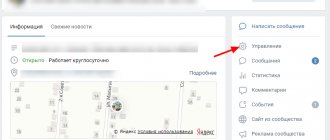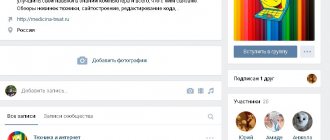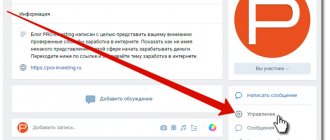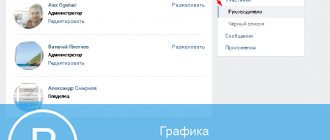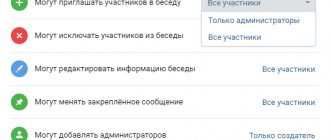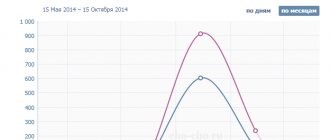Our article will be structured from the following sections:
What kind of group can you create on VKontakte?
Group
A simple group is suitable for you to create a group based on interests, where only a limited number of people or all group members can fill it with their materials. For example, a group dedicated to car audio or car tuning, a musical group, performer, etc. In order for the group to be filled not only by you, but also by subscribers, you need to set the appropriate parameters in the settings.
Public page
A public page is created to inform VKontakte users. For example, you have your own online store and in order to receive potential customers, as well as inform your regular customers about the arrival of a new product, you create a public page, users subscribe to it and receive the latest information. The same applies to your company, which, for example, specializes in providing services. For webmasters, a public page will help attract additional traffic to the site; if you publish a description of the site’s news and links to them on this page, then users who read you on VKontakte can go to your site to read the full version of the article.
Event
Event – this type of group is created with the purpose of informing and attracting people to it. For example, you are the manager of a club and a grand party is being prepared, for example, in honor of the club’s birthday. In order to fuel the interest of subscribers (potential visitors), you can publish a photo report on how preparations for the event are going: publishing photos of the installation of decorations, adding advertising videos, etc. The date of the event, its time and location and other information will be written on the event wall. If, for example, you are organizing a meeting of a club of tuned cars, then on the event wall you can tell about the location of the event, date and other organizational information. You will also be able to post interesting materials: photos of participants and their cars, photos from past events, etc. Which group is best to create on VKontakte - decide based on the above description. Let's take a quick look at creating and configuring each of these types of groups.
Instructions on how to create a group on VKontakte
So, before creating a group on Vkontakte, it should be said that if for some reason you want to delete this group, you will not be able to do this.
As such, deleting groups on VKontakte is not provided; it can only be “cleared”, but not deleted. In principle, we will tell you about the process of deleting a group a little later, but now let’s look at the instructions for creating all three types of groups. To create a group on Vkontakte, you need to go to your page on this social network and click “My Groups” in the left menu. You will see a list of groups you are a member of and subscribed to. Then at the top, below the navigation bar, click on the “Create a Community” link. After this, you will see a window with a choice of community type Create a group
In order to create a simple group, we leave the point in place, since a simple group will be selected initially.
In the top field, enter the name of the group, for example: “The most interesting from the Internet” or “iPhone lovers club”, in one word - the name of your community. Then click the “Create Community” button. After creating a group, you will need to make settings for its profile.
If you suddenly change your mind, you can rename the group. If not, we leave the name the same. page address
The system will automatically enter its serial number in the page address field. But in order for your group not to get lost among thousands of other groups, we recommend coming up with some more original name, written in Latin letters. If this address is busy, and the system informs you about this, then you will have to change or even come up with a new address.
Community Description
In the description of the community, you need to write a few words about the topic of the community and its goals. It is also recommended to enter several keywords so that your group can be found in search engines by entering a query that will match the keywords.
Community Topic
Here you need to select from the proposed list of topics the one to which your group will belong.
Web site
If the materials that you will publish relate to your site, or you just want to enter information about yourself, then enter the address of your resource in this field.
Location
Here you need to enter the city in which you are located or for which region your group is designed.
Access and privacy settings
Below you will need to configure access to your group by left-clicking on the access type opposite each parameter. When all the parameters are configured, click the “Save” button and that’s it – the group is created.
Creating a public page
If you want to create a public page on VKontakte, then you can do it as follows:
In this window, enter the name of the public page, for example: “Clothing store - Passage”, “Site news - InfoNews”, etc. When choosing a community type, select “Public Page”. After that, click on the “Create Community” button.
Now you have to select the page type:
- Place or small company (for visitors to a place and owners of various establishments);
- Company, organization or website (for business owners and website owners);
- Famous person or group (for musicians, actors, politicians, public figures, etc.);
- Work or product (for authors and fans, as well as for product manufacturers).
Having selected the type of your page, check the box where you confirm that you are an official representative and accept the rules. Then click the “Create Page” button.
The page will ask you to enter certain information:
Page URL
In this field, enter the desired address of your VKontakte page.
Community Description
In this field, enter a few sentences about this public page, about your resource, or about your activities.
Web site
Here you need to enter the address of your official website.
Date of foundation
Enter the founding date of the resource, company, institution, establishment, etc.
Feedback
By leaving a checkmark, you allow subscribers and users of the resource to leave comments on your materials.
Export to Twitter
By clicking on the “Setup” link, a window will appear in front of you in which you will be asked to authorize your Twitter account. This function will allow you to automatically send a link to the published material to your Twitter account.
Creating additional page sections
Before creating a page, you probably decided what exactly you would publish on it. Based on this, check the boxes which sections you will need for this:
- Links;
- Photo albums;
- Video recordings;
- Audio recordings;
- Discussions;
- Activity;
- Places;
- Contacts.
Having selected the required sections, click the “Save” button and the page is ready.
Create an event
To create a group-event, in the window for creating a new community you need to write the name of the event and select the third item: “Event”.
After that, click “Create a community” and go to the event page settings menu.
As with the creation of previous types of communities, at the very beginning you can adjust the name of the event and the address of the page on the social network. Next, enter a description of the event, information that will interest users, you can mention sponsors, etc. If there is an official website of the event, its main organizers, or any other resource that is associated with it, then enter its web address in the appropriate field. And, of course, the main thing is to indicate the start time of the event (and, if necessary, its end time). Don't forget to indicate the location of the event and configure access to this page. Below, select the categories of data that you will publish on the event page and access to them:
- Photos;
- Video recordings;
- Audio recordings;
- Documentation;
- Discussions (user comments on materials);
- Materials;
- Type of meeting.
Then we check the entered data and click the “Save” button.
Changing group information and settings
Remember that you can make changes to your group settings at any time. You can change the name, limit or expand access to users, add additional sections, etc.
Setting up a group on VKontakte
Of course, every administrator wants to create a beautiful VKontakte group.
Of course, the more beautiful the group is designed, the more users will join and subscribe to it. In addition to beauty, filling the group with high-quality and interesting material also plays an important role, but as far as the material is concerned, this is entirely up to you. We, in turn, will help you design the group visually beautifully. The first thing you need to do is the group avatar, this is the main picture, which is located at the top right. To do this, you can set a picture with a height of 600 pixels and a width of 200. The avatar of your group can be the logo of a group, website, company, or just a beautiful picture - in a word, what you like will be liked by users and will distinguish your group, visually identifying it.
The next thing we recommend doing is a graphical menu. A graphic menu will allow you to navigate through the group and insert links to various sites embedded in the main menu image, which will look more harmonious than regular text links.
How to create a menu in a VKontakte group
Creating a menu in a VKontakte group is quite simple; this video will tell you how to do it.
How to beautifully fill a VKontakte group
When filling your group, try not to use special symbols, and if you do use them, then there should be a very minimal number of such symbols, since their presence makes the group “childish” rather than serious. Group headings should be interesting and informative. Pay attention to the pictures that you will add to your group page; they must be of good quality. Pay attention to user comments, they can give interesting recommendations on content, style and content.
How to delete a group on VKontakte
Now let's look at the options for how to delete a created group on VKontakte.
As mentioned earlier, a VKontakte group cannot be deleted as such, but it can be completely cleared, which, in essence, is deleting it. Please note that you can only delete your group on VKontakte, and only on condition that you are its only administrator. In order to clear your group, you need to delete all publications that were posted on it, including: photos, videos, audio, etc. Additionally, you need to remove all group members and then change the group type to private. Then remove yourself from the group - this way, a completely empty group will remain on the social network, which is its deletion. You cannot delete someone else’s VKontakte group, only if the administration of the group gave you administrator rights and you yourself left the group, then you delete all information from the group wall, delete users, after which you yourself are deleted from this group. If you are not a group administrator, and other members of the administration do not delete themselves, there is no way to delete the group.
Answer: Go to the meeting, click “Edit information” and select another organizer - not a group.
By the way, since I am an admin in my group and created a meeting in it, I was also interested in this question, although in principle I knew that I would not delete it and found a compromise: 1) Simply delete all information from the meeting, move the date back, write “Deleted” in the title ", transfer the meeting to a specific person who created it and expect that the VKontakte management will notice it and delete it itself (but almost the same as deleting a group!) 2) Or try, if you can make a group out of it through the settings and follow the following instructions: https://vkontakte.ru/login.php?u=1&to=techsupp.php%3Ffid%3D1%26act%3Dt%26tid%3D4628%26p%3D2 3) Or simply write to someone from the management asking for deleting a meeting Personally, I don’t worry and instead of creating many meetings, I use one all the time, updating the information and date, and inviting people again.
Incorrect meeting organizer display
What to do if the meeting organizer is not displayed correctly. I create events from different clubs, but VKontakte offers only 2 organizers - me and one of the clubs. What needs to be done so that other clubs organized by me can become organizers?
Answer: To add an event, you must be a group leader. Create a meeting as usual (see the “My Meetings” section), and in the “Organizer” column, select the name of the desired group. After you fill out the information about the event, it will appear on the group page in the “Our Events” section.
There is no required city in the search for meetings
Answer: You can choose Moscow, St. Petersburg and Kyiv. Other cities are implied in the “Any” clause.
How to make an appointment?
Answer: On the My Meetings page, click Create Event. Enter the required information, then invite your friends.
How to invite friends to a meeting?
Answer: Open a meeting and select the “Invite to Meeting” button. You can edit your list on the Invitee List page.
Where can I edit an appointment?
Answer: On the meeting page, click the “Edit Information” button. You can change any data - time (if no votes were cast for the meeting), location, contact numbers, as well as the type of access to information about the event (open or closed event). Here you can also include a discussion wall and a photo album for uploading photos from the meeting.
How to upload an event logo?
Answer: On the Edit Information page, click Photo and upload the logo you want.
Plans have changed and I will not be able to attend the meeting. How to report this?
Answer: Click the “Unsubscribe” button on the meeting page.
I open “My meetings”, and there is a calendar.
Answer: On the “My Meetings” page there are tabs “Future” and “Past” - there you will find lists of past and upcoming meetings to which you are invited.
Why are some days on the calendar marked yellow?
Answer: Events in which you participate and holidays are marked in yellow.
What do my friends' calendar photos mean?
Answer: It's their birthday. If there are several birthday people on this day, you will see a “+” sign next to the photo. Click it to view the entire list.
Incorrect number of new appointments.
Answer: Use the “Recalculate indicators” function on the “My Settings” page.
Is it possible to make two people the organizer of a meeting?
Answer: You cannot have two administrators at a meeting.
The number of people receiving invitations is not increasing!
Answer: The number of people does not increase immediately, but over time.
Currently, in order to invite people to a meeting, talk about interesting events, or hold a seminar, it is enough to create and register the event in VK. Organizing this is quite simple when you have a good one. It is possible to create an unlimited number of meetings on her behalf. However, in order not to get confused, you periodically need to clean your community and delete events on VKontakte,
which have already ended and lost their relevance.
How to delete a VKontakte event that you created yourself
A complete list of all the meetings that you have ever held on VK can be found on your community page. Just below the video recording area, on the right, you will notice a tab that reports on all the activities that have taken place. To delete a past event that you created on VKontakte,
you need to go to the main page of the meeting. It is important to note that VKontakte does not allow you to erase all information about past events in one click.
If you want the information about the meeting to be completely erased, you will have to manually remove pictures, information about the community, delete video and audio, and participants. To remove all information about an event from VK search:
- Remove all meeting participants. Go to the community management area. Click on the “Participants” tab. To the right of each person who accepted your invitation to participate in the event, there is a special delete button. The fewer participants in your meeting, the more difficult it will be to find it in search.
- Convert the event from open to closed. To make a private meeting that people won't be able to join unless invited, open the group information area.
Scroll down the page. Opposite the “Group Type” tab, select “Closed”. Afterwards, unsubscribe from this event yourself. Then, from your profile, go to the “My Groups” tab. Find information about management. If you did everything correctly, the deleted event will disappear from this list. After some time, the VK administration will remove the empty community from the search.
VKontakte events
VKontakte events
It is possible to organize both separately and on behalf of your community. In any case, to organize a meeting, you need to open the group management section. Tap the create a new community button.
If you have a large enough group that you want to invite to a new meeting, then it makes more sense to organize the event on behalf of the community. To do this, on the event management page, indicate your community as the organizer.
To recruit a large number of people to the event as soon as possible, launch an advertisement in VK. This can be targeted advertising, advertising in large public pages with similar topics, as well as connecting other organizers to conduct invitations.
In the section on the question How to delete events from a VKontakte group? given by the author Konstantin
The best answer is
to delete all participants, all data, information and exit the event yourself.
Reply from chevron
[active] Unfortunately, it is impossible to delete an event from a VKontakte group using standard group administration tools. However, you can get rid of individual group activities. And if you get rid of everyone, the “Events” block in the group will disappear on its own. First, a little background. Don't repeat the same mistakes. I have a group dedicated to 1C Accounting courses. Commercial group. Somehow, at the initial stage of the group’s development, I decided to create an event to add information about current promotions for training (discounts, etc.). As a result, I ended up with 3 events. The protests have passed, but the events remain. I got rid of them in the following way. We need to open an event. Then we go to “Community Management” (events, not groups!). Next we look at the participants of the event. There is a “Leaders” tab, and the organizer of the event is listed on it. Unlike a group, you can change the organizer of an event! Just change it from your group to something else and problem solved! Helps 100%. I got rid of all the events in my VKontakte group and don’t create them there anymore. You can check it (link above). If it didn’t work out, we tried poorly. I don’t include any pictures due to the lack of unnecessary activities in the group.
Reply from Polosovat
[newbie] Thanks for the helpful advice!
Answer from Alexander Kantyshev
[newbie] Thank you very much! It helped!
Reply from electric welding
[newbie] Thanks, it helped!!!
Answer from Yufin Mingazhev
[newbie] Thank you!!!
Answer from Tanya lonshakova
[newbie] Thanks! great advice!
Answer from Boris Babichenko
[newbie] Really helped