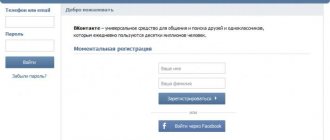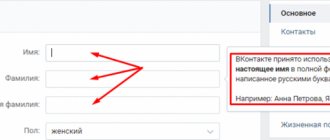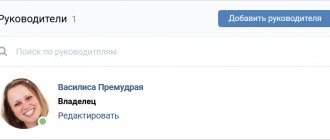Some of our readers send us emails asking us to tell us about messages on VK that do not arrive on the phone. Most likely we are talking about VK notifications. Today we will try to answer this question, and also consider the possible reasons for the occurrence of such a failure.
Troubleshooting push notifications in VK
Why notifications are not displayed in the VKontakte mobile application
Despite the fact that the mobile version of VKontakte is a reliable application, sometimes unexpected problems occur. Messages that appear at the top of the smartphone screen are called push notifications. At one point they stop coming when some action occurs on our page. The reason may be not only failures, but also incorrect settings of the mobile application. You need to decide on them first.
Procedure for setting up notifications:
- Go to the smartphone settings; to do this, select the gear icon on the main screen;
- Next we find the item called “Applications”;
- Select All Apps in the next window. If in your case the settings are located differently, try to find the last item using the settings search bar. Which is present in almost every Android firmware;
- When you get to the screen with the settings of the VK application, make sure that the “Notifications” item is activated.
As well as the “Autostart” option;
- Please note other application settings and permissions. Open the “Traffic” section and make sure that the application can exchange data with the server over any connection (Wi-Fi, 3G, 4G, and so on).
It is recommended to explore all the settings in this VKontakte application settings window.
And make sure that every item that is related to notifications in one way or another is activated. But if everything is clear with Android, why then don’t you receive notifications in VK on iPhone? Let's figure it out further.
VKontakte notification does not arrive: how to enable it on an Android phone
For applications on Android and iOS phones, the steps to set up notifications will be similar.
- Go to the application settings on your smartphone. Log in if necessary.
- Go to Settings as shown in the screenshot, then touch the Notifications item with your finger.
- Select Push Notifications, then restart your smartphone.
All that remains is to check the functionality of the settings made. To do this you will have to wait for any message. Make sure the settings are correct.
What to do if you don’t receive notifications in VK on iPhone
The previous chapter looked at a way to fix problems with notifications on an Android phone.
Now let's look at the instructions for iOS devices:
- Open settings on the main screen;
- Select “Notifications”;
- And find the VKontakte application in the list; Find VKontakte in the list
- After selecting the application, find on the settings page the item that is responsible for receiving notifications. And activate it. Activate the items that are responsible for notification settings
It is also worth opening the VK client itself and finding the settings responsible for receiving messages.
The parameters of the mobile version of the social network can be found through your personal profile (the button with a person at the bottom of the screen).
Notifications can be configured for different events in VK: messages, likes, reposts, comments, and for each separately. Open these options and consider each item that is important to you.
This is interesting: how to make emoticons in the name 2021 in VK.
how to disable and configure email notifications
As a rule, after every event that occurs on VKontakte, you receive a notification about it. Usually this is a small window that appears in the lower left corner, accompanied by a funny sound. In addition, if you have an email address attached to your page, you will also receive notifications that someone wants to add you as a friend, or that someone has sent you a message.
This feature is certainly useful, because you can keep abreast of all the events that are related to you and your friends. However, if you are a popular person, or due to the nature of your activity there is increased activity on your page, then this can be annoying. Imagine if, while you are online, notification after notification constantly pops up. Therefore, to prevent this from happening, you can disable all or some VKontakte notifications.
To do this, go to the “settings” section by clicking on your avatar in the upper right corner of the page. In the settings you will find the “notifications” sub-item. By selecting it, you will be presented with a list of actions for which you receive notifications. Using checkboxes, you can select those actions that are important for you to know about. For example, this could be a notification about your friends' birthdays, or about who added you as a friend. If your page receives thousands of likes every day, you can disable this feature so that you are not annoyed by the constant notification sounds.
VKontakte notification settings
Below, in the same section, you will find settings for alerts that will be sent to you by email. Here you can also select the checkboxes of the actions for which you will or will not receive notifications.
Setting up email alerts
vksos.com
Setting up notifications from VKontakte on a computer
On PCs there are also problems with displaying activity on our VK page. Moreover, even after configuration and activation, they simply stop appearing. Why aren't notifications coming? This time it may be a system glitch. Sometimes, to get the settings back, notifications need to be explicitly turned off and then turned on again.
What you need to do on the VK website:
- Click on your profile icon at the top and select “Settings”;
- In the menu, click on “Notifications”;
- The first block, which is located at the top, is the section with basic notification settings. Each item here is important, activate them if at least one is disabled. “Browser notifications” must be active. By clicking on it, you need to select “All”;
Configure notification settings in VK - Activate other items located below: “Feedback”, “Events”, “Other”. Each of the items in the sections can be configured in a certain way. By clicking on it, the following items will appear: “Everyone”, “Only important”, “No one”.
Even if all the settings in the browser are correct, it may still not display notifications from VKontakte. The reason may be a browser extension for blocking ads. If it is there, do not rush to delete it, because it can be configured so that the extension blocks everything except VK notifications.
To verify why the blocker is the cause, try logging into your page using a different browser. For these purposes, you can use Firefox, Opera, Yandex Browser.
Try downloading the official Windows app, which is available in the Microsoft store.
The client is a browser for the VK social network and allows you to access your page on a Windows PC directly without intermediaries in the form of browsers. Having configured it, notifications will also be sent to your PC, as before.
SMS notification VK: how to set up, what to do
It goes without saying that every modern person has an account on some social network and a mobile phone.
At the same time, it is very convenient to connect these things into a single chain in order to receive VK SMS alerts directly to your mobile device while on the road, on vacation or at work.
Using the SMS notification function, you can monitor incoming messages on the VK user profile, and also (for an additional fee) respond to incoming messages using return SMS.
This is certainly very convenient in a situation where there is no way to connect to the Internet, when only mobile communications are available.
SMS informing VK (notification via SMS) is an excellent and free way to constantly stay in touch, tracking account news, viewing incoming messages from friends and family anywhere in the world where mobile communications are available, even without access to the Internet.
SMS notification VK - this will be the topic of the next article on the site todid.ru, because not every reader is able to independently configure this option in the VK user’s personal account. And it is for such people that the following information will be useful.
Setting up SMS notification for VK
1. First, log into your own account in Contact using secret data - Login to enter the system and Password.
2. Go to the “My Settings” section and go to the “Alerts” tab
3. Here we go down to the second sub-item – the “Notification via SMS” section and carefully study the available settings options. Here we check the box next to “Receive SMS alerts” and set the frequency of alerts.
(in the screenshot the “never notify” frequency is selected, but you will have to select some other option)
Note: if the reader wants SMS notifications immediately after new messages arrive, the optimal frequency would be the “Always notify” option. Otherwise, SMS messages will arrive much less frequently (once a week, a month, etc.).
By the way, SMS notifications are available only to users who have linked their phones to their personal VK pages!!!
If your phone number is not yet linked to your account page, we recommend starting the procedure by solving this problem, and only then setting up an SMS alert.
3. We set the time interval when we want to receive VK notifications, so that annoying SMS do not arrive on the phone during our night sleep, for example)))
4. The last step will be confirmation of your actions (changes) via SMS, which will be sent to the mobile phone number linked to the page.
Everything is simple here - the VK system will send you a message with a secret code, which you must enter in the empty field of the window and click “Save”.
5. You can find out how to respond to received notifications so that the answers reach your friends and comrades here on the VK website by following the corresponding link “More about SMS replies”.
We will not dwell on this option, because... the options can be very diverse, which does not fit well into the typical standard instructions.
We only note that such responses via SMS to VK alerts are paid, their cost depends on your mobile plan, tariff, as well as a host of other options and nuances. If necessary, the reader can independently study and use this opportunity.
In addition, any parameters you enter can be easily edited and edited later.
To put it simply, there is no need to be afraid of mistakes, because... all of them can be corrected in the future by optimally setting up notification of personal VK messages via SMS. Having received an SMS notification of incoming messages, you will always know when the expected message has been received and that your opponent is waiting for a return response.
Everything is simple and as convenient as possible!
Use it for your health and pleasure!
todid.ru
Installing VKontakte without Microsoft Store so that notifications always come
For residents of some regions, the VK client through the store may not be available. But you can work around this by using PowerShell as the client installation tool. You will need to download an archive with a program of a suitable architecture from this link.
What needs to be done next so that the installation is completed correctly and all notifications are received:
- Unpack the archive and find the file “Add-AppDevPackage.ps1” in it. To do this, right-click on the file and select “Run in PowerShell”;
- The OS console will appear on the screen, in which the package installation process will begin. Here the user will need to accept the license agreement;
- You may need to confirm that the download will continue. In this case, press the “A” key on the Russian layout and the Enter key;
- The installation is complete when the “Success” message appears on the screen.
After this, you can close the console and start the VKontakte client. Next, you need to log in to your account and configure the program. Alternative VK programs have also been created by independent (unofficial) developers. There are several other clients in this group, such as Luna, SpaceVK, OneVK. They are designed for Windows and Windows Phone. In the Luna client you have new features that are not available either in the web version or in the official client for Windows.
Users will be able to change the color scheme of VKontakte, turn on invisibility, use the new updated video player and much more.
We recommend reading: How to make a survey on VKontakte.
Enable notifications about new VKontakte posts, user and group
VKontakte has the ability to receive notifications when a user or community has published a new entry. This way you will always know if a person or group is active.
Now I'll show you how it works and teach you how to turn on notifications.
User Post Notifications
It should be noted that even if the user is your friend, notifications about new publications do not work (see how to disable VKontakte notifications). They need to be activated manually.
If a person posts a new post, you will receive a message about it. A pop-up window will appear in the lower left corner of the screen with a corresponding message. Also in the notifications section, there will be a note indicating that a new entry has appeared.
We have to go to the right person on the page. Now open the menu located just below his profile photo. And select “Notify about posts” from the list.
You will now receive notifications about new posts. You can unsubscribe from updates here by selecting “Do not notify about posts” in the menu.
How to enable notifications about new posts in a group
It works with communities in a similar way. Go to the desired group and open the menu. Select "Notify about posts."
Now in the notification block, you can see the latest posts in the community.
We unsubscribe by analogy.
Subscribe to updates from mobile
If you have a task to activate notifications from your mobile phone, you need to act in the same way. We go to the user’s page and open the menu located in the upper right corner of the screen. Then click “Notify about new posts.”
As you can see, the process is very similar.
Other ways to fix if you don’t receive notifications in VK
It is also worth recalling that there are alternative VKontakte programs for mobile devices. Why should you use them? Today the most popular for Android phones is Kate Mobile . It is available on the Play Market and on its own website katemobile.org completely free. There is also a program for iOS devices. One of which is possible. Their main task for us now is to check for a failure due to which notifications do not arrive. It is necessary to remember that the problems may not be in the settings or even in the client, but in your connection.
Check your Internet connection at this time. Use a mobile network instead of Wi-Fi and vice versa, if you are using a mobile connection, switch to Wi-Fi. If this doesn't help, restart your phone or computer. For those who only use the web version on a PC, you should try clearing your history and cookies. Reset your browser settings and log into your account again.
For those who use the mobile version of the VKontakte social network, we recommend reinstalling the application. Resetting your phone to factory settings may help. Before resetting, you must try to delete the entire cache and application history and log into VK. These tips should definitely help you deal with the problem on any device and platform.
First let's look at the reasons
We don't see notifications and may miss something very important. Therefore, the problem has to be corrected promptly. Before you do this, be sure to research the possible reasons why this is happening.
- Malfunctions in the Android and iOS operating systems.
- Incorrect push notification settings.
- New or re-authorization in the system.
- Uninstalling the application and installing it again.
- Blocking the browser or reinstalling it.
One way or another, regardless of whether the problem arose on a PC or a mobile device, we will try to solve it using publicly available methods.
VKontakte windows phone no notifications
Push notifications don't work!
Nokia 800 lume
OS and firmware:
WP 7
Description of the problem:
Push notifications don't work! Installed programs such as VKontakte client, ICQ, Mail.ru, Viber. It happens that all clients are working and push notifications are received))) But sometimes Push notification does not work on any client, whether it is open or closed, they do not arrive! (This is mainly very noticeable on VKontakte and Viber.
What could be the problem?
Actions taken:
Notification on I don’t exit programs, I don’t close them completely!
I solved this problem very simply. I wanted to know who solves it how)
Solved a problem! Lumia 735, Windows Phone 8.1. Out of the blue, Viber notifications stopped coming. Reinstalling Viber and rebooting the phone did nothing, plus the application disappeared from the Settings-Notifications + Actions list. I spent two days reading the forums and tried everything I could think of! As a result, the recipe for a similar problem with WhatsApp helped:
1. Clear the history (log) of Internet Explorer. 2. Remove the Store icon from the desktop (if you dragged it there). 2. Add a new keyboard. It doesn't matter which one. Settings-Keyboard language-Add keyboards. I chose the option that requires downloading (French). After the download, the phone will ask to reboot to apply the update. Reboot, check that the new keyboard has been added. 3. After this, delete Viber (Skype, VK, WhatsApp, etc.), reboot the phone, and reinstall the application. 4. Check the notifications - they don’t work. In Settings - Notifications + Actions - the application you need does not appear. 4. Reboot the phone. Remove the previously installed keyboard. Checking notifications. Works. In Settings - Notifications + Actions - the application you need appears.
I don’t know how this has anything to do with notifications, but this is the only thing that helped me. Before trying the method I described, I advise you to first check all the others:
1. Battery saving – turn off. Scroll the menu to the left – Use – find the program you need in the list, make sure that it is allowed to run in the background. 2. Location – enabled. 3. Data control. “Limit background transmission” – Off. 4. Notifications + Actions. Check the box “Display notifications in the notification center when the phone is locked.” Find your application, check that “Show in notification center” is On. 5. Lock screen. “Select applications to display brief information” - there is your application. 6. Push notifications are enabled in the application settings. For Viber this is Settings-Notifications-Use push notifications.
Post edited by Kvaz7y
– 31.08.16, 16:32
Source
How to make VK notifications arrive
First, you need to find out why notifications are not coming to VK, and then follow the steps described above. If this does not help solve the problem, it is recommended to clear the list of previously received alerts:
- Go to "Settings".
- Click "Clear Answers".
- Select the item that shows a magnifying glass.
- Clear history by specifying a time period.
You can ask the developers of the social network why notifications are not received in VK on your phone. Company employees will diagnose and take measures to eliminate the problem. If necessary, the user will receive step-by-step guidance in order to enable notifications.
If VKontakte notifications do not arrive on Android or iPhone, then there are reasons for this. First, you need to check whether notifications are connected, and then look at other causes of problems if notifications do not start arriving. Some users don't want to deal with all the intricacies, so they contact customer support directly. The developer promises to fix system crashes soon.
Attention:
when you order the code again, you may end up in the following situation. The first code got stuck somewhere, you ordered the code a second time, and then the first one arrived. You enter it, and VK is already waiting for the second code, and the first code is not accepted, VK says that the code was entered incorrectly. After all, the codes are different! He has already forgotten about the first one, but this is not so easy for you to understand, because it is not your fault that the first SMS did not arrive. Wait for the second one to arrive or order a call from a robot so that it dictates the code to you.
I don't receive a login confirmation code
Maybe VK sent the code in a private message?
When login confirmation (two-factor authentication) is enabled, the login code can be sent either by SMS or by personal message from the VKontakte administration. It comes in PM if you have the VK mobile application on your phone and you are authorized in it (that is, logged in with your username and password). You need to carefully read where the code is sent:
In this case, find the phone where you have the mobile application and look at the code in a personal message. The code message looks something like this:
What should I do if I can’t see the code in a private message?
Then the code can be ordered via SMS. We explained how to do this here:
What should I do if I don’t receive the code, but I need to log in?
When you turned on login confirmation via SMS, VK suggested that you write out backup codes on a piece of paper - in case the phone is unavailable or the security code in SMS for some reason does not arrive. Now this piece of paper would be useful. It had to be hidden in your wallet and always carried with you.
If you can’t get the login confirmation code, all you have to do is complete restoration of access through an application using a different phone number (and it won’t be quick).
VKontakte is a huge social network used by tens of millions of people. In particular, this social program is in great demand among teenagers. Here, many not only communicate with their peers, but also open various groups and events. They share their photos with friends and make various videos. Thanks to this social network, many people learn something new thanks to groups.
And so, VKontakte users sometimes encountered a situation where notifications did not reach the user. Why don't I receive VKontakte notifications? Honestly, there are many reasons, and it is impossible to answer exactly why notifications to VK stopped coming. Moreover, they say that there is some kind of virus on the Internet that only causes discomfort to its users, so as not to become a victim of this strange virus, do not open advertising.
To solve the problem with notifications on your computer, you need to do the following:
- Go to your browser’s “Settings”;
- Select “Clear history”;
- To restart a computer;
- Then check if notifications are received.
Usually these steps will help get rid of this problem, but if after this nothing has changed, then it is recommended to follow these steps:
Go to your page on VK and go to “Settings”.
Go to “Settings” and select “Alerts”.
The user will see a complete list of notification types. ABOUT.
Then exit the browser and restart your computer. After this, notifications should work as expected.
Most VKontakte users use a mobile device from different applications. To understand why VK does not receive message notifications, you must first look at the settings in your application.
Why don’t I receive Kate mobile VKontakte notifications:
How to clear notifications in VK
It is impossible to clear notifications on VKontakte, since they can only be turned off. But you can clear your history and answers. To do this, just go to the application:
- Go to “Settings”;
- Select three vertical dots in the upper right corner;
- Click on "Clear answers".
And if the user wants to clear the search history, then they need to do the following:
- Select a point with a magnifying glass;
- Then click on it and go in;
- Touch three vertical dots;
- And select “Clear history”.
In this way, the user will get rid of the history and answers.
How to turn off notifications in VK
If you are tired of annoying notifications that someone wants to add you as a friend, someone wrote you a message and much more, then to do this you need to follow these steps correctly:
Go to "Settings" of your page.
Click the “Show instant notifications” checkbox.
This is how the user will be able to, firstly, find out why he stopped receiving notifications, and secondly, learn how to turn them off and on. Thirdly, learn how to properly and easily clear Push notifications. The main thing in such situations is not to blame your computer or smartphone for everything.
The importance of notifications can hardly be overestimated. After all, if your smartphone or tablet stops receiving notifications, you may miss an important message from a friend or forget to attend a scheduled meeting.
Today, people rely heavily on their devices, particularly on timely notifications. Therefore, if something happens to this function and it stops working properly, it causes serious inconvenience to the owner of the device. However, unfortunately, sometimes this happens and then the question arises: what to do if notifications from applications do not arrive?
VKontakte windows phone no notifications
Lumia 822 notifications do not work
Nokia lumia 822
OS and firmware:
WM 8.1
Description of the problem:
In general, the gist is this: notifications worked and stopped, on absolutely all applications: VK, Viber, Skype, Instagram, in general, on all the ones I need. In notifications + actions there are only: outlook, additionally, screensaver, store, messages, phone, device center. I have restored the factory settings 3 times already, nothing helps. I read on other forums that it is necessary for notifications to arrive and then the program will go into notifications + action, but how will notifications arrive if this is my problem? oO The main thing is that when I’m in the application, all notifications come, safe mode is turned off, phone search is turned off. And when I want to turn notifications on/off, let’s say VK, I turn it off, but it just doesn’t turn back on :/
Actions taken:
I did a hard reset 3 times, deleted and downloaded applications.
Post edited by valentine1610
– 17.11.15, 16:00
Solved a problem! Lumia 735, Windows Phone 8.1. Out of the blue, Viber notifications stopped coming. Reinstalling Viber and rebooting the phone did nothing, plus the application disappeared from the Settings-Notifications + Actions list. I spent two days reading the forums and tried everything I could think of! As a result, the recipe for a similar problem with WhatsApp helped:
1. Clear the history (log) of Internet Explorer. 2. Remove the Store icon from the desktop (if you dragged it there). 2. Add a new keyboard. It doesn't matter which one. Settings-Keyboard language-Add keyboards. I chose the option that requires downloading (French). After the download, the phone will ask to reboot to apply the update. Reboot, check that the new keyboard has been added. 3. After this, delete Viber (Skype, VK, WhatsApp, etc.), reboot the phone, and reinstall the application. 4. Check the notifications - they don’t work. In Settings - Notifications + Actions - the application you need does not appear. 4. Reboot the phone. Remove the previously installed keyboard. Checking notifications. Works. In Settings - Notifications + Actions - the application you need appears.
I don’t know how this has anything to do with notifications, but this is the only thing that helped me. Before trying the method I described, I advise you to first check all the others:
1. Battery saving – turn off. Scroll the menu to the left – Use – find the program you need in the list, make sure that it is allowed to run in the background. 2. Location – enabled. 3. Data control. “Limit background transmission” – Off. 4. Notifications + Actions. Check the box “Display notifications in the notification center when the phone is locked.” Find your application, check that “Show in notification center” is On. 5. Lock screen. “Select applications to display brief information” - there is your application. 6. Push notifications are enabled in the application settings. For Viber this is Settings-Notifications-Use push notifications.
Source