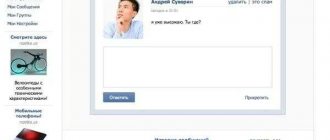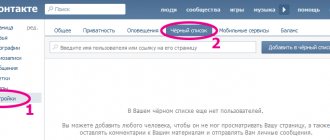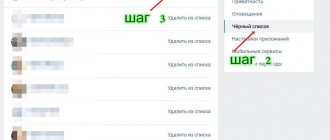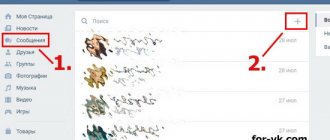Many users at a certain point in time are faced with the need to find a specific dialogue from many conversations. Doing this manually, scrolling through each message is time consuming and such searches take a lot of nerves. It is much easier to use the search function using a specific date or keyword. Such a search is possible if the user approximately remembers when the dialogue took place or what topic it was on. We will talk about how to search for messages on VK in this article. Let's also consider a browser extension that makes it easier to find a message in a limited period of time.
Search for messages in VK by date
It is not possible to find VK messages by date in the list of dialogues. To limit search results to a specific time range, you will have to go into a conversation with a specific person or group of people. In individual conversations, the process follows the same principle as searching for posts on the wall:
- Open a conversation with the desired user.
- In the upper right corner, click on the magnifying glass icon.
- Enter specific words that match the content of the dialogue into the search bar, or leave the field blank.
- Click on the calendar icon next to it and select the desired date.
If the text field is left empty, the search results will display all records associated with the selected person for a specific day. You see “Not found for this request” - this means there are no dialogues for the specified date. It’s most convenient to search for old messages this way - you don’t have to scroll through dozens and hundreds of correspondence.
How to make a message important
Above are instructions for those people who already know how to mark messages as important. But not every user knows how to do this. Therefore, it makes sense to tell you how to make the message important. Read below and find out.
On the computer
To make a message important on the VKontakte social network from a personal computer, you will need to perform a number of specific actions:
- Go to the main page. On the left side of the screen you will need to find the column “ Messages» and click on it with the left mouse button.
- Now go to any dialogue that suits you and find the very message that you want to mark as important. To open a dialog, click on it with the left mouse button.
- In the dialog that opens, find the appropriate message and hover your mouse over it.
- If you do everything correctly, two icons will appear on the right side of the selected message - one in the form of an arrow and one in the form of an asterisk. You will need to left-click on the star icon.
- That's all. In this simple way, you will add this message to the list of important ones. Now, even if you don't hover your mouse over this message, the star icon will still appear and have its distinctive blue color.
On the phone
As mentioned above, the VKontakte mobile application lacks absolutely all functions related to important messages. Therefore, you have to be a little cunning. To make a message important via a smartphone, you will need to perform the following series of actions:
- Open a browser on your device and go to the VK website. Log in to your account, then click on the icon in the form of three lines located at the bottom right of the page.
- Now go down to the very bottom of the page and click on the line “ Computer version ”.
- Once you do this, a computer version of VK will appear in front of you, but only on your smartphone. Now you need to click on the “ Messages ” item. In the screenshot below I will show where this section is located:
- After this, a page with all your dialogues will open in front of you. Click on the dialog where the message you need to add to important is located.
- Now you need to click on the message that you want to add to the important list.
- As you do this, a line with several functions will appear at the top. You will need to click on the star icon.
- Ready! Thanks to this sequence of actions, you were able to add the message to the important list. To confirm this, a star icon will be located opposite the specific message and will also be highlighted in blue.
How to find a message in VK by word
To find a specific part of a dialogue by word from your computer:
- Open the message list page.
- Place the cursor in the search bar.
- Enter the phrase that was mentioned in the correspondence.
The less common words you use for your query, the fewer results will appear in the search results. Look at the ones presented and open the desired conversation by clicking on the message. The method will help you find even edited text.
From the phone the principle is approximately the same. Open the official contact application, click on the conversation cloud icon corresponding to the messages section and tap on the magnifying glass in the upper right corner. To search through the contents of correspondence, you need the “Messages” tab. Click and enter your request text.
Very important message! Please take 3 minutes to read...
At the cinema, a spectator sat down on a chair and felt pain from an injection in her leg. When she looked closely, she saw a barely visible needle in the chair, which looked out about 3-4 millimeters, as well as a note: “YOU have just been infected with AIDS . The Center for Disease Control reports many similar cases in other cities recently. All needles were tested for AIDS and were positive.
The Center for Disease Control reports:
“Needles began to be found in ATMs. We ask everyone to be more attentive and careful when you encounter a similar situation. All seats on public transport, trains, trains, and airplanes must be checked, as they pose a possible threat to your health and life.
Before you sit down, look very carefully at the back and seat.” This is a new type of terrorism of the international unofficial union of HIV carriers and AIDS patients. They have nothing to lose in their lives and so they decided to take revenge.
In addition, the Center asks that you save lives by sending this message to as many people as possible - just a warning to be careful on public transport - a potential threat exists. Recently, a doctor reported that a similar incident occurred in a movie theater in Delhi, the capital of India, with his patient. The young girl was engaged and was going to get married in two months, but she went to the cinema and received an injection with the following note: “Welcome to the world family of people with AIDS and HIV-infected people.”
Doctors told her family that it takes about 6 months before the virus grows powerful enough to begin destroying human body systems and organs, but the victim could live another 5-6 years.
Due to severe psychological stress, the infected girl died after 4 months. We all must be careful in public places - the rest is in the hands of the Almighty.
Just think about it - you can save someone’s life or your relatives, many friends, people close to you. It’s not at all difficult for you to send this message - click on “ Share ”. Or copy and send it as a message (link - ).
PS Friends, be careful, there are already enough troubles in life.
Shall we turn on some music to set the mood?
Now playing:
Open Kluber FM website | iOS app | Android app
How to find voice messages in VK in a dialogue
With the official website and application, it will not be possible to automatically find a voice message in VK. You can only manually specify the date in the correspondence and view messages sent for the selected time range. But there is an easier option:
- download Kate Mobile to your smartphone, install;
- no additional registration is required, the client requires authorization using his VK account details;
- swipe left and go to the list of messages;
- choose a dialogue with a specific person or group of people;
- click on the 3 dots in the upper right corner;
- click “Conversation Materials”;
- Select “Audio” from the drop-down list and select.
If there are a lot of voicemails in the correspondence, you will still have to search for a long time. You cannot go to a specific message; you need to listen to each one.
Delete all messages on your mobile device
None of the mobile apps have a "Mark Read" feature. You will have to do everything manually with each dialogue. As far as we know, there are currently no applications for smartphones that would allow this, so you will have to log in from a PC and follow one of the methods presented above.
We recommend: How to send one message to all VKontakte friends
Reading all messages at once, although it is a rather difficult task, still has its own solutions. You must use a special browser extension or software for Windows. It is not possible to perform the operation exclusively through the phone.
Search messages by date via phone
The official client of the social network does not have a search function by date, but there is another way out. To detect messages, download the same Kate Mobile and go to a separate correspondence. Tap on the three vertical dots in the upper right corner. From the list of actions, select Search by Date. Enter the day, month and year. Click "Done".
What is analysis/statistics of VKontakte messages
VK conversation analysis is a script created specifically for counting the number of VKontakte messages. Using it you will find out the exact number of messages between interlocutors. All information is presented in an easy-to-read form, and even a beginner who is learning the world of information technology can use the utility.
The script provides the following information:
- number of incoming and outgoing dialogue messages with each user;
- list of the number of email messages, arranged in descending order;
- graph showing activity.
Why is all this needed? The script was created so that users could find out who received the most messages, how many there were, and how many characters were typed. It is especially relevant for those who have more than 1000 saved dialogues. It’s just interesting: get acquainted with graphs, diagrams and other information. It would be useful to use such a plugin for those who analyze their past or want to gradually reduce the amount of time spent online.
How to see how many messages are in a dialogue
There are 2 ways to find out the number of messages in correspondence with a friend.
- Go to https://m.vk.com from your phone. Open the desired dialog, go to the beginning of the message history. Subtract 1 from the total number of pages in the story and multiply the resulting number by 20. Then add the number of messages on the last page and get the total.
- Go to the developer section https://vk.com/dev/messages.getHistory. Scroll to the “Example request” block. In the user_id field, insert your page ID. To find the combination, open the photos section and copy the numbers after albums in the address bar. Then go to messages and open the necessary correspondence. Click on the address bar, copy the number combination after sel= and paste it into the peer_id field in the developer section. Click Run. On the right, the count value will display the number of messages in correspondence with the selected user.
How to write a message on VKontakte if your personal account is closed
Let's talk about sending messages on VKontakte. Just click on the appropriate button, write a text, and now you are already having a conversation.
But what if personal messages are closed? How to contact the user in this case? You can use a couple of secrets.
Now I will show you how to write a message to a user if the PM is closed.
Why can't I send a private message?
Using privacy settings, the user can restrict access to view their page. And also block sending him private messages. Here is detailed information - how to change VKontakte privacy settings, how to make a VK page private.
How to send a private message along with a friend request
So, we found a user with whom it would be nice to start a dialogue. But, unfortunately, his personal account is closed. What should we do in this case?
There is a little trick. When you send a user a friend request, you can optionally send them a message. This is done as follows.
Go to his page. If there is no “Send message” button, then the personal account is closed.
Let's do the following. Send a friend request - click the “Add as a friend” button. After that, it will change - it will say “Application sent”.
Now click on it again. A drop-down menu will appear. In it, click “New message”.
A window will open in which you need to type a message. Then click the “Submit” button.
After this, the user will receive your friend request. And with it your message.
Sending a message via notifications
The second method is to send a notification (see how to delete notifications in a contact). We will need to find out the id of the user to whom we want to send a message and our community.
Here's information for you - how to find out the VKontakte user id, how to create a VKontakte group.
Let's go to the community. Now we need to create a new entry. At the very beginning you should write “@userid”. In our case it will look like this:
@id384697376
Then put a space and write a message.
We send it. Now the user will receive a notification and read our message. It will look like this.
Now we have contacted the person. Then it's up to you.