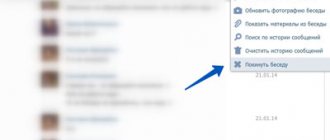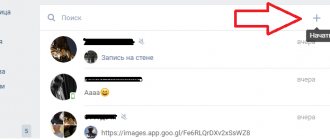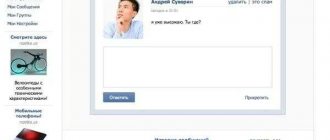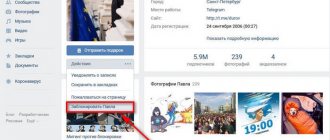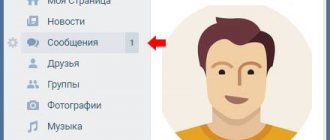VKontakte is a popular social network among Internet users. Using this site, people can exchange text messages as well as videos, songs and photos. Users communicate using conversations that can be created and then deleted.
If a person is sociable and corresponds with many people, countless different correspondence accumulate in messages, which can get in the way. In this step-by-step instructions, we will look in detail at how to completely delete a conversation on VK.
What is a VKontakte conversation?
A conversation is something like a conference (a general chat in which several people can communicate at once). Such communities have the following functionality:
- adding and removing interlocutors;
- leaving the conversation;
- changing the name of the conference;
- clearing history;
- setting up photos;
- history search;
- view attachments.
By creating a conversation, you can establish communication between several people at once. Everyone will see your dialogue with others and, if possible, respond. This approach allows you to find old acquaintances who are no longer possible to find using ordinary means. Whatever you know, you will definitely make new friends!
In addition, the conversation allows you to organize communication between any work group and, within this group, send all the necessary documents, as well as a text message. In this way, the work of an entire enterprise can be coordinated. Moreover, it even has its own video hosting that allows you to work with video.
In addition, there are a number of additional features that you have already become more familiar with on your own, in practice.
A few more ways to return to chat
If your chat history is deleted
In the social network VK, links to all dialogues and messages in chats are created in a special format. It looks like this:
vk.com/im?sel=c1
The number after the letter “c” in the link means the serial number of the dialogue (1, 2, 12, etc.). Try using a number selection method to find and restore the desired topic. Substitute the number into the link, and then enter the finished URL into the address bar of your browser.
When you find a dialogue, use the standard function: Actions → Return to conversation.
Attention! Be sure to log in to your profile!
How to delete a conversation
Now let's move on to the main question of our article today. Let's look at how to delete a VKontakte conversation if you are a creator from a PC or laptop, as well as from a phone. The instructions for mobile devices will be relevant for Android smartphones and iPhones running iOS.
From computer
We will start with the PC version. It so happens that the VKontakte social network, namely conversations, are more often visited from stationary machines. So, let's take a few simple steps:
- The first thing you need to do is, accordingly, launch the VKontakte website itself. After that, click on the messages that are on the left side of the window.
- As you can see from the screenshot, regular messages are no different from a conversation until we open them. Select the group you want to delete.
- Now you need to click on the icon with the image of three dots located in the upper right corner. As a result, a context menu opens, which contains the following items:
- add interlocutors;
- show attachment;
- search by message history;
- turn off notifications;
- clear message history;
- leave the conversation.
We need exactly the penultimate point, which we noted in the screenshot below.
- When you click on the designated link, a warning will appear in which we need to click the “Delete” button.
- When you confirm your intention, the conversation will immediately disappear from the list of your correspondence.
Remember: deleting a conversation will not erase it from the rest of the group. You delete all messages and correspondence itself only from yourself!
On the phone
Now let's see how to do the same on a smartphone. The instructions are the same for Android or iPhone, so we won’t divide by two:
- Launch our VKontakte application and select the messages icon. This will allow us to go to the dialog list.
- We select the conversation that we want to delete and which we ourselves created.
- Press and hold your finger on the selected dialog until a pop-up menu appears. We can simply leave the conversation or select the item that we marked in the screenshot. It will not just exit the dialogs, but will delete the conversation on your phone.
- After we click on the link to delete the VKontakte conversation that we ourselves created, a warning will appear in which we will need to click “Yes”.
As a result, the conversation will be deleted, and you will automatically exit it, and your interlocutors will see a notification about it.
As with a computer, when you delete a conversation on your phone, it remains with all conference participants.
Step-by-step instructions for deleting a conversation in VK
Many VKontakte users have cases when there is a need to communicate on the same topic with several people at the same time. But when the topic of the dialogue is exhausted, the question arises of how to delete a conversation on VK. In the article below, we will look at some ways in which this can be done.
How to delete a conversation on VKontakte
There are two main ways to delete a conference from messages on VKontakte:
- First, you need to open the list of messages in your account. After this, select the dialog that you want to get rid of by clicking on it with the left mouse button (LMB). Next, at this stage, click the “Actions” button. In the window that appears, select “Clear history” by clicking on it with LMB. To confirm the actions taken, you need to click “Delete”. Please note that it will be impossible to return this correspondence.
- Similar to the first method, you need to go to messages, then you should also select unnecessary correspondence. In the selected window, in the upper right corner, a “Cross” will appear, on which you need to click LMB. Then you need to click “Delete”. This correspondence will be permanently deleted.
It is worth noting that immediately after completing the described steps, the correspondence can be returned back by clicking on the “Restore” link. However, if you refresh the page or go to a new one, this will no longer be possible.
Step 1: Exclude participants from the conversation
Now let's move on directly to how to completely delete a conversation from VKontakte. We will start with the first stage - the exclusion of all participants.
First, you need to indicate that only its creator, as well as the conference administrator, have the ability to remove another user from a dialogue in VK.
In order to exclude a person from the conference, you need to go to it and at the top of the window click on the link with the number of participants. Next to the username there will be a drop-down list in which you need to select “Exclude from conversation.”
All these actions can be done with any participant in the dialogue, except for the page creator.
As for returning a participant back, only the creator or a designated administrator can do this.
Step 2: Creator Exception
When all participants in the dialogue have been deleted, the owner himself has the opportunity to leave it. To do this, open the menu in the message window and click the last item of the drop-down menu “Leave conversation”.
The correspondence will still remain on the interlocutor’s page if he has not deleted this conference in his account in a similar way.
However, it is worth understanding that if all participants in the conversation have left it, including the creator, then it will be impossible to return.
Step 3: Clear History
So, let's proceed to the last, final stage of deleting a conversation on VKontakte. It consists of clearing the correspondence history. Although no one will be able to return to the conference, all messages in it will remain accessible, we will fix this.
Returning to the conference, open the menu at the top of the window and click on the line “Clear message history.” To confirm the operation, you must click on the “Delete” button. There will be no option to undo this, so consider whether you want to permanently get rid of all messages left in the conversation.
Today, each participant in correspondence on VKontakte has the opportunity to delete both received and sent messages. To do this, you just need to select them and click on the “Delete” icon that will appear on the top right. You can select several dialogs at the same time, but no more than 100.
But do not forget that deleting a conversation is carried out only on the page from which these actions were performed. The interlocutor will not be able to delete or edit the sent message. After deleting a message, you can restore it, but only if you do it right away, without refreshing the pages. There is a corresponding “Restore” button for this.
Step-by-step instructions for deleting a conversation on VK Link to main publication
Source: https://GreatChat.ru/vkontakte/kak-udalit-besedu-vk-rukovodstvo-polzovatelja
How to remove a specific person from a conversation
Now let's look at how to completely remove certain people from a VKontakte conversation if you are the creator. As in the previous case, we will do this on a personal computer and phone.
On the computer
Removing any user from your conference is very simple; to do this, you just need to switch to them in the selection menu located on the right. When this is done, click on the small cross marked with a red arrow in our screenshot. As soon as you click the indicated item, the user will be instantly removed from the correspondence, and no confirmation requests will arise.
Now let's look at how the same thing is done on a smartphone.
On the phone
So, in order to remove a specific person from a VKontakte conversation that you created yourself, you need to take a few simple steps:
- Launch the VKontakte application and go to correspondence by clicking the icon with the image of the message.
- Next, we move on to the correspondence from which we want to remove people. At the top of the window, click on the name of the conversation. From the drop-down list, select the item indicated in the screenshot.
- Scroll the content a little lower and see a list of users who are participating in the conversation. By clicking on the cross on the right side of each name, we can remove a person from the conversation.
By the way: you won’t be able to change the creator of a conversation in VK.
The same thing can be implemented not only in the VKontakte application, but also in the mobile version of the site, accessible in any browser.
Removing chat participants
1. Click on the created topic.
2. Below the message field, click the option (number of people in the chat). It is located next to the "Submit" button.
3. A list of mini-chat participants will open. To delete your interlocutor, click on the “cross” next to his avatar.
4. Confirm your actions: in the additional window, click “Exclude”. And the social network system will remove the interlocutor from the general dialogue.
A deleted participant can be “restored” (provided you created a topic):
- open the chat (the “View dialogues” tab);
- hover over the “Actions” menu (located at the top, right, next to “Add to friends list”);
- select the “Add person” function;
- Click in the list on the profile of the participant removed from the dialogue.
Selectively getting rid of messages
If you need to remove one or more messages from certain people, then go to your page and in the left menu click on the “My Messages” link:
We find the dialogue we need with the person we need and click on it to find the necessary message:
In this dialog, we find the one we need and click on it so that it is highlighted, and a bird appears opposite it on the left side:
After the text is highlighted and a bird appears, a small menu of several buttons will appear at the top. We are interested in the “Delete” button. Let's click on it.
Thus, we delete all the items we need.
Other features
Using the “Actions” menu, you can change the conference photo, its name, and view separately all materials added by participants.
If you don't want to receive notifications about new messages in the conference, select Mute Notifications from the Actions menu.
There is also a convenient function for searching for the necessary information. If there are a lot of messages, you can quickly find the information you need using the search function.
Social networks are firmly rooted in our lives, and this, of course, has its charms. In particular, with their help we can communicate with a person at any time, be it a relative living in another city or a colleague who works in a neighboring department. It doesn’t matter, the main thing is that resources like VKontakte greatly simplify life, bringing people closer, even if this is physically impossible.
VKontakte also has a very interesting feature - the ability to create conversations. This means that you can chat with multiple users at the same time, which, again, is extremely convenient. Well, next I will tell you how to create such conversations, as well as how to remove an interlocutor from a VKontakte conversation.
Questions on the topic
Despite the simplicity of the scheme, in some situations you may have some difficulties and questions. We answer them in advance.
- What if you deleted a message without checking the “For everyone” checkbox?
In this case, you need to find, select deleted messages and click on the “Recover” button. After this, the data will appear again - now you can repeat the procedure, but according to all the rules.
This method works if you immediately came to your senses and did not close the page. As soon as the page is refreshed, the ability to restore anything will disappear.
- What should you do if you click on the trash can, but there is no “Delete for everyone” option?
If this item is not present, it means the message is old - sent more than 24 hours ago. To clear the email field for yourself and another user, you can try the spam scheme. There is no other way yet.
- Will the recipient know that the email has been deleted?
In the recipient’s dialogue itself, after your manipulations, there will not be even a hint of the previous data. If the user has not read the letter, then there is a chance that he will not know about it. But perhaps the person has incoming notifications set up - either by email or SMS. Therefore, you shouldn’t hope to completely cover your tracks.
- Will correspondence disappear after the VK account is liquidated?
No, it doesn't work. Even after deleting your account, all your messages will remain visible to another user. Only in front of your avatar there will be a dog, and the recipient will no longer have the opportunity to correspond with you.
- Is it possible to destroy correspondence if you are on the interlocutor’s blacklist?
No, in this case you will be able to remove the message only on your side.
- What if your message was forwarded to someone else?
Correspondence between you and your interlocutor will be lost. The third recipient will keep the letter. For it to disappear, it requires the efforts of the user with whom you personally corresponded.
- Is it possible to delete an unsent message?
Sometimes, due to technical glitches, the message does not reach the recipient. If this happens to you, you will know about it by the red circle with a white exclamation mark next to the letter.
To ensure that the information subsequently does not end up in the hands of another person, click on the round icon and do what is true for a normal situation.
- Are there special applications or services for removing “stale” messages?
No, there are no working tools - neither from VKontakte nor from third-party developers. If you are offered to use the help of any program, be on your guard - it may be a scam. At this point, it is impossible to completely remove messages that are more than a day old.
Mass deletion of messages - script for IMacros
At the moment, I can recommend the IMacros extension for chrome to the most desperate ones who have a lot of dialogs. In short, do the following:
Go to the new messaging interface. How to do this is described in the second method.
Log in to the VKontakte page using your login and password, after which you can close the tab.
https://chrome.google.com/webstore/detail/imacros-for-chrome/
Next, create any macro recording, then edit it. Alternatively, navigate to the Demo-Chrome folder directly on the left side of your browser. Select any test pattern that IMacros offers and edit it with the right mouse button Edit
.
Then download the code in a text document. Copy it and paste this copied script there: https://yadi.sk/i/C9YPAQB13E5bjz
Save. Next, select this script and make the appropriate settings below as shown in the screenshot. Current
leave 1 and in the
Max
indicate the approximate number of correspondences that need to be deleted. In our case, the screenshot shows that 13 correspondence from different users will be destroyed. That is, the template will be executed 13 times.
I myself do not understand macros, so duplicated sections of code are unnecessary; instead, you need to add either a pause or a condition. However, I am not eager to understand the intricacies of macros, so use what you have. In this case, the macro works fine for me.