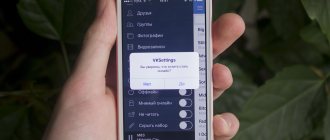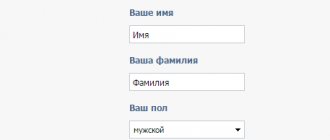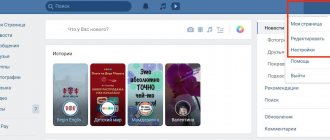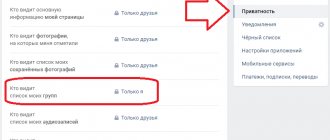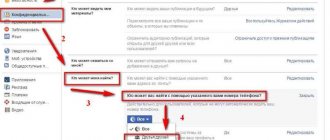17.12.2018
| no comments
You can make quite a lot of friends on a social network if you are active on its pages: write messages, leave comments, participate in thematic discussions of communities, etc. Often the participants show politeness to each other, but sometimes there are unpleasant personalities that you want to get rid of without raising unnecessary questions. In this article we will look at how to remove a friend on Odnoklassniki without notification.
Removal via computer
Odnoklassniki, like most social networks, has a web version (site). If you access your favorite network through a computer, you can get rid of an unnecessary “friend” in two ways.
Option 1: Remove a friend from his page
This method has a drawback. To remove a friend, you need to go to his page - to attract attention to yourself. That is, a network user you deleted will see you on the guest list and, going to your page, will see that he is no longer your friend.
But if the person is an outsider or his opinion does not matter, then calmly do so.
Log into your account, and then go to the “Friends” tab. Find the person you are interested in and go to his page.
Click the menu button - there are three dots on it, and in the drop-down list, click on the line “Remove from friends”.
A small warning window will appear, click on the “Stop” button.
Option 2. How to remove a friend quietly
Suitable for those who want to “break off a relationship” as quietly as possible, without attracting the person’s attention.
Click on your friends list. Find the avatar of the person you want and hover over it. In the drop-down menu, click on the line “End friendship”.
After this, you will be asked to confirm the action and a message about deleting the friend.
The second option is better in all respects - it is more convenient, simpler and faster. Allows you to quickly get rid of any number of unnecessary contacts without notification.
How to hide a friend's posts in your feed
If you are simply annoyed by the appearance of some friend’s posts in your feed, but you don’t want to delete him, then you can get by with little pain - just unfollow his posts. At the same time, the person will still “hang out” among your friends without interfering with you in any way.
Find your friend's post in your feed and click on the cross in the upper right corner.
Check the box next to “hide all events...” and click “Confirm”.
Your friend's posts will no longer appear in your feed - to see new photos, etc., just go to his page.
Where are the guarantees?
The experience of millions of users proves that all these options really work. But Facebook, of course, cannot be responsible for all the actions of your particularly curious and excessively active “friends.” Moreover, for their offline activity. For example, you put an overly talkative and touchy colleague on your list of “restricted” contacts, and right at work he looked over your shoulder and saw the settings on the computer screen. You are sure that you have protected yourself from discussing your hobbies with your mother-in-law in your news feed, but she may still join the same group as you. And the settings for “limited friends” do not apply to content posted in groups. You protected yourself from the heartbreaking stories of your virtual friend’s romances in your chronicle, and she sends them to you in a personal message. And so on. No automation can replace personal attention to your content and your virtual connections. Well, if you want to keep information completely secret, it is better not to post it on social networks at all.
How to remove friends from your phone or tablet
To quietly delete a friend on Odnoklassniki, you need to log in via computer to the regular version of the OK.ru website. You won’t be able to do this through a smartphone or mobile version.
Removal via Android and IOS application
Enter the OK application and then the menu.
Select the Friends icon.
Find the desired contact (or rather, the unnecessary one) in the list and go to his profile. Click on the “... More” button.
In the drop-down menu, click “More”.
Select the line “Remove from friends”.
At the end, a deletion notification will pop up, click on the “Confirm” button. After this, you will receive a message that the friend has been successfully deleted.
I’m sharing a useful trick - if you have hundreds of friends and it’s difficult for you to immediately find the right person, use a search engine by entering their first and last name.
Removal via the mobile version of the site
You can access the mobile version from a tablet, smartphone or PC.
Go to your friends list through quick access or the “Friends” button.
Find the user that bothers you. Under the photo there is a gray “Friends” button with a “bird” stamped on it. Click on the gray button. In the window that pops up, select the “Remove from friends” line.
This time there will be no confirmation of your actions, you will simply immediately find yourself on the Odnoklassniki main page.
Process of removing from page
- The first thing you need to do is log in to your personal page and find the person you no longer need in this virtual world.
- Once on the page, you need to click on the “Delete” item, which is located in the hidden menu (ellipsis icon).
- Next, in the window that appears, you need to click the “Stop” button. After this action, the system will show you a notification that the person has been removed from the list.
But there is a more humane way, you can use it if you simply don’t like your friend’s content; this will allow you not to break off the interaction, but you will be protected from his news.
- This is done from the same menu with an ellipsis, you just need to click on the “Unsubscribe” link.
The only disadvantage of the above actions is that your visit to the page will be noticeable to a friend, and he may guess about your unpleasant actions.
Black list
If you want to not only remove a person from your friends list, but also make sure that he cannot see your photos and other news, this is the place for you. Once blacklisted (BL), the user is deprived of the opportunity to visit your profile, view your feed and other information.
Adding to the blacklist as a removal method
Open the profile you are interested in on ok.ru. Click on the menu (three dots). It is located to the right of the “Make a gift” button; in the drop-down menu, select the “Complain” line.
In the window that opens, check the box next to the line “Add a person to an emergency” and confirm your decision.
If there have been previous dialogues between you and the user, or you have received messages from him with unpleasant content, then you can throw him into the emergency situation directly from the page where the conversation took place.
To do this, just click on the name of the interlocutor, and when the dialogue opens, click on the icon with the letter “i” in the center (it is located at the top right), and click the “Block” button.
How to remove a friend while on his blacklist?
If a user has added you to an emergency, you will not be able to view their profile. At the same time, he continues to remain on your friend list. If this is unpleasant for you, you can throw him out of there with a “light movement of your hand.”
Find him in your friends list, hover your mouse cursor and select “Remove from friends” in the menu that opens (exactly according to the instructions above, which show how to remove a friend without notification). In the notification that pops up, confirm that you “really want to end the friendship.”
Removing friends from photos
Sometimes we are tagged in photographs. However, such a development of events is not always appropriate. Therefore, in order to remove yourself from marks in photographs, we do this:
- We go to the page of the user who posted the photo and tagged us there.
- Under the image itself we find a link with a cross and click on it to remove the mark.
- We confirm our intentions, after which the mark will be removed.
If a user tags you again, ask them not to do so. As a last resort, you can remove the person from your friends list, after which this procedure will become impossible.
How to remove a friend from categories: family, best friends, etc.
Odnoklassniki has sections in which, for convenience, you can add your friends - family members in one, “colleagues” at school, college, work, etc. in another. If you wish, you can remove your friend from there at any time.
How to do it:
- Go to the "Friends" section.
- Click on the word “Categories” in the left layout. A list will open. Select the category you want to remove your friend from.
- Hover your cursor over the photo and click “remove from list” in the drop-down menu.
This way you will remove the person from the friend category, but at the same time he will remain on your friend list.
Removal from readers
It happens that the attention of a certain “friend” to your own online activity is not entirely desirable. Well, for example, if this friend is a mother-in-law or mother-in-law who believes that social networks simply steal your time from your family. Or if, by an evil twist of fate, you happen to add your tax inspector as a friend. Or even a user who is not personally dangerous does not share your pure love for butterflies and grasshoppers and laughs rudely at every photo of an insect posted.
There are several techniques against a “friend” whose attention to your notes is unwanted, but a complete breakup seems premature.
1. Add him to the list of “restricted” friends. The procedure is to get to the same drop-down menu as when deleting, just click on the “add to lists” item and the “restricted” sub-item (in the English version: “add to lists, restricted”).
With this action, you restrict your friend's access to all of your posts except public ones. The option is suitable for those users for whom Facebook is primarily a means of communication, and not self-promotion, so they post almost nothing publicly. Or for those cases when you purposefully limit public access to a certain part of your content, and this is exactly the part that you should not dedicate your mother-in-law to. For example, for some reason neither she nor your bosses can get used to the fact that you are well versed in snuff or betting in all the surrounding casinos. Well, let them think that your passions are long in the past.
2. Limit access to specific posts. For each post on Facebook, you can select your own audience, and exclude from the number of readers not only people included in pre-created lists, but even a single user. If you consistently use the “Audience selector” option, then it is quite possible to give your mother-in-law (or is it your mother-in-law?) the impression that you don’t waste a minute of extra time on this terrible Internet, and use the network solely for the sake of sending personal messages to business partners.
The option works as follows. When sending the recording, click on the audience selection button (it can either have the name of the function or the default option – for example, “available to everyone” or “only friends”). You will see a list of options in the drop-down menu. Select “User Settings” (“Custom”), and then “Cannot see” (“Hide this from”). In the input field, enter the names of unwanted readers.
How to find out who unfriended you
A few years ago, notifications about who deleted or added whom were removed from Odnoklassniki, and resources immediately appeared that offer (for free or for money) monitoring the list of friends. But they all bring more problems than they are worth.
Method 1. Simple
There is an easy way to independently track changes in your friends list. To do this, open the “Friends” section again and look for the “Subscriptions” tab on the left side of the menu. It contains accounts that you are subscribed to, but there is no mutual subscription.
This includes people who have excluded you from their friends list - you can unfollow them in return.
The only problem with tracking changes in this way is that there are a large number of subscriptions, then those who break the friendship will get lost in the crowd.
Method 2. Meticulous
For the most inquisitive, there is a more labor-intensive but effective method. You will need a regular text editor, Microsoft Word.
How to use:
- Open the list of friends, select everyone with the mouse and copy, then paste everything into Word. Save the document, let it be “Friends-1”.
- After a while, repeat the procedure, only name the file with friends differently, for example, “Friends-2”.
- Open the “Review” tab in Word and select the “Compare” icon from the menu. In the pop-up window, in the “Original document” section, select “Friends-1”, and in the “Changed document” - “Friends-2”. Click OK.
After a few seconds, the program will compare the documents and show you the changes in the second file relative to the first. Unfollowed friends will be discriminated against.
Popular questions
Q: Can a person find out that he is unfriended?
A: The deleted friend will not receive notifications. But he will see you in the “Subscriptions” tab, or will not see you in the list of friends, or will see that you are not friends by visiting your page. The answer is yes, you can find out about deletion.
Q: Is it possible to delete several or all friends at once?
A: There is no such option in Odnoklassniki. If you need to remove a hundred or two friends, you will have to “kick out” them one by one. This is not a flaw of the creators, but a deliberate limitation provided for security purposes. The absence of a function prevents accidental deletion and allows you to secure your account if it is hacked.
Q: Why are friends not deleted on Odnoklassniki?
A: Either there is a problem with the site, or you have reached the limit set by the social network on simultaneous deletion in order to prevent automatic deletion of friends by bots/hackers.
Q: How to quietly remove a friend from your mobile phone?
A: No way. The application and mobile version of the site do not allow you to perform actions with friends without going to their page.
Does a person see that their friendship has ended?
At the moment, there is no provision for notification of deletion from friends; most likely, the development of such a function is not planned in the near future.
However, according to some signs, your friend can bring you to clean water:
- The disappearance of you from his friends may raise suspicion. If a person has few friends in his classmates, he can quickly notice their decrease.
- Your opponent may go to your page and see that there is no subscription, in which case the subscribe button will be active.
- You can declassify yourself by wanting to become friends with him again and sending a friend request.
- And the last way he can detect his deletion is to simply open the list of his subscriptions. Your absence there will indicate deletion.
Anyone who has ever been kicked from your list is automatically moved to the subscribers section. They have the right to continue watching your news, so for some time they may not even be aware of the insidiousness that has been committed.
You can view this list at any time by clicking on the “Subscribers” link in the friends section.
Additional Tips
If you delete a friend from your friend list, this does not mean that he has lost the opportunity to write you messages or comments on publications.
To completely limit communication, you need to correctly set the account publicity parameters. To do this, you must go to the settings and in the “Publicity” tab, in the necessary items, select the “friends only” mode. Then communication with you in any form will become unavailable to everyone else.
There is nothing complicated about removing a friend from Odnoklassniki - this can be done in a few clicks from any device, but parting without notification can only be done from a computer.