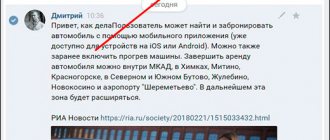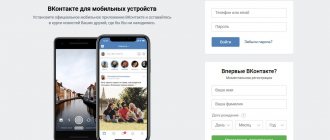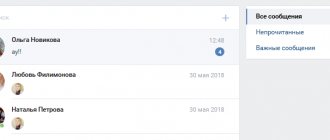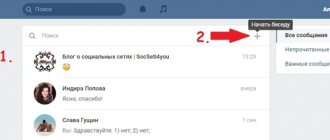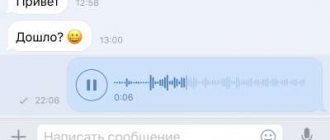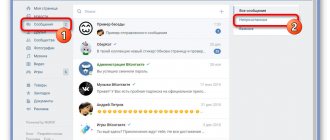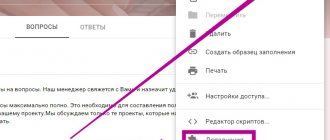How to delete a VKontakte message?
Let's try to do this in the full version (from a computer), and working through a mobile application.
First from PC
Log in to your VKontakte page (login instructions), go to the “Messages” section, and open a dialogue with the desired user.
In the correspondence window, you need to find and select the message that you want to destroy. Scroll through all the text, find the one you need, and select it by clicking on it with the mouse cursor. The message will be highlighted and a menu will appear at the top of the screen. Here you need to click on the trash can icon (delete).
Note. You can select multiple messages at the same time. It is enough to click on them one by one with the cursor.
Messages will be deleted.
Note. Immediately after this, a recovery link is available. It is active until you close the dialog or refresh the page. With its help you can restore the text of correspondence. We discussed this issue in detail in the article - how to view deleted messages on VK.
Also keep in mind that in this way, the text of the message is deleted only from you. At the same time, the interlocutor remains with the full version of your dialogue. By the way, this allows you to restore data. But you can also destroy a conversation with your interlocutor - below we will look at how to delete a sent message.
Now let's try to destroy a separate message, working through the VKontakte application
We launch the client on your smartphone. Login to your page. If you have forgotten your login and password, here are instructions to help you.
Open the desired dialogue. Next you need to proceed as follows.
If we need to delete one message, then we need to click on it (short finger press on the screen). An additional window will appear - here click “Delete”. You will then be asked to confirm the operation. Click “Delete” again. The selected text will be destroyed.
Please note that when working through applications, there will be no recovery link - it will be impossible to cancel the operation.
If we are talking about several messages, then you need to click on any of them and hold your finger on the screen until the text becomes highlighted and a menu appears at the top. In the same way, select all the necessary messages, and in the menu click on the trash can icon (delete). In the pop-up window, confirm the operation by clicking on the “Delete” button.
Questions
Well, I would like to answer a few questions that are asked quite often in this topic.
Will the interlocutor be shown that there was a message that was deleted?
Thank God no. As soon as you perform all the manipulations described above, your friend will immediately disappear, even if he had an open dialogue with you at that time. There will be no traces left after this.
What should I do if I deleted a message and forgot to check the box?
No problem. All you need is to click on the “Restore” link, and then do the same manipulations, checking the box in the right place.
If I delete my profile, will the recipient still have everything I wrote?
Yes, all dialogues remain regardless of whether you have blocked your profile or not. It’s just that in this case, instead of your avatar there will be a dog, and further correspondence will no longer be available.
What should I do if the message was forwarded to someone else?
If suddenly the interlocutor has already shared your message with someone else before 24 hours have passed, and you want to cancel everything, then in this case it will disappear only from you and the person to whom you sent it. And for the one who received the repost in a personal message, nothing will disappear, and nothing can be done about it.
Is it possible to delete a sent message if the recipient has already read it?
Yes, it doesn’t matter at all whether the recipient read the message or not. The main thing is that 24 hours have not passed since sending.
How to save the original version of a message in case a person deletes it?
If they sent you something interesting and you are afraid that the person will change their mind and cancel it, then you can save the original version. And you don’t need to copy the text and paste it into a text document. You can simply forward this message to yourself by reposting it.
Well, that's all for me. I hope that now everything is clear to you and you will no longer have any questions about this matter. By the way, if you want to find a permanent job related to social networks, and specifically VKontakte, then I strongly recommend that you take training here. Register right now and you will receive the first 4 lessons completely free, so that you can experience and evaluate the amazing quality of training.
Well, with this I say goodbye to you. Don't forget to subscribe to my blog, as well as my public pages on social networks. I'm waiting for you again. Good luck and bye bye!
Best regards, Dmitry Kostin.
Clearing chat history with an individual user
If you want to completely delete the text of your messages in the selected dialogue, you can use a special function.
Let's open the dialogue. At the top of the window, expand the menu and here click “Clear message history.”
"Clear message history" feature
We receive a notification that the operation cannot be cancelled. We agree and click on the “Delete” button. The text of your messages will be completely erased.
Deleting VKontakte correspondence
But your pen pal will have a copy. What to do with it? More on this below.
Deleting message history in the VKontakte android client (smartphone)
As a browser version, the Android client allows you to delete individual messages and entire conversations. To do this, log in to the client and open the “Messages” item.
The dialog can be easily deleted:
- You must hold your finger on the dialog until the menu appears.
- then select “Clear message history”:
and confirm your choice:
If you enter the dialog , you can delete messages selectively. To do this, long press on an open message, highlight those that need to be deleted and press the delete button (reminiscent of a trash can). Then confirm your choice in the pop-up menu.
How to delete a sent VKontakte message from an interlocutor?
As I noted above, by deleting data from the dialogue, you only affected your copy of the correspondence. The original original always remained with the interlocutor. Therefore, such a procedure did not make much sense. But recently the developers added the ability to delete sent messages. Using this function, you destroyed the text completely. And if the interlocutor did not have time to read the dialogue, after using the new tool, we cleared the text sent by mistake, and it was no longer possible to see it.
There is a limitation to this feature - it only works for messages that were sent within the last 24 hours. It won't work for older people.
Let's try again in two ways.
Trying to delete sent text from computer
The process is almost identical. We go to the desired dialogue, select the messages that we plan to completely delete. In the top menu, click “Delete”.
The next step requires special attention. In the pop-up window we need about. By activating this option, we will also erase the data of our interlocutor. Don’t forget to click on the “Delete” button to complete the operation.
Deleting a sent message from an interlocutor on VKontakte
From the phone by analogy
Everything is the same here. Select the desired message and switch to delete mode. Here about, and erased.
We delete a message in VK for everyone, through the mobile application
What to do if the confirmation window does not appear
Looking at the step-by-step instructions, the whole process looks quite primitive and simple. But sometimes users have problems, namely, the window to confirm the action simply does not appear. There are two reasons for this phenomenon:
- the interlocutor has already read the message;
- More than 24 hours have passed since it was sent.
If this is true, then after clicking on the cart the user will see the following:
In such a situation, there is no way to hide the text from the eyes of the interlocutor, since Contact offers to immediately restore the deleted message.
The same goes for editing. This function is available to users of the social network, for example, to correct a typo. Moreover, you can also change the text of the message only within 24 hours after sending. The only difference is that you can edit both read and unread messages.
Therefore, if the desire to get rid of the letter to the interlocutor is associated with the fear of being caught in illiteracy, you can edit it, citing a typo.
How to delete all VKontakte messages at once
If you want to completely clear your dialogs, then you need to use the Sobot program. Below the whole process will be discussed step by step.
Download and run the program
Go to the official website using the link below:
https://sobot.ru.net/
In the upper right corner, click on the “Download” button.
Download the Sobot program
For our purposes, the free version is sufficient.
The archive will be downloaded to your computer. Open it and run the SocialBot.exe file there.
Launching the Sobot program
Add your account
In the program window, go to the “Accounts” tab. Here we click the “Add account” button. In the next step, select the social network VKontakte. In the form, enter your login and password, and activate the “No proxy” option. Now click on the “Continue” button.
You will receive a message indicating that 1 account has been added. Click on the finish button to move to the next step. If everything was done correctly, your profile will be displayed in the list. And the status should be “Authorization passed”.
We completely delete VKontakte correspondence
Now let's see if it's possible to delete all dialogs at once. This tool is available in the Features section. Go there and select VKontakte. In the list of options that opens, we need to find the “Clear dialogs” section. Here we activate the switch to the “On” position and click on the “Continue” button. The uninstallation process will begin.
Proceed carefully - the program really works. It will clear all your correspondence, without the possibility of recovery.
Method number 3. Remove unwanted images, videos and music
If you sent unwanted photos, videos or music to the recipient, you can delete them even after 24 hours, provided that the photo, video or music was taken from your page. In such a situation, you will need to go to the appropriate tab on your page (Photos, Videos, Music) and delete the source, a copy of which you sent to another user through the message window.
- For example, if you sent another user any of your unwanted photos, then go to the “Photos” tab of your page.
- Find the image you sent earlier in the list, select it, and in its settings, click on “Delete”.
- Reload your page.
The disadvantage of this method is the complete removal of such photos, videos or music from your page. However, they can then be downloaded back, the identifier of this file will be different, and the recipient of the problematic message will no longer have access to it.
Deleting messages using scripts and programs
Please read the next section of this article carefully and take the information seriously.
When tens or hundreds of dialogues have accumulated in the correspondence history and all of them require deletion, you can essentially automate the process .
There are special programs and scripts for this task.
- For programs to work, they usually require you to enter your VKontakte credentials (which is not good, because you are providing a third-party program with your data, which can be used for “bad purposes”).
- How they will be used depends only on the honesty of the author of the program... If you are worried about the security of your account, it is better not to be lazy and clear the history manually (as I wrote above), without resorting to programs.
- Another danger of programs is that for using them there is a non-zero probability of getting your account blocked by the VKontakte administration.
Using scripts seems safer. They do not require separate authorization, and with their help you can easily and quickly delete all messages from your VKontakte history.
They either add additional buttons to the message window or are launched from the address bar.
- In the first case, pressing the button launches the script and it automatically erases the user's message database.
- In the second case, for this purpose, a script from the developer’s website is launched from the address bar.
However, the risk of falling for scammers is quite high .
If you don't understand programming, you won't be able to analyze third-party scripts for malicious code. And it is better to refrain from using third-party scripts.
Manual deletion, even if it takes some time, will protect against hacking and possible account loss.
For a specialist, if necessary, it will be safer and more reliable to write his own script, rather than use and check someone else’s. And it’s not so often that you have to delete a large number of dialogs.
So, friends, I think the choice of deleting VKontakte messages is obvious.