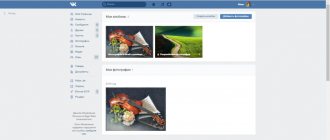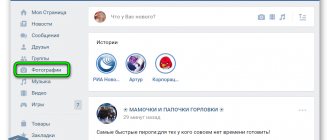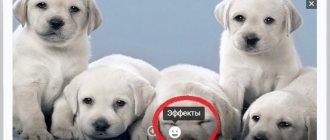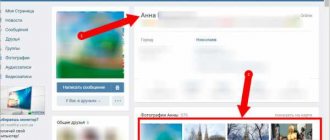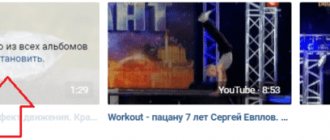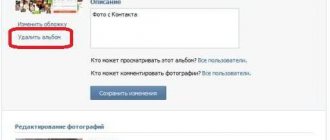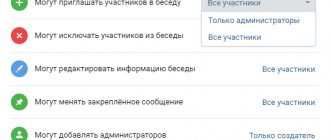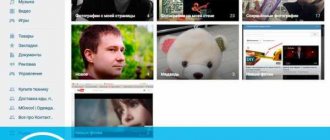Users often face the question: “How to delete VKontakte attachments in messages?” It is worth noting that not every one of them can be removed from the interlocutor, but videos, documents, photographs and other attachments attached to them can be erased. This will come in handy if you need to share some interesting material, but for one of your personal reasons you can’t leave it in the conversation for a long time. So as not to compromise yourself on occasion or just want to erase it as unnecessary.
How to delete a photo from a correspondence (dialogue) on VKontakte (VK)
In order to delete a photo or picture from correspondence with someone you need to:
- Open a dialogue with the desired photo and click on the photo (that is, open it).
- Below under the photo you need to find and click Delete
- The picture will be deleted and the person you sent it to will not see it. But it is important to remember that saving a photo from a VK conversation will not be difficult, and then deleting the picture in the correspondence will not help in any way, since it will be saved on the computer’s hard drive. Therefore, be careful when sending a photo so as not to send it to someone who should not see it.
Deleting photos on the VKontakte social network is a common thing that every fairly active user has probably encountered. However, despite this, many still only know the basic methods of erasing once downloaded images, while there are other methods.
The process of deleting images directly depends on the type by which the photo was uploaded to social media. net. But even taking this into account, the VK.com administration has created an intuitive toolkit for getting rid of pictures from a variety of places, regardless of the specific case. If for some reason the built-in tools are not enough for you, there are also third-party applications that complement the standardized set of functions.
How to protect your data?
At the moment, we know of 3 ways to protect information. They will be listed in order of reliability, starting from the most reliable, ending with the least reliable.
Protecting data by deleting it
As stupid as it may sound, getting rid of all documents is the most reliable solution. Judge for yourself, an attacker will not be able to obtain any information if it is not there at all.
In order to delete a document in VK, you will need:
1. Go to “Documents” using the side menu (if there is no such tab, next to any tab from the same menu, on the left side there will be a gear that will appear as soon as you hover over it with the mouse. Click on it and check the box next to it desired tab).
2. Point at the desired document and click on the cross in the upper right corner. This will delete the document.
Setting a password for data
This method is unlikely to be suitable for transmitting unimportant and small data. After a while, this routine work will begin to drive you crazy. What is this method? It consists in the fact that when transferring any file, we transferred it using a password-protected archive.
1. First, create an archive.rar/.zip (Right-click on any free space on the desktop or in a folder, “Create” → “Create a ZIP document - WinRAR”)
2. Now set a password for the archive. To do this, click “Add” and in the “General” tab select “Set password...”. Then enter the password and apply the settings.
3. The main work has already been done, only a little work remains. We drag all the documents that we need to send into this archive and send it to VK, after telling the recipient the previously set password.
Thus, after downloading such an archive, an attacker will not be able to open it. I repeat, this is not the most secure method, due to the possibility of hacking this password.
Renaming a document
This is the third and simplest method of protection. Unfortunately, in our case, simplicity does not ensure security. All we need is to rename the document so that it does not fall under search queries.
1. By accessing documents through the side menu.
2. Select a document and edit it.
3. In the window that appears, change the name. You can use any names and symbols, for example: “bufg3nvldsv934”, “47865hfdog”, etc. After this, save the document.
We have listed only some of the ways to protect your data. Be careful when sending personal information: passwords, intimate photos, private plugins, etc. a personal message to someone.
Write in the comments what you managed to find, for example, I found the login and password for the college website, I also found the personal accounts of university students, you can find a lot of interesting things in the documents, you just need to look hard.
With active correspondence on the VKontakte social network, we often share our favorite audio recordings, photos and documents with friends and acquaintances. You may not realize that all these files are stored in a special section of VK dialogs - in the tab. The question arises, how to view all attachments in VK dialogs? Very simple!
“Attachments” are a specialized section, reminiscent of an archive, in which media files sent in VKontakte correspondence are stored. These can be audio recordings, pictures, videos, and even documents - there are only four columns reflected in this section.
If in the dialogue you or your interlocutor, for example, shared only video recordings, then all other columns in the attachments will be empty.
Deleting a VKontakte photo
When deleting your own photos on the VK.com website, it is important to understand that the deletion process is related to the method of uploading the image. Also, in some cases, even if you delete an image file, it will still be available to all or some users.
Using the standard functionality of VKontakte, in fact, you can delete absolutely any photo you personally uploaded without any problems.
To avoid problems in the process of deleting pictures from this social network, it is extremely important to follow all instructions. This is especially true for non-standard methods directly related to the use of third-party add-ons.
If for some reason you encounter difficulties, it is recommended to double-check all actions taken, regardless of the type of deletion. You should also know that you can make the process of deleting photos easier by sorting them by album yourself when uploading. Because of this, you have the opportunity to mass delete photos based on some common characteristic.
Method 1: Single Delete
The technique for deleting photos individually involves using the standard VKontakte functionality for each individual image. This applies exclusively to those pictures that you uploaded to the “Photos” section on your personal page.
When you delete image files, be careful as they cannot be recovered.
- Go to the VKontakte website and go to the “Photos” section through the main menu on the left side of the screen.
Regardless of the download location, be it the Downloaded section or any other album, select and open the image you want to delete.
Once the image is open, find the toolbar at the very bottom.
You can find out that the photo has been successfully erased using the corresponding inscription at the top of the screen, as well as through a slightly modified interface in which the use of the bottom toolbar will no longer be available.
If you deleted it by accident or simply changed your mind, the VKontakte administration provides its users with the opportunity to restore newly erased pictures. To do this, opposite the inscription “Photo deleted”, click the “Recover” button.
- By clicking the indicated button, the image will be completely restored, including all marks and location.
- To confirm all previously performed actions and, therefore, permanently delete the photo, refresh the page using the F5 key or the context menu (RMB) of the browser.
How to delete a photo in contact on your page
- Go to the section Photos your VK profile;
Screenshot of the Photos section in contact
Open the unnecessary photo and click Delete ;
How to delete a photo on VK
Please note that after you clicked the delete button, a Restore . You can restore a deleted photo until you close the window; once you close it, it will be impossible to restore it.
Recover button on a deleted photo
This way we delete all unnecessary photos.
You cannot delete photos from a mobile phone this way.
If there are a lot of photos that need to be deleted, then another method is better - deleting from the album.
How to delete a photo from VK from an album
Please note that in the Photos section you have an album Photos on my wall , which you did not create.
There the VK system places all the photos that you published on the wall or simply uploaded into photos without specifying an album.
If you need to delete all photos, you can delete the entire album.
If there are a lot, then in the album editing mode you can mark them en masse for deletion.
Editing an album
- Hover your mouse over the album, a tooltip will appear in the form of a pencil icon and the inscription Editing album .
- Click on the pencil.
- In album editing mode, press Select all photos , if you want to delete everything, or mark with dots only those that you want to delete.
Selecting a photo to delete on VKontakte
Methods for deleting documents from VK
There are several simple ways to get rid of an unnecessary document on VKontakte. After saving the file, it can be found in the section of the same name, which is located in the sidebar on the left. Most often below “Gifts” and “Subscriptions”. By the way, not only you, but also all your friends can view them, of course, if access is not limited.
From phone
In order to get rid of an unnecessary file through the VKontakte mobile application, follow these steps:
- Sign in to your account.
- Open the menu.
- Go to the "Documents" section.
- Click the “Delete” button.
Immediately after this he will disappear. If desired, it can be restored, but this must be done immediately, otherwise this will not be possible.
From computer
To delete a document in VK from your computer, you need to open the full version of the site and perform the following steps:
- Sign in to your account.
- In the left corner, click on the “Documents” section.
- You will see a list of all your files ever uploaded to the social network, select the one you need.
- Hover your mouse over the selected one.
- Click on the cross to delete.
As long as you have not refreshed the page, the document can be restored, but if you have already reloaded it, this button will disappear.
Removing from a conversation
If you accidentally sent an unnecessary file in a correspondence or simply want to remove it from the dialogue, then the first thing you need to do is go into messages and find the correspondence with the right person. After finding the attachment you want to get rid of, click on the empty space next to it, so the document will be highlighted. Then click the "Delete" button, which is located at the top of the page.
If you cannot find the file you need, then in the correspondence, in the right corner, click on the three dots. Select the "Show attachments" section. Next, go to the “Documents” tab. All attachments that appeared in the correspondence will be there.
Getting rid of everything at once
Over time, a huge number of unnecessary attachments may accumulate on VKontakte, which will be extremely inconvenient to delete one by one. Fortunately, it is possible to get rid of everyone at once, although VKontakte does not provide tools for this. A special extension for the Google Chrome browser called Instrumentum will help.
Unfortunately, it is not possible to install it through the browser extension store, so first download a separate installer, for example, by following this link, and install it using standard Windows operating system tools. After this you can start deleting:
- Click on the extension icon, which is located in the upper right corner.
- After that, select “My Page”.
- Find the "Documents" section.
- Click on the appropriate button to delete.
How to delete a photo in VK in messages from an interlocutor
On the computer
Until recently there was no such possibility. You could only delete them in your messages, but your interlocutor still had the photos.
Now there is such an opportunity.
Find in the messages the photo from which you want to delete, hover over it and click the edit icon.
VK message editing icon
The message editing window will open, all attached photos will be displayed below as attachments. Click on the cross for those that you want to delete and click on the round button with a check mark.
Removing a photo from a message
You have edited the message and now the photo will disappear for both you and your interlocutor.
On the phone
In correspondence, select the message from which you want to delete the photo and click the edit icon - pencil.
Editing a message on a mobile phone
In the editing window that opens, click on the cross next to the photo you want to delete, and then click on the confirmation button - the round one with a check mark.
Removing a photo from a message on your mobile phone
Done, the photo has been deleted for both you and your interlocutor.
How to delete an album on VK
On the computer
1. Log in to the album and click on its edit link.
2. In the upper right part there is a button to delete it - click on it and confirm the action.
The album will be completely erased without the possibility of recovery.
On the phone
1. Go to the photo section in the VK application and click on “Show all” next to albums.
2. Click on the “Change” item in the top right, a list of photo albums will appear - for the one you want, click on the red minus and delete.
After confirming the action, it will be erased from your account.
How to delete a photo in contact from bookmarks
From computer
Photos that you liked are now saved not in bookmarks, but in the news feed in the Liked section.
To remove them from there, open the Liked . Make sure that the Photos .
VK news feed section Liked
Click on the photo and hit like again. Clicking it again will delete it and the photo will disappear from the list of Liked Photos.
From phone
Go to the News in the mobile menu.
VK news section in the mobile menu
Go to the News submenu by clicking on the checkmark and select Liked .
Submenu in VK news in the mobile version
Click on the photo you want to remove.
Click like again.
Like a photo in the mobile version
Done, the photo will disappear from the liked news and its owner will not see your like.
How to delete VKontakte attachments in messages?
First, you should figure out how to erase several text fragments from a dialogue:
- Go to the “My Dialogs” section.
- Among the conversations, select the one where you want to “destroy” attachments and correspondence (if there are a lot of chats, you can find the one you need using the search bar).
- Select unnecessary text fragments by clicking on them with the mouse. The selected SMS will be marked with a small tick and highlighted with a bluish fill.
- To erase them, click on the “Delete” button that appears at the top of the working window.
- If the desired message has been erased, you can return it immediately before the page is refreshed. To do this, click on the “Restore” button, which, after deletion, appears in place of the message.
- If restoration is not necessary, then refresh the page and make sure that unnecessary messages have disappeared. Before erasing, VK will ask whether to clear the interlocutor’s correspondence, and if you haven’t checked the box, the text passages will remain with him, and yours will be lost.
If you need to get rid of the sent image, then you should find it in the dialog, open it and click on “Delete” in the list under the photo on the right. The process works in the same way with videos: you need to open it and click on the delete button.
Audio tracks and documents must be taken very seriously, because in order for them not to be in the dialogue, you will have to completely remove them from your recordings. GIFs or archives must be deleted from the corresponding section “My Documents”, songs - from “My Audio Recordings”. The documents will not immediately disappear from the chat, but after a while they will disappear. However, this does not work with materials found through search.
How to delete a photo in contact on your wall
From computer
To remove a photo from the wall on your page in the desktop version, click on the checkbox next to the entry and select Delete entry .
How to delete a photo from a wall in contact
If the recording was made a long time ago, then you won’t be able to edit it and delete just the photo. You can delete the entire entry.
How to delete photos on someone else's page
Can only delete:
- account owner
- technical support of the site.
If the image is offensive, write to VKontakte support and reasonably demand its removal.
Open the photo. Click More, Complain, select the violation:
- spam
- insult
- adult materials
- drug propaganda
- violence.
If there are too many images on someone else’s page that violate the law of the country or the rules of VKontakte, report the page and describe the reason.