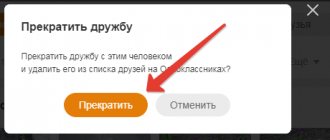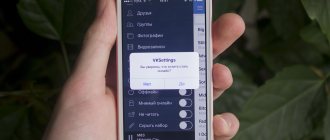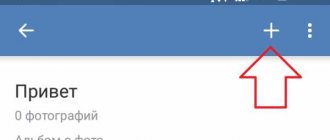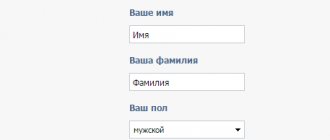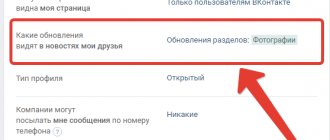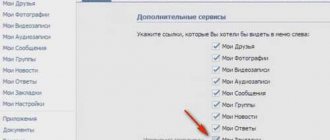Users who no longer want to communicate with any person or want to remove from their friends list unnecessary, unwanted people who have not used the social network for a long time, who have been blocked, who have died, or who were added there by accident, are faced with the need to go through the procedure of removing a person from friends in Odnoklassniki . It's quite simple. But, nevertheless, certain difficulties may arise when performing it.
In this article, we will look at detailed instructions on how to remove a friend from Odnoklassniki on a PC, in the mobile version of the site and in the mobile application for phones and tablets running Android and iOS.
How to remove unnecessary friends from Odnoklassniki on your computer without notification
There are 2 ways to quickly remove an unnecessary friend from Odnoklassniki on your computer. One of them involves the need to go to the page of the person you want to get rid of, and the second method is carried out from the “Friends” section.
Many users are worried about anonymity when performing this procedure. They are worried whether there will be any message or notification when a friend is removed from Odnoklassniki. There is no need to worry, the social network does not send any notifications to a contact removed from the friends list. However, if it is important to maintain complete confidentiality, then it is best to use the method that is carried out from the “Friends” section.
How to remove a person from your friends list on Odnoklassniki without going to the page
Instructions: how to remove a friend from Odnoklassniki without going to the page:
- Go to a social networking site;
- Go to the “Friends” section by clicking the corresponding button in the top navigation menu;
- Find a person on the list who should be excluded from your friends list in Odnoklassniki. If you have a lot of friends, you can use the built-in search bar to make your task easier;
- Hover your mouse over the photo or username and wait for the menu to appear;
- Click the “End Friendship” button in the list. In the screenshot below you can visually familiarize yourself with the step-by-step execution of these instructions;
- Click the “Stop” button to confirm the operation.
How to remove a person from your friend list in Odnoklassniki: Method 2
The second way to remove a person from friends in Odnoklassniki is carried out directly from the user’s page. That is, you need to go to his profile, which means that this person will be able to see you on the guest list. But it will not receive any system alerts. To remain unnoticed, you can connect a paid one.
How to exclude a person from friends in Odnoklassniki step by step:
- Go to a social networking site;
- Go to the page of the friend you want to delete. You can do this from the “Friends” section or by clicking on his name in the feed;
- Click on the button with the icon with 3 horizontal dots located next to the “Write”, “Call”, “Friends” buttons;
- Select “Remove from friends” from the list;
- Confirm your decision by clicking the “Delete” button in the window that appears.
Lazy people
You don't know what they do or what their job is. The authors seem to be constantly on vacation. This week they are in Paris and then they are in Hawaii. Then they talk about their next trip, where they experience climbing a volcano, diving with sharks, and ends with a wonderful weekend on a tropical island, where they enjoy their busy lives. This is strange and unattainable for most of us and fills us with envy. Cancel subscription.
China leads in the number of CCTV cameras. Where does Russia stand?
A holiday every day: Yulia Savicheva spoke about gifts for her daughter
Scientists are testing a drug that can prevent COVID-19 infection
How to remove a friend from Odnoklassniki from a phone or tablet
Removing a friend from Odnoklassniki from a phone or tablet in the mobile version of the site or in the mobile application is also very simple.
Unfortunately, this cannot be done from the “Friends” section, but from the user page this is done in a similar way to the method described for the PC. The friend you are deleting will, of course, be able to see your visit, so to ensure anonymity it is recommended to connect.
How to remove a friend from Odnoklassniki in the Mobile version
The interface of the mobile version is slightly different from the desktop one, but the algorithm of actions is the same.
How to remove a friend from Odnoklassniki in the Mobile version:
- Go to a social networking site;
- Open the menu by clicking on the Odnoklassniki logo in the upper left corner of the window;
- Go to the “Friends” section;
- Use the search bar to quickly find the person you need;
- Go to his profile by clicking on his name or photo;
- Click the “More” button located next to the “Friends” button;
- Select “Remove from friends” in the drop-down list;
- When asked: “Are you sure you want to remove this friend from your friends list,” click “Delete.”
How to remove a friend from Odnoklassniki in the application for Android and iOS
As in the mobile version, in the application to carry out the operation you need to go to the person’s page, which means that he will see the visit from your page. Therefore, if you need to do everything incognito, you should connect .
How to remove a friend from Odnoklassniki in the application for Android and iOS:
- Launch the application;
- Open the menu by clicking on the icon with 3 horizontal stripes in the upper left corner of the window;
- Go to the “Friends” section;
- Find in the list the person you want to exclude from friends on Odnoklassniki and go to his page by clicking on his name or photo;
- Click the “More” button opposite the “Friends” button;
- In the menu that appears, click the “More” button again;
- Select “Remove from friends”;
- Confirm your decision by clicking the “Delete” button in the window that appears.
Video instruction:
Troll
Everyone knows what we're talking about. This is a person who often posts controversial things and gets joy from starting a discussion in the comments. When engaging in this useless activity, you should remember that nothing good will come of it. But people read this, get angry, lose patience, and try their best not to react. Why subject your psyche to such a test, you need to cross out such a boring user and forget about it.
Pioneer filmmaker Alice Guy-Blaché: why was a talented woman forgotten?
New Year's gifts decorated in vintage style: 10 ideas for loved ones
They can ruin the New Year's mood: astrologers have identified 3 zodiac signs
How to unfollow a friend on Odnoklassniki
A situation familiar to many is when a friend on Odnoklassniki publishes a lot of content. Too much. And, often, uninteresting. But I have no desire to delete my friend. I can't stand it either. In this case, you can simply unsubscribe from his publications.
How to unfollow a friend on Odnoklassniki:
- Go to a friend's page;
- Click on the icon with 3 horizontal dots;
- Select “Unsubscribe” from the menu that appears.
This operation is performed similarly on smartphones and tablets.
Marcel's favorite song
A capuchin monkey named Marcel was Ross Geller's pet and one of the culprits of many of the comical situations in the series. One of the most popular memes from “Friends” is associated with him.
In episode 18 of the first season, which aired on March 2, 1995, Marcel plays his favorite song, “The Lion Sleeps Tonight.” Ross, Chandler and Joey start dancing.
In 2021, YouTube users noticed that almost any music fits perfectly on this fragment. There were an incredible number of parodies, they spread across the Internet. And new ones still continue to appear.
How to block a friend on Odnoklassniki
If you need to block a friend on Odnoklassniki, you must first remove him from your friends list. Only after this the blacklisting option will become available.
How to block a friend on Odnoklassniki:
- Go to the person’s page;
- Click on the button with the 3 horizontal dots icon;
- Click “Complain” in the menu that appears;
- Check the box “Add this person to the blacklist”;
- Click the “Complain” button.
Overshare or very active user
If someone shares all their personal details online, including family life, affairs, health issues, work and many more, it is alarming. Some things have to be very personal. And if a user reads this kind of posts, he will be drawn into a swamp of useless discussions about every step taken, grocery purchases and pet behavior. This is a useless waste of time; instead, you can do a lot of useful things in your life.
I deleted a friend on Odnoklassniki, how can I restore it?
What to do if you deleted a friend, how to restore? – This question is often asked by people who have committed a rash act, either by accident or because of emotions.
This cannot be done unnoticed. In order to return a user to your friends list, you must resend a friend request to him. This can be done from the user page by clicking on the appropriate button.
Didn't find the answer? Then use the search form:
Activists
There is nothing wrong with being an activist as long as one actually benefits people. You should know that a person who discusses every article about the problems of society, complains about the injustice and absurdity of life, actually does nothing. He simply judges everyone for not being active social justice warriors. In reality, these are all just empty comments. Cancel your subscription.
Frame around the door peephole
The design of Monica and Rachel's apartment became very recognizable; it was recreated many times by various magazines and online publications, and fans tried to make such renovations for themselves. A separate feature was the yellow frame around the door peephole on the purple door.
This detail appeared by chance; there was a mirror in the frame, but it broke. And the designers decided to hang a beautiful frame on the door. Many fans began to hang such frames in their homes; the yellow frame appeared many times in fan art. And it was this frame on the door that was shown in large detail in the final seconds of the final episode of Friends.
Joey doesn't share food
The plot of the series “Friends” was often built around the funny quirks of the characters. In the ninth episode of the tenth season, it is revealed that Joey does not share food. He doesn't want to date the girl anymore because she ate some of the potatoes from his plate.
The problem when a girl orders herself a salad and then eats from a guy’s plate turned out to be familiar to many. The phrase “Joey doesn’t share his food” became a catchphrase. It was she who was added as an Easter egg at the request of “Joey Tribbiani” as part of a special project for the 25th anniversary of the series “Friends.”
Joey is surprised
In the second episode of the eighth season, friends try to find out who is pregnant with Rachel. And when a little investigation with the sweater reveals that it is Ross, Joey is very surprised.
Your browser does not support the video tag.
This moment went viral and became the perfect reaction meme to various unexpected events. Thanks to actor Matt LeBlanc and his talent for making his eyes bulge.
Chandler dancing
Matthew Perry brilliantly embodied the role of the awkward and funny Chandler Bing. One of the character's quirks was his strange and extremely ridiculous dance moves. In all situations where it was necessary to dance, Chandler did it only this way: he bent his knees and jerked his arms.
Before his wedding to Monica, he specifically took lessons to dance beautifully. But uncomfortable shoes did not allow her to demonstrate her new skills. And Chandler returned to his proven moves.
They made a GIF of Chandler dancing and began placing him on various objects.
Your browser does not support the video tag.
Your browser does not support the video tag.