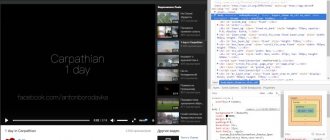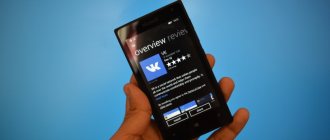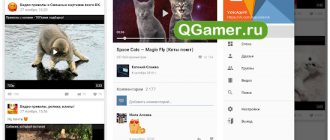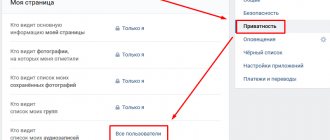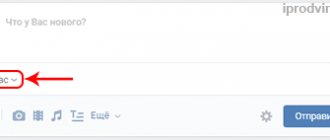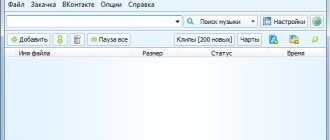The “Documents” section in VK appeared with the goal of making life easier for users and making it possible to send documents without interrupting correspondence with friends. Now, in order to send a document in DOC, XLS, PSD, RAR format, there is no need to do it by email every time. It is enough to write a message to a friend, to which you can attach all the necessary information - be it a report, an essay, an excerpt from your favorite book or a complex table with calculations.
But not everyone knows that as soon as a document is added to the network, it becomes available to all users on VK. Anyone by name can find it through search. However, look at documents on VKontakte from a friend,
a certain person, you can’t. You can roughly guess, using a selection of phrases, what documents your friend is posting. For example, you are looking for a report or abstract and you know the name of the person who did it. To search for a document:
- Go to the documents section, which is located in the menu on the left. If you don't see this item on your page, go to the page settings. Check the "Documents" box.
- Go to the document search area. Enter your friend's last name and the name of the data you are looking for. Define the format.
- VK will open in front of you all documents with the same name and format. Perhaps among them you will find the one you need. Think about the name of the document that interests you. Enter the name into the search. It is impossible to find a document from a specific person in any other way.
To upload a document to VK, open the documents tab. At the top right, click on the “Add” button. Select data from PC. If you want to prevent unauthorized people from viewing your document, after downloading it, click on the “Personal Document” item.
Even if you limit the viewing of data, never send personal passwords, a scan of your passport or other private information to VK.
How to download a document from VKontakte to iPhone or iPad
Directly on the VKontakte social network, users can exchange various files, including PDF files, documents, presentations and even archives. Not everyone knows that you can view and edit documents and files received from VKontakte directly on your iPhone or iPad, and this is very convenient to do. This instruction describes how to download a document from VKontakte to an iPhone or iPad.
How to download a document from VKontakte to iPhone or iPad
Step 1. Install a file manager on your iPhone or iPad. Great free options are Documents and File Manager .
Step 2. Launch VKontakte and find the document that you need to download to your mobile device.
Step 3. Click on the document to open it. Step 4. On the page that opens, click on the “ Submit ” button and select “ Open in Safari ”. Step 5: In Safari, click " Open with [name of file manager] ". If this item is not on the page that opens, then click “ More ” and select the file manager you are using. The file you need will be saved to your device.
Note that in the case of some types of files, for example, PDF, to save them you need to click the “ More ” button, which appears under the address bar and then select a file manager. If this button disappears from the screen, just refresh the page.
Please rate this article 5 stars if you like this topic. Follow us on VKontakte, Instagram, Facebook, Twitter, Viber.
bloha.ru
How to send a document on VKontakte to a friend
Send a document on VKontakte to a friend
perhaps through messages. To do this:
- Open a new message. Next to the emoticons you will see the inscription Attach. Click on it and select document.
- You can download data from the area of previously downloaded documents, or from your desktop. Once the download is complete, click on the “Submit” button.
- All submission information you upload is automatically added to your documents section.
To delete a document, go to the appropriate section and hover your mouse over it. Next, on the right side, click on the cross. If you want to configure access to a previously downloaded file, click on the pencil icon.
If you want to send the same file to several people, the easiest way is to attach it to messages. If your activity relates to the field of creativity, and you want people to appreciate it, put the VKontakte document on your wall and ask people.
How to search for VKontakte documents
Search documents on VKontakte
extremely simple. Go to the Documents area.
In the search bar, enter the name and format of the document you are looking for. VK will provide you with all the open data that other users have ever sent in their messages or posted on the wall. In this search it is very convenient to look for interesting books, articles, funny pictures and gifs.
The social network VKontakte offers many convenient functions, some of them are well known, others remain significantly underestimated. Not all users remember about the “Documents” section on the site, but this is a wonderful file sharing service! Here you can find rare books, finished academic papers, useful tips and recipes in GIF animation format.
You can add files to your page, but how can you download a document from VK to your computer or mobile device? Let's try to figure it out.
The “Documents” tab is displayed on the sidebar of the site, immediately after the “Bookmarks” in VK. If there is no such line on the user’s VKontakte page, you need to go to “Settings” - “Display menu items”. Next, “Documents” is checked. After submitting the changed data, the required tab should appear at the bottom left of the page. Documents can be downloaded from your hard drive, added from files on the website, attached to messages, and stored.
How to save a document from VK to a computer?
Sometimes there is a need to use a file without visiting the site. The question arises: how to download a document from VK?
To do this, you need to click on the “Documents” tab in the VKontakte site menu located on the left, and then look at the additional menu that will appear on the right side of the screen. Types of documents are listed here: text, animation, archives, images and others.
The easiest way to work is with categories like “Other” and “Archive”. Just go to the selected section, click on the desired file - the download process will start automatically.
Remains:
- animation;
- Images;
- text.
When clicked, these types of files open and their contents become available. There are two ways to do this:
Point the cursor directly at the image/animation, right-click, select the “save as” option in the context menu, and then specify the desired download location. This method does not work for documents!
Click to open the file, find the “save to disk” button in the upper right corner of the screen, and save.
How to save a document from VK on your phone.
In a situation where it is impossible to access the Internet from a computer or laptop, it is useful to know how to download documents from VK to your phone.
Attention! To view saved data downloaded from VK, you must first install a program designed for this purpose.
Images and GIF animations open by clip for viewing. You can save them to your phone’s memory by selecting the “save” option in the drop-down menu, which is activated by clicking on the image itself.
How to download a document from VK if the user is blocked
If the account of the user with whom the correspondence was conducted was blocked, then all data on his page, including documents, becomes inaccessible. What to do in this case? How to download a document from VK if the user is blocked?
- first of all, remember the name of the file or find it in the VKontakte dialogue;
- go to “Documents”;
- enter the name into the search bar;
- Having found it in the list, add the document to yourself.
- After this simple operation, the data will become available for downloading.
Using VK as an exchanger and data storage is very convenient. It is unlikely that this social network will replace the usual torrents, but here you can find quite rare, unique files.
How to save video from VK to phone
Often users need to download a video from VKontakte to their smartphone’s media library. Let's look at how to save videos on iPhone and Android.
How to save video from VK to iPhone
If you want to save video from VKontakte to iPhone, install the Documents by Readdle application. Open the Safari browser and follow the link to the VKontakte video you need. Hold your finger on the video preview until a pop-up menu appears. Click Copy. Then launch the Documents by Readdle app, click on the browser icon in the bottom right corner and go to 9xbuddy.in/. Paste the copied link into the search bar and click Download. Select the video recording quality and click on Download now and then Finish. Once the installation is complete, the video will appear in the Downloads folder of the Documents section.
How to save video from VK to Android
Download the video to a smartphone with the Andro operating system > “VKontakte”. Log in to your profile, find the page with the video you need. Press and hold the video player window with your finger and wait for the drop-down menu. Click the "Download" line. To find the downloaded video in your phone's memory, open the Download folder.
How to upload VKontakte files
If you want your files to always be at hand on the social network, you can upload them to the VKontakte website. You can do this as follows. To upload music, video or document, go to the appropriate section in the VK menu and click on the “Upload” or “Add” button. Then specify the path to the file you are interested in.
Important
! GIF animations are also loaded like documents. It is also important to know that VK reduces the quality of uploaded pictures, to avoid this, add pictures as a document.
How to save video from VK to computer
SaveFrom
SaveFrom.net is one of the most popular online video downloading services. Just paste the link to the file you need into a special line on the main page of the site. The service also provides a special extension for browsers. To download it, open the SaveFrom.net website and go to the Install tab. Once the installation is complete, open your browser and a Download button will appear under each video file.
More on the topic: Proven ways to set a ringtone on an iPhone
VkOpt
To save videos from VKontakte, you can use the VkOpt extension, developed specifically for the social network. VkOpt is compatible with almost all existing browsers. The mechanism for using it is the same as that of the SaveFrom download assistant. Among the advantages of VkOpt is the ability to download videos of any quality.
VkMusic
The VkMusic program allows you to save videos from VKontakte in two ways. 1. Paste the video link into the search bar and press Enter. Select one of the available quality options and begin installation. 2. Launch the program, open the “VKontakte” tab and click on “My videos”. You will see a list of videos that you have saved on your page on the social network. Select one or more videos with the mouse and click “Download”.
www.cosmo.ru
Deleting saved VK documents
Only the user who added a particular file to the database can get rid of documents on the VK website. If the document was previously saved by other users, it will not disappear from the list of files of these people.
How to download a GIF from VKontakte
It is recommended not to delete from the “Documents” section those files that were ever published in communities and any other sufficiently visited places, so as not to give broken links to interested people.
Step 1: Adding a Documents Section to the Menu
In order to proceed to the removal process, you need to activate a special main menu item through the settings.
- While on the VK website, click on the account photo in the upper right corner and select “Settings” from the list presented.
- Use the special menu on the right side to go to the General tab.
- Within the main area of this window, find the “Site Menu” section and click on the adjacent link “Customize the display of menu items.”
- Make sure you are on the General tab.
- Scroll through the open window to the “Documents” section and check the box next to it on the right side.
- Click the “Save” button so that the desired item appears in the main menu of the site.
Each subsequent action is aimed directly at deleting documents of various types on the VKontakte website.
Step 2: Delete unnecessary documents
Moving on to solving the main problem, it is worth noting that even with the “Documents” section hidden, every saved or manually downloaded file is located in this folder. You can verify this by following a special direct link, provided that the “Documents” section in the main menu is deactivated: https://vk.com/docs.
Despite this, it is still recommended to enable this block for more convenient switching between site pages.
- Through the main menu of VK.com, go to the “Documents” section.
- Once you're on the main file page, use the navigation menu to sort by file type if necessary.
- Hover your mouse over the file you want to delete.
- Click on the cross icon with the “Delete document” tooltip in the right corner.
- For some time or until the page is refreshed, you are given the opportunity to restore the just deleted file by clicking on the corresponding “Cancel” link.
- After completing the required actions, the file will disappear from the list forever.
Please note that the “Sent” contains those files that you have ever published on this social network.
By following the described recommendations exactly, you can easily get rid of any documents that have become irrelevant for one reason or another. Please note that each file in the “Documents” section is available exclusively to you, which makes the need for deletion in most cases simply disappears.
We are glad that we were able to help you solve the problem.
Describe what didn't work for you. Our specialists will try to answer as quickly as possible.
Did this article help you?
NOT REALLY
Source: https://lumpics.ru/how-to-delete-documents-from-vkontakte/
How to download video from VK to iPhone
There are several ways to watch your favorite videos offline. They are free, but not official. This means that Apple does not take any responsibility for how they work on your devices.
There is a risk of contracting a virus when using unofficial software. However, if you download it from trusted sources and official sites, then there is nothing to be afraid of. The maximum that can happen is that the program will stop working.
So how to save video to iPhone from VK?
Savefrom.net
One of the programs that allows you to download media files from the Internet to your iPhone is called Savefrom.net. With its help, we can download videos from VK and to IPhone. To do this, you don’t even have to install additional programs on your gadget. Do the following:
- Log in to your VK account via iPhone.
- Go to the video album.
- Start playing the video you liked so much.
- A link to it will appear in the address bar. Select it and copy all the characters.
- Now go to the official website Savefrom.net https://ru.savefrom.net/.
- Here you will see an input line. Paste the address you copied earlier there.
- The video will start loading. You can find it on your iPhone in the “Downloads” folder.
Savefrom.net can be installed as a program, then accessing it will be even more convenient. There is a special button on the site for this. Some users even recommend doing this to download videos from VK to iPhone. Not everyone is able to do this from the site. But there are no problems with the application.
Savefrom.net + PC
Additionally, we will tell you about another opportunity to use Savefrom.net to download videos from VKontakte to IPhone. For this we need a computer:
- Go to Savefrom.net.
- Install this extension on your PC; there is a special button for this on the main page.
- After that, in the settings you can choose from which sites downloads will be allowed.
- An extension icon will appear on the panel near the browser address bar.
- Now go to VK.
- Find the video you want and play it.
- Below you will see a download button.
- Click on it and wait for the download to finish.
- Now you can save video received from VK to iPhone.
- Launch iTunes on your PC.
- Transfer the downloaded file to the nPleer Documents window. It is important that your PC and iPhone are synchronized.
Now you can open the data storage on your Apple gadget, where you will find the long-awaited video.
Aloha Browser
How to download video from VK via iPhone without accessing applications? Are you not a fan of installing additional software to solve one single problem? So you will like our next option. After all, he solves a lot of problems at once.
Aloha is not a program or a website, it is a real browser. It provides users with a much greater level of privacy than Safari used on iPhones. With it, we can download videos from Contact to iPhone. For this purpose, it has a built-in download manager.
What you need to do to download your favorite media files using it:
- First you need to install Aloha through the App Store.
- After installation, open your browser and enter vk.com in the address bar.
- Next, enter your username and password to log into your account.
- Go to the album with the video, find the one you want to download.
- Start playback.
- After some time, you will see an icon in the upper right corner that allows you to download media. It looks like an arrow pointing down.
- Click on it.
- You will be asked to select which folder on your iPhone the file will be saved in. After this, the download will begin.
Aloha Browser will display the download progress as a gray mark at the bottom of the screen. If you go to the folder selected for downloading, you will also find a similar indicator there.
Another undeniable plus in favor of installing this browser is the absence of advertising. More precisely, its merciless blocking. Agree, great!
More on the topic: How to recover deleted SMS messages on iPhone
Documents in the VK mobile application
Now let's talk about where to look for docks in the VKontakte mobile application installed on your phone or tablet.
Go to the VKontakte application and open the side menu. In it, click on the image with the avatar.
The main page of your account will open. Scroll down a little. Then move your finger to the line where “Groups”, “Audios” and so on are shown, to the left. There you will see the “Documents” section - click on it to open a list of all.
Adding a document from your phone
If you want to add a file to your profile, then open the desired page, as described above. Then click on the blue plus sign in the lower right corner.
A small menu will appear. To add a photo or video, select “Add from gallery”. If you need to upload a Word, Excel, or Photoshop file, click “Upload from device.”
After that, find the document to download on your phone or tablet.
Wait while the file is downloaded. After that, it will appear in the list. For example, I added a file made in MS Word.
Removing docks from VK from your phone
If there are unnecessary files in the list, you can delete them from there without any problems. Press and hold your finger on the unwanted file. A window should appear as shown in the screenshot below. Select the “Delete” item in it.
Confirm that you really intend to remove the selected file from the list.
I will end here. It seems that I took into account all the nuances that relate to VKontakte documents. If you have any questions, ask them in the comments.
After the transfer of the social network “Vkontakte” to mail.ru, many changes occurred. Unfortunately, almost all the changes were not for the better. One of these changes was a recently discovered bug with which you can view other people's VK documents. Whether it’s good or bad, it’s at least stupid to say. After all, all confidential information (including yours) can fall into the hands of an attacker.
In this article, we will take a detailed look at how this bug works and tell you how to protect your confidential information.
What is this bug? You can view any text documents, screenshots, photos, gifs and videos. Download archives.rar/.zip, etc. Fortunately, the documents of all people are scattered, so that finding a specific person becomes quite problematic. You may ask, how can attackers use this information?
The answer is very simple: if you find a certain photo or video (often explicit), you can easily find out who it belongs to, thereby blackmailing him. The same thing can happen with text documents in which important information is hidden. For example, passwords, event plans, private information, etc.
1. First, we need to go to “Documents” (there are two ways to do this). Open a dialogue with any person, click on the paperclip (to the left of the dialogue window). In the window that appears, select “Documents”. Select the “Documents” tab in the left menu (where friends, dialogues, etc. are located).
2. As soon as we open “Documents”, all the documents that we have ever downloaded or added will appear before our eyes. We need to use the search and find the required document (here everything is limited solely by your imagination, because a person can name the document whatever he wants).
3. By entering any request, we will receive all documents for this key.
As we can see in the screenshots above, VK provides us with documents that we did not initially have.
4. But that’s not all, as mentioned earlier, the attacker has the opportunity to find out who this document belongs to. This is quite easy to do. We just need to right-click (RMB) on the file and select “View code” (in GoogleChorome), “Examine element” (in Yandex Browser).
5. A console will open, where we will need to copy the first digits coming after “/doc...”
6. After, insert these numbers into the VK id, “https://vk.com/id (of course)” and press “Enter”. We will see the page of the person who downloaded this file or used it in correspondence.
Is it possible to officially download videos from Contact to iPhone?
Perhaps you have scoured the entire AppStore and the Internet in search of an official application that allows you to download videos from VK to iPhone. Perhaps you even found similar offers and more than one. Unfortunately, there is no official way to solve this problem.
All applications found in the App Store are considered a priori approved by Apple. But that's not true. The fact is that there are a lot of developers of such programs. They release their developments every day and upload them to the apple store. However, the information security service does not sleep and tracks down such programs. By that time, someone will already have time to download them, but they will not be able to use them, since they are very quickly removed from circulation.
Of course, it would be great to download any video from VK to your Apple iPhone. We would all like it to be fast and free. But, unfortunately, this is a direct violation of copyright and piracy laws. This means that fighting such methods is a real war of infinity.
Where to find documents
If you access your profile from a computer or laptop, then in order to view the dockets that are on your page, you need to select the appropriate item in the right side menu.
If the “Documents” line is not there, then move the cursor to any other item and click on the gear that appears.
The “Setting Menu Items” window will open. In it, on the “Basic” tab, opposite the “Documents” line, you need to check the box and click “Save”.
When you open the desired page, you will see a small menu on the right side. In order to quickly find the required file, for example, you know its name, use the search.
Using the search, you can also see the docks of other users if they add them to their profile not as personal ones.
Alternative
Is there an alternative? How to download a video to an iPhone from VK without offending the authors? Unfortunately no.
We can enjoy movies, videos and clips only online. But you can’t take them for yourself. Everything is like in a museum - look, don’t touch with your hands. Many applications offer us paid viewing, in good quality, with good voice acting, but our people are not so simple.
That is why every day more and more new methods, programs and applications appear to save videos from VK to iPhone. We talked only about a small part of them and chose the most popular methods. Each of them has only positive reviews. Whether you trust them or not is up to you.
faqkontakt.ru
Instructions on how to delete VKontakte attachments in messages
How to work
Amelie
Users often face the question: “How to delete VKontakte attachments in messages?”
It is worth noting that not every one of them can be removed from the interlocutor, but videos, documents, photographs and other attachments attached to them can be erased.
This will come in handy if you need to share some interesting material, but for one of your personal reasons you can’t leave it in the conversation for a long time. So as not to compromise yourself on occasion or just want to erase it as unnecessary.
How to delete VKontakte attachments in messages?
First, you should figure out how to erase several text fragments from a dialogue:
- Go to the “My Dialogs” section.
- Among the conversations, select the one where you want to “destroy” attachments and correspondence (if there are a lot of chats, you can find the one you need using the search bar).
- Select unnecessary text fragments by clicking on them with the mouse. The selected SMS will be marked with a small tick and highlighted with a bluish fill.
- To erase them, click on the “Delete” button that appears at the top of the working window.
- If the desired message has been erased, you can return it immediately before the page is refreshed. To do this, click on the “Restore” button, which, after deletion, appears in place of the message.
- If restoration is not necessary, then refresh the page and make sure that unnecessary messages have disappeared. Before erasing, VK will ask whether to clear the interlocutor’s correspondence, and if you haven’t checked the box, the text passages will remain with him, and yours will be lost.
If you need to get rid of the sent image, then you should find it in the dialog, open it and click on “Delete” in the list under the photo on the right. The process works in the same way with videos: you need to open it and click on the delete button.
Audio tracks and documents must be taken very seriously, because in order for them not to be in the dialogue, you will have to completely remove them from your recordings. GIFs or archives must be deleted from the corresponding section “My Documents”, songs - from “My Audio Recordings”. The documents will not immediately disappear from the chat, but after a while they will disappear. However, this does not work with materials found through search.
Possible problems when removing attachments from messages on VK
When erasing media files from a dialog, the following problems may occur:
- The user still has the information or material that you deleted. Solution: He most likely saved it on his page or device. Ask him to get rid of this content, there are no other ways to delete it.
- Some time after deletion, you needed the material. Solution: Ask a friend whose chat attachments were deleted if he still has a copy. If he doesn’t have it in his correspondence either, he won’t be able to return the file.
Conclusion
It’s worth remembering that everything that gets into the global network will remain there forever. Therefore, before transferring confidential information to anyone, you need to think, because a person can immediately save any fragment of the dialogue and subsequently use it for their own purposes.
Source: https://smmx.ru/vk/kak-rabotat/kak-udalit-vlozheniya-vkontakte-v-soobshcheniyah.html
What information does VKontakte collect about users?
Absolutely everything possible from a technical point of view. All your personal correspondence, photos, comments, likes, reposts, calls to technical support, payments and much more are recorded and saved. VKontakte has data about all the gadgets from which you logged into your account, the operating systems of these devices, browsers, language, location, session time, IP address, etc. When you use your VKontakte account to log in to third-party resources, this is recorded in the same way as your actions on behalf of your profile on any website.
If you used your iPhone camera to upload a video to VKontakte or your phone book to make a call, then VKontakte will henceforth have access to your camera, microphone and contact list. This and other data will be stored as long as necessary, even if you completely delete your account from the social network. By law, this is a minimum of another six months and further, for example, by court decision.
It is important to understand that there is no secret, malicious intent or Masonic conspiracy in this; you “leak” all of the above data onto the Network absolutely voluntarily, realizing the likelihood of third-party access to it.
How to delete documents from VK
Have you often encountered a situation where documents from VKontakte have become irrelevant and simply take up space, or when you accidentally sent a document to someone and need to delete it? Deleting documents from a social network is quite simple, you just need to know when and where to click. If you still don’t know, we’ll teach you now.
So, when you save a document, it is displayed in a special window on your page. The section is located after “Subscriptions” and “Gifts”. The files there can be viewed by your friends.
To view a friend's documents you need to:
- First you need to go to the documents section. If you don’t have this, then you should go to settings and check the box next to “Documents”
- Select the document search area. Enter the name of the friend whose files you want to view. Determine the required format
- The system will display all documents with the same format and name on the main screen. If you know the name of the file, then you should enter it into the “Search”
There is no other way to view and delete documents on VKontakte from a computer.
The files, in fact, are in the public domain and are protected only by a certain sequence of actions, not particularly secure. Therefore, so that no one has time to view your files, you can delete them immediately after use. It’s very easy to delete documents in VK from your computer; just go to the “Documents” section and delete unnecessary files.
If you accidentally deleted a file, do not rush to refresh the page - this may lead to complete loss. To return the document, you must click on “Restore”.
How to delete documents in VK from your phone?
The plan of action is almost the same, but in the mobile version of VK there is no “Documents” section on the main panel, so the user needs to go to his own page and find this section. It is located in the same line with “Music”, “Subscriptions”, “Gifts” and “Communities”. Click on the unnecessary file and delete it.
How to delete a document from VK from a dialogue?
In this situation it will be more difficult. If you accidentally sent a file, you won't be able to delete it. More precisely, you can delete it from your message history by clicking on it and clicking “Delete”, but the interlocutor will have this message with the document for many years.
To remove a message from your interlocutor, you need to perform the same operation. As one might understand, you need to go to his page and delete the message. And this is almost impossible. The only way out of this situation is to ask your interlocutor to delete the accidentally sent file.
The function of transferring documents via a social network is very convenient. The user does not have to look for a file hosting service, send documents by email, and the like.
Simply attach a file to a message and send. The downside of the system is security, because friends to whom you have not sent anything may want to watch.
That is why it is better to delete documents from VK immediately after use.
Source: https://mir-vkontakte.ru/kak-udalit-dokumenty-iz-vk/
What can VKontakte do with your data?
Absolutely everything that is not prohibited by law. VKontakte can store, process, use any personal data, and in some cases provided for by law, transfer it to third parties. When performing any actions after logging into VKontakte and entering any information about yourself, you must be aware that you are adding several new entries to your “personal file” stored in the VKontakte archive. Moreover, you may not even be involved in this - for example, your friend, allowing a social network application to access his phone book, automatically provides VKontakte with information about your contact details.
Search by section
Using it allows you to find the necessary documents that were made by someone. Thus, VK Documents help you download other people’s files - essays, books, diplomas, coursework. The function is great for students and schoolchildren, who are the most active users of the section in this regard. The peculiarity is that “Documents” saves the full weight of files sent within the network. Only with the help of individual words or key phrases can you find the necessary information. Keyword selection can be done using the following methods. First, enter into the search bar the names of those who submit papers earlier than others at the university. Secondly, find the teacher’s page where work samples can be posted. Thirdly, type the name of the training course, and everything related to the subject will be found
To obtain files of a specific extension, you must enter either .doc
,
.xls
, .ppt with all sorts of new versions.
You should also try to search using specific phrases, sometimes they coincide with the title of the desired work. During the search, found documents will be displayed, without specifying the user, which is in accordance with the privacy policy. When working with files, you should never download those that have provocative names, or names of passwords, keys, or PIN codes. Sometimes users can upload documents where the title matches the internal content. Sometimes there is a need to store documents for some time; they need to be protected from penetration and downloading. To do this, you need to set a password labeled “ personal document
”. This will hide it from the search bar and ensure privacy when using it.
How to download all your data from Vkontakte
If you would like to take a closer look at the dossier accumulated on you, VKontakte has recently kindly provided you with this opportunity. Just go from the desired account to this page and at the very bottom click the “Request archive” and enter the account password, after which an SMS with a one-time code will be sent to the phone number associated with the profile.
For some time, VKontakte will prepare a dossier and check the validity of the request, then you can get the information you are looking for in a convenient ZIP archive. If desired, the data can also be additionally protected using an OpenPGP key.
More on the topic: How to cancel synchronization on iPhone and iPhone
yablyk.com
An effective way to delete documents from VKontakte
Often, files that were uploaded to VKontakte a long time ago lose their relevance or simply become useless. In this article we will look at how to delete documents from VK. This will be very simple to do; it is only important to know what sequence of actions needs to be performed.
Methods for deleting documents from VK
There are several simple ways to get rid of an unnecessary document on VKontakte. After saving the file, it can be found in the section of the same name, which is located in the sidebar on the left. Most often below “Gifts” and “Subscriptions”. By the way, not only you, but also all your friends can view them, of course, if access is not limited.
From phone
In order to get rid of an unnecessary file through the VKontakte mobile application, follow these steps:
- Sign in to your account.
- Open the menu.
- Go to the "Documents" section.
- Click the “Delete” button.
Immediately after this he will disappear. If desired, it can be restored, but this must be done immediately, otherwise this will not be possible.
From computer
To delete a document in VK from your computer, you need to open the full version of the site and perform the following steps:
- Sign in to your account.
- In the left corner, click on the “Documents” section.
- You will see a list of all your files ever uploaded to the social network, select the one you need.
- Hover your mouse over the selected one.
- Click on the cross to delete.
As long as you have not refreshed the page, the document can be restored, but if you have already reloaded it, this button will disappear.
Removing from a conversation
If you accidentally sent an unnecessary file in a correspondence or simply want to remove it from the dialogue, then the first thing you need to do is go into messages and find the correspondence with the right person.
After finding the attachment you want to get rid of, click on the empty space next to it, so the document will be highlighted.
Then click the "Delete" button, which is located at the top of the page.
If you cannot find the file you need, then in the correspondence, in the right corner, click on the three dots. Select the "Show attachments" section. Next, go to the “Documents” tab. All attachments that appeared in the correspondence will be there.
Getting rid of everything at once
Source: https://GreatChat.ru/vkontakte/kak-udalit-dokumenti-iz-vk-sposobi-osobennosti
Saving a document on iPhone
Today there are a lot of applications in the App Store for storing files on the iPhone, most of which are distributed free of charge. We will look at two ways to save documents, regardless of their format - using the iPhone itself and through a computer.
Method 1: iPhone
To save information on the iPhone itself, it is best to use the standard Files application. It is a kind of file manager that appeared on Apple devices with the release of iOS 11.
- Typically, most files are downloaded through a browser. Therefore, launch Safari (you can use another web browser, but the download function may not work in third-party solutions) and proceed to download the document. Click the import button at the bottom of the window.
Select the folder where you will save it, and then click on the “Add” button.
- Ready. You can launch the Files application and check for the presence of a document.
Method 2: Computer
The Files application, which was discussed above, is also good because it allows you to store information in iCloud. Thus, if necessary, you can, at a convenient time, through your computer and any browser, both access already saved documents and, if necessary, add new ones.
- Go to the iCloud service website on your computer. Sign in using your Apple ID account information.
In the window that opens, open the “iCloud Drive” section.
To upload a new document to Files, select the cloud icon at the top of the browser window.
The download will begin. Wait until it finishes (the duration will depend on the size of the document and the speed of your Internet connection).
You can now check for a document on your iPhone. To do this, launch the Files application, and then open the “iCloud Drive” section.
There are many other services and applications that allow you to save documents of any format on your iPhone. In our example, we used exclusively built-in iOS tools, but using the same principle, you can use third-party applications that are similar in functionality.
Thank the author and share the article on social networks.
lumpics.ru
How to download and view documents on iPhone?
Many iPhone users have the fundamentally incorrect opinion that downloading and viewing documents on an Apple smartphone is an extremely time-consuming and complex process. We decided to bust this myth by demonstrating some of the features of the free Documents app from Readdle.
There is a reason why people think so poorly of the iPhone - the standard functionality of the device does not support transferring and working with documents in popular formats. The reason is the closed operating system. For a long time, jailbreak helped get rid of restrictions: tweaks appeared every now and then in the unofficial Cydia application store that allow you to fully work with documents of various formats. But not everyone likes jailbreaking, and some don’t even have the ability to “hack” their device.
It was then that the Documents application appeared on the scene and then quickly became popular, with the help of which any iPhone, iPad and iPod Touch user can download any files in a convenient way. Convenient controls, elegant interface and excellent speed of the application have made it the most famous in its category. The application, of course, has competitors, but they can’t compete with the power of Documents.
Readdle Documents, as the app is now officially known on the App Store, supports a huge number of different file formats. The functionality of the application processes both text files and pictures, videos and archives. Directly from the application, you can search the document and edit it using a full-fledged editor.
You can upload documents to the application in three different ways. Let's take a closer look at each of them.
How to Upload Documents to Readdle's Documents App Using iTunes
Step 1: Download Readdle's Documents app on your iPhone
Step 2: Connect your device to your computer and open iTunes
Step 3: Select your iPhone in iTunes, go to the Applications tab and scroll down to the Shared Files section
Step 4: In the Shared Files section, click on the Documents application. The window on the right will display all documents loaded into the application.
Step 5. Click the Add to... button, select the required documents
Step 6. Click Synchronize for the document to appear in the application
Step 1: Download Readdle's Documents app on your iPhone
Step 2. In the application, open the Network tab and add the cloud service you are using
Step 3. Log in using your credentials and confirm the connection of the Documents by Readdle application with the cloud service
Step 4. Now in the Network tab you will have access to folders located in the “cloud” and you can download and view any of them
Step 1: Download Readdle's Documents app on your iPhone
Step 2: Open Safari and find the page you want to download the document from
Step 3: Click on the address bar and change the URL from https://[sitename] to rhttps://[sitename]. In iOS 7, the "http" abbreviations are hidden in the address bar, so you need to enter them yourself, remembering to add the letter "r"
Step 4: The Readdle Documents app will automatically open and display this page. You can now click on the link to download the required document
Step 5. Initially, the document will open in the built-in browser, but you can click the Save file button in the upper right corner and load this file into the device memory
You don’t need to use Safari at all in this method; you just need the built-in browser from the Documents application from Readdle by swiping from right to left along the bottom of the screen.
In addition to supporting all file formats, convenient ways to upload documents, and a beautiful design, Documents by Readdle is also very fast. See for yourself by downloading the free app from the link below.
We recommend to iPhone owners:
Rate: (4.41 out of 5, rated: 17)
Return to the beginning of the article How to download and view documents on iPhone?
www.apple-iphone.ru
What commands will you need?
Most files can be downloaded using the universal Social Media Downloader command. For specific needs like converting YouTube video to audio or importing music from WhatsApp, there are separate commands that can also be useful.
How to add commands
If you don't already have the Teams app, install it.
Now add a command with which you will download media files.
To do this, you need to go from your iOS device to one of the links above.
For example, for Social Media Downloader, click on this link and click on the “Get shortcut” button. If you want the files to be saved automatically, write the number 0 in the field and click on the arrow. Then select the interface language. For English, you need to enter 0 again and click “Continue” twice. This completes the setup process.
Other commands are added according to approximately the same principle: after following the link, you need to give the necessary permissions, select settings and confirm the addition.
How to protect your data?
At the moment, we know of 3 ways to protect information. They will be listed in order of reliability, starting from the most reliable, ending with the least reliable.
Protecting data by deleting it
As stupid as it may sound, getting rid of all documents is the most reliable solution. Judge for yourself, an attacker will not be able to obtain any information if it is not there at all.
In order to delete a document in VK, you will need:
1. Go to “Documents” using the side menu (if there is no such tab, next to any tab from the same menu, on the left side there will be a gear that will appear as soon as you hover over it with the mouse. Click on it and check the box next to it desired tab).
2. Point at the desired document and click on the cross in the upper right corner. This will delete the document.
Setting a password for data
This method is unlikely to be suitable for transmitting unimportant and small data. After a while, this routine work will begin to drive you crazy. What is this method? It consists in the fact that when transferring any file, we transferred it using a password-protected archive.
1. First, create an archive.rar/.zip (Right-click on any free space on the desktop or in a folder, “Create” → “Create a ZIP document - WinRAR”)
2. Now set a password for the archive. To do this, click “Add” and in the “General” tab select “Set password...”. Then enter the password and apply the settings.
3. The main work has already been done, only a little work remains. We drag all the documents that we need to send into this archive and send it to VK, after telling the recipient the previously set password.
Thus, after downloading such an archive, an attacker will not be able to open it. I repeat, this is not the most secure method, due to the possibility of hacking this password.
How to download media files
- To download, open the desired content in a browser or other application, call up the standard “Share” menu and click the “Short Commands” button.
- In the menu that opens, you need to select one of the added commands and wait a few seconds until it is processed.
- Then, depending on the command, a selection dialog will appear or the file will begin downloading immediately.
The download may take from a few seconds to a couple of minutes. At the end of the process, you can save the file in the gallery or open it in any of the installed applications.
lifehacker.ru
How to delete a document from VK from PC and phone
VKontakte is a popular social network among the population of the CIS countries.
Since a person is a social being and in principle cannot live without communication, over time there is a need to exchange files (if the page is used for business), music, pictures, etc.
It happens that by mistake a file could be sent to the wrong person and the question arises of how to delete a document from VK, this will be discussed in the article.
How to delete a file from documents in VK
Steps to remove a file from a tab:
- Go to the main profile page.
- Find the “Documents” tab in the lower left corner.
- Click on the tab, this action will take you to the page with the files.
- The types of documents loaded will be displayed on the right side.
- To delete, you can sort by type (if there are a lot of files), or select from the general list.
- Having found the desired file, hover over it with the mouse cursor (2 possible actions will be highlighted: pencil - editing, cross - deleting).
- After clicking on the cross, the deletion action is confirmed.
You can cancel deletion in the computer version of the site before reloading the page.
Adding a section with documents to the menu
It is better to store what you may need for work in quick access on the main page of your profile. You can add the “Documents” tab to the main page through the control menu in the settings and you need a few simple mouse clicks there:
- Go to settings and select “General”;
- in the displayed tab there will be an item “Site Menu” and there select the line “Customize the display of menu items”;
- then select the “Basic” tab and scroll down the video and check the “Documents” tab.
Removing unnecessary documents
It may be necessary to delete documents in VK due to the loss of relevance of the file; in the process of deleting content that was published on a page or in a community and was no longer accessible to users, the link ceased to be active.
When you click on deleted content, a window appears notifying you that the file has been deleted or not created. Until publication, all files from the documents section are available only to the owner of the page.
The entire process of deleting files was described above in the article.
How to delete all documents in VK at once
How to delete documents from VK from your phone
In the mobile version of the site, in principle, there is no “Documents” tab, but this trouble can be circumvented in several ways:
- Kate mobile application (for owners of smartphones on Android and IOS).
- Changing the website address in a mobile browser.
In the first method, deleting documents in VK is simple, you should go to your full profile, select the “Documents” tab and find the desired file. Click on it and select “Delete” from the drop-down menu.
In the second method, the characters up to .com/ are removed from the address bar, and then the word docs is added. This way, the page with all available files is loaded (it cannot be opened or viewed). Select the one you need and click delete.
Source: https://smm-guide.com/kak-udalit-dokument-iz-vk