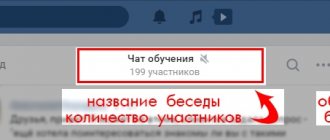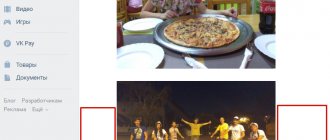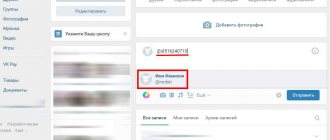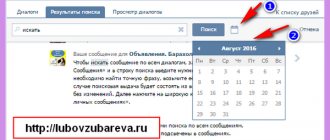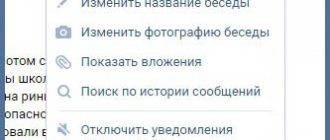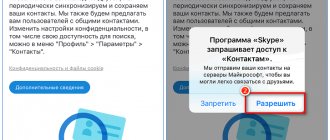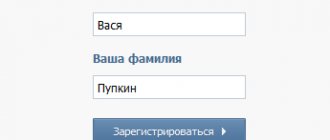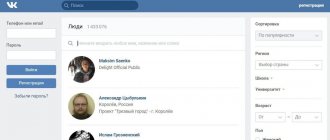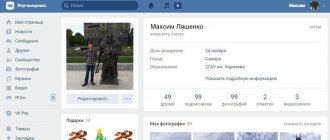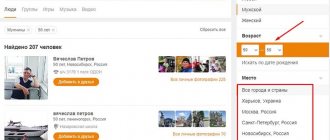Sometimes it's hard to remember an important date or a message sent a couple of weeks or a month ago. And scrolling through long-term stories manually is a waste of time and nerves when the information is needed right now. An old friend's birthday, an unrecorded phone number, an address, a business meeting location - all this can be found using the built-in functionality of the social network. Let's figure out how to find a VK message by date and look at other “tricks” of dialogues.
How to find a page by email address or phone number?
1. Go to vk.com/restore (in a browser where you are not logged in under your regular page); 2. Specify your email address; 3. Enter the captcha; 4. If a page is linked to an email address, we will see the person’s last name, first name, city and avatar;
5. Now, using this data, you can find it using a regular VK search or using yandex.ru/people/.
This can be done with a mobile phone number, but to do this you need to know the person’s last name. You can find out by sending a letter to his email (if he is not encrypted and has entered his data correctly).
How to find out a user's hidden date of birth?
It happens that some people hide their dates of birth from guests/friends of the page (many ladies 25+ hide only the year), but they are still on the pages (during registration they indicated all their data and then hid it). In such cases, you can find out the year, month and day of birth of a person using a search.
We go to the search, indicate the first name, last name, city, university, etc., that is, all the data known to us, so that the person appears in the search results and there are a minimum of unnecessary people there. In the “Additional” section, indicate your expected year of birth. If it is entered incorrectly, the person will disappear from the search results, and when you guess correctly, he will appear. Tested many times.
Similarly, you can select the month and day of birth, as well as political views, school, marital status and other information.
How to view old posts on the wall?
Here's a small life hack that will help you learn more about the past of a new acquaintance. To read a person’s statuses set five years ago, you don’t have to tire yourself of scrolling through the feed. Everything is much simpler.
We go to the person’s page and at the beginning of the wall (microblog) click on the link “To Vasya’s posts”, then click on the link “Go to search” and indicate the desired date in the calendar that appears when you click on “Posts before a certain date”. This way you can find everything that was not deleted.
Many people registered there back in 2007-2009 and have changed a lot since then. Today the girl posts “the commandments of Vedic femininity” or “the rules of the Orthodox bride,” and seven years ago she posted the statuses “who stole my thong on the registration yesterday, please return it. You can anonymously."
This works for communities too.
How to find a chain of mutual acquaintances?
We test the theory of “six handshakes” (which, with the development of the Internet, becomes the theory of “four handshakes”). Open the NON-random connections application and indicate the id of the desired person. Until recently, you had to wait about five minutes for the chain to be built, but now it happens in a matter of seconds.
If you need to get to know someone living in your city/town with a population of several tens of thousands of people, then you most likely have a mutual friend who can introduce you. The application will help you find this person.
Many people instinctively trust friends of friends and try to please them at least a little (make a small discount, for example). The Soviet law “I am from Tamara” and the subconscious hatred of strangers, at least a little, influence everyone’s behavior.
How to view statistics of visits to your page?
Do you wonder how often people view and like your profile? It's very easy to find out. This is the case when they say: don’t have 100 rubles, but have 100 friends.
If you have less than 100 subscribers, then we delete a certain number of friends so that there are at least 101 subscribers.
After this, at the very bottom of the page you will have a link to a page with statistics (in the new version of the design, a little higher), where views and likes of your page are visible by day and month.
It’s better to do this late at night in order to have time to send new invitations with explanations to remote people. However, for some this will just be a reason to finally clear their feed.
If you do not need to constantly display a link to statistics, then you can view it by simply pasting https://vk.com/stats?mid= + your page id into the address bar of your browser.
Information about people can be collected not only on VK, but also in thousands of other places. I have already written something on this topic:
Post rating:
(3.75 out of 5, rated: 4) ????
Source: https://www.iphones.ru/iNotes/577469
How to find VKontakte messages by date
The social networking site VKontakte, like the vast majority of similar resources, provides each user with an internal information search system. This, in turn, applies to both the functionality of searching for users in the database and messages within one dialogue.
Search messages by date
In this article, we will talk about what methods it is possible to search for once-written letters in dialogues. It is worth noting in advance that each recommendation is fully applicable not only to private correspondence, but also to conversations with many users.
First of all, you need to use our instructions regarding searching for people on the site of this social network. Thanks to this, you will most likely have no questions about how the search system works.
- We use search without VK registration We look for people using VK photos
- Additionally, but not necessarily, you can learn about ways to search for communities using the site’s internal special system.
- How to find a VK community
- Please note that neither the official mobile application nor the lightweight mobile version of the VKontakte website provide the ability to search for messages.
Method 1: Standard means
Today, within the VK website there is only one way to search for messages using filtering by publication date. However, in general, this opportunity is unique and can only be used when searching for letters in a dialogue.
- Using the main menu of the social network, go to the “Messages” section.
- From here, open the desired dialogue or conversation.
- In the conversation window on the top toolbar, click on the “Search by Conversation” button with a magnifying glass icon.
- The key's tooltip always has the same text.
- Initially, to perform a search, you need to fill out the provided column and use the “Search” button.
- However, due to possible coincidences, you can also resort to searching for letters by date.
- After clicking on the calendar icon, you will be presented with a date selection window.
- You can change the month by clicking on the arrow with the desired indication in the widget header.
- Thanks to this, you can go back several years, regardless of the date the conversation began.
- In the main content of the calendar, you can specify a specific date.
- If the search text field has been pre-populated, the system will only search for exact matches.
- In the absence of a specific phrase, but when using a calendar, VKontakte will provide all messages dating back to a certain time.
- If there are no matches, you will receive a notification.
- If the search is successfully completed, you can click on the letter, thereby switching to the area of its original location in the dialogue.
- To exit the message search mode by date, refresh the page or use the “Reset filtering by date” button within the specified widget.
- To stop searching, click on the “Cancel” button at the top of the active window.
Letters will be shown not only for one day, but also for all subsequent ones.
Several ways to find a VKontakte message by date
Probably every user of the VKontakte social network has encountered a situation where he needed to find some information contained in a conversation with another user or group of users.
If the “target” message was sent a long time ago, such a search may require a large amount of time and effort. In this regard, VKontakte provides the “Search by Date” option, which significantly speeds up this process.
How to find a message in VK by date and what search methods exist will be discussed in this article.
Quick ways to find the message you're looking for
There are two ways to search the official and lite versions of the vk.com website, having only information about the date of publication of the letter. The first method concerns the tools provided by the social network itself, and the second involves the use of additional software. Each of these methods will be discussed later in the article.
Method 1: Standard means
In the functionality of the social network there is only one way that allows you to search for messages, using filters by date of sending. It should be said that such a filter is applicable only for personal dialogues and conversations, which indicates its uniqueness.
So, if you need to search for a message using standard VK tools, use the instructions below:
- We log into our VKontakte account, going through the authorization process if necessary.
- In the “Menu” located on the right side of the screen, find the “Messages” section and go to it.
- In the list that opens, find the dialogue or conversation you are interested in and expand it.
- After completing the previous step, a correspondence block will appear in front of you.
- The header of this block contains the name of the interlocutor or the title of the conversation, as well as standard tools. We find the magnifying glass icon responsible for “Search by Conversation”.
- Right-click on this icon, thereby calling up the search block. This block contains a search bar for searching by keywords, and a calendar icon responsible for searching by the date the message was sent.
- In order to open the calendar window, click on the corresponding icon, as shown below:
- Select the date you are interested in. If you need to select a different month, use the transition buttons located in the widget header.
- After completing the previous step, click on the “Search” button.
- The system will display on the monitor screen all letters for the specified date, as well as for the following days. By clicking on a message, you can go to the part of the dialogue where the information was taken from.
- If the system does not find a match, you will receive the following notification:
- To exit the search mode, click on the “Cancel” button, as shown below, or refresh the page.
Thus, following the instructions above, it is possible to find the desired information. However, it is worth paying attention to the fact that messages you previously deleted will not appear in search results.
Method 2: VK Messages Visual Statistics application
VK Messages Visual Statistics is an extension designed to view statistics of personal letters and visualize communication on the VKontakte social network. Regardless of its original purpose, it can also serve as a search engine for messages.
Source: https://GreatChat.ru/vkontakte/kak-nayti-soobschenie-po-date
Search for messages in VK by date
It is not possible to find VK messages by date in the list of dialogues. To limit search results to a specific time range, you will have to go into a conversation with a specific person or group of people. In individual conversations, the process follows the same principle as searching for posts on the wall:
- Open a conversation with the desired user.
- In the upper right corner, click on the magnifying glass icon.
- Enter specific words that match the content of the dialogue into the search bar, or leave the field blank.
- Click on the calendar icon next to it and select the desired date.
If the text field is left empty, the search results will display all records associated with the selected person for a specific day. You see “Not found for this request” - this means there are no dialogues for the specified date. It’s most convenient to search for old messages this way - you don’t have to scroll through dozens and hundreds of correspondence.
How to find a message in a VK dialogue
Good afternoon everyone. In this article we will learn how to find a message in a VKontakte conversation by keywords and date.
Content:
Sometimes it happens that you need to find a message in a dialogue or group conversation that contains important information. There is a special search tool for this on VKontakte. How it works?
Message Search Tool
Open any dialogue or conversation on VKontakte - at the top of the dialogue window you will see a tool for searching by messages ( icon with a magnifying glass).
If you click on it, a search window with a text field and a calendar will appear.
Let's see how to find the desired message in correspondence.
Search by keywords
To do this, in the search bar you need to enter the words that were present in the message you were looking for. For example, I remember that they once sent me a friend’s phone number, but I didn’t save it. Enter a keyword and press the “Search” button.
Now we can see that the message we need has been found.
How to find a message in a dialogue by date
In the dialog, select the magnifying glass icon ( ), click on it and then select the icon with the image of a calendar ( ).
If we remember when the desired message was sent, select the desired date in the calendar that opens.
How to find voice messages in VK in a dialogue
With the official website and application, it will not be possible to automatically find a voice message in VK. You can only manually specify the date in the correspondence and view messages sent for the selected time range. But there is an easier option:
- download Kate Mobile to your smartphone, install;
- no additional registration is required, the client requires authorization using his VK account details;
- swipe left and go to the list of messages;
- choose a dialogue with a specific person or group of people;
- click on the 3 dots in the upper right corner;
- click “Conversation Materials”;
- Select “Audio” from the drop-down list and select.
If there are a lot of voicemails in the correspondence, you will still have to search for a long time. You cannot go to a specific message; you need to listen to each one.
New in VKontakte messages
The VKontakte administration is trying to improve its service. And every day it becomes more and more convenient. This time VKontakte pleased us with an update to its personal messaging system.
What's new in personal messages on VKontakte?
The update affected the appearance of unread messages:
- Now in the left menu the number indicates not the number of unread messages, but the number of unread dialogues. For example, if Petya wrote to you, then the number 1 will “hang” on the left, but if Petya and Vasya, then the number 2 will be visible.
- The number of unread messages can now be seen in each conversation. Unread messages are highlighted in dark blue, as before.
- A convenient button “Show unread dialogues” has appeared. It is located above the dialogues and leads, as you understand, to a page with only unread dialogues.
- Inside each conversation there is now a bar that separates old messages from unread ones.
- Inside the dialogs, in addition to the dividing line, a button has appeared that leads to the very end of the correspondence history. Those. If you have been sent 10 messages, you can use one button to get to the newest message, bypassing the intermediate ones.
The update is due to a large number of visits from mobile platforms. Thus, the old version of messages has been permanently disabled, and users with a touch screen will have a much more convenient time messaging with their friends.
New search system in VKontakte messages
It’s also good that the search system for personal messages has also been modernized. The system is now much more convenient than before. To start searching for a word or phrase in messages, go to the "Private Messages" tab. At the top, in the “Search for messages or interlocutors” line, enter your query and press “Search” or Enter on the keyboard:
A list of dialogs where this word appears will appear. If you click on one of the search results, you will be taken not just to the correspondence page, but precisely to the place where the word or phrase was used.
In addition, you can limit the search by date, i.e. find the word before a certain date. To do this, click on the calendar button to the right of the search bar:
Source: https://KontaktLife.ru/novoe-v-soobshheniyax-vkontakte
Search for VK conversations in the mobile application
Some users prefer to communicate with friends through the VKontakte mobile application. An algorithm for searching messages on a smartphone has been developed specifically for them.
- In the VK mobile application, go to the “Messages” section.
- Click on the magnifying glass image in the upper right corner.
- In the “Search” line, write the name of the interlocutor or unique phrases from the correspondence.
- Check to search messages only. This will help filter search results in other sections of the social network.
- From the results presented, select the desired correspondence.
Thus, there are several ways to find a conversation on the VK social network. Each of them is easy to use, effective and does not require special skills and knowledge. The choice depends, first of all, on the personal preferences of the user and the characteristics of the tasks.
How to find a post on a VKontakte wall
Hi all! Today we will talk about how easier, and therefore faster, you can find any post on the wall in contact. I'll try to be brief.
“VKontakte” is a social network where you can not only communicate, but also read useful information. This information is available in abundance on community pages. All communities have different topics and the information found in them is different. Then the question of finding the right record arises. If you are interested in a specific date or topic, you can find a suitable post using the search.
How to find a post on a wall in contact? All you need to do is follow a few simple steps.
Instructions for searching for contact records:
- Go to the community, we find the news wall. On the left is the inscription “Community Posts”. Place the cursor over the inscription and click on it with the mouse.
- A search page opens in front of us.
- Enter any phrase or word of interest. For example, we are interested in “Habit”. Enter this word in the line and press “Enter” or the “magnifying glass” icon. Below we will see a list of entries related to the word “Habit”. You can also enter extended phrases: “Bad habit”, “Good habit”, etc.
- You can also search for entries by date. To do this, click on the calendar icon and enter the date of interest in the calendar that appears.
Search for posts on your page
Using the same algorithm, you search for VK posts on your wall. Many users also have a lot of different posts published on their page, so it’s not practical to search for the one you’re interested in by scrolling through the wall. The functionality of the social network allows you to do this much faster.
Searching a wall in contact is a very simple and convenient option. It allows you to find the information you need in just a few minutes.
I hope after reading the instructions you don’t have any questions. If there are any left, then feel free to ask them.
Related topics:
Source: https://motovilovdmitry.ru/vkontakte/kak-nayti-zapis-na-stene
Step-by-step instructions on how to find a message in VK by date
How to work
Amelie
Sometimes it's hard to remember an important date or a message sent a couple of weeks or a month ago. And scrolling through long-term stories manually is a waste of time and nerves when the information is needed right now.
An old friend's birthday, an unrecorded phone number, an address, a business meeting location - all this can be found using the built-in functionality of the social network.
Let's figure out how to find a VK message by date and look at other “tricks” of dialogues.
Search by different criteria
This option is available on the full and mobile versions of the site, as well as in applications for smartphones. VKontakte allows you to search for messages in dialogues by exact date or individual word.
There is also the ability to search by attachments - all photographs, audio, video and documents that appeared in a conversation with the user during the entire conversation.
The functionality described below is also relevant for mass VK conversations.
Searching for old messages by date is done as follows:
- Open the required dialog and click on the magnifying glass icon on the top panel.
- Click on the calendar to open a panel with a choice of month, year and day of the week.
- Mark the date, after which VKontakte will instantly open correspondence up to and including the specified day. Please note that you can scroll through the conversation to earlier messages.
Ready! You found the desired day in a minute and read important information. However, it is not always possible to remember a specific date, and the search may take a long time (if you correspond a lot). If you remember the topic of the conversation and at least a couple of thematic words that were definitely in the discussion, then the search becomes easier:
- Open the dialog again and click on the magnifying glass icon.
- Now click on the search bar and enter the desired words or part of a phrase. If we are talking about links, then just enter http or domain.
- Click the “Search” button, after which VK displays a list of matches.
- To find out the context in which the message was sent, you can navigate to the selected period of the conversation. To do this, simply right-click on the message.
To search for all correspondence within one page, just enter a query into the search bar above the list of dialogues.
To display materials used during correspondence (audio, video, images, documents), you need to click the menu icon in the dialog box and select “Show attachments.” This way you will only have access to music and pictures without text messages.
Search in mobile applications
On smartphones running Android or iOS, the search procedure is even simpler:
- Open the application and go to the dialog section (pop-up message icon in the center of the bottom panel).
- Click on the magnifying glass in the upper corner of the interface.
- Select the section to search – dialogues or individual messages.
- Enter the text (you can use your voice by clicking on the microphone icon).
How to attach attachments
If you want to share something with your interlocutor, use this algorithm:
- In messages, select the dialogue where you want to send your file.
- To the left of the “Write a message...” field there is a paperclip icon. Hover over it to select the type of media you want to send:
- To send a photo, select the appropriate option. In the “Attach Photo” menu that opens, click “Upload a photo,” “Take a photo,” or click on an already uploaded one. This way, the image you select will be attached to the message.
- To transfer a video or document, proceed in a similar way. Open the menu. Select the file you want to upload or click on one that has already been added.
- You can also attach audio recordings that have already been downloaded, or find them from a list or playlist. Please note that in order to send a song, you do not need to have it on your list - you can search for an audio recording from the entire VKontakte music list.
- There is also a “Map” item, clicking on which will open the location menu. You can indicate the location where you are or any other. The location is not reflected in attachments.
We recommend: How to call a conversation on VK with friends funny
IMPORTANT! You can attach a picture and video from a URL by entering it into the message box. Keep in mind that such a link should be specifically to the video/picture, and not to the site where it is posted.
How to find a post in a group in Contact by date
If you are reading this article, it means you have at least once, but it happened that you came across an interesting post in one of the VK groups, and after a while you tried to find it, but could not, because new entries in the community brought it down far down.
If we hit the mark and you came to this site for the answer to the question “How to find a post in a group in a contact by date?”, you can be sure that in a few minutes you will receive it!
How to find a post in a VK group by date
To find the post you are interested in, all you need to do is:
- First of all, you need to log in.
- Go to the “Groups” section.
- Did you find the one in the list of communities in which the entry you were looking for is located? Open it.
- Slide your eyes down, under the “Suggest news” line on the wall you should notice the “Community Posts” field, click on it.
- A group wall opened in front of you. Now on the right, find the “Search by records” button - click.
- Do you see a blinking cursor, and to the right - a calendar icon? As you guessed, this is what we need.
- Now you need to think carefully and remember when you saw (at least approximately) the recording. Select a date on the calendar - and VK will automatically give you all posts up to that day (inclusive) that you specified, thus saving you from unnecessary scrolling through all posts posted later.
Happened? Amazing! Not as difficult as you might think.
How to find a post in a group on VK using words
If you want to find a post in a community using a key phrase or word, follow the first five steps of the previous instructions, and then instead of clicking on the calendar icon, you need to enter a search query in the “Enter a phrase or word” field.
Source: https://vkbaron.ru/obshhenie/posty-i-zapisi/kak-najti-zapis-v-gruppe-v-kontakte-po-date.html
How to find out how many messages are in a VK dialogue and see the number
There are problems that users encounter everywhere, and there are less common, but no less interesting tasks. The question “how to find out how many messages are in a VK dialogue” came across to us only a couple of times, but for us every reader is important and valuable, and therefore we have prepared detailed material on this topic.
Safe method
There are several ways to find out the number of messages in a dialogue on VK, but this does not involve transferring the login/password to third-party services - the messages.getHistory method. The service is part of the social network, so you do not risk anything.
To find out how many messages are in a conversation, you will need:
- Open the social network page in your browser and log in (for the service to work correctly).
- Open https://vk.com/dev/messages.getHistory.
- Scroll the page to the “Example request” block.
- Clear the count field.
- In the user_id field you must enter your account ID.
- In the peer_id field you must enter the ID of a specific conversation. To find out, you need to open the desired dialog and look in the address bar of the browser: the numbers after “sel=” will be peer_id. If there are more than two people in a conversation (group conversation), then 2000000000 must be added to the number from the address bar.
- Click on the “Run” button.
- In the window on the right you need to find the number next to the word count - this will be the number of messages read in the conversation. If there are unread entries in the dialog, they are counted separately and displayed after the word unread.
The messages.getHistory method allows you to easily and safely count the number of messages in a conversation in Contact, but deleted messages are not taken into account.
Simple Arithmetic
Another official way to check how many VK messages are in a dialogue is by counting. Don't be afraid, you don't have to count each message with your finger, as there is a little trick. To find out how many messages are in a conversation, you will need:
- On your phone, open the social network page in your mobile browser and log in.
- Open your browser settings and check the “PC Version” box.
- Open the desired conversation.
- There will be a page counter at the bottom; you need to scroll to the last page (you can use the double arrow for this).
- Now you need to subtract 1 from the total number of pages (to find out the number of complete pages), and multiply the resulting figure by 20 (the number of messages on a completed page). Now all that remains is to add the number of messages on the last page to the final figure - they are not difficult to count manually.
Next we will talk about unofficial options, so before you look at the number of messages in a dialogue on VK, weigh all the possible risks.
VK Messages Visual Statistics extension
An extension is available for the Chrome browser as VK Messages Visual Statistics, the latest version of which is best downloaded from the official VK group https://vk.com/vkstats.
After downloading and installing you will need:
- Click on the icon that appears on the top bar of the browser.
- A new page will open in the browser, where you need to log in and give several permissions. We warn our readers that this extension is unofficial, so there are risks (albeit small) that third parties will find out your login/password.
- After authorization, the service will begin analytics and, based on the results, display a picture with photographs of you and your friends/interlocutors; animated tracks of dots will help you find out with whom you communicate most often.
- However, this is only an approximate picture; to see exactly how many messages are in dialogues on VK, you need to find it at the top and click on the “Statistics” button.
- In the window that opens, you can view statistics of correspondence with individual users in numbers, charts or graphs.
Of course, you can either find out the number of messages in a dialogue on VK or monitor statistics on an ongoing basis, but you need to be prepared for interruptions in the operation of the extension. This is due to the fact that third-party developers are working on the extension and, as a rule, they need time to adapt to the next changes in the API.
How to go to the first message in a conversation?
It can take a lot of time to scroll through the correspondence to the very beginning. To speed up this task, we suggest using one “life hack”:
- Open a conversation with the person.
- Copy a piece of the line &msgid=1.
- Paste it into the end of the link in your browser's address bar and press Enter.
- The beginning of your communication with your friend will appear in the VK dialog box. You can feel nostalgic.
The same option is available in the mobile version of m.vk.com.