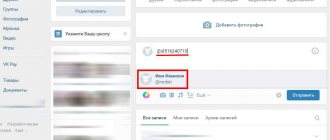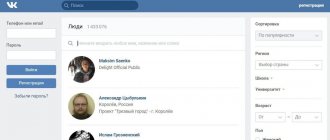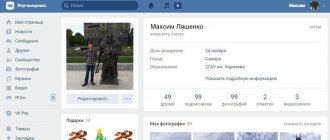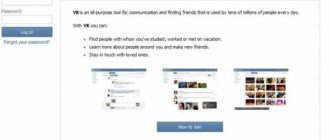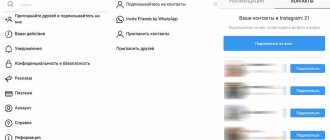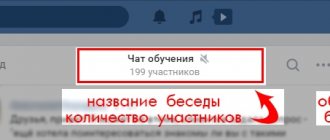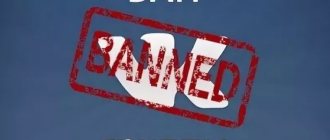Greetings, dear readers and guests of the blog! Today we will look in detail at how to find a person on the social networks Odnoklassniki, VKontakte and Facebook.
The instructions will be more useful to beginners who are just getting acquainted with the capabilities of the Internet and social networks in particular.
Let's start by looking at what the search for people on any social network is based on. And it is based on the data that users of social networks indicate when registering or in the settings of their profiles.
That is, if the person you are looking for has indicated a minimum of data on Odnoklassniki or other social networks in which he is present, then it will be more difficult to find him.
But let's return to the principle of searching for users. The bottom line is that when a person indicates his data in his profile, this data goes into the social network database, and he can be found using special filters.
Typically the user specifies basic data:
- First and last name
- Year of birth
- Place of residence
If desired, the user can also specify:
- Interests
- Relatives
- Military service
- Place of work
- Other
By the way, user data is used not only so that other users can find them, but also to display advertising based on this data.
Regarding searching for people, the more you know about a person, the greater the chances of finding him, taking into account that the user you are looking for has indicated his data.
How to log into Odnoklassniki from a computer
On the Odnoklassniki social network, logging into my page is carried out in several simple ways:
- Via the address bar. It is located at the top of the page. In the empty line you will need to enter the address “https://ok.ru/” and press Enter. After this, the site’s start page with a login form will be displayed. After entering your login and password, your Odnoklassniki page will be displayed.
- Through a search engine. You can use any search engine. Enter the query “odnoklassniki” in the search bar. Most likely, a link to the site will appear in a drop-down window with query options. If this does not happen, then you can safely follow one of the first links to get to the Odnoklassniki social network site.
- Bookmarks. If you have previously logged into the site from a personal computer and saved it as bookmarks, then the transition can be accomplished in just a couple of clicks by selecting the desired page from those proposed in the list.
Also, many browsers automatically save frequently visited sites in the Quick Access window. When loading the Internet browser, you just need to click on the window with the desired site and go directly to the page. Read more about this in the article How to add a bookmark to the express panel in Google Chrome.
After going to the site, you must enter your password and access login in the authorization window. You can save them so as not to waste time on this stage in the future.
Important! It is impossible to log into Odnoklassniki’s page without registration. How to log into Odnoklassniki from your phone
Sometimes it is necessary to log into Odnoklassniki on your social network page from a phone or tablet. To do this is quite simple, you will need to follow these steps.
First of all, you should make sure that your device has an Internet connection. If necessary, you can set it up with your cellular operator or connect to an available Wi-Fi network.
To go to the site, you can use any mobile browser; most often they are installed on smartphones by default. In the address bar you need to write m.odnoklassniki.ru. The letter m at the beginning means that the mobile version should open; it is more convenient and compact for a phone. Login is carried out with a password and login. Then “My Page” will open on the Odnoklassniki social network.
For convenience, you can install a special official application of the Odnoklassniki social network on your smartphone. It can be downloaded for any operating system (it is not recommended to do this without registering on the market).
The application has a number of advantages:
- Quick access to the page.
- Notifications for events (messages, guests on the page, holidays, invitations to friends or groups).
It is enough to log in to the application once and then you will be able to log in to “my page” automatically after launching the program on your phone. Without registration you will not be able to use the application.
In what year did Odnoklassniki appear?
Comparisons of what VK or Odnoklassniki used to be should be looked at by the opening dates of projects, not testing. The date of launch and development of the OK project dates back to March 26, 2006. It became open for public use on January 12, 2007. The social network quickly gained popularity and after 5 years (in 2011) it collected 100 million users. In 2021 it reached 330 million users. According to statistics, almost 17% of Russians are registered and visit OK daily.
When the project first started, the following functions were available:
- personal correspondence. Send a message to a friend, without emoticons or pictures;
- Add as Friend. Limited number of friends: up to 5000;
- registration. Create a personal account and add a main photo;
- upload up to five photos to a personal album.
Initially, the social network was not popular and mentions of it were found in English-language sources. At the time of creation, the developer lived in the USA and Odnoklassniki was launched from there.
In 2010, the resource administration introduced paid registration, which caused a decline in user activity. Then, VKontakte became the main competitor of OK, attracting mainly a young audience.
Since 2011, Odnoklassniki has added functions: music, broadcasts, tagging friends in photos, communities and others. Six months after the paid registration test (in 2010), the feature was canceled, and users can still create pages for free.
Interface and functionality overview
The Odnoklassniki social network provides users with a wide range of opportunities. To deal with them, first of all you should study the page interface. It contains several menu panels.
Top menu bar
This menu is considered the main one and contains the following items:
- Messages. All correspondence between the page owner and other users is stored here. If a new message arrives, a green circle with the number of messages lights up above the envelope.
- Discussions. In this section you can find all the topics, discussions of photographs in which you took part. Moreover, comments on friends' photos and posts are displayed.
- Alerts. This item allows the user to see all the new information: invitations to friends, to communities, sales of Shackles or gifts, new items on the site, and so on.
- Friends. In this tab you can view all your friends. If new friend requests appear, their number is displayed above the icon.
- Guests. This is one of the most interesting menu items. It allows you to find out who viewed this page and at what time. Users without registration on the site will not be able to view the page.
- Events. All grades and grades for information added to the site are displayed here.
- Music. An individual player allows you to listen to your favorite tracks, add new songs (both through search and downloading from a gadget), sort them, and create playlists.
- Video. In this section, you can view popular videos, save them to your page, and upload new ones.
Menu in the personal data area
Under the line indicating the user’s last name, first name, and age there is another menu. It contains the following sections:
- Ribbon. Allows you to view all the news from friends and communities. These can be statuses, photos, videos, notes. This section is displayed by default when you go to your page.
- The “My Friends” tab duplicates the item on the top panel with the same name. Here you can see which friends are currently online.
- In the Photos section you can view all your photos uploaded to the page.
- In Groups you can view all the communities in which the user is a member.
- Games are an equally important section. All added games and applications are displayed here.
- Notes contain information from the page owner's news feed. That is, uploaded photos, liked notes, and so on are displayed here.
- Gifts are one of the most interesting items. Odnoklassniki allows you to receive and give virtual gifts. All of them will be displayed in the specified menu item. Gifts can be paid (for this you will need to purchase special OKs in advance by making a purchase using a bank card, electronic money or mobile phone) and free (if there is some kind of promotion or sale).
Not all subsections fit into a small menu bar. Many of them can be viewed by clicking on the “More” button.
In what year did Vkontakte appear?
VK was launched a little later than its competitor OK. The project launch date is October 2006. Initially, the social network was intended for university students and graduates. Developer Pavel Durov made the first announcement about the launch in the St. Petersburg State University student forum: “a closed application to the forum.” Registration was possible based on first and last names, as well as an invitation.
After opening the service to everyone, its popularity increased from 100 thousand to 3 million. Not only residents of the Russian Federation, but also other CIS countries: Ukraine, Kazakhstan, Belarus, Azerbaijan and others could register.
Main features that were added after launch:
- uploading personal photos. Albums were limited to 1,000 pictures;
- adding as a friend. Maximum – 10,000 friends;
- rating and voting system. It was possible to receive both via SMS messages;
- wall. Posting notes and reminders to friends on their page;
- transfer of personal messages;
- profile description. Initial data that had to be filled out;
- groups. Creation of communities of interests.
OK's competitor developed more rapidly, including more and more useful options. In 2014, a scandal broke out between the UCP Foundation and its creator Pavel Durov. Subsequently, VK were bought by Mail Group, and the creator released a new project - the Telegram messenger.
Section "Payments"
Allows you to make money transfers to friends, as well as purchase paid site services, including:
- score “5+0”;
- ;
- additional emoticons and stickers;
- VIP status;
- special page design;
- All inclusive package.
The blacklist is a very useful service in some cases. It allows you to restrict the access of certain users to the page.
The settings section is necessary to set your own parameters.
The social network Odnoklassniki is a convenient and useful resource. It allows you to stay in touch with friends and acquaintances at any time. At the same time, users are provided with a large range of useful and entertaining add-ons.
Classmates
Let's start with Odnoklassniki. This network appeared in 2006, and literally immediately became the most popular in RuNet. According to some data, more than 100 million people are now registered on it, and about 20 million visit it every day (I wish I had such a visitor). The age audience of this site varies from 14 to 60 years. Well, young people understand, but why are there more older people registered there? Yes, because it is very easy to navigate . As I mentioned above, I have several friends who don’t really know how to turn on a computer, but they know better than me how and what to do in Odnoklassniki!
By the way, if you are registered in this CC, then join our group that I recently created there - “Computer is easy!” To join the group, in the left column under the photo, click “join group”
But if you are not registered there, but want to do it and have a little doubt, then watch my lesson. A long time ago, in my free “Internet textbook”, I recorded a lesson on how to register with Odnoklassniki, so if you still don’t have a page on this social network, be sure to start one.
How to search for a person on Odnoklassniki
So, let's move on to searching for a user in Odnoklassniki. To do this, on the classmates website page (if you don’t have a profile, you need to register) we find the search bar in the upper right part.
Next, enter the data known to us. For example, a person's first and last name. The system automatically gives us several results in a list.
If you see the person you are looking for in the list, then good, if not, click on the “People” tab and go to the list of users.
In the list we see the number of users with the same first and last name. There are filters to the right of the list so we can narrow down the search results.
If we know the age exactly, then we write a specific number. If we know the age approximately, then we can indicate the numbers FROM and TO.
Below we select the place of residence, and we can also filter the list by selecting school, university, and other data known to us about the person.
When we apply filters, we simply look for the person on the list who remains.
In contact with
The social network Vkontakte appeared six months after Odnoklassniki. But a year later, the number of registered users and visitors of the VKontakte social network was twice (!!!) higher than the same indicators in Odnoklassniki. In principle, these two SS are the main competitors in RuNet at the moment.
Why did this happen? Yes, because the VKontakte social network was initially aimed at young people. To be honest, I also like VKontakte more. Registration there is as simple as in Odnoklassniki.
I also created a group in this CC, so if you have a page here, be sure to join - “Computer is easy!” To join the group, in the right column under the group photo, click “subscribe”.