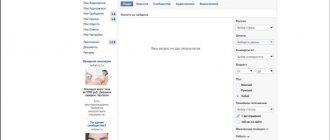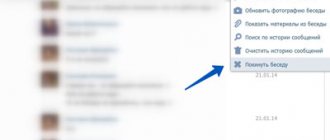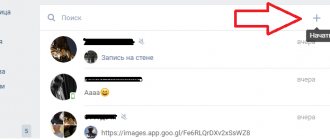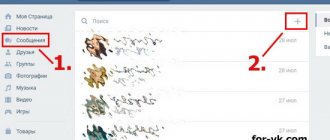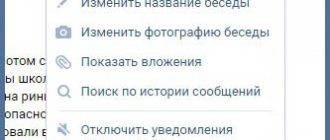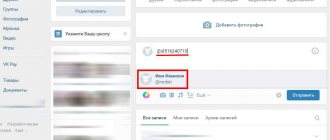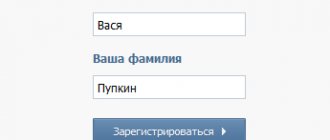Today I’ll tell you how to return to a conversation on VK.
You won’t see anyone creating conversations on VKontakte anymore. This feature allows you to communicate with a large number of users simultaneously. Almost everyone knows how to create them, but few people know how to return to a remote conversation on VK after leaving it by accident or on purpose. When you try to add such a user back again, a message appears that “The user cannot be added to the conversation because he left it.”
There is nothing irreparable, let's go back. First you need to find the conversation in which you participated.
If you have not deleted the conversation, you can do this in the “My Messages” section by entering its name in the search form. The list will display the desired chat and at this stage you just need to go into it by clicking on it with the left mouse button.
If you still deleted the group chat, then there are two ways out. The first is to pick up his number. All dialogues are built at the same address https://vk.com/im?sel=dialogue number. After the equal sign, the serial number of the group conversation is written c1, c2, c3... In this simple way you can find all the dialogues in which you have ever participated. We enter the address in the address bar and begin to select the number of the lost chat, increasing or decreasing the number after the equal sign.
Well, the easiest way is to follow the link https://vk.cc/4L7I1c. You will receive at your disposal the last 20 group dialogues in which you participated. I am sure that among them there will be the one you need.
Once inside the dialogue, you will of course not be able to communicate. Now you need to return to it. In the upper right corner, click on the “Actions” link and select “Return to conversation” from the drop-down list.
VKontakte is the most popular social network on the Runet, and over time, like other resources, undergoes updates. The site interface and functionality are changing, and new opportunities are appearing. One of the innovations of VK is the ability to create so-called “Conversations”, that is, dialogues in which several people can be participants at once. This function is similar to Skype conferences.
The list of conversation options includes options such as changing the avatar, adding new participants, and any conference member can invite them. It happens that due to the huge number of messages coming from a conversation or for other reasons, we leave it, deleting the dialogue itself, but sometimes we need to return back to it. In the article, we’ll look at how you can return to a conversation on VKontakte if you deleted the dialogue and left it, and we’ll also get acquainted with other “tricks” of the conversation on vk.com.
VKontakte conversation has a much larger list of functions than a regular dialogue with a user. We will consider the main points regarding this in this article.
So, to allay your fears, you can return to a VKontakte conversation even if you have cleared the dialogue. Today there is an effective way to do this. It is carried out in several steps:
Done - after this your VKontakte conversation should open, you can return to it as follows:
- Click on the “ellipsis” icon located to the left of the conversation avatar;
- In the drop-down list, select “Return to conversation”.
The ellipsis icon and the “Return to conversation” tab, clicking on which we can enter back into the conversation
What are VK conversations
A VKontakte conversation is a dialogue in which you can communicate with several VK users at the same time. We are used to calling conversations chats. Communication here takes place in real time, and the number of chats you can join is unlimited.
What is the difference between dialogue and conversation?
The main difference: a dialogue can have only two users (you and your interlocutor), but up to 500 participants can be added to a conversation. All messages that chat users send into the chat are visible to everyone in the conversation.
You can add a cover image (ava) to the conversation, and if it is not there, the chat will automatically display 2-4 avatars of the participants, and in the dialogue you see the avatar of the interlocutor.
You can also give the conversation a name; the number of chat participants will be displayed under it.
You cannot add to a conversation those who are not on your friends list, even if you are actively communicating with them in the dialogue.
Looking for a conversation on a PC using messages
The easiest way to find the conversation you need is to search through messages. It works even in situations where you have left the conversation. Brief search instructions look like this:
- From your account, go to the “Messages” section.
- At the top, find the “Search” line.
- In the search bar, type the name of the interlocutor or the exact unique phrase that was heard in the dialogue.
- The system will display a list of correspondence in which the search query was detected. All that remains is to choose the one you need.
Rules for conversation on VK
Initially, each group member has the rights to add interlocutors from the friends list, edit information about the conversation, and change pinned messages, but only until the creator of the conversation (or the administrator assigned to him) changes these settings in the “Conversation Management ” block.
- If a person leaves a conversation on his own, he can return to it at any time, even if he has cleared his message history: to do this, he needs a link to the conversation that the creator of the chat will send him.
- If a person leaves the conversation on his own, you won’t be able to invite him back into it.
- If you left the chat and returned to it again after a while, it will be impossible to view the messages that users wrote in the conversation during your absence.
- Any participant can be excluded from the chat, but only the one who invited him or the creator of the chat can do this.
- If a person is excluded from a conversation, he will not be able to return to it even using the generated link, but only the creator or the person who previously added him to the conversation will be able to add him back.
- It is impossible to exclude the creator of the conversation from it, and even if he leaves it on his own, his rights will not be transferred to anyone.
- It will be impossible to return to the chat in any case if 500 people have joined it during your absence.
If you leave a conversation, you will not be able to receive messages that users write in it, view the list of chat participants, or add people to it. But you will see the chat title and cover image, even if they were changed while you were away.
Notifications for new messages in a conversation appear in the same way as notifications for new messages in regular conversations, but in chat you can mute the notification sound if it distracts you.
In the VKontakte application, to do this, click on the name of the conversation (down arrow), and in the web version, on the three dots to the right of the name.
There are no requests or requests to be added to a specific conversation. you can ask one of the participants to send you a link to the conversation or add you to the chat.
There is no global list of all existing VKontakte conversations, nor a list of conversations you have never been to.
Collective conversation on VKontakte from a mobile device
These were the options for how to create a conference from the computer version of the VK social network, and now let’s talk about how to do the same procedure from a phone.
- You need to go to your VKontakte page.
- Next we go to messages.
- Press the “+” button.
- Select from the list of participants by ticking.
- We write the name, put a picture.
- Click “Create conversation”.
Everything is almost the same as in the first version on the computer. Unfortunately, the second option for a computer, described earlier, does not work in the mobile version.
But you can invite through the link that is in the options. There you can also change the name and picture of the topic, remove someone from it, or exit yourself.
How to make (create) a conversation in VK
Go to “ My Messages ” and click on the plus on the right, next to “ All Messages ”. In the window that opens, select the users you want to add to the conversation.
In the mobile application, click the plus there, select “ Create a conversation ” and select its future users.
In the “ Topic ” field, you can immediately specify the name of the conversation, otherwise its name will consist of the names of the first participants you add to it.
In addition, a conversation can be created from an existing dialogue. To do this, you need to enter a dialogue with the desired participant, click on the three dots to the right of the interlocutor’s name and select “ Add interlocutors ”.
To see all participants in a conversation, click on their number under the chat name or on the cover page. The list will indicate the creator and administrators of the conversation, as well as all participants who are currently in it.
How to name a conversation on VK
Every month the pages of the most popular Russian-language social network VKontakte are visited by millions of people. This resource provides enormous opportunities for communication between users. One of these methods is a function that allows you to create a separate chat in which a certain number of people participate at once.
Of course, people who come to VKontakte for serious matters do not think about unique names for such chats. But for others, it’s a great way to have fun and spend quality time with like-minded people and friends.
Well, what name to choose for such a conversation so that it is not only fun, but also reflects the essence of such a pastime. Here you will need to use your imagination.
For example, if you are creating a chat for memories with classmates who have long since left adolescence, but do not stop keeping in touch with each other, then you can choose something that could evoke positive emotions and be associated with their school years:
- Mature schoolchildren
- Gang from school eleven
- Single-table tables
- Odnozapartovtsy
- Odnokayfniks
In general, the functionality in VK absolutely does not limit the imagination of the creator of a conversation group. That is, you can use completely different symbols, combine English and Russian letters and numbers.
For example, if a dialogue involves conversations for a class of students at a certain institution, then it can be called something like this:
- Cool guys
- #girls
- Patsyki_about_everything
- rustling
- Asylum for the Mad
- BoltovNyashka
- About? About everything
- Maffia
- Dull tomatoes
- Breaker
- Brainstorms
- ELLita
- Movement
- Don't_be shy
- Young people
- Knocking on the keyboard
- Best off the Best
In general, there are many options and they are limited by the imagination of the creator of such a communication group and, perhaps, by some topic that the interlocutors expect to stick to in their conversations.
How to name a conversation on VK with friends
Below I offer you a list of names for VKontakte conversations that you can use.
- Shushukalka
- Selected vegetables
- Baby we are crazy
- Ice cream
- our history
- VIPgarage
- Chatter
- About This and That
- Treshchalyga
- Spletnichevskaya
- Balabolka
- Shelter of talkers
- VIP
- Dull vegetables
- BATTLE
- Pobrehalka
- Dvizhukha
- Alcove
- cucumbers
- Drinking buddies
- Colloquium (from the Latin colloquium - conversation, conversation)
- Idle call
- Chatterbox
- Ward №6
- Discussion
- Night chat
- Ilita
- Garage
- Dormitory
- Funny boys
- Secrets
- GANG
- Pigeon in tights
- BAZARKA
- Margarine corrosion
Funny names for conversations on VK
- Adequate schizos
- Let's hype a little
- Gossip Room
- Breaker
- Conversation between a blind man and a deaf man
- Pigs in space
- Brain Abortion
- 1.5 kg of excellent puree
- Pregnant tram
- Brain dullness
- Woof! Woof! But!
- Bald cactus
- conversation between innocent people
- Arm-footed paralysis
- Critics of the Higher Mind
- Come in don't be afraid, come out don't cry
How to add (invite) participants to a VK conversation
Open a conversation, above the messages in the upper right corner, click the three dots and select “ Add people ”.
If you invite a user to an already active conversation, they will see the last 250 messages in that conversation.
Please note that a conversation cannot have more than 500 participants. And one more important detail: you can only invite people from your friends list to a conversation from the messages section.
How to delete a conversation on VK
If for some reason you no longer want to chat in the general chat and receive notifications of new messages, then it’s time to delete the conversation on VK.
In this post you will learn how to do this from a computer or via a mobile phone.
Of course, in order to delete a VKontakte conversation, you must be its creator. I’ll say right away that it’s impossible to delete a conference without the rights of the creator, and it’s impossible to delete the creator of a conversation on VKontakte.
So, follow the steps below only if you are the creator of the conversation.
Delete a conversation from your computer
1. First, go to the “Messages” section and select a dialogue with a conversation.
2. Click on the number of conversation participants at the top.
3. At the moment, we exclude each participant from the conversation.
Only the creator and administrators of the conference can remove a person from a conversation on VKontakte; After that, do not forget to delete the link to the conversation in VK, if it has been developed;
4. We return to the conversation, move the mouse cursor over the ellipsis at the top right and leave the conversation.
5. All that remains is to delete messages on VKontakte from the conversation (the “Clear message history” button).
Do not forget that the correspondence will remain with the other participants in the conversation until they delete it themselves.
Delete a conversation from the phone
If you need to delete a VKontakte conversation from a mobile application for iOS, Android or Windows Phone, then we perform similar steps:
1. Open the “Messages” tab, find the desired conversation where you are the creator, click on the three dots in the upper right corner and go to the conversation settings.
2. At the moment, delete all participants by clicking on the cross and leaving the conversation.
#2 If you are expelled
You will not be able to return to the conversation on VK if you have been expelled using the method described above - this is due to the policy of the developers of the social network. In such cases, it is necessary to use other options - for example:
- Write to any interlocutor from a general conversation;
- Voice the request to add it to the conversation again, telling the reasons.
Ready! There is nothing easier than returning to a deleted VKontakte conversation. If the options do not suit you, use other methods.
Let's give a little advice. If you were kicked out of the conversation, but you still decided to return and even did so, please watch what you write. There is no need to immediately rush to write unflattering texts or insert stupid jokes. Few people will be able to appreciate your humor if, after you have been excluded from the conversation, you start writing empty (invisible) messages.
How to leave a conversation on VK
Open a conversation, click the three dots in the upper right corner and select "Leave conversation." You can also do this from the list of dialogues ( vk.com/im ) by hovering the cursor over the desired chat and clicking on the cross that appears. After that they won’t be able to invite you there again.
If you want to come back and don't find the conversation you're looking for among your chats, ask the creator to generate a link for you.
How to make an admin in a VK conversation
Go to your page. Open the conversation you want to make changes to.
On the conversation page, at the top, click on the tab where the number of participants is indicated.
You can hover your mouse over the Properties at the top right. In the window that opens, click on the Conversation Information .
A window will open. At the bottom, where the list of participants is indicated, opposite the participant’s name, move your mouse cursor over the down arrow. In the window that opens, click on the Assign as administrator .
On the Management you can configure the following:
- Who can invite participants to a conversation;
- Who can edit conversation information;
- Who can change a pinned message;
- Who can add administrators.
All is ready! This is how quickly and easily you can make a person an admin in a VK conversation.
How to return to a VK conversation
How to return to a conversation you left? Since you left it yourself, no one can invite you back - you will have to return on your own. To return to a conversation, you first need to find it.
If you did not delete the history of chat messages after you left it, then you can find the conversation simply by its name: VKontakte will give you it in the search, even if the name has changed after you left.
How to return to a VK conversation if you deleted it
If you deleted your message history, you can find the chat using the address bar. To do this, follow the link https://vk.com/im?sel=c#, where instead of the “ # ” sign, enter the conversation number (it is always displayed in the address bar when the conference is open).
The first conversation in which you became a participant is numbered 1, each subsequent conference is assigned a number in order. So a simple search of numbers will help you find a conversation.
To make your search easier, there is a special link to your first 50 conversations, you can get nostalgic.
How to find out conversations on VK
Conversations on VKontakte can be found on various topics, but as a rule these are schoolchildren or students who have a lot of free time. They chat about fashionable clothes, mobile phones and, of course, anime. Personally, I don’t need these conversations for nothing, I read all sorts of nonsense, including messages from bots. But if you want to find out some conversations in VK, then this link will take you to the topic of the VKontakte group, where users are invited to different conversations, just thousands of proposals. It’s hard to say whether there are any cool conversations there. I don’t think there’s anything useful there, but it should be interesting for young kids.
#5 Using an extension
By the way, if you just want to view deleted correspondence without returning to communication, install the VKOpt extension:
- It is available for download in browser stores or on the official website of the creator of the utility;
- After installation, a “Statistics” icon will appear at the bottom of the “Messages” window. It allows you to access remote data.
That's all, now you know whether it is possible to restore a deleted conversation on VK and you know exactly how this is done. Use the option you like to access messages and not lose the information you need.
How to mention a person in a VK conversation
@ ” or “ * symbol in the input line and select the desired person from the list that appears. If the selected user is in this chat, he will instantly receive a push notification.
If this person is not in the conversation, he will not receive a notification, but other “inhabitants” of the chat will be able to go to his profile by clicking on the mention.
So far, the mentions function only works in the “desktop” version of the VKontakte website. Users of the mobile version can only receive push notifications about mentions in chat.
Photo (ava) for conversation on VK
Open a conversation, above the messages in the top right, click the three dots. In the list that appears, select “ Conversation Information ”. A menu will appear where you can change your avatar.
You can download ready-made photographs or hand-drawn pictures online and set them as an avatar for conversation. The image needs to be square. You can search for square images on Google or Yandex. For example, in Google images you need to write the following in the search:
Winter imagesize:500×500
In this case, pictures with a resolution of 500 by 500 pixels related to the theme of winter will be displayed. This way you can find a square picture on any topic and set it as an ava for a conversation in VK.
Peculiarities
Any user can create a conversation in Contact. This is convenient for discussing issues of interest to a group of users. Now, in order to talk about material of interest, you don’t have to join groups or send the same messages to several people - you can simply create a conversation.
To do this, go to the “Messages” tab. At the top right you will see a link to the “Write messages” option.
Before creating a conversation, specify its name and write an invitation message.
How to exclude (kick) from a conversation on VK
Only the creator of the conversation or the user who invited this person to the conversation can remove a person from a conversation.
To do this, you need to open a group chat, at the top near its name, click on the number of participants in the conversation, and then on the cross next to the name of this person.
How to exclude a person who left a conversation on VK
Conversations on VK can serve as an extensive platform for exchanging messages with many users at the same time. If one of your friends has left the dialogue and has no intention of returning, don't worry! In the event of such unforeseen complications, you can remove a user from a VKontakte group chat using the method below.
We go into the conversation and find out its id in the address bar (the last numbers, for example, id 279 for the conversation at the link vk.com/im?sel=c279 )
Go to vk.com/dev/messages.removeChatUser , insert the conversation id and the id of the unwanted user into the appropriate fields, and click “ Run ”.
Searching for VK messages using the address bar
Finding the messages you need using the address bar is very difficult. But this method is even suitable for viewing deleted conversations from the moment you register your account. So, if you have had at least one conversation from your page, then:
- Copy the link //vk.com/im?sel=c1 into the address bar
- If there were more conversations, sequentially change the last digit in the link //vk.com/im?sel=c2, //vk.com/im?sel=c3 and so on until the desired conversation is found.
- As soon as all the account conversations are open, the social network will take you to the main page of the “Messages” section. Her address looks like this: //vk.com/im.
There is another way, the so-called search through a combined address:
- In the address bar of your Internet browser you need to enter the following address //vk.com/im?peers=c2_c3_c4_c5_c6_c7_c8_c9_c10&sel=c1.
- This will open a navigation menu of the found conversations (first through tenth).
- If there are more than ten profile conversations, their numbering should be continued with digital blocks c11_c12_c13_c14_c15...
- If necessary, the search can be started not from the first, but from the last conversations. Then they are listed in the address bar in reverse order. However, at the end it is necessary to mention the first conversation with 1.
IMPORTANT! Even if you have had a huge number of conversations from your profile, you should not open too many tabs at once.
How to add a bot to a VK conversation
To add a chatbot to a conversation, you need to go to group page and click on the “Invite to conversation” .
After this, a list of chats will appear in which you can add a bot. Select a chat from the list and click on it - the bot will be added to this chat.
Similarly, you can add bots from a smartphone. Please note that this is a new VK feature and is currently only available in official VK clients for iOS and Android. On both mobile platforms, the add button is usually located on the main group.
When a bot is added to a conversation, in order for it to receive a message from you, the message must contain an address to it. @ symbol when typing a message and selecting the bot you want to contact in the drop-down menu. This works the same way both on the website and in VK mobile clients.
You can find the conversation bot in the VKontakte search .
How to create a link to invite to a VKontakte conversation?
Previously, to add someone to a multi-user conversation, you only had to choose from your friends list and you couldn’t invite a stranger. From today it is possible to create a conversation and invite absolutely any user to it. To do this, you need to share a link to the relevant conversation with the user. Let's take a closer look at how to get this link.
How to create a link to a conversation?
A link to a dialogue can only be created by the creator of the conversation and only for a dialogue with at least 3 participants. Open the dialogue, see an icon with three dots at the top, click on it and in the menu that opens, select Link to conversation.
A pop-up window appears with a ready-made link, which can be copied by clicking on the corresponding button. Comfortable.
Next, you need to pass this link to the user you want to invite to your chat. You can do this in any way convenient for you, the most standard option is to write to the person in private messages (if he has open messages for you). The link will look like this:
Let's see what the user sees when they receive your invitation in the form of a link. After the transition, he will be asked to join your conversation in a pop-up window that appears.
By clicking on the button, the person will be in your conversation and will be a full participant. This is how you can simply invite any VKontakte user into a conversation.
searchlikes.ru
How to make a poll in a VK conversation
Polls on the VKontakte social network are used to perform many different tasks, but by default they can only be published in some places on the site. In this article, we will cover all existing methods for adding a poll to a conversation.
Web site
Today, the only way to create a poll in a multi-dialogue is to use the repost functionality. At the same time, you can publish the survey itself directly in a conversation only if it is available in some other section of the resource, for example, on a profile or community wall.
Additionally, you can use third-party resources, for example, by creating a survey through Google Forms and adding a link to it in the VK chat. However, this approach will be less convenient to use.
Step 1: Create a survey
From what was said earlier, it follows that first you need to create a vote in any convenient place on the site, if necessary, limiting access to it. This can be done by setting the privacy settings for posts or by publishing a survey in a pre-created private public.
Having selected a location on the VK website, click on the form for creating a new entry and hover your mouse over the “ More ” link.
For a survey like this, it is best to leave the main text field of the entry blank.
From the list presented, select “ Poll ”.
According to your requirements, fill out the fields provided and publish the entry using the “ Submit ” button.
Next, you need to forward the entry.
Step 2: Repost the post
After publishing and checking the entry below the post, find and click on the arrow icon with the “ Share ” pop-up caption.
In the window that opens, select the “ Share ” tab and enter the name of the conversation in the “ Enter a friend’s name or email ” field.
Select the appropriate result from the list.
Your message field as necessary and click the “ Share post ” button.
Your poll will now appear in the multi-dialogue message history.
Please note that if a wall poll is deleted, it will automatically disappear from the conversation.
Mobile app
In the case of an official mobile application, the instructions can also be divided into two parts, including creation and sending. At the same time, you can find out more about the functionality used using the same previously specified links.
Step 1: Create a survey
Recommendations for posting a vote in the VKontakte application remain the same - you can publish an entry both on the wall of a group or profile, and in any other place that allows you to do this.
Note: In our case, the starting location is the private group wall.
Open the post creation editor by clicking on the “ Record ” button on the wall.
On the toolbar, click on the three dots icon "…».
From the list, select “ Poll ”.
In the window that opens, fill in the fields as you need and click on the check mark icon in the upper right corner.
Click the "Done" button in the bottom bar to publish your post.
Now all that remains is to add this vote to the multi-dialogue.
Step 2: Repost the post
The reposting app requires slightly different steps than on the website.
Under the post with the survey, click on the repost icon marked in the screenshot.
In the form that opens, select the conversation you need or click on the search icon in the right corner.
The search form may be required when the dialogue is not in the “ Messages ” section.
Once you've tagged the multi-dialogue, add your comment if required and use the " Submit " button.
In the VKontakte mobile application, to be able to vote, you will need to go to the entry by clicking on the link in the message history of the conversation.
Only then can you leave your vote.
Looking for a VK conversation by date
If a user needs to know how to search for messages by date in VK, he can use the following scheme:
- From your personal account, enter the “Messages” section.
- Find the desired conversation and enter it.
- On the top toolbar in the conversation window, click the “Search by Conversation” button. You can recognize it by its icon with a magnifying glass.
- Near the search bar, find the “Calendar” icon and click on it.
- Find the desired date in the calendar.
- The message feed will display all messages in the conversation dating back to the specified date.
To exit the date search mode, click on the “Reset filtering by date” sign, which is located directly under the calendar window. Alternatively, you can click the Cancel button.
Thus, in just a minute you can find any message. However, this only applies to correspondence that has not been deleted.
We recommend: How to protect VKontakte correspondence from hacking
How to ban conversations on VK
Are you often added to some left-wing conversations and are you tired of it? Such situations happen, especially when there are a lot of leftist guys on your friends list. This often happens to users who first want to recruit 1-10 thousand friends, and then convert some or all of them into subscribers, supposedly this user is popular. These are the people who are added to all sorts of conversations.
You can prevent conversations through your privacy settings. There is a section “ Who can write me private messages ”. Select the “ Everything except.. ” item and indicate those friends who constantly add you to conversations. There may not be so many of them, 5-10 people.
You can also remove from your friends those who invite you to conversations. At the time of writing, VK did not provide another function regarding bans on invitations to conversations.