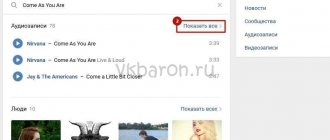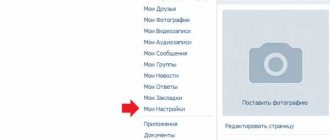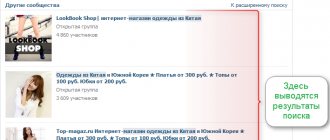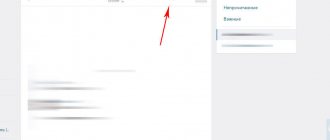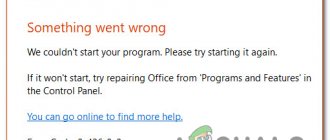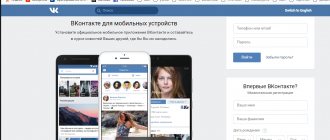Listening to VKontakte audio recordings
To listen to music on VKontakte, you need to go to the “music” section on the right side of your page. Those who remember the original design of VKontakte will confirm that at the moment it has changed a lot and has become more convenient. There are four main points in this section. In Playlists you can listen to music based on the criteria you have divided. In the recommendations tab, you are invited to listen to music that you are most likely to like. This selection is based on the directions you listen to most often. Also there you can find currently popular tracks. And in the “updating friends” item, you are invited to listen to what musical tastes your friends have. So, in order to listen to audio recordings, you can go to section 1 “my music”.
Smartphone
More than half of the users of the social network in question use VKontakte from mobile devices. However, the official application for Android and iOS provides very limited functionality for listening to music, which is why you have to use workarounds.
Method 1: Kate Mobile
This method is rather an alternative to the standard VK application, since to get a list of music you will still have to go to the VKontakte website, albeit through Kate Mobile. Moreover, if a minimized player is enough for you, then this method is ideal.
- Launch the application and through the main menu go to the “Audio” section.
- To search for songs, use the “Start Writing” field.
- To play a song, click the icon to the left of the track name.
- You can open the audio recording control menu by clicking on the area with the name of the composition.
- After the music starts playing, a minimized version of the player will move to the notification area on your device.
- From here you can scroll through, stop or resume playback, and also completely close the reduced copy of the player.
Thanks to this approach to listening, you will not have any time restrictions in terms of playing music.
Method 2: Stellio Media Player
If you listen to music not only from VKontakte, but also from other sources, the Stellio player will allow you to combine all the songs in one place. However, it is important to note that full functionality is available only in the paid version of the application.
- Having opened the specified page, find and click the “Stellio.apk” button at the top.
- Once the download is complete, install the app on your device as recommended.
- After this, return to the player’s website and through the main menu go to the “Plugins” section.
- Once on the “VKontakte Music for Stellio” page, click the “Stellio VK.apk” button below.
- Now install the downloaded plugin on top of the main application.
Read more: Open APK files on Android
Having dealt with preparing the player for operation, you can proceed to playing audio recordings.
- After launching the Stellio player, open the main menu by clicking on the icon in the upper right part of the home page.
- Scroll through the list of sections to the “VKontakte” block.
- If your device does not have an official VK mobile application with active authorization, you must log in in a special window.
- Stellio Player requires additional account permissions.
- Now all standard sections of the VKontakte website will appear in the main menu of the application.
- On the “My Music” page, you have access to playback controls, which you can start by clicking on a song in the main list.
- When you first launch the full-screen player, you'll get a bunch of notifications about the purpose of each interface element.
- You can display music from a friend's or community's main playlist by going to the appropriate section.
- You can use the top bar to navigate through sections of your friend's or community's page. Thanks to this, compositions or entire playlists ever posted on the wall will be displayed.
If you purchase this application, the player will be able to work in a minimized state, providing music controls on the lock screen. Moreover, the artwork for this version of Stellio is interactive and changes depending on the main colors of the track cover.
This concludes this article and recommends taking into account that any of the methods may no longer be supported at any time, since it is nothing more than a third-party development.
We are glad that we were able to help you solve the problem. Add the Lumpics.ru website to your bookmarks and we will be useful to you. Thank the author and share the article on social networks.
Describe what didn't work for you. Our specialists will try to answer as quickly as possible.
Section “my music” on VKontakte
Next, hover your mouse over the track image, and a play icon will appear in this image. Click on it and the track will start playing. After the song plays, the next one will automatically start. If you want the songs to play randomly, then click on the "shuffle all" tab at the top of the music list.
Listen to music offline VKontakte for Android
All people can be roughly divided into two large groups: the first are those who use smartphones with Android, the second are those who prefer iPhones. In this regard, we will now consider in detail the issue of listening to music on VKontakte offline for Android devices, and in the final part of the post we will talk about IOS-based devices. Previously, it was possible to bypass restrictions through the mobile version of the site. That is, start music, turn off sleep mode and screen lock on your Android, and calmly listen to your audio recordings from VK. Now, unfortunately, this trick does not work, so you will have to look for other (working) options. One of them is a rollback to the old version with the ability to cache music. You can see more details about where to download and how to properly roll back to the old version of VK in the following material on our site.
Another option is an application called: “Kate Mobile”, which can be downloaded from: “play.google.com/store/apps/details?id=com.perm.kate_new_6”. Users' opinions regarding this software are divided. Some say it works great for listening to songs offline, others say it doesn't work. It is worth saying that older versions of the software play music perfectly. There is another excellent program that definitely works properly today and allows its users to return to the days of listening to audio tracks from Vkonakte without any restrictions and dubious subscriptions. This program is called VMP, but it is not available on the Play Store. You can download it from the following link: “root-device.ru/programs/social/242-vmp-kesh-muzyki-vkontakte.html” (see bottom screen) or here: “yadi.sk/d/GiJ9Yjbv3SBBrj”.
Opening VKontakte audio recordings
To open or, conversely, hide the list of your tracks from friends, go to the page settings in the “privacy” subsection. Next, find the item “who sees the list of my audio recordings.” On the right, you can set privacy and either open this information to everyone, or partially open it to a specific circle of people.
Opening the audio recording section in privacy settings
The history of the disappearance of the “Offline” mode
On April 289, 2021, the administration of such social networks as VKontakte and Odnoklassniki completely abandoned listening to music offline. This is due to pirated versions that were distributed among audio recordings, as well as a large loss of potential customers.
They also started demanding money for it...
Now songs cannot be cached, and when listening to the network, unnecessary advertising constantly pops up. Hearing time on Android and iOS was limited to 40 minutes per day.
Download Offline Music for PC
Some apps, like the ones you're looking for, are available for Windows! Get it below:
| SN | application | Download | review | Developer |
| 1. | O3 | 5/5 0 review 5 | Steven.L | |
| 2. | 旺信 | 2.5/5 201 reviews 2.5 | 淘宝中国软件有限公司 | |
| 3. | F2 | 5/5 0 review 5 | paul.tallett |
Or follow the instructions below to use on PC:
If you want to install and use Offline Music on your PC or Mac, you will need to download and install the Desktop App emulator for your computer. We've worked hard to help you understand how to use the app for your computer in 4 easy steps below:
Step 1: Download Android Emulator for PC and Mac
Fine. First of all. If you want to use the app on your computer, first visit the Mac or Windows AppStore and search for either the Bluestacks app or the Nox app. Most tutorials online recommend the Bluestacks app, and I might be tempted to recommend it because you're more likely to be able to easily find solutions online if you're having trouble using the Bluestacks app on your computer. You can download Bluestacks Pc or Mac software here.
Step 2: Install the Emulator on PC or Mac
Now that you have downloaded the emulator of your choice, go to the Downloads folder on your computer to find the emulator app or Bluestacks. Once you have found it, click on it to install the application or exe on your computer or Mac. Now click “Next” to accept the license agreement. To install the application correctly, follow the on-screen instructions. If you do this correctly, the Emulator application will be installed successfully.
Step 3: Offline Music for PC - Windows 7/8/8.1/10
Now open the Emulator app that you have installed and find its search bar. Once you find it, type Offline Music in the search bar and click Search. Click on Offline Musicapplication icon. Window Offline Music in Play Store or App Store and it will display Store in your emulator app. Now click the “Install” button and, for example, on an iPhone or Android device, your application will begin downloading. Now we're all done. You will see an icon called All Apps. Click on it and it will take you to a page containing all the apps you have installed. You must see . Click on it and start using the application.
Step 4: Offline Music for Mac OS
Hello. Mac user! The steps to use Offline Music for Mac are exactly the same as for Windows OS above. All you need to do is install Nox Application Emulator or Bluestack on your Macintosh. You can get it here.
Thanks for reading this tutorial. Have a good day!
Where and how to download programs for listening to music on VK?
All of the programs presented above and not only them can be downloaded from specialized sources that will not harm the device. Here is a detailed algorithm for each type of gadget:
For computer/laptop:
- Let's go to the browser.
- In the address bar, enter the link to the site. Here are some good options:
- Besplatnyeprogrammy(dot)net - offers a large selection for improving VKontakte.
- Soft.mydiv(dot)net/win is a popular set of programs in one place.
- Click on the application you like, then download.
- After downloading, install the file on the device.
For example, this is what the VMP program will look like
For Android:
- go to Google play through the icon;
- in the top search bar we enter the name of the program that we want to download;
- Click on the icon and press the “Download” button.
For iPhones:
- go to the App Store;
- enter the name in the search bar;
- Click “Install”.