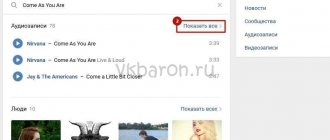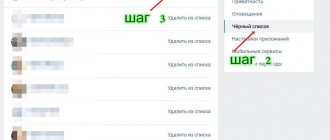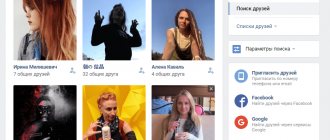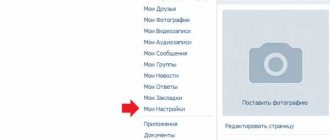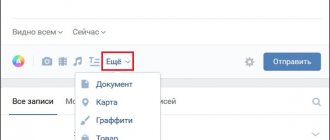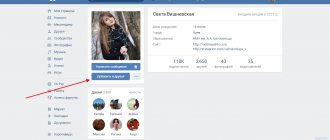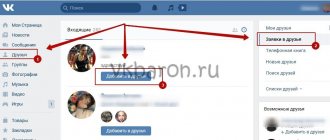Good day everyone, my dear friends. How good it is that VKontakte has the opportunity to listen to any (almost) music. I found something interesting, added it to my playlist and listen. But it turns out that not everyone knows how to add an audio recording on VK to their playlist. That is OK. We will fill this gap, and I will show you how to do this both from your computer and from the contact itself.
How to add an audio recording to VKontakte from a computer
Go to the “Audio Recordings”
and click on the plus sign in the upper right corner.
A dialog box will open asking you to select any song that does not contradict the restrictions. Click on “Select file”
.
After successful downloading, the audio recording will be added to your playlist on the first line.
How to share music with a friend on VKontakte
via private messages
In the "Messages"
open the list of messages with a friend or, if he doesn’t exist yet.
Then we move the cursor over “More”
and select
“Audio recording”
.
A window will open showing all your tracks. Select the desired song by clicking on “Attach”
and send a message. You can select several songs at once.
through the wall
The adding mechanism is the same, only the audio recording icon is moved out of the “More”
.
Of course, your friend's wall must be open, you can also open it for other users in the privacy settings.
How to add a prohibited, blocked audio recording
If you try to add a song that was previously removed at the request of the copyright holder, VKontakte will give you the following warning -
Renaming the file will not help in this case. A solution to the problem can be working with the audio file in various music editors. Changing the key, adding noise or varying the dynamics of the track may help, but all this can negatively affect the quality of the music. More detailed information about this can be read on habrahabr.
Despite the bans, it is still possible to find and listen to almost any track on VKontakte, the main thing is to search carefully. Thank you for your attention!
Adding audio recordings on the VKontakte social network is the same standard feature as, for example, uploading photos. However, due to some features of the process being performed, a large number of users experience difficulties.
Thanks to the detailed instructions we provide below, you can easily figure out how to add a track to your VK page. In addition, it is possible to avoid most of the problems associated with the download process.
Today, there is only one single way to add absolutely any music to the VK.com website. In the process of downloading melodies, the administration gives its users complete freedom of action, without any significant restrictions.
You should immediately note that VKontakte has a system for automatically checking copyright and related rights of the downloaded composition. That is, if you are going to add music to the site that you could not find in a user search, it is quite possible that during the adding process you will see a message about the restriction.
When downloading various tracks, you will be faced with a warning from the administration about what specific rules the recording must comply with. However, in most cases, downloading any composition clearly demonstrates a violation of the rights of the copyright holder.
Adding someone else's music
Every VKontakte user is probably familiar with the process of including any audio recordings in their playlist. If for some reason you still don’t know what to do, follow the instructions.
As you can see, the process of adding music files to your main playlist cannot cause any problems. Just follow the instructions, read the pop-up tips and you will definitely succeed.
For the most part, the process of loading a song into the general audio list and into any individual playlist is completely identical to each other. This is due to the fact that when adding music, regardless of the method, the track appears on the main page of audio recordings.
Music tracks downloaded from a computer are added to the site with full preservation of the pasted data, which includes the title, artist and album cover.
The only thing that is required of you to successfully add a melody to a social network is a fairly stable and fast Internet connection. Otherwise, the presence of micro-disconnections may cause the download process to fail and you will have to start all over again.
- Log in to the VKontakte website and through the main menu go to the “Music”
.
While on the main Music
, find the main toolbar at the top of the screen.
Here you need to click on the last presented icon, made in the form of a cloud with a pop-up hint “Download audio recording”
.
Carefully study the presented restrictions on downloading music, then click the “Select file”
.
Through the Explorer
go to the folder where the composition to be added is located, left-click on it and click the
“Open”
.
If you need to load several records at once, use the standard Windows selection functionality and also click “Open”
.
You can also transfer one or more records by holding LMB and dragging files to the upload area.
Wait for the download process to complete, which can be monitored using the corresponding progress bar.
The time it takes to upload a melody to the site can vary widely, depending on the speed and quality of your Internet connection, as well as the number of songs being added.
This method of adding new audio recordings to your page is the only one that works and does not require any modifications. Despite this, the VKontakte administration is constantly improving this functionality, in particular in the latest update dated April 2021.
Adding music to a playlist
Many users, after downloading a track, leave it in its original form in the general music list. As a result of such actions, after some time, real chaos forms in the composition sheet.
To avoid such problems, the administration recommends using the “Playlists”
. At the same time, when you upload a new melody to a social networking site, you will have to manually add the audio to a specific list.
At this point, the process of including audio recordings in the playlist can be considered complete. Now you can enjoy your favorite music, which in the future will not cause any hassle in terms of sorting.
Adding music to dialogue
The administration of VK.com provides users with the opportunity to exchange not only graphic, but also music files, with the ability to listen without leaving the dialogue.
As soon as the desired track is in your general list of music, you can start adding the composition to the dialogue.
This completes the adding process. As an addition, it is worth mentioning that a similar scheme is used to attach audio recordings to entries on your page, as well as to posts in various communities. In addition, it is also possible to upload music as an addition to comments on various posts on the VKontakte social network.
Good day everyone, my dear friends. How good it is that VKontakte has the opportunity to listen to any (almost) music. I found something interesting, added it to my playlist and listen. But it turns out that not everyone knows how to add an audio recording on VK to their playlist. That is OK. We will fill this gap, and I will show you how to do this both from your computer and from the contact itself.
How to upload an audio recording to VK
- Again, everything is extremely easy here, you only need to perform a few simple steps:
- Go to your VKontakte page;
- Now go to the My audio recordings tab, there, on the upper right side you will see a sign where the first line has the same name My audio recordings and it has a + sign at the end.
- Click this plus, then select the song you want to download and it will immediately be sent to your contact.
Ready!
But remember that the permissible format of downloaded recordings is only MP3, and the maximum allowed size is 200 MB. Also, according to the rules introduced by VK, copyright holders are encouraged in every possible way, and pirates are condemned, so if someone added an audio recording contrary to existing rules, violating any copyright and related rights, then it can be seized, and even after changing its name, you will not be able to listen to this composition it will succeed. But to everyone’s delight, this rule does not always work, and many blocked songs become available again after some time. All VKontakte users know that this social network can also be used to listen to music. There is a convenient search for music files, as well as a huge media database that will allow you to find almost any track. To make it convenient to listen to individual tracks from your favorite artists, you can create your own playlist to which you can add audio recordings and listen to them whenever needed. You can also hide them from other users if necessary.
Adding from a computer
But there are times when the search for the desired entry is not available. This could be for various reasons:
- There has been a breakdown;
- This record doesn't really exist;
- You want to upload original audio, for example your own song or any sound personally recorded by you or someone you know.
In this case, you will need to upload the audio directly from your computer.
Add to the wall
That’s basically all I wanted to tell you about today. I hope that now you will not have any problems with this. Well, I recommend that you subscribe to my blog updates to always be aware of everything that is happening. Well, we'll see you in other articles. Bye bye!
Best regards, Dmitry Kostin
The section with audio recordings is not divided into pages. Therefore, the more audio recordings you have added, the more difficult it is to get to older tracks. The endless page scrolling function on the vk.com website is a very inconvenient thing. Today we will tell you how to quickly and conveniently download all music from VKontakte at once.
Why download music from VKontakte to your computer?
1. Imagine that you wake up in the morning, go to Contact and are about to listen to your favorite song and get an error:
the recording was withdrawn from public access due to a request from the copyright holder
2. It would be a good idea to have a copy of the tracks in case you want to quickly download them to a smartphone where there is no Internet.
3. When the provider has a problem and there is no Internet at all, it turns out to be very bad if all your entertainment is stored in the cloud. And it’s good to have your favorite music on your computer.
Convenient downloading of music from VK (vk.com)
The VKMusic program will help us download audio recordings. Go to the website and download the program: https://vkmusic.citynov.ru
Install VKMusic on your computer.
If you do not need sponsorship programs, uncheck the appropriate boxes and then click Next
:
Launch the VKMusic program. In the VKontakte
select
Change account
:
Enter your login (phone or email) and password. Then click Login
:
To download music from the VKontakte
select
My Audio Recordings
:
(You can just as easily select not only your posts, but also any friend or community. To do this, select the appropriate menu item and paste the link)
If you want to download all your audio recordings, place the cursor in the list, press CTRL+A and click Add to download
.
Since all songs and melodies sooner or later get boring, at times there is a desire to listen to audio recordings of VKontakte friends. By looking at other people's playlists, which contain the best songs that your friends like, you can almost certainly find something new and interesting.
Audio recordings of VKontakte friends open very simply and do not contain anything secret. Moreover, the social network VK even allows you to follow updates in the audio recordings of your comrades, promptly finding out what new music your comrades are listening to, what songs they are adding to their pages. All these options are easily accessible, but only if the VK audio recording block is not blocked by the profile privacy settings.
To get to the “Privacy” item of the main submenu, you need to click on “Settings” (main page menu):
This is what a closed account looks like:
This leads to the next idea - you can hide your audio by limiting the circle of people who can see it, or even make it visible only to yourself. But first things first, let’s start our step-by-step instructions by searching for audio recordings of VKontakte friends.
Audio recordings of VKontakte friends: how to find, how to listen
Step #1
To take any actions within the Contact, you must log in to the site using your Login and Password.
Step #2
After logging into your profile, go to the “Friends” tab to select the person whose VK songs we would like to listen to.
Step #3
Let us repeat, to view a friend’s songs and music, we first need to select from the general list the person whose compositions we will listen to! Having selected the desired person, go to his page by clicking on his avatar or friend’s name.
Step #4
Once on your friend’s page, scroll down the page until you reach the “Audio Recordings” block (located at the very bottom under the avatar - the friend’s profile photo).
Step #5
Having found a block with musical compositions, you need to open the full list by clicking on the name of the block. We find ourselves in a window with a friend’s music. Now you can listen and add new audio.
Step #6
We launch any song and start listening to a playlist of selected compositions from our friend on the social network VK. If you wish, from here you can even find, add individual songs to your page, mix and sort your friend’s list of audio recordings the way you want.
Actually, this is how you can easily find audio recordings of VKontakte friends. Additionally, it is worth noting that you can also track new audio products from your friends. To do this you need to do the following:
Go to the “Music” menu and go to the “Friends Updates” tab:
You can do it differently - download the MusicSig extension for chrome https://chrome (REMOVE THIS INscription TO MAKE A PERIOD). google.com/webstore/detail/musicsig-vkontakte/ahkjmdhopimikfdakeffekphgjiejnfl go to that person in the audio recording, and click on the right column “Download m3u playlist” - all the songs (that are downloaded on the page) will be downloaded at once. The only condition here is that the Internet be normal, because all the tracks are downloaded at once and the speed may not be enough for everyone.
Another option is to select “Download playlist .txt” - a file with links to songs will be downloaded, then you simply open a simple Windows Media Player and in it “File>open URL>Browse” - select the file that was downloaded. And that’s it, you’ll have streaming music.
VKontakte has a huge database of audio recordings, which is constantly updated with new tracks. For the convenience of users, the music player is separated from other elements of the site, so when you go to another page of the social network, the launched song will continue to play. All tracks can be organized into playlists, their sequence can be shuffled when played, or compositions with similar styles can be found. In the article below we will figure out how to add an audio recording to VK from a computer and from a phone.
How to add a song if it violates copyright?
When considering how to upload audio to VK, it is worth paying special attention to the issue of copyright. VK uses modern algorithms in its work, which automatically allow you to identify prohibited compositions and copyright violations. If you want to download such a song, try:
- change the title of the track and its artist;
- change the duration of the song;
- increase or decrease frequencies.
The above methods will allow you to upload a track to your virtual library. Manual moderation may help remove listening access.
In one of the most popular articles on our site, we talked about using a computer or laptop.
The article turned out to be popular.
At the moment, this publication has already collected more than 113,000 views!
That is, more than 113 thousand people were interested in the question of how to add a song to VK from a computer or laptop.
At the same time, many questions also come about how to add a song (audio recording) to the VKontakte social network from your phone.
To meet your problems and wishes, we will tell you how to upload songs to VK from an Android phone, for which we will use the Kate Mobile application for VKontakte.
No matter how much we studied the options of a special application called “VKontakte” for Android, we were unable to find a function for adding audio.
This means that the option to download audio songs in the official VKontakte application is either absent altogether or hidden “behind 7 locks” in the depths of the application...
But this doesn’t matter, since the easiest way to upload your VK songs from your phone is in 2 ways:
- through a regular mobile browser on an Android phone;
- through the Kate Mobile application (you can also download audio from VK using the same application).
1. First, you will have to download this Kate Mobile Lite to your phone from Google Play or some other site. Means:
a) go to Google Play and write “Kate Mobile Lite for Vkontakte” in the search bar;
b) download Kate Mobile to your Android phone and install it;
c) open the application and enter your data from the Contact - Login and Password.
Note: if Kate Mobile Lite cannot be found on Google Play, look for it through Yandex or Google of your smartphone.
IMPORTANT: On Google Play you will immediately be offered to download Kate Mobile Installer, BUT this is not the Android application that we need!
We need the light version for Vkontakte, and not the full set of programs for the smartphone from Kate Mobile, and the full version sometimes has errors.
Find the light version and install it - that will be enough.
2. After authorization, the features of working in “Kate Mobile Lite for Vkontakte” will depend on the model and screen size of your phone. If the phone is medium-sized, the desired option will be on the “Profile” tab.
If the screen is large - in the menu on the left.
Be that as it may, you need to go to the “AUDIO” menu. The functionality of the application is quite standard.
If you have ever used similar applications for Android, you will easily understand the options and find the “AUDIO” menu.
3. In the Audio menu, notice the ellipses in the upper right corner. Clicking on this vertical ellipsis will open all possible options. The top one is Download.
How to do it?
a) use the “Select file” or “File manager” option (this is if you are asked to open a file from the Google profile memory);
b) select the application from which you will download audio (for example, phone memory or cloud storage).
That is, the system can offer different options each time, depending on the applications that you already have installed and running, depending on the previous settings of your phone.
Besides, everyone’s songs are stored in different folders!
And we won’t be able to give exact instructions on where you should look for your own personal songs in your own personal phone...
Since you know your phone better than anyone else in this world, we leave further operations to find the right songs on your phone to your personal intuition.
THE MAIN THING is that you can add a song (audio recording) to the VKontakte social network from your phone through the “Kate Mobile Lite for VKontakte” application, but if this looks too complicated, just use a computer or laptop - uploading audio there will be easier.
Hello dear readers of our site. Today's article will be very useful for all music lovers who listen to music on VK. And I’ll tell you about the easiest way to add songs to VK from a computer.
Let's say you have a selection of music tracks on your computer that you really like. As an example, I will use one of the albums of the famous rapper Eminem. I will upload songs from this album to my VK page, and then I will simply create a separate “album” for them, so that I can listen to them on my phone through the application.
So, to add music to VK from a computer you need to:
1. Go to your page. In the left menu, click on “ My audio recordings”
"
2. A list of previously added music will open. Then in the right menu we find the “plus” button (see its location in the screenshot below). 3. A dialog box will appear warning that the added songs should not violate the copyrights of the performers, and also that the downloaded audio recordings should not weigh more than 200 MB. Then click the “ Select file
” button. The weight limit applies only to one song, and not to all those added to you, so feel free to select a few and add them to your page.
4. Now we find the folder with songs on the computer, select them and press the “ Open”
"
5. Then the actual process of downloading songs to the VK server will begin.
I got a little heated with Eminem because when I downloaded the songs, I got a copyright message. Therefore, be careful when adding songs to VK. But I can’t break off my readers and not finish the article. I decided to rectify the situation by adding songs that are freely available. I did all the previous 5 steps and waited for it to load.
6. The next step is to edit the name of the added audio recording by hovering over it with the mouse cursor and clicking on the button with the pencil icon.
That's all, now you know how to add songs to VK from a computer. Just don't forget about copyrights.
Not all novice users know how to add an audio recording from a computer to VK. In this article, we will learn about the rules for uploading music to VK, how to upload it, and also consider technical issues related to uploading audio recordings.
Adding other people's audio recordings
Since many audio recordings are uploaded to VKontakte servers every minute, you can often find the necessary track from other users, without the need to download it from the computer’s memory. Let's consider the procedure for searching and adding a song to your collection, depending on the version of VK you are using.
Full version of the site
To find a VK song and add it to the section with your music, you need to:
- In the search bar, enter the name of the artist and the title of the track, press Enter.
- On the results page, use the menu on the right and display only audio recordings.
- To the right of the name of the desired song, click the “+” icon. The composition will be added to the collection.
By visiting the “Music” section, you can view track recommendations based on the taste of the page owner. Also, using the friends list block, you can quickly view all of your friend’s compositions and add them to your collection, as described in the third step of the above list.
If you want to add music in a personal message and send it to your interlocutor, you should:
- Hover your cursor over the paperclip icon to the left of the text entry field.
- Select the “Audio recording” item.
- Scroll through the list until you find the song you want or use the search.
- Click the “Attach” link located to the right of the track name.
- Send a message.
Reference. When publishing a post on the wall, you need to act in the same way: under the input field, click on the musical note sign, then repeat steps 3-5 of the previous list.
Application
In the official application to search for songs you need:
- Open the menu (three horizontal stripes) and go to the “Music” section.
- Enter the name of the song in the search bar.
- When the results appear, tap on the three dots to the right of the song.
- Select the line “Add to my music”. Also, using the corresponding item, you can immediately determine the playlist in which the track will be located.
To add a friend's songs:
- Open the VK user page.
- Scroll down a little and click on the “Music” block.
- A list of user songs will be displayed where you can add as described above.
Attention! It won’t be possible to immediately add all the songs from a friend’s collection – such functionality is simply not available.
You can insert a song into messages as follows:
- Click on the paperclip icon.
- Select the “Music” block.
- Find the desired track and click on it.
- Tap on the “Attach” inscription that appears at the bottom.
Reference. You can attach several audio recordings at the same time by marking them in the list provided.
Publishing a post with music is done in a similar way; the song selection opens after clicking on the note icon.
Publishing a playlist
This functionality is available not only for your personal page.
Adding a playlist to a group
Owners and administrators of VKontakte communities can also create music selections for their subscribers.
First of all, you need to activate this function.
Go to the desired group and go to the “Management” section.
"Management" section in the group
Now go to the “Sections” tab. Here we find the “Audio Recordings” item and set its status to “Open”.
Activating audio recordings in the group
Save the settings and return to the main page of the community. Now the “Add audio recordings” item has appeared in the right menu block. Click on it.
Let's move on to adding music to the group
Here, click on the “Add Playlist” button.
Adding a playlist to a group
Then the whole procedure is similar to the one we discussed above.
Attached to post
Go to your wall and start creating a new post. At the bottom of the form, click on the “Audio Recording” icon.
Attaching music to a post
A list of our audio recordings will open. You need to click on the “Select from other playlists” item, and then click on the name of the one you want. It will open automatically. To publish it, click “Attach playlist”.
Then we post the post.
Adding audio recordings from your computer's memory
If the songs found from other users are not suitable, you can upload your own audio file from your computer’s memory. Instructions for adding:
- Open a section with musical compositions on the VK website.
- Click on the cloud icon with an arrow, which is located next to the tabs at the top of the page.
- Click on the “Select file” button. The downloaded composition should not exceed 200 MB in weight and be in mp3 format.
- Using Windows Explorer, find the file in the PC memory. Double-click on it with the left mouse button. If you need to download several files at once, you can select them by holding down the left button, then click “Open”.
- A line will appear displaying the progress of downloading songs to the VKontakte servers. After the process is completed, the message “Audio recording downloaded” will be displayed and the song will appear in the list of the user’s personal collection.
Reference. You won't be able to download a song from your phone's memory through the VK application or the mobile version of the site. This option is not available.
Let's summarize. Adding a song to your own music collection takes just a few clicks. You can find the desired composition through a search or by opening a friend’s selection. You can attach your favorite track in a personal message and when posting a post on the wall. If the desired music file is not available on VK servers, you can download it from your computer’s hard drive.
How to add audio to VK from your phone
Modern users of the World Wide Web cannot imagine a day without visiting their favorite social network. VKontakte developers are doing everything necessary to popularize the software version for phones (various operating systems are supported). You can add your favorite music to your list both in the browser version for mobile phones and in applications. For this:
- Go to the “Music” section and enter the name of the desired composition in the search.
- Play the audio recording and make sure it matches.
- Click on the track name, open the additional menu (the button with three dots) and click on the “Add to playlist” item.
- Refresh the page and continue working with VK.
Additional functionality is identical to the computer version, allowing you to create playlists and sort tracks by category.
Answering the question “how to upload audio to VK from a phone,” it is worth noting the absence of such a function in official versions of mobile software. An alternative option is available for Android OS, for this:
- Go to the official app store.
- Enter “Kate Mobile” in the search.
- Download and install the program.
- Go through the authorization process by entering your username and password.
- Go to the "Music" section.
- Click on the "Three dots" icon in the upper right corner.
- Select "Download".
- Specify the item for the composition and expect it to be added to the list.
Standard restrictions apply here. There are no alternative methods for iOS at the time of writing, this is due to the peculiarities of the file system.