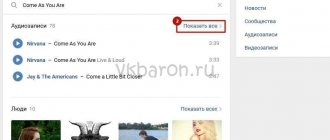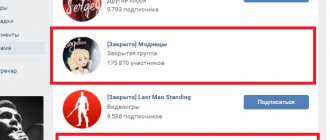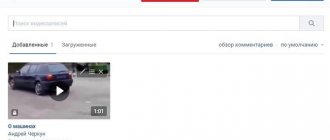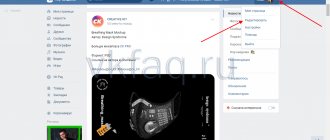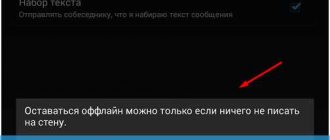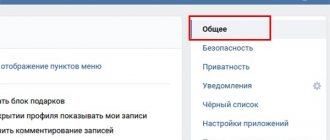How to hide a playlist on VK if you don’t want others to know what musical tastes and preferences the account owner has?
Such a question can hardly be called fresh, but it continues to retain its own relevance, since even those who have not recently thought about anonymity on a social network, over time, think about what is worth sharing with subscribers and what is better to keep unknown.
Fortunately, this task and establishing an appropriate level of anonymity is not difficult. At the same time, the site administration allows not only limiting access to created albums with music, but also choosing which people are allowed to see collections of songs.
How to hide audio recordings on VKontakte?
Some time ago, VK introduced the ability to hide downloaded and added audio recordings. If you don't want anyone to see what music you listen to, then you've come to the right place - we'll show you how to hide music tracks.
This is what the audio block looks like on your page:
This is how your friends see him too. To hide this block, go to the settings by selecting the “My Settings” section in the menu.
Open the "Privacy" tab. One of the items is called “Who sees the list of my audio recordings”, in it select “Only me”.
To check whether the block of audio recordings has disappeared, ask a friend to visit your page. He won’t see the block, just as he won’t see the musical compositions that you added.
How to hide audio recordings in a mobile application?
Launch the VK application on your phone or tablet and click “Settings” in the menu.
Next, select the “Privacy” section.
In the subsection “Who sees the list of my audio recordings”, select “Only me”.
You don't need to do anything else.
How to view hidden audio recordings in VK?
And this is another popular question that users ask. And really, is it possible to see hidden music tracks from another user?
Traveling through RuNet sites, we saw many methods that supposedly allow you to see a closed list of songs. But these methods work only in words. We strongly discourage the use of all kinds of programs found on the Internet. Not only are some of them infected with malicious components, but when unpacking they may require you to send a supposedly free SMS message, which will ultimately lead to a significant debit from your personal account.
In general, no matter how hard you try, you won’t be able to see other people’s hidden audio recordings if they were closed by the account owner.
vkhelpnik.com
How to hide music on VK from friends
Hello, friends! Not only friends can visit your personal VKontakte page, but also everyone else. So, if you don’t really want such attention, then you can hide some of your profile information. And now we'll deal with the music.
If you download songs to VK for yourself, so that you can then calmly listen to them while playing, working on the computer, or chatting with a friend, and you don’t want others to know about your musical preferences, then this can be hidden. Moreover, the settings here are quite flexible: you can make it so that no one knows what you are listening to, or you can create a list of users who will have access to your playlist, or, for example, everyone who is on your friends list can watch it. We will now consider all these nuances and learn how to hide music in VK on a computer or using a mobile application on the phone.
The site also has an article on how to hide a VKontakte video, which you can read by following the link.
Restricting access to music from a computer
Open your favorite browser and go to Vkontakte. Next, in your profile at the top right, click on the arrow next to your avatar thumbnail and select “Settings” from the menu.
There will be a small list on the right; select the “Privacy” section in it.
Scroll down the page and in the “Who can see the list of my audio recordings” field, select the appropriate option from the drop-down list.
If you click “Only friends”, then all users included in this number will be able to view your songs, guests and subscribers of the page will not. A – The Audio Recordings section of your profile will not be visible to anyone. If you select “Everyone except...”, you will need to specify who cannot watch your music. But having chosen “Some Friends”, you need to mark those to whom it will be available, everyone else will not be able to watch it.
If friends or profile guests often leave music on your page, and you don’t want anyone else to know about it, then find the “Who sees other people’s posts on my page” field. Then select one of the options provided.
Now for those who you have restricted from viewing other people’s posts on your wall, it will look like this: only those posts that you created are displayed. For example, this could be an added photo, a topic made, a survey, etc.
By the way, if you published a note with a song, then it will not disappear from your wall and anyone can see it.
Now let's figure out what to do if you need to hide audio recordings on VKontakte from the news that friends and subscribers see. To do this, opposite the “What updates in the news...” field, click on the “Section updates” button. In the drop-down list, clear the checkboxes next to “Audio”, “Notes”.
After that, having uploaded a song to VK, a message about it will not appear in the news, the same applies to notes - if you often publish notes with music, then no one will see it in the news feed (however, this applies to any notes created - they will not be displayed in the news).
Closing music from the phone
You can hide VKontakte music on your phone through the mobile application. Go to your profile, click on the three horizontal stripes in the lower right corner and click on the gear in the upper right.
Select "Privacy".
Find the line “Who sees the list of my audio recordings” and click on it.
Mark the appropriate item with a marker. You can hide music from all friends - “Only me”, from page guests - “Only friends”, choose to have it displayed only for some friends. If you need to hide songs from someone specific, then in the “Banned” block, select users.
Here you can also choose who can see other people’s posts on my wall. Click on the item with the appropriate name and in the next window select the desired option.
Use the recommendations described to hide VKontakte songs added to your audio recordings from certain users or from everyone at all. You can also restrict access to viewing posts posted on your wall by other users.
inetfishki.ru
How to create a playlist on YouTube
A playlist can be a great way to structure your own YouTube channel. This structuring is especially convenient when recording many videos on different topics. In this situation, viewers and subscribers can easily watch videos that interest them, without wasting time and effort searching for them among other video files and without getting lost in watching videos that are not interesting to them on your channel. If you are interested in how to do this, this article is for you.
How to create a playlist on YouTube
If you need to create a lot of thematic videos, you need to figure out step by step how to create a playlist on YouTube to structure it. Step-by-step instruction:
- Open YouTube and find the required video to add to the playlist.
- Open the page with the video and find the special “Add to” button, which is located under the video player.
- We create our own channel on YouTube if you don’t have one. If so, you can skip this step. Come up with a beautiful name for the channel.
- Open the playlist in your channel and click on the “New Playlist” button.
- Name the playlist and set the necessary settings.
- Find all the videos that you would like to add to your playlist and do all the above steps with it. Successful video loading can be recognized by the green color of the panel.
How to create a private playlist on YouTube
If you are interested in how to create a private playlist on YouTube so that individual viewers can view it, you should know that you can set the privacy of the video in the general settings of the newly created playlist. The following options are available:
- open access;
- link;
- limited.
If you want to limit access to videos collected in a specific playlist, you can use the settings to specify the categories of users you allow to view. These can be the categories “For friends”, “Public” and “Private”. People who do not belong to the specified categories will not be able to view the video, and in private mode it will be available for viewing only for you.
In this article, we looked at how to create a playlist on YouTube. This information is presented in a structured step-by-step form for ease of understanding. We hope our information will help you save the time you need to spend searching for information on how to create a playlist on YouTube on your own channel.
mir-vkontakte.ru
How to hide your audio recordings on VK from all users?
The ability to listen to music, add recordings and create a playlist appealed to many users of the Vkontakte social network. However, music is perceived by many as something very personal, and therefore not everyone is ready to display their list of saved audio recordings to all visitors to the page.
For this reason, the developers have created favorable conditions that allow you to hide audio recordings from unauthorized users. The system is very simple and easy to use, anyone can understand it. So, how to hide audio recordings in VK? How to manage this section?
How to hide music on VKontakte from all users?
Today, VKontakte has a slightly improved form of privacy settings, which, on the one hand, limits users’ options, but at the same time it is easy to adjust it to your needs and desires.
The easiest way to hide audio recordings on VKontakte allows you to simply limit access to viewing this section for absolutely all users, without any exceptions. To do this, you need to log in to your page and take a few simple steps. Let's look at the detailed, sequential instructions.
- First of all, you need to open the settings section. This is done as follows - a list of actions opens in the upper right part of the screen and the settings item is selected.
- The second step is to open the “Privacy” section, because it is here that you can configure the display of audio recordings, hide them completely, or set any restrictions on their viewing.
- Opposite the audio display settings item, you must select the “only me” option. This option involves completely hiding all songs from friends, acquaintances and just VKontakte users. That is, no one except the page owner will be able to see them.
Attention! Privacy settings do not require additional saving, they instantly, automatically take effect, and the page is displayed according to the restrictions that its owner has set. You can see what the page looks like after customization for other users. To do this, you need to go to the bottom of the page and open viewing.
How to block audio recordings from some friends?
If the page owner does not want to completely hide the list of his favorite songs, but at the same time wants to not advertise his preferences in music for some individual people, privacy settings will also help. For these purposes, the same menu is used, only in the item “Who can see my audio recordings” you need to set selective bans on viewing your music. Here's how it's done.
- In the drop-down list, click on the “All except” item.
- After this, a pop-up window will open in the same tab; in the form provided, you need to enter the names of those friends for whom you want to block access to viewing music, and select them from the list. After these steps, you need to click the save button and the privacy settings will take effect.
Important! You can limit access to audio recordings for a certain category of friends using lists, then you won’t have to manually select users from whom the music will be hidden.
How to hide the audio block in the settings list?
By choosing in the privacy settings menu the ability to view audio recordings only for the page owner, VKontakte automatically hides the entire block of audio recordings from friends - it will not be displayed either to friends or to outside users. But, you can completely remove the music block, so that it will not be displayed even for the owner of the page. Here's how to do it.
- Nearby, to the left of the “Music” section, when you hover the mouse cursor, a gear icon appears, which opens the settings for the block of displayed menu items. This window needs to be opened.
- You need to uncheck the box next to “Music” in the settings window that opens, and then select saving.
Now, in the list on the left, the audio section will no longer be displayed. In order to return it, you need to check the box again in the desired item in the settings menu.
How to hide your music on the wall?
The easiest way to hide your audio recordings on the wall is not to attach them to publications, and not to put them on public display, but in the privacy settings, set restrictions on viewing music for everyone or selectively. If audio recordings on the wall were left by other users, you can hide the recordings left from viewing by strangers and friends. Here's how to do it.
- The settings open again, the same section - privacy.
- Set a ban on viewing entries that have been and will be left by other users.
Important! By setting these privacy settings, not only the audio recordings left on the page owner’s wall, but also other publications become closed from other users!
Block access to audio recordings through the mobile application
After users began to massively use mobile devices to communicate on social networks, VKontakte developers created and improved the application. Thus, almost all basic functions and settings have become available in the mobile application. Therefore, in order to hide or open access to music in VK, it is not at all necessary to use the full version for PC. Let's look at the features of privacy settings that will allow you to block access to audio recordings in the VKontakte mobile application.
- Having entered your page in the mobile application, you need to click the gear-shaped button at the top right, which opens the general settings menu.
- Then in the window that opens, among the available items, select the same as in the full version - “Privacy”.
- Now the setup is carried out according to the same scheme as in the full version - in the privacy settings, select the item that is responsible for displaying music for other users.
- Now the necessary parameters are installed and configured. In order to completely hide songs from viewing for friends and outside users, you need to select the “Only me” option.
Is it possible to watch other people's hidden audio recordings?
Hidden audio recordings cannot be viewed by other users; none of the programs existing today allows this to be done. Even those that offer disclosure of someone else’s playlist do not provide a 100% guarantee of security, and such services are often used by scammers to hack pages and steal passwords, so you need to be extremely careful.
Should audio recordings be hidden?
You can completely protect yourself from the curiosity of unfamiliar or unfamiliar users of social networks using privacy settings and other tricks and secrets on VKontakte. But it is important to understand that social networks have a different purpose. Therefore, it is not at all necessary to hide your music - it can complement the user’s virtual image and make the profile more informative. It is important to understand that sometimes the audio section can tell more about a person than all the other information in the profile combined.
socialgid.ru
How to create a playlist on your phone in VK
Home » VK » How to create a playlist on your phone in VK
We create playlists on VKontakte
As you know, the social network VKontakte is distinguished by a huge amount of functionality that allows you to publish various types of content, including music files of different genres. Due to this feature of this site, the administration has developed tools for creating playlists. However, despite the appearance of this functionality quite a long time ago, not all users know how to create and correctly use such folders as a means of sorting audio recordings.
Creating a VKontakte playlist
First of all, it is important to note that playlists on social media. VK networks are a fairly important component that allows you to work with a large number of music files.
Please note that this functionality is only relevant if you have recently started using audio recordings. Otherwise, with a huge list of saved songs, you may face a serious problem in terms of placing music in an open folder.
- Using the main menu of the site, located on the left side of the screen, go to the “Music” section.
- On the page that opens, find the main toolbar located under the control ribbon for the currently playing song.
- At the very end of the mentioned panel, find and click the second button on the right side with the “Add Playlist” tooltip.
- Here you are given several options to edit the new folder.
- In the “Playlist name” field, you can enter any name of the folder you are creating that is convenient for you, without any visible restrictions.
- The second line “Playlist Description” is intended for a more detailed description of the contents of this folder.
- The next line, which by default is a static inscription “Empty playlist,” is an informative block that automatically evaluates and displays information about the degree of fullness of a given music folder.
- The last field that you can simply ignore is “Cover”, which is a header preview of the entire playlist. The cover can be various image files that have no restrictions in size or format.
This field is the most important in the entire process of adding a new audio library. It cannot be missed in any way by leaving it blank.
This field is not required, meaning you can simply skip it.
Only the number of songs and their total duration are displayed here.
The image is loaded in the standard way through Windows Explorer; if desired, it can be deleted and reinstalled. If you skip the process of uploading your preview, the album cover will automatically become the image from the last added music file.
The entire further process no longer has much to do with the actions associated with creating a playlist. Moreover, we have already briefly discussed adding music to a pre-created folder in a special article, which you can read on our website.
Read more: How to add audio recordings to VKontakte
- The entire bottom area, located below the Quick Search search box, is for adding music to this new folder.
- By clicking the “Add audio recordings” button, a window will open with a list of all your music files from the “Music” section.
- Here you can listen to the recording or mark it as part of this library.
- If you have not finished editing the basic album information, return to the main page by clicking the “Back” button at the very top of this window.
- After the audio recordings have been selected and the main information fields have been filled in, click the “Save” button at the bottom of the open window.
- To open the newly created folder, use the special panel in the “Music” section by switching to the “Playlists” tab.
- To perform any actions on a folder, hover your mouse cursor over it and select the desired one from the icons presented.
- Deleting the created playlist occurs through the music library editing window.
When working with playlists, you don’t have to worry much about the entered data, since any field can be changed while editing the audio folder. Thus, the administration does not set any significant limits for you.
Please note that playlists are intended primarily to provide the most convenient environment for listening to music. At the same time, there is only one way to hide such folders, in which you will also have to block access to your audio list.
How to hide VKontakte audio recordings
Each VKontakte user displays the “Audio Recordings” block on the left side of the page. In the mobile version - “Music”.
Every time a user wants to add an audio recording to VKontakte, it will be visible to everyone. Some people don't like the fact that other users can watch and listen to their added audio recordings.
If you belong to this category, then you can hide VKontakte audio recordings
in 3 steps. From a computer or mobile phone.
How to hide VKontakte audio recordings
First, let's find out how to hide music in VK from the full version:
1. Go to the “Settings” section. 2. Open the “Privacy” tab.
3. In the column “Who sees the list of my audio recordings”, indicate “Only me”.
Now on the same page we go a little lower and in the updates that friends see, uncheck the box next to the “Audio” value.
How to hide music in VK
If you need to hide music in VK from your phone, then perform the following steps:
1. We launch the VKontakte application for phones.
2. In the lower right corner, click on the icon and go to settings.
3. Open the “Privacy” section.
4. Select the item “Who sees the list of my audio recordings” and indicate the desired value.
How to view hidden audio recordings on VKontakte
If the user decides to hide audio recordings in VK, then no one except him will be able to see them.
So it is not recommended to use fake sites or programs that allegedly show hidden audio recordings. During authorization, your VKontakte account can be hacked.
Thus, there is no way to view hidden VKontakte audio recordings
does not exist.
If you were unable to hide audio recordings on VK, watch our video tutorial.
online-vkontakte.ru
Section “my music” on VKontakte
Next, hover your mouse over the track image, and a play icon will appear in this image. Click on it and the track will start playing. After the song plays, the next one will automatically start. If you want the songs to play randomly, then click on the "shuffle all" tab at the top of the music list.
How to hide audio recordings on VKontakte
In addition to active communication on social networks, people spend their time listening to audio recordings. Music is an important component of our personal page; almost every user has a personally selected playlist. But, like any other information, a person has the ability to hide his music from strangers and even friends.
Audio recordings will not be displayed to users, and when they try to follow the link directly, VKontakte will notify that the list of music is limited by access rights.
Hiding your music from other users
We will achieve the result using the standard capabilities of the VKontakte website, which we will access through the user page settings. The only requirement that must be taken into account before following the instructions below is that the user must be authorized on the site vk.com
- At the top right of the site you need to click once on your little avatar.
- After clicking, a drop-down menu appears in which you need to click once on the “Settings” button.
- On the “Settings” page that opens, in the right menu you need to find the “Privacy” item and click on it once.
- In the list of information contained on the page, you need to find the item “Who sees the list of my audio recordings,” then click on the button immediately to the right of this item. In the drop-down menu, select privacy settings for audio recordings - you can hide music from all users, show it to all or some friends, and also hide a category from certain people.
The functionality of VKontakte allows you to fine-tune the display of music for other users, hiding it from all guests of the page or only from some people, or, conversely, showing it only to selected friends.
We are glad that we were able to help you solve the problem. Describe what didn't work for you. Our specialists will try to answer as quickly as possible.
Did this article help you?
NOT REALLY
lumpics.ru
How to hide audio recordings in Contact
VKontakte is a popular social network that is used daily by more than 60 million people. Users of this resource can correspond in private messages, add each other as friends, comment on posts, post photos and join communities.
If the user does not want other members of the social network to see his personal data, photographs or audio recordings, then he can hide them in the privacy settings. Personal information can be hidden from all members of the social network or from a specific person. You can also open information on the page only to those people who are on the user's friends list.
Quick navigation through the article
Audio recordings
In order to hide audio recordings in Contact you need to:
- Launch an Internet browser.
- Open the VKontakte website (vk.com).
- Click the “My Settings” button on the left side of the page.
- Click on the “Privacy” button.
- Select the item “Only me” opposite the item “Who can see the list of my audio recordings”
basic information
In order to close basic information on the page, all users are required to:
- Go to the VKontakte website (vk.com).
- Click on the “My Settings” button on the left side of the screen.
- Click on the “Privacy” button.
- Select “Only me” from the list opposite the item “Who sees the basic information of my page.”
Photos
To hide a photo album from users:
- Go to the VKontakte website (vk.com).
- Click the “My Photos” button on the left side of the page.
- Select the album you want to hide.
- Click the “Edit Album” button on the right side of the screen.
- Opposite the item “Who can view this album?” select "Only me".
- Click on the “Save Changes” button at the bottom of the screen.
Videos
In order to close video recordings, social network participants are required to:
- Go to the VKontakte website (vk.com).
- Click the “My Videos” button on the left side of the screen.
- Select the desired video.
- Click the “Edit” button.
- Select “Only me” next to the “Who can watch this video?” item.
Share this article
with your friends on social media. networks:
podskajem.com
How to create a VKontakte playlist
As you know, the social network VKontakte is distinguished by a huge amount of functionality that allows you to publish various types of content, including music files of different genres. Due to this feature of this site, the administration has developed tools for creating playlists. However, despite the appearance of this functionality quite a long time ago, not all users know how to create and correctly use such folders as a means of sorting audio recordings.
Creating a VKontakte playlist
First of all, it is important to note that playlists on social media. VK networks are a fairly important component that allows you to work with a large number of music files.
Please note that this functionality is only relevant if you have recently started using audio recordings. Otherwise, with a huge list of saved songs, you may face a serious problem in terms of placing music in an open folder.
- Using the main menu of the site, located on the left side of the screen, go to the “Music” section.
- On the page that opens, find the main toolbar located under the control ribbon for the currently playing song.
- At the very end of the mentioned panel, find and click the second button on the right side with the “Add Playlist” tooltip.
- Here you are given several options to edit the new folder.
- In the “Playlist name” field, you can enter any name of the folder you are creating that is convenient for you, without any visible restrictions.
- The second line “Playlist Description” is intended for a more detailed description of the contents of this folder.
- The next line, which by default is a static inscription “Empty playlist,” is an informative block that automatically evaluates and displays information about the degree of fullness of a given music folder.
- The last field that you can simply ignore is “Cover”, which is a header preview of the entire playlist. The cover can be various image files that have no restrictions in size or format.
This field is the most important in the entire process of adding a new audio library. It cannot be missed in any way by leaving it blank.
This field is not required, meaning you can simply skip it.
Only the number of songs and their total duration are displayed here.
The image is loaded in the standard way through Windows Explorer; if desired, it can be deleted and reinstalled. If you skip the process of uploading your preview, the album cover will automatically become the image from the last added music file.
The entire further process no longer has much to do with the actions associated with creating a playlist. Moreover, we have already briefly discussed adding music to a pre-created folder in a special article, which you can read on our website.
Read more: How to add audio recordings to VKontakte
- The entire bottom area, located below the Quick Search search box, is for adding music to this new folder.
- By clicking the “Add audio recordings” button, a window will open with a list of all your music files from the “Music” section.
- Here you can listen to the recording or mark it as part of this library.
- If you have not finished editing the basic album information, return to the main page by clicking the “Back” button at the very top of this window.
- After the audio recordings have been selected and the main information fields have been filled in, click the “Save” button at the bottom of the open window.
- To open the newly created folder, use the special panel in the “Music” section by switching to the “Playlists” tab.
- To perform any actions on a folder, hover your mouse cursor over it and select the desired one from the icons presented.
- Deleting the created playlist occurs through the music library editing window.
When working with playlists, you don’t have to worry much about the entered data, since any field can be changed while editing the audio folder. Thus, the administration does not set any significant limits for you.
Please note that playlists are intended primarily to provide the most convenient environment for listening to music. At the same time, there is only one way to hide such folders, in which you will also have to block access to your audio list.
How to hide audio recordings on VK
If you have not changed the settings on your account on the Vkontatka social network, then in the left sidebar on the main page, at the very bottom, there will be an audio recording widget.
Some users do not want to reveal their musical preferences, so they want to close the list of their songs from prying eyes. In today's episode we will talk about how to hide audio recordings in VK.
How to hide audio recordings on VK
By the way, here is the appearance of the music block
You add new songs, and every person who visits your page can see it. Not everyone likes it.
Instructions on how to hide audio in VK
- In the upper right corner, under the avatar icon, select Settings.
2. Go to the “Privacy” tab.
3. You are now in the “My Page” section. In the fifth position is the audio display setting. Who can see the list of my audio recordings: select “Only me.” More details in the screenshot below.
All that remains is to go down to the very bottom of this page. We stop in front of the item “What updates do my friends see in the news” and select “No updates”, or simply uncheck the “Audio” box. The screenshot below shows it clearly.
How to view hidden audio recordings on VKontakte
If it were possible to somehow see the hidden audio recordings of a VKontakte user, then it turns out that all the settings that we have now made have no effect. Of course, this is not true. It follows that it is impossible to view hidden audio.
I advise you not to use third-party services for these purposes, since you yourself can get into trouble by entering personal data on unknown sites.
How to open audio for a friend on VK
Once you've hidden audio recordings, you may sometimes want to share them with one or more friends. To do this, in the context menu, instead of “Only me”, select “Some friends +”. A window will appear in which you can select all those users who can see your songs.
Playlist on VK - A clear guide to social networks
In the “My Music” section in the upper right corner there is this icon:
After clicking on it, the playlist creation window will open. You must enter the title (otherwise the playlist simply will not be saved), the remaining fields and the cover as desired. In addition, all this can be edited (changed) at any time.
Next, click “Add audio recordings”, after which a list will open with all the audio recordings available in your “Music”. Opposite each track there is an empty circle. To add the desired track to the playlist, you need to check this circle (by clicking)
For convenience, you can also use the search form for your “Music” or select songs from your playlists.
After selecting the desired songs, do not forget to “Save”
In the header of each playlist there is a “pencil” icon - this is a button for editing it.
In the window that opens, you can
- change title, cover, description
- add music (via the “Add audio recordings”)
- delete music (uncheck the boxes)
- Delete the entire playlist - There is a “Trash” icon in the header of the VK playlist - At the very bottom of editing there is a “delete playlist” button
A VK playlist can be added to a wall or to a group; for this purpose, there is a “loudspeaker” sign in its header
In a VK playlist, you can edit each song individually.
To do this, you need to select the desired track (hover your mouse over it), editing buttons will appear next to it
Where,
- “pencil” icon - edit title, description, genre, cover and enable/disable search for music in VK
- “ellipsis” icon—deleting from a playlist, moving or copying to another playlist
Deleting, copying or moving a track in playlists is done by adding/removing a checkmark next to the name of the desired playlists
In the photo, the same track was added to 2 playlists at once by adding a “bird”
! In the same way, you can add a track from someone else’s account to your playlists.
If you want to hide your music, first check if you have broadcast turned on
icon in the top right corner of the Music section
hide the VK playlist through the privacy settings (as well as music in general)
Go to “Settings” - “Privacy” - “Who can see the list of my audio recordings”
After making changes, the new settings will immediately take effect and your playlists will be hidden from viewing by other VK users.
Have questions? You can ask them on the FORUM
.
faq-media.ru