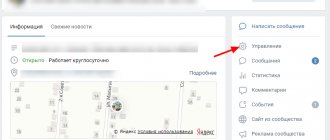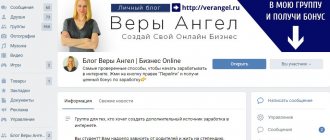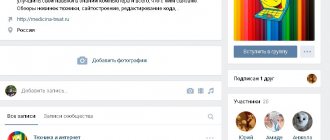The cover for VKontakte groups appeared back in 2021. It has become an alternative to a vertical avatar. According to representatives of the social network, community covers provide more opportunities for creative experiments. On them you can place not only attractive photographs, but also inscriptions, a logo, and additional calls to action.
Thanks to this material, you will learn how to make beautiful and memorable covers for the VKontakte group. You don't have to master the intricacies of graphic editors, download software and buy a license. A striking design for the VKontakte community is easy to create using free online tools.
Automatic promotion on Instagram without blocks
We recommend : Jesica – an application for promotion on Instagram (from the creators of Instaplus.me). Install Jesica on your Android phone or computer and the app will like, follow and unfollow as if you were doing it yourself:
- No blocks. Limits apply as if you were doing it all manually.
- Safely. You do not need to enter a password for your account.
- High speed. You can give up to 1000 likes and 500 follows per day.
Try 5 days free >> Advertising
Features of the CANVA editor
Like most services, this editor has a number of pros and cons.
Pros:
- Clear interface. You won't get confused in the menu, even if you are a novice user.
- Autosave layouts. All work done is saved automatically. If you close your browser tab or there is a network outage, don’t worry, everything will remain saved in the service.
- Large selection of templates and elements. Even if you have free access, you can create your own unique design and interesting design.
- Fashionable designs. Templates are created in accordance with fashionable graphic design trends. You can find something that suits you.
- Creating presentations, designing a book cover, creating a menu, a cover for YouTube, etc. You can create original presentations directly in the service. Then there is no need to glue individual slides together. In addition, you can design covers for all your social networks (customizing the required sizes), book covers, banners, flyers, etc.
- Availability and speed. CANVA is also available in a mobile version, so you can easily find your work and continue working from anywhere in your location. Plus, CANVA allows you to speed up design creation processes. There are more than 8,000 ready-made templates for you to choose from.
- Teamwork. If you work as a team, you can team up with your teammates and work together to create a masterpiece. Each team member can make their own changes to the design of your project.
- Add your own images. You can upload files from your computer and use them when creating projects.
Minuses:
- Watermark on premium elements. You can remove it by purchasing this item or subscribing. There are quite a lot of paid templates and elements.
- The image size cannot be changed while working. If you make a mistake with the size, you will have to return to the main page, adjust the size you need and start again.
- Few Russian-language fonts. And you can only upload your fonts if you have paid for the Canva PRO package.
- High price. Paid access costs $12.95 per month per member.
- Upload designs with transparent backgrounds. This function is only available when connecting to a paid package.
- Export designs as animated GIFs. This feature is available if you use Canva PRO.
- 400,000 free templates, elements and illustrations. Only on a paid basis.
- It is not possible to create more complex designs. You won’t be able to do something unusual in the CANVA service, like, for example, in PHOTOSHOP.
However, this service will help solve the problem of designing and creating a cover for your community.
First, let's figure out why the community needs a cover, what functions it performs and what criteria it must meet.
The group cover solves the following problems:
- Attracting user attention.
- Gives a brief overview of your community, informs about the topics and features of the group.
- Motivates users to join the community and read content.
What is important to consider when creating a cover:
- Creative. The cover is the first thing users see when they land on a community page. It depends on it whether the user subscribes to you or not. Therefore, it is important that the cover is original. It will be great if you use “tricks” that your competitors don’t have, an original design and a play on words. They will remember you and want to come back.
- Be in trend. The cover should correspond to fashion trends in the world of graphic design and promotion on social networks. For example, today it is fashionable to use bright, neon, acid colors, and to combine incompatible objects. This will make you stand out from the crowd and break through banner blindness among users.
- Psychological tricks. Use marketing techniques that will keep your potential subscriber stuck on your page. For example, SMM specialists have found that using an image of a person looking towards useful information on the cover is most effective.
- Remove the excess. You should not include in the cover something that could be placed in the group description: phone numbers, links to other sites, calls to join the community, etc. Otherwise, the cover will look like a promotional flyer that no one reads and throws in the trash. If you have a selling public page, place a “hot” offer on the cover, for example, 50% DISCOUNT. This is guaranteed to interest both future and current subscribers.
- High quality image. Use high quality photos that are relevant to your community and target audience.
- Fonts. Don't focus on regular Word fonts. Be creative. But hook-shaped, unreadable combinations should not be used. Let everything be concise and understandable to your subscriber. Do not use more than two fonts, this will distract the user's attention. And avoid small fonts, take pity on your subscriber.
How to create a cover for a VK group online for free
It happens that the author does not have time for services and programs and just needs to crop the finished image in order to publish it immediately. In this case, there is a quick solution - you can create a cover for the VK community in the group itself.
This is done in just 5 elementary steps.
Step 1. Go to the "Management" section.
Step 2: Click "Download".
Step 3: Click Select File.
Step 4. Determine the required picture so that the sum of its width and height is no more than 14 thousand. px.
Step 5: Set your preferred angle and click “Save and Continue.”
This type of cover is quite worthy of an artist’s brush.
Conclusion
There is more than one, or even five programs and online services that make it easy to create a beautiful header for a VK group. And is it necessary to download heavy programs like Photoshop? Depends on your preferences. Choose which of the above methods can simplify your task, rather than complicate and confuse it. If it’s difficult for you to decide on a style, then an article about creating a beautiful VK group will help you.
If you doubt that you can handle creating the cover yourself, then this can be solved. You can self-study through free web courses or simply ask a web designer for advice. In general, you will be able to make a hat for a VK group.
And remember: your choice of header should depend on the content and audience, and not on your personal taste preferences.
12 703
Registration
To start working with the service, you need to register. Everything is simple here. Click “Register” and enter the data that we are asked for: name, email address, password. Click on the “Create account” button. We are now one step closer to creating a unique cover for our band.
Format selection
This service has a simple interface, so even a beginner can understand it. The most convenient thing is that you can choose the desired format and set your own dimensions of the created image. There are no ready-made templates specifically for VKontakte, but we can easily customize the required sizes and create the desired creativity. The cover for the VKontakte group must correspond to a resolution of 1590 * 400. Click on the “Custom Dimensions” button and enter the required values. And then we turn on our imagination and start creating.
Design creation
On the design creation page, Canva offers us ready-made templates for our cover. The required topic can be found by searching for templates. If something grabs your attention, you can stop there. If not, then use additional elements offered by the service to create your own exclusive cover. The finished template does not have to use the colors and shapes that the service offers. You can change:
- text,
- font,
- color palette,
- remove or add an element.
In our article, we will look at a couple of cover design options, and you will subsequently, using your creativity, be able to bring to life all the ideas that will help make the promoted brand unique and memorable.
For example, let’s choose a community theme – the children’s clothing store “Karapuz”.
How to make an interactive header in a VK group
Interactive cover - reproduction of various information in real time.
Thanks to the wide selection of existing online designers, creating such a cover is a piece of cake. They can satisfy the user with convenient and unexpected options - from the simplest weather mechanism, to the activity of participants and exchange rates, which certainly makes the cover unique.
They are mostly used in an environment of online sales and services. Here are some examples:
Remember that such a cover force is not suitable for all public pages. Each has its own content, its own audience and, accordingly, will have its own original standard of harmony. Perhaps just a weather widget with date and time is suitable for your community.
Creating an interactive cover for a VK group
We will choose one of the best online designers vkfiller.ru, on which we will set up an interactive cover.
Step 1. Click “Try for free”.
Stage 2. Go through authorization by clicking “Log in using VKontakte.” If you opened the site in the same browser as the contact, but you are asked to log in instead of “Allow”, check the site address so as not to fall into phishing and not have your account leaked.
Stage 3. Next you need to get the “Access Key” on the site there are instructions on how to do this, so I will skip the details of the process.
Step 4. Go to the “Dynamic Cover” section. Select the group in which you want to configure it. Click the checkbox to the left of the name, then click “Create/Edit”.
Step 5. Go to "Change Background". The finished header can be immediately dragged into the work area, but we will upload it via “Select file”. By selecting a pre-designed cover in Canva.
Stage 6. Now we go directly to “Adding a widget”.
Stage 7. When creating an article, the Vkfiller designer offers 17 different widgets to choose from. Let’s focus on the 3 simplest ones that fit harmoniously into our version “date and time” and “weather (icon)”. And also the exchange rate, let it be.
In the “Widget Settings” section you can modify it in every possible way.
Stage 8. A little lower is the cover refresh rate setting.
Price of one update = 0.003 rub. By setting the update frequency to every minute, per day it will come out = 4.32 rubles, and for 31 days = 133.92 rubles. If such an impressive amount does not hit your pocket, then you can safely bet.
Stage 9. After all the steps, click “Save”.
The result is such uncomplicated beauty. Although, as they say: “to your taste.”
The choice of widgets is indeed abundant, but look for the golden mean of the appropriateness of certain additions. When you decide to add something, ask yourself, “Will this addition ruin the elegance of the cover?” and “Is there a need for it at all?”
Download the file and upload to VKontakte
In a matter of minutes, we created several versions of ready-made covers for our VKontakte group, without the help of a designer.
To download images to your computer, click the “Publish” button and select “Download”. On VKontakte you can use images in JPG or PNG formats. To save the best quality, select the PNG format.
The matter remains small. Upload our cover to the group. To do this, find the “Management” button in the right panel and go to “Settings”. In the main information of the group we will be asked to add a cover. Click and select any of the created options.
How to upload a finished image
- If you log into a public page under the administrator's login, then when you hover your mouse over the top part of it, symbols appear - an up arrow, a cage and a trash can. When you select the arrow, you can load a picture, when you click on a cell, you can edit it, and when you click on the ballot box, you can delete it.
- At the time of downloading, recommendations for file sizes and formats appear. You can also upload an image by going to settings. Under the public type there is a link to download the main image.
- Please note that for mobile versions, key graphic elements should not be on the right edge of the image, nor on the left or top. It is necessary to retreat 197 px from the sides, and 83 px from the top.
Graphic editor
So, how to develop a graphic block and what software can be useful?
First of all, this is the well-known powerful Photoshop. Select “Create file” and set the required dimensions. Then we load an image from the template (to edit it) or draw a new one. After finishing the work, we save it for WEB.
The second option is the Paint editor preinstalled in Windows.
Among online services, Canva is known as the easiest free tool for creating images.
You can choose a ready-made template. Then point to social media graphics.
When working, you need to change sizes, backgrounds, and add text to the cover. The program is paid, its trial period is 30 days.