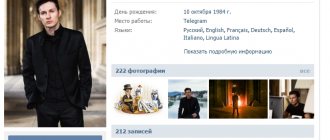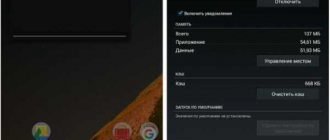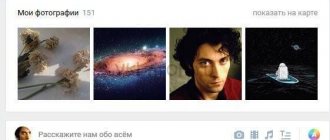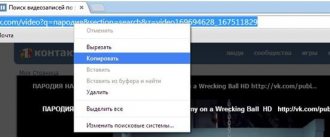Any VKontakte photo can be saved to the “Saved Photos” album. This photo can then be used for your own purposes. When you add a photo for the first time, an album is automatically created and the picture is placed there. You can't delete the album itself, but you can delete photos from it. Also, your friends can go to your album and view your saved photos.
How to add photos to saved photos using a computer
In order to add a photo in the full version of VK you need:
- Open the picture you want to save
- At the bottom of the page, click on the “Save to yourself” button
How to add photos to those saved in VK from a computer
That's it, the photo has been added to the “Saved Photos” album. To view a photo album you need to:
- In the navigation menu, click on the “Photos” button
- In the album list, find “Saved photos”
- Open it and all saved photos will be there
How to open saved photos in contact
New for 2019 – photo storage limit on VKontakte
It’s convenient for the user to think that the number of photos saved on VKontakte is inexhaustible: upload whenever and what you want, store wherever and as many as you want - of any size and shape. And when, going to your page, you suddenly see a “pop-up window” indicating that the space for photos has run out, and the lack of free space forces you to pause the download, you refuse to believe that VKontakte has set a limit for downloading photos and does not agree to clean out your “save” . Looks for some kind of catch or ignores the notification, citing “what if it’s viral spam, and I’ll fall for it.” However, it is true – there are limits.
And this type of message on behalf of VK first appeared in 2021. Then it was addressed to the administrators of those communities in which the number of pictures reached half a million. But due to the peculiarities of the information load of the metadata of “pictures” and the daily decrease in space on the server, the network administration is forced to further optimize the processes and actions of users.
The standards for permissions and the number of photos uploaded and sent to the “shelves” of social repositories are stricter for profiles, and softer for posting in albums. According to the latest information, the general estimated maximum storage of photographs is 50,000 pieces.
You can upload no more than 200 images at a time, with the maximum allowed:
- photo “from the wall” – 32767 pcs.;
- albums – 10 thousand;
- number of images in the album – 500 pcs.;
- weight of the uploaded image – 5 MB;
- resolution after compression – 1280 by 1024 pixels;
- minimum size of the main profile photo.
There are additional requirements for the main profile photo: its minimum size should not fall below 200x200, the maximum should not be higher - 200x500 pixels. Group avatar (it doesn’t matter whether it’s closed or open) – 200x500 with a resolution of 72 pixels. by 1 inch.
On a note! The proportional limit of the main profile photo is 2:1. There is a nuance - it is impossible to mark the thumbnail of the photo being installed from the album. The system will issue “error 4” even if the profile picture is installed from a computer.
How to delete all saved photos at once?
In order to delete a specific album, for example “Saved Photos”, you must:
- In the navigation menu, click on the “Photos” button
- In the album list, find “Saved photos”
How to delete saved photos in VK - Open album
- Click on “Edit Album” at the top
Edit an album in VK - In the upper left corner, click on “Select all photos”
Button for selecting all photos in an album in VK - In the upper left corner, click on “Delete”
Deleting saved photos from VK - Confirm the action by clicking on “Yes, delete”
Confirmation of photo deletion from VK
How to delete an album of saved photos in VK
If you need to delete many albums at the same time, then you should use the following method. For this:
- In the navigation menu, click on the “Games” button
VK game menu - Enter in search: “photo transfer”
Application for transferring photos to VK - Launch the application
- In the "From" section, select the album you want to move
- In the “Where” section, select another, unnecessary album ()
- In the “Select/Remove” item, click on “all”
- Click on the “Move” button
- We repeat steps (4-7) until all unnecessary albums are transferred to one common one
Application interface for transferring photos to VK - After all the photos have been transferred, go to the “Photos” navigation menu
- Select the album into which we transferred all the photos
- Then follow the instructions to delete one album
How to hide the Saved Photos album from other people?
In order to change the privacy of an album you need to:
- Go to “Settings” (https://vk.com/settings)
- On the right go to the “Privacy” section
- Near the item “Who can see the list of my saved photos,” select “All users.” You may also have a different value if you have previously changed your privacy
Photo privacy settings in VK - Select the desired menu item Selecting categories of users to view photos in VK
Uploading and storing photos in Web applications
Why is it important?
On modern web sites, the volume of images can range from 30% to 70% of the total page size. For example, the volume of images on Habré is usually several megabytes.
Most images on the Web are photographs. Profile photos on social media networks, album from your phone, professional photos, etc. The right strategy and tools for working with photos will make your website fast for visitors.
Photo format
The main format for storing photos on the Web is JPEG. However, sometimes other formats should be used.
JPEG
Good for complex images, e.g. just right for photos. The basic principle of compression in this format is to reduce quality by reducing image detail.
Selecting a compression ratio can reduce the size of the source file several times without noticeably degrading quality. The logic is this: the lower the quality, the lighter the file. Typically a quality score of 80 to 90 is used.
Webp
This is a format designed specifically for serving images on the Web. It can reduce the file size several times without losing quality. Compresses photos much better than JPEG. However, it is not yet supported by all browsers.
PNG and GIF
These formats are not suitable for photographs. PNG images are saved without loss of quality and are best suited for icons and graphics. The GIF format has a limited palette, but supports animation.
Uploading photos to the server
If your project needs to upload custom photos, you first need to choose how they will be stored on the server.
If you are going to work with hundreds of files, you should choose a tree structure:
This will avoid the situation with thousands of files in one folder (this slows down the file system and your own). It's best to use a nested structure of two-character folders:
$photo = $_FILES['image']['tmp_name']; $name = md5($photo) . '.jpg'; $dir = substr(md5(microtime()), mt_rand(0, 30), 2) . '/' . substr(md5(microtime()), mt_rand(0, 30), 2); $path = $dir . '/' . $name; # save the photo using this path
Tools
After uploading photos to the server, they should be processed:
- Reduce the size to an acceptable size. There is no point in storing and displaying the original photo of 4000x3000 size on the server.
- Remove all metadata. Sometimes the volume of such information can be more than half the weight of the image itself.
- Perform optimization to reduce file size. This will speed up the loading time for the visitor.
There are a number of tools for this.
ImageMagick
Immediately after uploading a photo to the server, it makes sense to remove all metadata and change the size to 1000x1000: # 90 - compression level in the final JPEG file convert input.jpg -strip -resize 1000x1000 -quality 90 output.jpg
GraphicsMagick
The same with the help of more productive GraphicsMagick: # resizing to 600x500 with a quality level of 90 gm convert input.jpg -strip -resize 600x500 -quality 90 output.jpg
Jpegtran
This tool reduces the size of JPEG files without losing quality. jpegtran -copy none -optimize -outfile min.image.jpg image.jpg
cwebp
The utility allows you to convert an image to Webp format. cwebp -q 85 input.jpg -o output.webp
Return to the client
Photos are best served by Nginx. It is imperative to configure Cache-control and Keepalive to increase page loading speed: http { ... keepalive_timeout 75s; server { listen 80; location ~ .\.jpg$ { expires max; } } }
Preview (thumbnails)
Often you need to be able to show smaller versions of photos (for example, a profile photo thumbnail).
To do this, you need to generate the required dimensions when loading:
convert file.jpg -resize 50×50 file.s.jpg convert file.jpg -resize 250×250 file.m.jpg
Then each image will have a corresponding thumbnail.
A more convenient approach is to generate previews on the fly using, for example, the Nginx image_filter module.
Webp support
Webp is not supported by all browsers, but is gradually gaining popularity. To benefit from this format, you can serve different versions of photos depending on the visitor's browser.
For each photo you need to generate a webp version:
cwebp file.jpg -o file.jpg.webp
Now you need to serve the appropriate version of the image, depending on the browser’s support for this format:
server { … location ~* ^/.+\.(jpg|jpeg)$ { if ($http_accept ~* “webp”) { rewrite (.+) $1.webp; } } … }
Clouds
Cloud technologies are developing and becoming cheaper. If you do not have specific tasks for processing photos, it is better to take a closer look at the option of using an external service for storing and delivering them.
Amazon s3
This is cloud storage with which you don’t have to think about scaling.
Store terabytes and don’t worry. Example implementation of uploading photos to S3 in PHP: $path = 'photo_name.jpg'; $s3 = new S3('key', 'secret'); $s3->putObjectFile($_FILES['image']['tmp_name'], 'bouquet', $path, S3::ACL_PUBLIC_READ, []); After that, you can show the photo directly from Amazon:
… …
Cloudinary
A powerful service for working with photos in the cloud. Resize, crop, face recognition, different formats, online editor and other functions.
i.onthe.io
Mega simple service, recognizes the capabilities of the browser and selects the optimal output format. Supports URL API for resize and crop.
Abstract
- The correct format and compression of photos can save up to 70% of page space.
- Use only JPEG for photos.
- If possible, enable Webp support.
- Imagemagick, Graphicsmagick and Jpegtran for photo manipulation and optimization.
- Consider cloud solutions for storing photos - it's fast and convenient.
How to download all saved photos?
One of the simplest ways to download photos from an album is the VKPIC.RU service.
It will allow you to download up to 1000 photos for free. Next, you will need to pay or use other, less convenient methods.
In order to download using “VKPIC.RU” you need:
- Go on the website
- In the upper right corner click on “Login”
- Log in using VKontakte
- In the “Insert link to source” field, enter a link to the album
- Click "Next"
- Below, select the checkbox next to the album
Downloading saved photos from vkpic - Click on the green button “Download all photos in one archive”
- On the next page click on “Download archive”
Will there be payments of 10,000 from December 15, 2021? New one-time payments in the amount of 10 thousand.
What child benefit payments can you expect in November and December 2020? New one-time payments in the amount of 10 thousand rubles for children from 3 to 16 years old will be able to resume in Russia. The State Duma of the Federal Assembly of the Russian Federation said that support for citizens during the coronavirus pandemic should be continued. The corresponding question was raised by Russian State Duma deputy, member of the Budget and Taxes Committee Evgeny Fedorov. The parliamentarian is confident that the federal budget is capable of coping with this task.
According to Fedorov, new restrictive measures due to coronavirus could have a serious impact on the material well-being of Russian families. Therefore, a number of “children’s” payments must be made on an ongoing basis. And although the payments introduced in the spring for the population and business have become a serious burden on the federal budget, the deputy is confident that money for new benefits can be found.
“The possibilities of the federal budget allow us to implement this program. If for some reason there are not enough funds, we can use the government's money box. Its size has exceeded 7 trillion rubles and now amounts to more than 11 trillion rubles. Accordingly, it can also be used. It is important that this is not a one-time, annual or monthly decision, but a permanent measure,” the sibkray.ru portal quotes Fedorov with reference to Primpress.