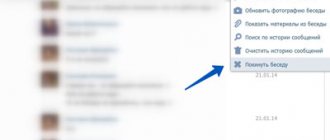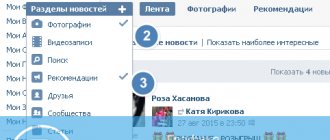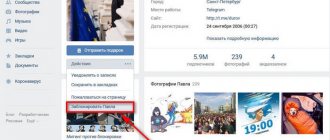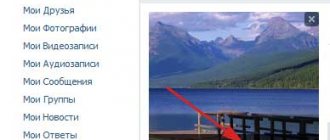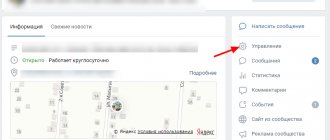Administrators, editors, and community owners can create conversations for subscribers to discuss important topics within the community. The maximum number of conversations within a group is 20, the number of participants is up to 2 thousand users. The feature is currently available to small communities of up to 100 thousand members. You can create a conversation in both the full version and the mobile version. Externally, the conversation will be similar to dialogues with several participants in Messages. Let's look at how to do this in more detail.
Peculiarities
The main feature is that the conversation is created by a specific person who becomes an administrator and has certain rights: change the name, avatar, add and remove participants, and also create an eternal invitation link through which people will join on their own. By the way, this is a great way to create a work chat for business correspondence between company employees, freelancers, or for communication between like-minded people.
The number of participants is unlimited. If VKontakte previously had a limit of 25 people, it has now been removed.
If the user left on his own, of his own free will, then it will not be possible to invite him back again. By the way, I wrote a separate article about how to leave - “Leaving a conversation in VK from a smartphone or PC, and also turning off notifications about new messages.” But I’ll write about how to go back here, just a little lower.
You may be interested in “How to make money on social networks?”
Materials
So, we already know how to create a conference in Contact. Let's now study another rather interesting feature of this object. The fact is that each user participating in a group conversation can easily and simply view all the files ever transferred within the conference.
To do this, simply click on “Actions” and then select “Show materials from the conversation.” A window will appear in front of you in which you can easily determine the category of the displayed documents and then search. That's all. Now you know everything you need to know about conferences on the VKontakte social network.
How to create a VKontakte conversation from a computer
Now I will consider two options for creating:
- For a personal page;
- For a group or community.
On your personal page
To quickly create a new conversation with several friends from your computer, you need to:
- Go to the “My Messages” section;
- Find the plus sign icon in the right corner and click on it;
- In the window that appears, enter the name and select the first participants from the list of friends (it is not necessary to select people from the list, you can simply enter the name and click “Create”, and only then send out the invitation link);
- Click the “Create” button.
Having completed all these steps, we will automatically become administrators: we will be able to change our avatar, name, invite new participants and create a permanent invitation link.
In a group or community
In publics, the process of creating conversations is also very simple. To do this you need:
- join a group or community;
- On the right side of the menu, find the “Comments” or “Messages” section;
- go to the “Conversations” tab;
- click “Create conversation”;
- enter a name and click “Create”.
Ready!
You may be wondering: “What is a bank loyalty program and how can you use it to save on purchases?”
Why don’t dialogs open in Contact?
Recently, many VK users have been unable to open dialogues. Before you start panicking, check whether this option is enabled in your settings (My Page - Settings - General). Perhaps you simply forgot to make the necessary changes or did not save them. To fix the problem, it is enough to correctly adjust the settings. After this, you will become a full participant in the dialogue.
If dialogs are enabled in the settings, refresh the page. Typically, conversations are not opened due to internal failures in the social network. In just a couple of minutes, the developers solve the problems that arise. But if the dialogs do not work for you for a long time, you should check your computer for viruses. The best option is an updated antivirus program that will protect you from the invasion of malicious and dangerous codes.
Now you know how to create a dialog in Contact and delete it. At any time convenient for you, you can discuss interesting topics, invite friends and create small conferences that will be interesting to you and your interlocutors.
How to invite to a conversation
There are two ways to invite someone into a conversation:
- Via a special link;
- From the friends list.
Since almost everyone knows how to invite comrades from their friends list to a dialogue, I’ll start with how to create a link to a conversation.
How to create a conversation invitation link
There are situations when you need to invite people who are not on your friends list into a dialogue. To do this, the developers have added the ability for admins to create a special invitation link. Well, it is located here:
- click on the number of participants, which is written under the name of the conversation;
- click “Link to conversation”;
- copy and send to those you want to invite.
The link can be permanent or temporary, depending on your requirements.
If you suddenly need to cancel the invitation, go to the settings again and click “Cancel link”:
How to invite from your friends list
Well, everything is simple and fast here. You need:
- go to “Messages”;
- select the desired conversation;
- point at the three-dot at the top right, which is located near the avatars;
- click “Add person”;
- select people and click “Add person”.
As you can see, all this is really very simple!
You may be interested in “How to quickly and inexpensively gain VKontakte subscribers and not get banned for it?”
Collective conversation on VKontakte. What is this?
If only two people can participate in a regular dialogue, then you can invite as many people as you like into the conversation. This is convenient when you need to discuss something together, rather than individually. In general, talking to several people at once is much more interesting. Many conversations are created only to discuss some event and live for several hours, others unite people by interests and can exist for years. Whatever you say, this is another convenient tool for communicating on a social network.
It’s easy to start communicating on VKontakte with several people at once. What is needed for this?
How to create a conversation on VKontakte
Creating a conversation (also called a conference) is not difficult. To do this, in the list of dialogs at the top you need to click the “ + ” button. A tooltip “Start a conversation” will immediately appear.
Next, from the list of friends, select all the friends you want to add to the general chat, and put a checkmark next to each one (you can add as many people as you like, the number of participants is not limited). Here you can also use the search to quickly find the person you need, rather than scrolling through the entire list for a long time and choosing from it. All participants appear at the top of the conversation list. If you suddenly change your mind and decide to exclude someone from communication, you just need to click on the cross next to their last name.
After all participants have been selected, below, under the list of dialogues, you need to enter a name and click the “Create conversation” button. You can also set a photo by clicking on the button with the image of a camera in a circle and selecting an image from your computer or smartphone. The photo does not play an important role, but it will help you visually quickly find the chat among other dialogues, since after creation it will be displayed in the general list of your dialogues. That's it, you can chat!
When you write a message in a general chat during such communication, it is visible to all participants at once, and notification of a new message also comes to everyone at once at the same time. If you were busy and couldn't view the chat, then later you can simply see the number of missed messages and read what the participants were chatting about without you.