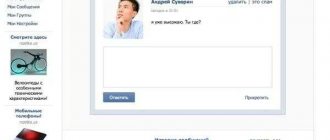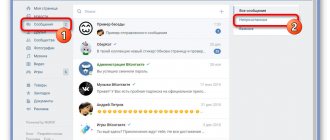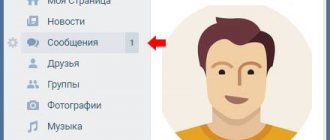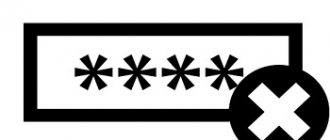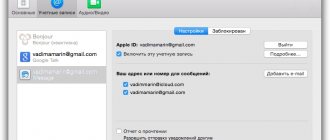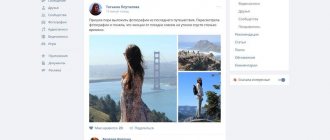How to view deleted messages in your interlocutor’s VK
The easiest and fastest option is to recover one deleted message. If you accidentally erased it, the system will notify you about this and offer to return it. Just click the appropriate button.
Please note that the notification provided will remain active until you refresh or close the page. Before closing the dialog box, you have a chance to recover the SMS. Do not forget that when you delete messages, they remain with the interlocutor.
Recovering recent messages
If you want to recover a message that was sent very recently, then there is a very simple function for this. A “Message Deleted” notification will be posted in place of the deleted message. And next to it there is a link “Restore”. Press it and everything will work out. The only problem is that it lasts for a short period of time.
In this way, you can restore only that part of the correspondence that was deleted accidentally.
Support
How to read deleted messages on VK? Contact the social network support service. If we take into account the fact that when you delete SMS messages in this service, they are saved by your friend, then we can assume that they are saved in the database. Ask technical support for recovery. To do this, scroll down the page and click the button that allows you to contact employees, or follow the link - https://vk.com/support?act=new.
On the page that opens, select the question you are interested in.
You can also ask your question by indicating it in the top line.
Try to describe the problem informatively and briefly. A response from technical support will be received soon, which will be displayed as a notification in the questions category.
In some situations, employees may refuse to provide such information; such cases have been noted among users. Then you should give more arguments, explaining the problem in detail.
Setting up a VKontakte page to restore messages in the future
There are some recommendations in order to restore your correspondence or message in the future if they are deleted. In your VK profile settings, you can enable notifications to your email address. In this case, every time someone writes a message to you on VKontakte, notifications will be sent to your email. In these notifications, you can find the message you need if you delete it on your social network page. To enable this notification:
- Open your VK page.
- Select the arrow on the right in the top panel next to your avatar and click “Settings” in the drop-down menu.
- A list of settings will appear in the next window, your data is located a little lower, and opposite each block with certain data there is a button for editing it. If you have not yet linked an e-mail to your VK account, then now is the time to do so.
- Select the “Email” block and click opposite “Edit”.
- Next, you will need to enter your address, go to your mailbox and activate your mail.
- Then select “Notification” in the block on the right.
- Scroll to the bottom of the page and find the "Email Alert" section.
- In this section, you should check all the items for which you want to receive notifications by email.
- Near the block you can also find the line “Alert frequency”. Here, select from several “Always notify” options.
Now all messages will appear in your mail. Even if you delete posts on the VK page, you can find your e-mail address. You can also change your mail address in this section by specifying a second mailbox or several mailboxes. But you can only assign one for notifications.
How to view deleted messages on VK via phone
In essence, restoring correspondence via phone occurs in the same way as on a computer when using a browser. Contact site technical support through the mobile application. State the essence of the issue by asking to see your message history.
The fastest option is to contact the interlocutor and ask him to forward the deleted dialogue, or in another way let him read it. The VKontakte program for smartphones also has an alert function that is triggered when you erase a specific message in a dialogue. Just click "restore".
Desktop application from VKontakte - VK Messenger
These are desktop applications. It allows you to communicate with all your friends through a special application window. There are all the main functions and buttons from the web version of VKontakte. And the most important thing is that now you will delete messages not from the social network server (although from it too), but from the computer’s hard drive. Here we already have more opportunities to look at our previously deleted messages on VK. To do this, you can find special programs on the Internet that recover data from your hard drive. Another way to recover your messages that you accidentally or intentionally deleted is VK Messenger.
Using extensions
To simplify the procedure, you can resort to third-party programs. Install the VKopt extension by downloading it from the official website.
On the download page, specify the browser you are using, and after installation, restart it.
- After launching a browser with the extension, go to the correspondence section. Please note that additional functions have appeared.
- Click on the new menu and find the “Statistics” item. Next, select the desired settings and save the changes.
- Finally, the system will provide you with a detailed report of all messages, including deleted ones. If you select a specific contact, you will immediately go to the conversation, regardless of whether you deleted it or not.
It is worth noting that the presented program functioned perfectly on the old version of VKontakte. To avoid possible problems, download the extension from the official website, which is supported by the developers and has the latest update for 2021.
Will programs and browser extensions help?
An inexperienced user can read a ton of different information that there are super applications or extensions that will quickly help you find deleted messages on the VKontakte social network, recover deleted files, show hidden information, etc. All of them have only one goal - to obtain your personal data from the page. After the user has “installed” such programs in his browser and computer, after some time, usually, he will not be able to access his page.
And this is not surprising. Every user has dealt with such extensions at least once. When you install them, a warning box appears stating that you agree to share your personal data with the third-party application. It’s bad that such a window rarely indicates what data it is.
All manipulations with the information of each user of the VK social network occur on the server side. In order for any program to be able to recover your messages, it needs access to the VKontakte server data. And this is almost impossible. Third-party programs and extensions can only provide you with data that you can find on your page yourself. Therefore, you should not trust such “helpers”. First of all, you need to set up your page so that you have the opportunity to restore deleted correspondence in VK.
Conclusions about the restoration of correspondence in 2021.
As a result, it is impossible to restore a completely deleted dialogue either with the help of programs or with the help of technical support.
It is possible to restore individual messages using widgets and programs. In 2021, a limit of 25 minutes was added. 25 minutes after deleting a message, recovery is not possible.
As a result, there are no purely technical ways to restore a message, unless, of course, third-party programs were installed that independently recorded dialogues.
In our service you can keep track of your friends, who they add and unfriend, who follows them, their fans and friends who hide them.
Searching for VK messages using the address bar
Finding the messages you need using the address bar is very difficult. But this method is even suitable for viewing deleted conversations from the moment you register your account. So, if you have had at least one conversation from your page, then:
- Copy the link //vk.com/im?sel=c1 into the address bar
- If there were more conversations, sequentially change the last digit in the link //vk.com/im?sel=c2, //vk.com/im?sel=c and so on until the desired conversation is found.
- As soon as all the account conversations are open, the social network will take you to the main page of the “Messages” section. Her address looks like this: //vk.com/im.
There is another way, the so-called search through a combined address:
- In the address bar of your Internet browser you need to enter the following address //vk.com/im?peers=c2_c3_c4_c5_c6_c7_c8_c9_c10&sel=c1.
- This will open a navigation menu of the found conversations (first through tenth).
- If there are more than ten profile conversations, their numbering should be continued with digital blocks c11_c12_c13_c14_c15...
- If necessary, the search can be started not from the first, but from the last conversations. Then they are listed in the address bar in reverse order. However, at the end it is necessary to mention the first conversation with 1.
We recommend: How to leave a VKontakte conversation
IMPORTANT! Even if you have had a huge number of conversations from your profile, you should not open too many tabs at once.
Search in mobile applications
On smartphones running Android or iOS, the search procedure is even simpler:
- Open the application and go to the dialog section (pop-up message icon in the center of the bottom panel).
- Click on the magnifying glass in the upper corner of the interface.
- Select the section to search – dialogues or individual messages.
- Enter the text (you can use your voice by clicking on the microphone icon).
You will be interested in: “Hidden messages in VK: myths and reality.”
From the archive
How to read deleted messages in Contact? It is worth noting that when clearing correspondence, it is removed only from the user who performed this action. This means that the second member of the conversation will retain all phrases.
So, if you want to read deleted messages, you can always contact your interlocutor with a request to find you this or that phrase and forward it. As a rule, if the conversation was with your friend, then no problems will arise. Otherwise, you can forget about this scenario.
To be honest, the method studied now is not the most popular. Especially if you suddenly need information from a long time ago. For example, which happened about six months ago when there was active correspondence with this user. In this case, finding the necessary information can be very difficult. However, deleted messages in Contact can be read in several other ways. Which ones exactly? Let's look at them.
Extension for Google Chrome - VkOpt
VkOpt is a multifunctional addon that increases the comfort of using the VKontakte social network significantly. Its capabilities include loading data on media content, an expanded menu for quick access to functions and sections, searching for photos in HD quality, and of course, a message processing/recovery module - a very powerful tool.
Attention! VkOpt - has the status of a trusted application. BUT: beware of fakes and modified versions. The addon can be downloaded without any worries only on the developer’s official website vkopt.net or in the Google Chrome extension store.
To view dialogs in Vkopt you must: 1. Install the addon in your browser. 2. Log into your VKontakte account. The [Vkopt] section in the page menu should appear immediately after installation.
3. Open “My Messages”. 4. On the right side of the “Dialogues” button, in the [Actions] drop-down menu, select “Statistics”.
6. Set parameters for displaying message statistics (check the boxes next to the options).
7. In the statistics table, find the user with whom you want to view the dialogue. And then click on the date/time in the same line (far right column). Messages will appear on the display.
Do not use third-party dubious programs to restore correspondence, especially those that “request” the login and password for your VKontakte account. There is a high probability that after such a “restoration” your page will be hacked.
Enjoy your stay on the social network. Let all your dialogues with friends be found!
Looking for a VK conversation by date
If a user needs to know how to search for messages by date in VK, he can use the following scheme:
- From your personal account, enter the “Messages” section.
- Find the desired conversation and enter it.
- On the top toolbar in the conversation window, click the “Search by Conversation” button. You can recognize it by its icon with a magnifying glass.
- Near the search bar, find the “Calendar” icon and click on it.
- Find the desired date in the calendar.
- The message feed will display all messages in the conversation dating back to the specified date.
To exit the date search mode, click on the “Reset filtering by date” sign, which is located directly under the calendar window. Alternatively, you can click the Cancel button.
Thus, in just a minute you can find any message. However, this only applies to correspondence that has not been deleted.
We recommend: How to create a poll in a VK conversation
We use the notification system
An interesting feature of VK is the use of a notification system. Perhaps you didn't even realize that you had once set up message duplication. This refers to the situation when someone sends you a message, and it comes to an email address, and not just to the social network interface.
Now emails are becoming a thing of the past, few people use them, and it is quite possible that your email contains a whole archive with many messages.
You may also have SMS notifications installed, but we often simply erase SMS messages to free up phone memory, but we don’t often hear about email overruns.
Of course, I won’t tell you how to set up such an alert system, because if you set it up now, you will be able to duplicate only those messages that will be received and, possibly, deleted only in the future.
Search by word
I bring to your attention instructions on how to find the desired message by word. Let's consider the option of searching in Contact by logging into the network from a computer and into the application from a phone.
From PC
We go to our page in Contact. On the left side of the interface, select the “Messages” line.
In the line next to the magnifying glass image, enter a keyword that will guide the search.
We see a list of all the dialogues in which the search word appeared.
From mobile
Open the application. At the bottom line of the screen, click on the messages icon.
In the window that opens, in the upper right corner, click on the magnifying glass icon.
Select the “Messages” tab. Enter a keyword into the search bar and the search will be carried out.
All dialogues in which this word appears are opened.
How to restore the VKontakte dialogue?
Firstly, if a message has just been deleted by the user, the social network allows him to return these messages before updating the page with this dialogue. To do this, you just need to click on the “Restore” button in the place of the message that was deleted. Immediately after this, it will be immediately returned back to the correspondence.
You can also recover deleted messages after this page with the dialogue has been updated. To do this, you just need to ask your interlocutor to forward the necessary messages if he did not delete them on his part.