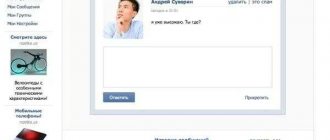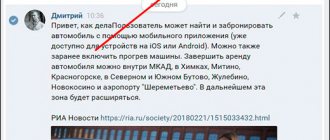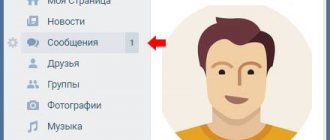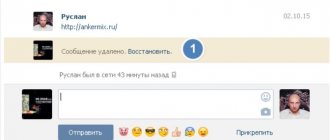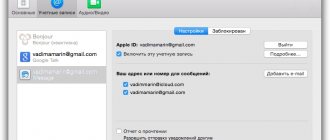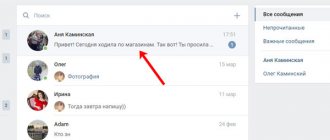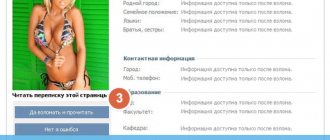The VKontakte social network provides many useful functions to each user for free, one of which is a messaging system. This section of the site has a lot of features in terms of operation, such as automatic reading of the information received when just opening a dialogue. In the course of today's article, we will talk about ways to bypass such a system in all available ways.
Discreetly read messages on PC
Currently, the social network in question does not have the necessary tools for reading by default without the appropriate mark. Because of this feature, the methods available on the website one way or another boil down to using certain resource vulnerabilities that do not pose a threat to the account.
Method 1: Unread messages
The easiest way to read a dialogue without opening it, thus leaving the interlocutor’s messages unread, is to use a special section of the site. This approach in its original form is not suitable in all cases due to the social network’s limitations on the number of characters in the preview block, but it can be an excellent solution, which also does not require the use of any vulnerabilities or third-party resources.
- From the main menu of the website, go to the “Messages” page and in the far right column, select the “Unread” tab. This section can also be accessed using a direct URL.
- Here you can immediately familiarize yourself with unread dialogues, including the text of the last received one.
- If you have too many unread conversations, use the name of the person you want or the title of the conversation in the Search field. This will limit the list to only the options you need.
- Similarly, as a simplification, you can resort to a special code with a date, replacing the numbers with a date that has not yet arrived. For example, day:31122019.
Unfortunately, this method allows you to view only a small block of text and only the last message. Be careful not to accidentally skip to the full conversation and thereby mark messages as read.
Method 2: View the code in the browser
The previous method, although it allows you to read the last message, but only if it is very short and can fit in one line. This situation can be slightly improved by using the web browser console, giving you immediate access to the full text without opening a dialog.
Note: We'll only cover Google Chrome, but keep in mind that instructions may vary significantly depending on the browser.
- Expand through the main menu “Messages” and on the “Unread” tab, find the correspondence of interest. Here you need to right-click on the block with the text and select “View code” through the list that appears.
- While on the “Elements” start tab, expand the item with the code class="nim-dialog—cw" and similarly navigate to the class="nim-dialog—text-preview" section. To avoid confusion, be sure to check out the provided screenshots.
- After the transition, you need to find another block class="nim-dialog—preview _dialog_body", inside which the full text of the message will be located.
Due to the way text is laid out in the console, especially if you have never seen HTML code before, it can be difficult to find the section you need. In case of such problems, be sure to contact us in the comments.
Method 3: VK Helper
Although the VKontakte social network has a large number of useful options, many tools, including discreet reading of messages, are not here. To solve this problem, third-party developers have released many programs and extensions, one of which is VK Helper, which provides the missing functions.
Step 1: Preparing the Extension
- First, the extension must be installed in the browser. We will demonstrate the adding procedure only using Chrome as an example, however, you can familiarize yourself with other options on the official website of the software.
- Unfortunately, the extension is not available in the browser store and therefore you will have to use the archive with files to install it.
Follow the link below and save the file to any convenient location on your PC. Download the VK Helper extension archive - Open the folder with the downloaded archive, right-click on the file and select “Extract to VKHelper”, marked in the screenshot. For convenience, you should use the WinRAR archiver.
- Now, from any browser tab, left-click on the menu icon in the upper right corner, select “More tools” and go to the “Extensions” section.
- Here on the top panel you need to use the “Developer Mode” slider and click the “Load unpacked extension” button that appears below.
- To complete the installation, through the “Select extension directory” window, specify the folder with the previously unpacked VK Helper.
Upon successful completion, a new tab will open with a notification about the installation and brief instructions for operation.
Go to the official VK Helper website
Step 2: Extension Settings
- For VK Helper functions to work, you need to left-click on the extension icon in the top right panel of the browser and select “Add account”.
- On the “Login” page, authorize on the site using the data from the page. Please note that this must be done even if there is a saved session.
- Grant the application access to your account data using the Allow button. If you have previously used Kate Mobile, this step will be skipped.
- Once on the VKontakte page, click again on the extension icon on the top panel of the browser and select “Settings”. Be sure to make sure you have a linked account.
- On the settings page, find the “Dialogues” section and check the “Do not mark messages as read” checkbox. To save, just exit the page and press “F5” on the VK website.
Step 3: Read the dialogue
- Unlike previous methods, after enabling the previously mentioned option, it will be enough to open any dialogue using the traditional method through “Messages” and read everything that is required.
- The only condition for maintaining anonymity is the absence of any action on your part. That is, you cannot print, much less send.
- Despite the visual display of messages from unread to read, it will be enough to leave the conversation and refresh the page to make sure there are no changes.
Using the VK Helper extension, you can not only leave dialogs unread, but also perform many other tasks that are not available by default. We hope that none of the presented methods caused you any difficulties, since this concludes our analysis of the website.
How to read unread messages on VKontakte?
Let's consider an extremely common situation: a certain user writes to you on VK, whom you cannot block so as not to offend, and at the same time you do not want to correspond with him, but you want to read the messages that he writes. But if you read his messages, he will see it. In general, there is a problem. Therefore, it is not surprising that users ask how they can read messages without being noticed.
First way
Let's start with a 100% working method. The point is this: if you type a link to VK with the current date in the address bar, you will see all the messages that were sent to you before the specified date, including unread ones. The point is that these messages will be shown in full, and not in a shortened form, as if you go to the “My Messages” section. See for yourself - in the first example, a message was sent in the “My Messages” section.
It's incomplete. To read it in full, you need to click on the message. Now look at how the message appears if you open it as of the current date:
As you can see, there is a difference. You can thus read the entire message without opening them! This is easy to do: copy the link vk.com/im?q=day:30092015 into the browser line, just indicate the current date (in the specified link the date is September 30, 2015).
Second way
The second method is not as good as the first because it does not work in all cases. The gist of it is that you must link an email address to your account if you have not done so before. Then email notifications will be sent to you. In mail, you will see part of the message, but they will not be considered read until you read them on the VKontakte website or in the mobile application. The only problem is that notifications only show part of the message. Using the same principle, you can set up SMS messages that will be sent to your phone, but this is a paid service and was created to simply notify the user about new notifications.
You can configure alerts in the “My Settings” section, “Alerts” tab.
It is better to use the first method, it works flawlessly. For now, anyway.
vkhelpnik.com
Discreetly read messages on your phone
On mobile phones, regardless of the platform, the situation is similar, without providing by default tools for unnoticed reading and, moreover, a browser console. For this reason, resource vulnerabilities, as well as third-party software, are very different from previously presented solutions.
Method 1: Disabling the Internet
The “Messages” section in the official VKontakte mobile application differs significantly from the website in terms of loading dialogues. It is precisely due to the fact that all received messages are loaded instantly when the section itself is opened that it becomes possible to use the application with the Internet turned off.
- Using the menu at the bottom of the application, open the “Messages” section and find the desired conversation in advance. It is important that the partition is fully loaded at this point.
- Without closing it, just minimize VKontakte and open the curtain or the “Settings” system application. Here you need to disable the Internet using instructions in accordance with the platform you are using.
Read more: How to turn off the Internet on iOS Setting up the Internet on Android
- Expand the app again and make sure that the "Network Waiting" notification appears instead of the Messages section title. It is after this that you can open the dialogue of interest, read the information and close it, leaving it unread for the interlocutor.
The main and only thing you should pay attention to is the signature “Waiting for network” not only on the main page, but also under the title of the dialogue. If this notification is missing, messages will be marked as read.
The method is quite relevant for any platforms with the official VK client, but may be removed in the future along with corrections. Be that as it may, such a solution should not cause difficulties.
Method 2: Kate Mobile
On the Android platform, in addition to the vulnerabilities of the official application, you can use the alternative Kate Mobile client, which has a lot of features, including an invisible mode and the ability to leave messages unread. At the same time, there is no need to turn off the Internet, but, as on the website, there is a restriction on any activity in the dialogue while reading.
- After installing the application from any section, tap the menu button in the upper right corner of the screen and select “Settings”. As a result, the general application settings should open.
- Through the presented list of subsections, go to the “Online” page and check the “Close unread” box. You can also find a detailed description of the function here.
- Now exit Settings and open the Messages tab. Tap any unread conversation to view the information received.
If you strictly followed the instructions, simply turning on the option and viewing the dialogue, without even trying to type anything of your own, all the content sent by the interlocutor will be marked unread. Of all the methods presented today, Kate Mobile is the most recommended option due to its convenience.
Reading dialogue via email
The only universal method that is not associated with any specific platform is to view VK messages using a linked mailbox. This is possible only if you link mail to an account and then enable a special option in the section with notification settings. We described the method in sufficient detail in another instruction on the site.
Read more: How to read a VK message via email
Don’t forget that the methods from the presented sections can and should be combined with each other, for example, by running Kate Mobile through an emulator on a PC or using the full version of the VKontakte website on your phone. It is thanks to this variability that you will certainly be able to achieve the desired result, but now we are completing these instructions.
We are glad that we were able to help you solve the problem. Add the Lumpics.ru website to your bookmarks and we will be useful to you. Thank the author and share the article on social networks.
Describe what didn't work for you. Our specialists will try to answer as quickly as possible.
Hidden chats
There is an unread message in Viber: how to remove the annoying icon, where did it come from? Another reason lies in confidential dialogues. Do you use hidden conversations in Viber? Don’t be surprised that the sticker is up but there is no message!
- Open messenger;
- In the chats section, find the search bar;
- Enter the previously specified PIN code and press the enter button;
- A hidden dialogue will open - read what they sent you!
You will see that after this the hated mark will disappear.
There is no answer to the question of how to make a read message intentionally unread in Viber. There is no such option! Sometimes the program does something strange - technical difficulties are quickly resolved by the developers, there is nothing to worry about.