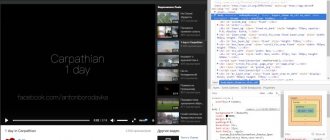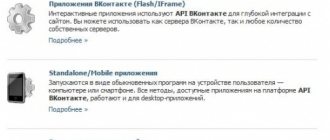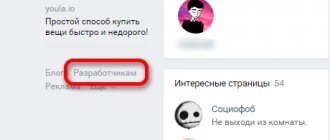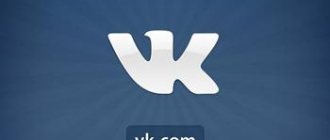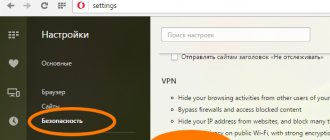Restarting the application
Any application can cause crashes if they remain in the background for a long time. As a first solution, we will close unnecessary applications and restart the IPhone.
Follow these steps:
- Double-click the Home button. You will see a list of recently opened applications.
- Find VKontakte in the list and close it.
You can also clear all background applications, as any of these applications may cause conflict with other applications, especially if they are corrupted.
Memory test
It's possible that your phone doesn't have enough internal memory, which is causing performance issues, causing crashes to occur. If you free up some free space on your phone, the problem should go away.
- On the main screen, tap on "Settings".
- Scroll down and find “General”.
- Select "iCloud Storage and Use".
- Then you will see the available memory.
- See how much memory apps are using, then tap the Manage Storage option.
If the available memory is less than 500 MB, you need to free up space. The problem with your VKontakte app is likely due to insufficient internal memory on your iPhone.
You can free up space on your smartphone's internal storage by deleting all unused apps and content, including old photos, videos, and messages from your device.
Applications are crashing - I have a Jailbreak!
As you know, independent intervention in the processes of the operating system in the iPhone and any other device (not necessarily iOS) does not guarantee its operation without “bugs” in the future. Since Cydia is used along with Jailbreak (a “pirated” analogue of the market), and Cydia uses tweaks (“pirated” analogues of licensed programs downloaded from the market), this can be a problem.
Not all tweaks are safe to download, not to mention the fact that hacking a device using Jailbreak is illegal, and no one has given a guarantee that programs installed this way will not crash.
I advise you to remove recently installed tweaks, and ideally remove Cydia and by downloading and buying official software (believe me, there are many times fewer problems with it than with tweaks and Jailbreak).
The solutions described in the article help in most cases. But if you are still not among those people whom I managed to help, do the following:
Try contacting the iPhone Support Center and find out why the program crashes in your case. To do this, go to the Apple website (apple.com), go to the “Support” tab, select your device (for example, iPhone or iPod) and In the left column of tabs, click on “Contact Support”.
I advise you to remember the approximate date of purchase of the device in order to determine whether to use the “Free Support” tab (detailed information about free support and the right to provide it is contained under the title of this tab) or contact the diagnostic center. In any case, try to present your situation as clearly and completely as possible.
As you can see, solving the crash problem is not at all difficult. I hope that my article helped you to see this.
The latest versions of Android are not stable, resulting in many applications, including games, crashing or freezing. But there are ways to help fix this problem.
VKontakte update
Like other popular applications, VKontakte also periodically receives updates to optimize the entire application and its maximum performance. This is why updating the app is highly recommended. If you haven't set your iPhone to install app updates automatically, then you'll need to do it manually.
- Go to the App Store and look for all available updates.
- Click on the App Store icon on the home screen.
- Click on "Updates" in the lower right corner of the App Store.
- Click the "Update" button next to VK to update the application.
- If available for other apps, click Update apps individually or select the Update all apps at once option if multiple app updates are available.
Restart your iPhone after updating the applications and try launching VK to see how it works after installing the update.
Why VK on iPhone began to crash
As we have already said, there may be several reasons for this.
Moreover, they can consist of both system failures and problems with the device itself. So, here are the possible reasons why VK started crashing on your iPhone:
- You haven't updated the application itself for a long time. Perhaps you installed it a long time ago and haven't looked at the App Store since then. In addition, you could disable auto-update on your smartphone (this applies to iOS version 7 and later). In this case, problems are quite expected. Every time a new version is released, the old one is no longer supported and may crash. This is done on purpose so that users download updates more often.
- Why does the VK app crash on iPhone after updating? Most likely you have an old version of the operating system. iOS is also designed in such a way that it needs to be updated regularly. If you do not do this, then gradually all applications will begin to act up. And one day the day will come when you will not be able to install another application. Apple develops all programs taking into account the latest versions of the operating system. Therefore, your iPhone simply won’t handle it.
- Loaded memory. If there is little disk space left on your device, then VK also often crashes on the iPhone. The smartphone simply cannot download and play back the entire amount of information that the application requires. If other systems of your gadget are also not working well, then this may be the reason.
- Viruses. In general, iPhones are less susceptible to malware attacks than the same Android. However, even an old woman can have trouble. Perhaps just such a harmful virus has made its way onto your gadget. This is why the VK application crashes and does not start on the iPhone.
- Technical glitches. These are problems that we can't do anything about. However, by contacting technical support, we can find out whether the problem is being solved and whether it actually exists.
Updating iOS to the latest version
Updating the software to the latest version also corrects many errors with launching any applications.
- To check for available updates, do the following:
- Go to the Settings menu, select General, and then click Software Update.
- You will see a notification about an available update, then click “Download and Install”, then wait until the device is fully updated.
How to fix the situation
It doesn’t matter on which version of iOS the VK crashes on an iPhone - 6, 7, 13 or SE - the advice is the same for everyone. You can follow all our instructions, and perhaps one will be enough. In any case, we are confident that your problem will be resolved.
We update the social network
Let's start with the simplest and most obvious. Let's try to update the application itself.
- Find the VK application in the list or simply use the following link https://apps.apple.com/ru/app/vk-%D0%BE%D0%B1%D1%89%D0%B5%D0%BD%D0%B8 %D0%B5-%D0%BC%D1%83%D0%B7%D1%8B%D0%BA%D0%B0-%D0%B8-%D0%B2%D0%B8%D0%B4%D0% B5%D0%BE/id564177498.
- Here, next to the program name, click the “Update” button.
- After that, when the process is completed, reboot your device.
- When it turns on, log into the application. It should work properly.
If you prefer more radical measures, you can completely reinstall VK. For this:
- Hold your finger on the app widget until it shakes.
- Click "Delete".
- After this, repeat the previous instructions. Just instead of “Update” click “Install”.
If you previously installed additional clients for VK (for example, VFeed or AppForVK), then it is also better to remove them. At least while the problem is being fixed.
If this does not help, then proceed to the next instruction.
We update iOS
Let's talk about how to update the device's operating system. In general, the following instructions are useful not only when VK on the iPhone does not turn on and crashes. This should be done periodically to maintain proper operation of the gadget.
- Take your iPhone and open the Settings menu.
- Here, click “Basic”.
- Then click "Software Update".
- Next, tap the most important button “Download and Install”.
- Once the process is complete, reboot your device.
This sequence of actions will improve the performance of your iPhone, you will soon notice it yourself. If our problem is not solved and the question “why does VK crash on iPhone when opened?” is still relevant, then move on.
Cleaning the memory
Without opening the storage or checking the amount of free memory, you can do the following:
- Remove apps you don't use.
- Erase all photos, pictures and videos that have not been opened for more than a month.
- Write all important information onto a flash drive and delete it from the device.
After this, there will be much more free memory. Next, you need to clear the cache, that is, temporary memory.
- Go to "Basic".
- And there select the “Storage” section.
- Now find VK, open it and click “Delete”. After finishing, reinstall the program.
It would be a good idea to clean other applications in this way. This will speed up your iPhone.
Installing antivirus
As we have already said, another reason why you can’t log into VK on an iPhone and crash is because of viruses. You will find many useful programs in the App Store, but we recommend paying attention to the following:
- Mobile protection and VPN https://apps.apple.com/ru/app/%D0%BC%D0%BE%D0%B1%D0%B8%D0%BB%D1%8C%D0%BD%D0% B0%D1%8F-%D0%B7%D0%B0%D1%89%D0%B8%D1%82%D0%B0-%D0%B8-%D1%81%D0%B5%D1%82%D1 %8C-vpn/id724596345.
- Kaspersky Security Cloud https://apps.apple.com/ru/app/kaspersky-security-cloud/id1089969624.
- Lookout, Mobile Security https://apps.apple.com/ru/app/lookout-mobile-security/id434893913.
You can follow any of these links and install the program. Then run it to scan your device for viruses.
Technical support
Why does VK still crash on my iPhone? Most likely this is a technical glitch. Contact VK support service, describing your problem in detail. True, you will have to log into the social network from a PC or other device.
You can contact technical support via the link https://vk.com/support?act=new. The wait for a response will be from 1 hour to 1 day, but they will definitely answer you. The problem may not be with your device, which will be reported to you. Then you just have to wait until the problem is solved and the application is working properly.
We have figured out all the reasons why an application may crash. We hope our instructions will be useful to you and help you solve the problem.
Source
Priority actions
Make sure the iCloud Contacts, iCloud Calendars, and iCloud Reminders apps are available. If any problem occurs, try again after the problem is resolved. If there are no problems, try the following.
Important! Updated reminders are not available on earlier versions of iOS and macOS. General reminders will also become available to users of earlier versions of iOS and macOS only after updating.
After performing each of these steps, check to see if the problem is resolved:
- Check for updates for your iPhone, iPad, iPod touch, Mac, or Windows computer. To use iCloud, devices must meet system requirements.
- Make sure the date and time settings on your iPhone, iPad, iPod touch, Mac, or Windows computer are correct.
- Make sure you're signed in to iCloud with the same Apple ID on all your devices and review your settings.
- On iPhone, go to Settings > [your name] > iCloud. Check your Apple ID and make sure the apps you want to update (Contacts, Calendars, or Reminders) are turned on.
- On your Mac, choose Apple menu > System Preferences, click Apple ID, and then click iCloud. If you have macOS Mojave or earlier, go to Apple menu > System Preferences, then click the iCloud icon. Check your Apple ID and make sure the apps you want to update (Contacts, Calendars, or Reminders) are selected.
- On a Windows computer, open the iCloud app for Windows. Check your Apple ID and make sure the apps you want to update (Mail, Contacts, Calendars, and Tasks) are selected.
- If you use your Apple ID to sign in to third-party apps, protect your account with two-factor authentication and use a password for the app. If you don't have devices that can be updated to iOS 9 or OS X El Capitan or later, set up two-step verification.
- Open Safari and go to www.apple.com/ru to test your connection. If the page doesn't open, find out how to solve problems with your Internet connection.
- Open a secure website, such as your Apple ID account page, to test access to port 443. If the website does not open, contact your Internet service provider for assistance. Safari requires access to port 443 to update iCloud data.
- The volume of data should not exceed the established limits. If the limit is exceeded, the data will stop updating.
If the problem persists, follow the steps below for your device.
Why does my iPhone say "No network"?
After updating iOS or replacing a SIM card, there are situations when the “no network” message is displayed on the iPhone. Because of this, the capabilities of the mobile device are immediately reduced, and the phone turns into just an entertainment item.
Quite often, in this case, users take the phone to a service center, where, in most cases, the connection is returned to them for a fee. Although, most often, you can solve the problem on your own.
Problems with the SIM card
It is worth paying attention to the SIM card. Problems with the network may occur if the SIM card was cut incorrectly and the microcircuit was damaged. Often, such a nuisance occurs among those users who are trying to save money and cut the SIM card to a smaller size at home, using improvised means.
In addition, the SIM card can be damaged if moisture gets into the connector, as well as for a number of other reasons. First you need to check the functionality of the SIM card. To do this, pull it out with a special key, which is included in the delivery set, and replace it with another one. If everything works, then you need to change the SIM card.
In some cases, turning off and on the smartphone helps. You can also try turning airplane mode on and off several times.
iOS crash
Do not forget about updating the operating system, as everything may not work correctly on the old version. To check available updates, go to Settings - General - About this device. If there are updates available, the operating system will automatically prompt you to install them. If you don’t have a Wi-Fi connection, you can connect via a cord to your computer and open iTunes there. Through it, the device is already updated to the latest available version of iOS.
Problems with operator settings
If you checked the date and time, tried to turn off and turn on your smartphone, but the “no network” entry did not disappear, then the reason lies elsewhere. It may well be that the operator simply does not provide services in the region where you are currently located.
You can try turning on airplane mode for a few seconds and then turning it off. The same can be done in your home region if the network does not catch. It happens that the connection is simply glitchy and you just need to restart your smartphone. Alternatively, turn off and then turn on your smartphone.
If suddenly this does not help resolve the problem, then you need to check the operator settings. Go to Settings - Operator and then check whether the Automatic mode is activated.
The gadget has broken down
If there is a physical breakdown of the iPhone, a visit to the specialists cannot be avoided. As a rule, a gadget’s failure to catch the network is caused by a malfunction of the antenna module. A broken antenna is the result of a fall or flooding of the gadget. The cost of repair in this case will depend on the iPhone model. We will collect the approximate prices in a table:
| iPhone 7 | iPhone 6S | iPhone 6 | iPhone 5S | iPhone 4S | iPhone 4 | |
| Repair price | RUB 3,300 | 2,000 rub. | 1,500 rub. | 1,000 rub. | 700 rub. | 700 rub. |
You should only contact Apple authorized service centers for repairs. Repairing an iPhone in the “basement” will void the warranty.
iPhone does not connect to the network after unlocking: what to do?
Network problems may appear after the user has unlocked the Sim-Lock device using one of the following programs: redsnOw, ultrasnOw, SAM Tool, SAMPrefs. The following measures will help resolve the problem:
Step 1 . Reset your network settings. To do this, you need to follow the path “Settings” - “General” - “Reset”, click on “Reset network settings” and enter the password.
This measure will not lead to the deletion of personal data.
Step 2 . Restore your iPhone via iTunes and set it up like new. The likelihood that this measure will help is 90%. Remember that restoring clears the device's memory. Before you begin the recovery procedure, make a backup copy of your data.
If the gadget is locked to AT&T, it will not work with Russian SIM cards, no matter what efforts the user makes. The unfortunate owner of such a smartphone is better off seeking an official unlock.
Restarting the application
Any app on your phone can cause crashes due to it being in the background for a long time. To solve the problem with VK on an iPhone, you need to close the software and restart the device. To do this you will need to perform the following steps:
- Double-click the “Home” button. After this, a list of previously opened software opens in front of you.
- We find it in the VK list and close it.
If you wish, you can clear all background software, since any application can cause a conflict with another program, especially when they are damaged.
Memory test
It happens that your device does not have enough internal memory. As a result, the user experiences crashes and crashes from applications, including VK. To do this, you need to clear the memory on the device, after which the device will function as before.
- On the phone screen we find “Settings”.
Settings on iPhone
- We open them, after which we find “Basic”.
Open "Basic" - You need to find “iPhone Storage”. You will see how much space in memory is taken up by applications, photos, videos, etc.
"iPhone storage" - See how much memory the software takes up, then tap the Manage Storage option.
Please note that if the memory size is less than 500 MB, then you will need to free up space. To do this, you will need to remove unnecessary applications, photos, videos, etc. Most often, due to lack of memory, ejection from VK and other applications occurs.
Instagram crashes when logging in from iPhone
Why vibration does not work on iPhone - what to do
What could be the reason that a user is kicked out of Instagram when logging in from an iPhone:
- An outdated device fails. This applies to iPhones below version 7. It's all about insufficient RAM or processor power. In other words, just because a person has an iPhone does not guarantee that applications will work flawlessly.
- Update required. In most cases, the device updates itself, but if this function is disabled, sooner or later the user will encounter problems using applications. Solution: go to the App Store and simply enable system update.
- On the other hand, the reason why Instagram hangs or crashes may be an unfinished, “raw” update. In this case, you can only wait until this defect is corrected by the developers.
- Device load. It is worth checking whether the phone automatically saves information from the social network. If this happens, there will simply be no space left in the device’s memory, which will inevitably lead to slowdowns and crashes. Solution: clean and remove unnecessary things.
- The user has multiple accounts. There are people who deliberately create several accounts on social networks at once. Such a decision can lead to log violations and subsequent system slowdown and crash. It is best to reinstall the application to get rid of the problem.
Note! When deciding what to do if Instagram freezes on your iPhone, you need to first understand the reasons. Most problems can be fixed by the user himself without much difficulty.
It's worth trying to update Instagram
VKontakte update
Software developers often launch new updates for their applications, and VK is no exception. Updates provide optimization of the application and also improve its performance. Therefore, it is important to update applications on your device in a timely manner. If you do not have automatic installation of updates enabled on your iPhone, then you will have to do it yourself.
- Open the App Store.
App Store on iPhone - Click on “Today”, and then click on the human figure.
Click on the human figure - A list of applications that require updating opens in front of you.
Applications with and without updates - We find the VK software of interest, and click on “Update” if there is a new update.
After the update has been downloaded, it is recommended to restart the phone and the application.
WhatsApp won't open on iPhone
Another problem that you may encounter is that WhatsApp does not open or crashes on your iPhone. It is worth saying that this happens quite rarely, but it does happen. Most often, the cause is interruptions in the Internet, but there are others. Why the application may not load:
- Old iPhone system update. As in previous cases, this may be the main reason if the update function does not work automatically.
- Massive application failure. The phenomenon is quite rare, but sometimes it still happens. In this case, you can just wait until the developers fix it.
Why the Internet does not work on an iPhone - what to do
What you can do yourself to fix the problem with WhatsApp:
- reboot the phone;
- update the system;
- clean the application registry;
- reinstall WhatsApp.
Important! If none of the above brings results, it is recommended to wait a while, keeping in mind possible maintenance work and lags of the application itself, and then restart the phone again. You should also make sure that the Internet is working before entering.
Updating iOS to the latest version
As practice shows, most often users experience being kicked out of VK due to an outdated version of the OS. To resolve the error, you will need to check for new updates by:
- On the phone screen we find “Settings”.
Open Settings - We open them, after which we find “Basic”.
- Click on “Software Update”.
- After this, you will be notified that a new update is available. If this is available, then you need to click on “Download and Install”.
- We are waiting for complete installation.
Support
If the presented methods did not help in solving the problem, then you should contact the technical support of the VK social network.
- Open the application.
- Click on “More”.
Click on “Help” - Select "Help".
- You can enter your question in the search field or click on “Complaints”, “Errors and problems”.
We choose the method of contacting tech. support
After which, you will need to describe your problem, say that you tried different methods to solve it. The answer should arrive within 24 hours.