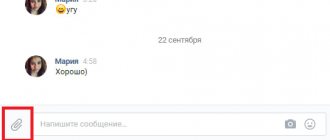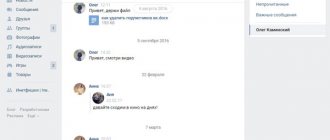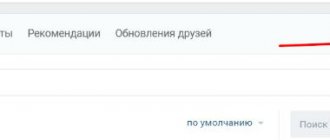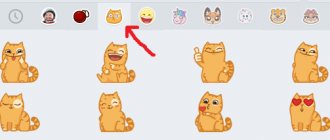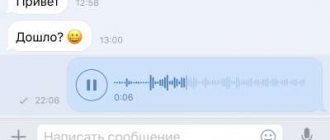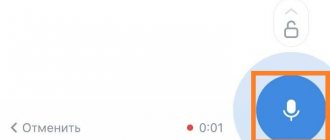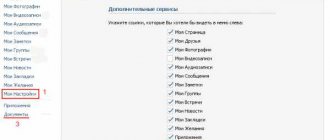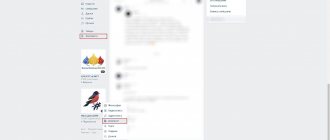How to transfer music from phone to phone via Bluetooth
Transferring music from phone to phone is not difficult, you just need to know the algorithm of actions, that is, you need to know what to do in order for everything to work out. In order to transfer music to us, we need to activate the Bluetooth module on 2 phones.
- To do this we need to go to the phone settings.
- Go to the wireless networks section.
- Next, go to the Bluetooth subsection.
- After this, activate the module.
- Then activate the discovery mode or phone visibility mode so that other devices can find our device.
- Then you need to click the “Search for devices” button and find in the list of available devices the one to which we will transfer the music file, and connect to it.
Afterwards, you can close the phone settings and now we go to the music player, having found the music file we need, click on it and hold your finger for 2-3 seconds until the menu appears:
- In the menu you need to find the Exchange or Transfer tab and click on it.
- Select the file transfer method via Bluetooth.
- Click Send it to the pre-connected device we need.
- In order for us to be able to send the file, on the receiving device we need to confirm the receipt of the file by clicking on the Accept button, and then the file will be transferred.
Alternative shipping options
- You can send files not directly, but by uploading them to a file hosting service or network drive (Google Drive). In this case, you only send a link to the file, and the file itself will be of any size.
- There is an option to download and try out special applications for compressing music. They will make the song size smaller, but the sound quality will deteriorate.
If you know other, alternative methods, write in the comments, we will be happy to hear your opinion and update the article.
Transfer music from phone to phone using apps
You can try any application from the Play Store that you like the most.
To transfer music using an application, you first need to download such an application to your phone. SHAREit or Xender are currently the most popular among such applications.
So, to start transferring files, download and install the application on your phone.
It is important that the application should be the same across devices.
After that, go to the application, choose a nickname by which others will find you.
Next, you need to allow the application to access the files. After all this, go to the “send” section
and select the file that needs to be sent to the second phone.
You must allow geolocation tracking and friend searches.
On the receiving side, you need to go to the “Receive” tab.
On the sending device, the search should display the icon and nickname of the receiving gadget.
Click on it and send the music. The transfer is faster, since this method is implemented via a Wi-Fi module
Messages
Let's start with the main task of Whatsapp - sending text messages - let's talk about how to send them from a computer to a contact on a smartphone or to any messenger user whose number is not saved on the device.
Desktop application
One of the most convenient ways, in my opinion, is to install the Whatsapp desktop application on your PC (download link https://www.whatsapp.com/download).
After downloading and installing, the application will ask you to go to the messenger settings (three dots) on your phone, select Whatsapp Web and scan the code from the PC screen. This is how devices are synchronized; all your correspondence on your smartphone will now be displayed on the desktop version.
With the installed application, you can send a message to any contact, images from your computer, or anything else.
Browser
You can achieve approximately the same result without downloading the application, but by going to the website https://web.whatsapp.com/ and scanning the code there. You will also see your correspondence, but only in the browser.
Through the official Whatsapp website, you can also send a text message to any number, even one not in the contact list on your smartphone. One condition is that the person must be a user of the messenger.
First way:
- https://api.whatsapp.com/send?phone=79NNNNNNNNNN (after that comes the recipient’s phone number in exactly this format - without a plus). This link needs to be copied into the address bar of the browser, delete NNNNNNNNN, add the number instead and press Enter.
- You will be taken to the instant messaging page with the specified contact. If the application is installed on your PC, the browser will prompt you to open it, otherwise a green “Start chat” button will appear on the page.
The second method is similar to the first, but involves instant sending of a message. This is convenient if you need to inform a person about something just once, without registering in the messenger and without proceeding to correspondence. So:
- https://wa.me/79NNNNNNNNN?text=Any%20message%20 (instead of NNNNNNNNN, add the number, and after ?text= write your message, separating the words with %20 symbols).
- The message will be immediately written in the chat.
Android Emulator
There is another option for those whose smartphone does not work, is “stupid” or does not exist at all, but really needs to send a message. Now I’ll tell you how to write to someone on Whatsapp from a computer without a phone, using its emulator, from which registration in the application is carried out:
- Download the emulator - BlueStacks (https://www.bluestacks.com/ru/index.html) or Leapdroid.
- Install it on your PC (you will need to wait a few minutes for it to download and run).
- Log in to your Google account (if you don’t have one, create one in any browser first).
- Go to Google Play Store and download Whatsapp.
- Go to the messenger and go through the standard registration, but you won’t receive an SMS, you will need to wait until the offer for an incoming call appears, and a female voice will dictate the password.
- Send messages through the emulator as if it were a smartphone. The only negative is that all contact numbers will have to be entered into the emulator manually.
How to Transfer Music Using Google Play Music
In order to share your music through this application, you need to download Google Play Music to your phone and install it by linking it to your Google account.
On the second device from which music will be sent, you need to download the Google Play Music Download Manager, install it and also link it to the same account.
The procedure is as follows:
- After this, we launch the download manager, and now select the music or albums with music that just need to be transferred to this manager.
- Click the “Download” button.
- Once the file download is complete, you can close the download manager.
- Open Google Play Music on your phone, go to settings and uncheck the “Downloaded files only” tab.
And with Internet access, we can use our music files that were downloaded through the manager at any time.
How to send a song to a friend
The resulting recording can be shared. You can send a track to another Viber user or to a group or community.
How to send the received file:
- Tap the arrow to the left of the song bubble.
- Select one or more friends, group or community.
- Click on the paper airplane on the right.
You can send not only music, but also a message, video, picture. On a PC, the actions are no different; you need to click on the arrow and mark the subscribers.
How to send music on Viber? Both mobile and computer versions are suitable for this. You can find the song in the internal memory. If you exceed the 10 MB limit, you can insert a link from a social network.
How to transfer music using NFC
Unlike Bluetooth, when using NFC the transfer speed is quite slow. Therefore, contacts, links or notes are mainly transmitted via NFC.
In order to activate file transfer, you first need to activate NFC on two smartphones:
- To do this, go to the Settings section.
- Wireless connections.
- Then we enter the Next - More section.
- In the “More” section, look for an item with a switch in order to activate this function.
- And only after the function is activated on the gadgets, you can go to the desktop.
- Then we go to the gallery on the device from which the music will be transferred, open the file and after that you need to place the smartphones as close to each other as possible.
- Immediately after the gadgets are extremely close to each other, the “Touch to transfer data” notification will sound; to do this, you just need to move the slider up.
- On the second device, a message will appear on the notification panel or on the curtain that is pulled down, with the question “Accept this file?”
- Click “Yes” and the file transfer will begin immediately.
After the files have been transferred, you can move the phone away from the other and check the file on the phone.
How to connect Android to Android via Wi-Fi.
In order to connect two Android devices to each other, it is enough to use a Wi-Fi connection, but it’s no secret that you can’t do it with just one module.
To connect two gadgets, you need software that can be downloaded from the Play Market. For example, Fast File Transfer.
Connecting in this way has a very large number of advantages:
- Transfer data at high speed.
- Connection to different operating systems.
- Possibility to use QR code.
So, to establish a connection between two Android operating systems, you need to download an application that will meet the requirements and run it on the phones.
- First, you will be asked to enter the name of your Wi-Fi network and set a password to keep your information secure.
- After we have created the network, we can minimize the application.
- Then go to the file manager (File Manager), and find the desired file there, click on it for 2-3 seconds until the menu appears.
- Next, click “Transfer” or “Exchange” and select the transfer method through the Fast File Transfer program
On the phone that will be the receiving party, you need to activate the Wi-Fi function, download the same application and launch it. In the search for available networks, select the network with the name you specified on the first phone. Next, you will be asked to enter a password; enter the same password as on the first smartphone.
After the two devices have synchronized with each other, at the bottom of the screen you will be asked to enter an address that needs to be copied into the address bar of the browser.
As soon as the steps are completed, file transfer will begin automatically. Once downloaded, the file can be checked on the receiving device.
How to send music in Odnoklassniki to a friend in a message
The song is not transmitted directly. In order for a friend to listen to the audio file, you will need to insert a link to the composition in a private message. You can do this:
- through the Odnoklassniki website itself;
- through a third party exchange site.
First of all, let's try the Odnoklassniki website. To do this, you need to touch the drawer icon, which is located in the left corner. An example is provided on the mobile client. For people using a computer, the procedure is exactly the same.
Now click on the “Music” section. You need to enter the name of the song you want to find into the search bar. When you find the song, simply copy the link from the address bar as shown in the screenshot below. Now paste the link to the song into a private message for your friend. When the interlocutor opens it, the composition you need will appear in front of him.
The disadvantage of this method is that the user will see the entire list of songs. The second method is more effective, since it is used to transfer a file - this can be done from a phone or computer.
How to transfer music via MMS or instant messengers
In order to transfer music via MMS or instant messengers, you need to follow the following steps.
Sending music via MMS differs from sending it in instant messengers only in that MMS has a limited memory capacity, up to 1 MB. In order to send music via messenger, you need:
- Go to the application, select the subscriber to whom you will send music.
- Then select “Create message”
- Then you need to click Add and in the proposed menu click “Audi” or “Melody”.
- After which you will be sent to the Task Manager, where you need to select the music you want to send.
- Click send and the selected file will begin downloading in the program you are using.
- After the download is complete, you need to click on the “Submit” button
The receiving subscriber will need to click on the transferred file for 2-3 seconds until a menu appears, after which the file needs to “Download” or “Save” to their device.
Windows
Sending music to other users via WhatsApp for Windows, just as in the case of the mobile messenger options described above, can be done in one of several ways, and all of them are very simple to implement.
Method 1: WhatsApp Application Tools
The simplest method of transferring an audio recording existing on a PC disk to a person registered on WhatsApp involves using the tools integrated into the messenger application.
- In WhatsApp on the computer, we go into a conversation with the recipient of the musical composition.
- Click on the “Paperclip” button located to the right of the correspondence title (name of the interlocutor).
- Click on the third round button from the top “Document” in the displayed list for selecting the type of attachment to the message.
- In the file selection window that appears, go to the location of the audio recording to be sent and click on its name.
- Click the “Send” button in the “View” area above the list of files attached to the message.
- That's all - wait for completion
delivery of the music file to the recipient.
How to transfer music via memory card
In order to transfer music via a memory card, you need:
- Go to “Task Manager”.
- There, select the desired file, click on it for 2-3 seconds. until the menu appears.
- Click “Copy” or “Move” to the specified location on the memory card.
- Then turn off the gadget and remove the memory card from it.
- Next, we install the memory card into the phone or device to which we will transfer music,
- Turn it on and also go to “File Manager”
- In the specified location we find the file we need and also transfer it to the device’s memory.
How to Transfer Music from PC
There are many ways to transfer music from PC to phone.
- The first way is via a USB cable. We connect it to the PC and phone, the connection method will be displayed in the notification window, Select “File transfer” and the phone will be detected on the PC as a storage device, go to the disk with the phone’s memory, select the desired folder, then minimize and go to the place where it is stored the file to be transferred. Right-click on the file and call up the menu, then select Copy and return to the previously prepared folder in the phone’s memory, also right-click and select paste. We wait until the file is copied to the phone’s memory. After which you can remove the cables from the PC and phone.
- The second way is to send a file from your PC to your phone via Bluetooth. To do this, we activate the Bluetooth module on the phone, turn on detection so that our PC can connect to the phone. Then we find the sending file on the computer and right-click to bring up the menu, select “Send” and the sending method via “Bluetooth”, then Pair the PC with the phone, after which the file transfer will begin.
- The third method is via Wi-Fi. To do this, install the application on your phone. For example, “SHAREit” and the same application, only for PC, are installed on your computer. Then we establish a connection between the gadgets and send the file.
Vyacheslav
For several years he worked in mobile phone stores of two large operators. I understand tariffs well and see all the pitfalls. I love gadgets, especially Android ones.
Ask a Question
Question to the expert
How to connect your phone to your computer via Bluetooth?
In order to connect your phone to a PC or laptop via Bluetooth, you need to activate the module on both the phone and the computer. On the phone, it is very important not to forget to turn on the “Visibility” mode. Then we go to the PC, in the “Start” menu, select “Devices and Printers”, then Manage Bluetooth devices. We activate the module and click search for new devices, the model of your smartphone will be displayed in the window, right-click on it, click on the “link” button for a few seconds. Synchronization between devices will occur. Next, the message “Compare secret code” will be displayed, and if the secret codes match, then we confirm and click the “Yes” button. This needs to be done on two devices, after which our devices connect to each other. After connecting, the configuration of Bluetooth services starts, and a window appears on the screen in which we can interact. Where we can transfer files from the computer to the phone and vice versa, or play music from the phone through the PC speakers.
Why doesn't the computer see the phone via USB, but charges?
It happens that the phone is charging, but is not displayed in the explorer. The first thing that could be is a hardware problem or maybe a software one. First you need to try restarting your computer and phone, then connecting everything again. Secondly, it may not be suitable or the USB cable may be damaged; it happens that these contacts oxidize and stop working. It often happens that you need to go into the settings of the phone itself, go to the USB connection to computer section and select the USB storage function we need. Another problem is that the computer cannot find the driver to connect your phone. And the most common problem is that the computer does not see the phone due to viruses, check your PC and phone for viruses.
4.7 / 5 ( 23 voices)
0
Is it possible to send a song via Viber
You can send a song on Viber using a tablet or phone. Personal computer and laptop. The developers provide several options for downloading melody to the messenger. You can transfer a composition in a group, community, or in private dialogue. The resulting recording can be downloaded, set as a call, or forwarded to another Viber subscriber.
The option is available in old and new versions of the messenger. You don't need to make complex settings to work. You can transfer music in several ways:
- through the messenger menu;
- using the explorer of a mobile device or computer.
Important. When transmitting a song via Viber, Internet traffic consumption increases significantly. To save money, connect your device to a WiFi point.
Via phone
There are two ways to send an entry via phone. Let's look at both:
How to send a song in Viber through the messenger menu:
- Open Viber.
- Enter the desired chat, click on the button with dots.
- Select line "Send file".
- Open the music folder, tap on the melody.
The melody will download and transfer automatically. To listen, click on it and select a playback method.
How to send audio through File Explorer:
- Open File Explorer and find the song you want.
- Press the melody for 2-3 seconds until the menu appears.
- “Send” button and select Viber from the list.
- Tag a friend, group or community.
- Click on the paper airplane button.
The song will be sent instantly and will appear on the chat screen.
Important. Older versions of Viber do not support media files larger than 10 MB. When you try to transfer, an error may appear on the screen.
Via computer
You can also send an entry via a computer. Thanks to synchronization, the message will also appear on your phone. There are two ways to transfer a file: through Explorer and using the Viber menu.
How to transfer a song via Viber on a computer:
- Launch the messenger, click on the subscriber or group card.
- Click on the plus icon to open File Explorer.
- Find the audio file in your computer's memory, click on the button "Choose" or "Open".
- The download will begin instantly.
You can quickly upload a song to Viber using drag and drop:
- Open the folder where your music is stored.
- Launch the messenger, select a recipient.
- Click and hold the left mouse button and drag the file into the chat window.
Music download speed depends on the quality of your Internet connection.