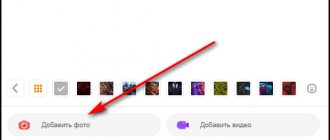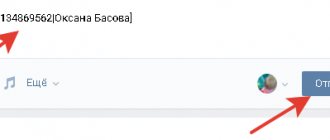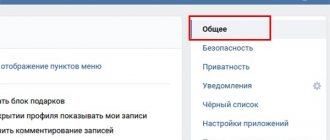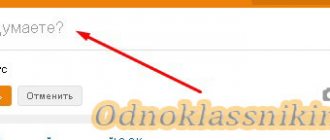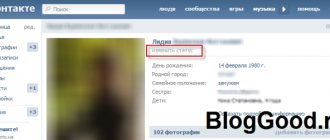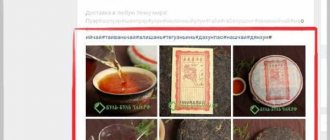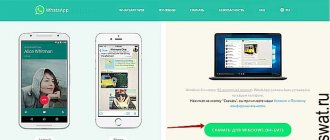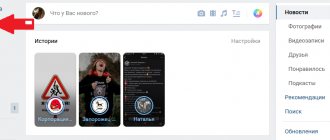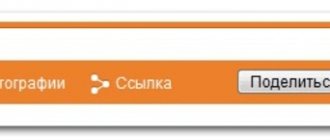Telegram channel Programmer and business. Every day there are interesting stories about how a programmer builds a business.
Most people spend a lot of time on social networks. Users display various statuses on their personal pages. From them, your friends understand what your mood is now or what you are thinking about. With this instrument you can express emotions and experiences, especially if you add a melody. Today we will tell you how to set music status in VK from a computer and phone. You will learn about possible problems in this process.
Methods to put music in VK status
You can add an audio recording to your status on the VKontakte social network from a computer or mobile device. The methods are slightly different. But there is nothing complicated for users in this procedure. Let's consider the methods in detail.
From computer
You can install a musical composition on VK from a computer using several methods.
First way. You need to open the main page of your own profile and click on the “Change status” line. It is located just below your name.
Now check the box called “Broadcast Music” and click the save button. If you need to end the music broadcast, uncheck this box.
Second method. In your account, click on the “Music” section on the left. Now turn on some song.
Next, on the right side of the player, you need to move the mouse cursor over the WI-FI network icon. A window will pop up where you need to check the box next to the “To my page” section.
If you own groups, communities or are their administrator, you will also see them in the list. Check the box next to one of them so that the group status shows the song you are currently listening to.
Using any of the methods, you will add the composition you are listening to to the status of your own page. It will look like this.
When any user clicks on this music and starts listening, you will see an icon that looks like headphones. If you hover your mouse over it, you will find out exactly who is listening.
From a mobile phone
You can make a composition a VKontakte status using your phone. If the list of your songs is open, then to the right of the song being played, click on the 3 vertical dots.
Then press the key that looks like the Wi-Fi icon.
Install o. A little lower you will see a list of your communities where you can broadcast a piece of music. Next, you should save the changes made by clicking “OK”.
If the music player window is open, then click on the 3 dots next to the pause and rewind keys.
The following window will open, where you should click on the broadcast button and check the required item.
If you want to remove music, you need to repeat all the steps, but uncheck the boxes.
How to create a playlist on VK
In the “My Music” section in the upper right corner there is this icon:
After clicking on it, the playlist creation window will open. You must enter the title (otherwise the playlist simply will not be saved), the remaining fields and the cover as desired. In addition, all this can be edited (changed) at any time.
Next, click “Add audio recordings”, after which a list will open with all the audio recordings available in your “Music”. Opposite each track there is an empty circle. To add the desired track to the playlist, you need to check this circle (by clicking)
For convenience, you can also use the search form for your “Music” or select songs from your playlists.
After selecting the desired songs, do not forget to “Save”
Possible problems
Failures in broadcasting music statuses may occur due to improper browser operation. You need to refresh the page and the problem will be resolved. Interruptions also happen if your internet connection is lost or bad. Disable network access and re-enable. In such cases, restarting the computer also helps.
Once upon a time, for fun, you set up a music broadcast in VK status, but now you want to remove it, but don’t remember how?
It's very simple.
How to remove music broadcast status from your computer
- Open your page in the full version of VK and click on the status line;
How to remove music broadcast from VK status
If there is no status, then follow the line Change status.Change status in VK
- In the window that opens, uncheck the Broadcast music to status box, click Save and no one else will know what you are listening to.
Uncheck Broadcast music to status
We have now disabled the broadcasting of music to status when listening on a computer. But if you listen to music in a mobile application and the broadcast is turned on, the music will appear in the status and in the full version. Therefore, we go to the VK application and turn off the broadcast there too.
Disabling VK sound notifications on your phone
You can deactivate from a mobile phone in the same way in two main and one additional ways. However, differences in the process may depend on the operating system used, the proprietary shell, and even on the version of the official client.
Method 1: Application Settings
Sound notifications for any events in the VK application can be deactivated through the settings in a separate section. This method is the main one, since it only applies to notifications, leaving any other sounds untouched.
- On the bottom panel, open the last tab with the main menu and in the upper right corner of the screen, tap the gear icon. As a result, a list of subsections will appear, from which you need to select “Notifications”.
- The first Do Not Disturb option on the next page allows you to manage all alerts at once on a temporary basis. Tap on this line and use the menu to specify the time during which notifications about events are required.
- If you're not happy with this option, scroll down to the Notification Settings section below and tap Advanced Settings. This is where the parameters responsible for individual elements are located.
- Use the “Sound” line to open the signal selection window. To turn it off, check the box next to the “Mute” option.
After making all the changes, just click “OK” and close the settings section. Unfortunately, functionality can only be checked during certain events.
Method 2: Notifications in dialogue
An additional method of deactivating VK alerts comes down to using a menu of individual dialogs, including regular correspondence and conversations. This, as a rule, will be enough to turn off all irritants, since the sound signal is mainly accompanied by personal messages.
- Use the menu at the bottom of the screen to open the Messages tab and select the desired conversation. As stated above, the type of correspondence does not matter.
- On the top panel, tap the block with the name of the dialogue and select “Disable notifications” from the drop-down list. If everything is done correctly, a corresponding icon will appear next to the name.
As in the case of the full version, this method should only be used to deactivate specific dialogs in small quantities. However, unlike the website, the application settings are saved in the device memory, and not in the user profile, which allows you to cancel all changes by simply clearing or reinstalling VK.
Method 3: Turn off notifications
Alert settings on mobile devices, regardless of platform, are significantly more diverse than those on a computer. Because of this, through the system parameters it is quite possible to deactivate all notifications for VK or limit yourself to sound.
Android
- If you are using an Android operating system without a third-party proprietary shell, you can disable notifications through “Settings”. The solution to such a problem is determined individually depending on the OS version and was presented by us in a separate instruction on the website.
Read more: Turn off notifications on Android
- To disable event notifications only for a given social network, open the full list of installed applications, select “VKontakte” and open the “Notifications” page. Here you need to tap the “Enabled” slider to deactivate all alerts.
If necessary, you can leave the option untouched by opening the “Sound” subsection instead and selecting the “Mute” option. As a result, the application will stop sending sound alerts.
- Most branded Android shells, although they make major changes to the location of items, the main parameters remain untouched. For example, in the case of MIUI, you need to open the “Notifications” section in “Settings”, go to the list of applications by selecting VKontakte, and use the “Show notifications” option.
Sometimes you can separately deactivate the sound of certain events such as “Private Messages”. To do this, carefully study the list located below the main sliders.
iPhone
- On a smartphone running iOS, there are also system settings that apply to the application. To deactivate notifications in this case, you need to open the full list of applications in the “Settings” section and select VKontakte.
- Through the presented menu, go to the “Notifications” page and move the “Sounds” slider to the left side to turn it off. If necessary, you can use the “Allow notifications” item to get rid of not only sound, but also any other application events.
Unlike Android, which works with different proprietary shells, on the iPhone, regardless of the version of the operating system, the settings are always located in a similar way. Therefore, having dealt with all the possible options, we complete this instruction.
When using another equally popular lightweight version of the VKontakte website, you can turn off sound notifications only on your mobile phone in the same way as in the official application. In general, the procedure should not raise any questions on any platform if you strictly follow the instructions, and therefore this article comes to a close.
We are glad that we were able to help you solve the problem. Add the Lumpics.ru website to your bookmarks and we will be useful to you. Thank the author and share the article on social networks.
Describe what didn't work for you. Our specialists will try to answer as quickly as possible.
How to remove music from VK status on your phone
- Open the VK mobile application and go to the Music section;
Music in the VK mobile application - Open any track and click on the three dots on the right
- Click on the broadcast icon and in the window that opens, uncheck all the boxes;
Checkbox for broadcasting audio recordings to VK
Now we have completely turned off the entire broadcast.
VKontakte has all kinds of tools, but not everyone fully uses the functionality of this site.
Broadcast music on VKontakte, how to start or turn it off? To use media files, many different possibilities have been invented here, including launching audio broadcasts, which can attract visitors to your page or group.
Broadcasting music on VKontakte is another opportunity to attract traffic, especially for communities on music topics. Each user can show what is currently playing, and if you put some effort into creating playlists, you can find many regular listeners.
How to hide an audio recording on VK
Quite often, VKontakte users do not want other people to see what music they listen to and what tracks they add.
There are also several options here:
- if you just want the music you are currently listening to not to be shown in your status, click on the image of the loudspeaker and uncheck the broadcast audio recordings box next to the item "To my page":
Using the same menu, you can send the selected track to your friend via private message. - or if you need to completely hide audio recordings from the eyes of other users, follow the chain “My settings” - “Privacy” - “Who sees the list of my audio recordings” - “Only me” (as in the screenshot).
It remains to figure out how to delete audio recordings on VK . But it’s very easy, you just need to click on the cross ( see screenshot) opposite the desired track.
That's all you need to know to comfortably listen to your favorite music on VK.
How to start broadcasting music on VKontakte?
Starting a broadcast is not difficult; there are two simple ways to do this. The first of them is setting up the display of the playing audio recording in the status. To activate it, start editing your status, and you will be able to start broadcasting:
If desired, you can specify a text status; it will be shown when you are not listening to music. The second method is broadcast through the VKontakte audio player. After starting music playback, open the player and click on the speaker icon:
Here you can choose which pages to broadcast the music you listen to. Please note that in the menu that appears there is a link “Send to a friend”; through this tool you can send the broadcast to the wall.
You can see who is currently listening to your broadcast at any time. After connecting at least one listener, the headphones icon appears:
If you click on the number of people, a window will open where all listeners (as subscribers) will be displayed.
How to remove a VKontakte broadcast?
To disable the broadcast of music on VKontakte, you need to uncheck the status or go to the player and uncheck the boxes there. You can also simply turn off the playback of audio recordings and text statuses will automatically appear at the broadcast location.
You can start broadcasts, but listen to other music at the same time (2 accounts are required). To do this, start a regular broadcast and use another browser (or in Google Chrome incognito mode) to log into another account to listen to other music.
Broadcasting music works without any complex functions, just start listening to music and the title of the song is immediately displayed in the statuses. When you switch a song, your listeners do not notice it; they listen to the end of the already started audio recording and only after that the next song is played.
How to broadcast playing music to VKontakte status
When the social network VKontakte became able to broadcast audio recordings currently playing on your status page, many users were seriously scared and decided that the next innovation would be broadcasting the video they were watching, but it didn’t come to that.
Now we’ll talk about how to make sure that the songs playing in your VKontakte playlist are displayed at the very top of the page in the line under your first and last name.
To do this, you need to go to “my audio recordings” and start playing a music track. In the player, pay attention to the button on the far right, which shows a “horn”:
Broadcasting VK audio recordings
By clicking on it you will get a choice where you want to broadcast the audio recordings being played. This can be not only your page on VK.COM, but also communities where you are an administrator. We are primarily interested in our own page, so check the box next to the “to my page” button:
Broadcasting audio recordings to VKontakte status
As soon as you do this and music is playing in your player, it will be displayed on your page:
Music in VKontakte status
You can do it much simpler. All you need is to click on your text status in VK and check the box to the left of the inscription “broadcast playing music to status”:
VKontakte status
These are the 2 ways to configure the display of songs played in the VKontakte player in the status. If you have any questions, I will be happy to answer and help.