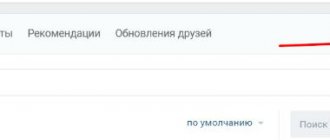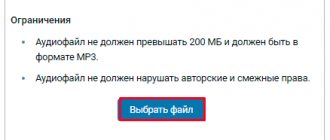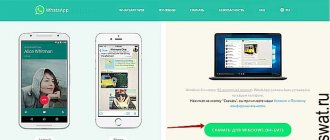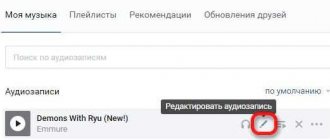How to send music by message
The procedure is as follows.
- While in the dialog window, click on the pin icon located in the lower left corner.
- Select “audio recording” from the context menu that appears.
- A window will appear with a complete list of your music, as well as a search bar for songs on VK, into which you can enter any name and find audio throughout the service. To the right of each track there is an inscription “attach”.
By clicking on it, you will add the selected file - there is only one in the web version of the site for PC.
However, this procedure can be repeated many times and up to 10 tracks can be attached to one message.
It will also be possible to shuffle their order from top to bottom by holding down the left mouse button and dragging the name of the selected composition.
- All you have to do is click send and the message with all the attached songs will be delivered to your interlocutor.
Via phone app
The same steps must be taken to send audio tracks to any person from your contacts using the official VK mobile application for iPhone or Android.
There is a similar “attach” button that allows interlocutors to share media, photos, documents, etc.
Sharing your favorite music in the application is also quick and convenient.
Let's say right away that now on VKontakte you can transfer your photo, music, and other formats, not only to a friend, but also to any wall through a message. Just attach your file to a message or news. The only limitation is that the size of the transferred file must be no more than 200 MB.
So, how to transfer a photo, music, book to a friend on VKontakte . Let's take a closer look.
We go to our VKontakte page. How to register in this social network here. Next, go to your settings and check the box next to the “Documents” item - step 1. A new “Documents” item will appear on the left panel, click - step 2. In the download window, click “Upload document” - step 3. In the “Download document” window select the file you need - step 4. Types of files that can be uploaded: doc, docx, xls, xlsx, rtf - these are text documents; ppt. pptx, pdf, djvu, fb2 - presentations and books; png, jpg. gif, psd, ps - images; mp3 - music. Next, you indicate the label for your document, for me it is a photograph of “Muruju” with the label “Dombay”. I can either download it to my computer if I click on the name of the photo, or I can pass it on to someone through a message or in the news. To transfer your photo, music, book or text document to a VKontakte friend, write him a message, click on Attach – Document. Next, select a file from your entire list of documents by clicking on “Select file”. Then click “Send” and enjoy life. Because they shared, like I did with a friend, the news from a trip to the Muruju lakes. Share photos, music, books on VKontakte with friends. Happy exchange! [author]
Audio: Adobe Flash Player (version 9 or higher) is required to play this audio. Download the latest version here. In addition, JavaScript must be enabled in your browser.
This information may interest you:
Convenient downloading of music from VK (vk.com)
The VKMusic program will help us download audio recordings. Go to the website and download the program: https://vkmusic.citynov.ru
Install VKMusic on your computer.
If you do not need sponsorship programs, uncheck the appropriate boxes and then click Next
:
Launch the VKMusic program. In the VKontakte
select
Change account
:
Enter your login (phone or email) and password. Then click Login
:
To download music from the VKontakte
select
My Audio Recordings
:
(You can just as easily select not only your posts, but also any friend or community. To do this, select the appropriate menu item and paste the link)
If you want to download all your audio recordings, place the cursor in the list, press CTRL+A and click Add to download
.
Since all songs and melodies sooner or later get boring, at times there is a desire to listen to audio recordings of VKontakte friends. By looking at other people's playlists, which contain the best songs that your friends like, you can almost certainly find something new and interesting.
Audio recordings of VKontakte friends open very simply and do not contain anything secret. Moreover, the social network VK even allows you to follow updates in the audio recordings of your comrades, promptly finding out what new music your comrades are listening to, what songs they are adding to their pages. All these options are easily accessible, but only if the VK audio recording block is not blocked by the profile privacy settings.
To get to the “Privacy” item of the main submenu, you need to click on “Settings” (main page menu):
This is what a closed account looks like:
This leads to the next idea - you can hide your audio by limiting the circle of people who can see it, or even make it visible only to yourself. But first things first, let’s start our step-by-step instructions by searching for audio recordings of VKontakte friends.
Audio recordings of VKontakte friends: how to find, how to listen
Step #1
To take any actions within the Contact, you must log in to the site using your Login and Password.
Step #2
After logging into your profile, go to the “Friends” tab to select the person whose VK songs we would like to listen to.
Step #3
Let us repeat, to view a friend’s songs and music, we first need to select from the general list the person whose compositions we will listen to! Having selected the desired person, go to his page by clicking on his avatar or friend’s name.
Step #4
Once on your friend’s page, scroll down the page until you reach the “Audio Recordings” block (located at the very bottom under the avatar - the friend’s profile photo).
Step #5
Having found a block with musical compositions, you need to open the full list by clicking on the name of the block. We find ourselves in a window with a friend’s music. Now you can listen and add new audio.
How to give a song quickly and easily?
When you listen to some audio recording on VKontakte, go to the “My audio recordings” section. Next to the audio recording that is currently playing, on the right you will see buttons: “Repeat this song”, “Shuffle”, “Show similar” and “Broadcast audio recordings”. You should select the “Broadcast audio recordings” button and select the “Send to a friend” link in the drop-down window. Using this button, you can give a song to a friend on the social network Contact in the most convenient way!
Now in this window you can select to whom exactly you want to send this audio recording. At the bottom you need to check the box next to “Send by private message”, and after that you can select the friend to whom you want to give the musical composition. If you did not find this network user in the list that opened in front of you, then you need to enter his name in the search column.
Also in this column you can enter the names of the dialogue to which you want to send the composition. If you want to send an audio recording to several friends at once, then you need to first select one friend, and then click on the “Add” button and again select another user in Contact from the list. Then VK will create a chat where several of your friends can listen to your audio recording at once. The new feature helps you share a song with a friend quickly and easily.
Registration on the social network VKontakte
If you don’t have an account (your own page) yet, you can fix this by using the registration form.
In order to create your page, you need to follow the “REGISTRATION” link.
It is worth warning in advance that registration and validation of a new user is carried out via a mobile phone.
BUT never send any SMS anywhere!!!
When registering, the message is sent to the phone number you specified, and not vice versa!
After going through all the registration steps, using your Login (phone number, E-mail) and Password, you will be taken to your personal user account.
Now you can start adding audio recordings from your computer.
How to transfer audio to a person who is not a friend?
If the person to whom you want to transfer the song is not among your friends on VKontakte, then, as before, you will have to first go to this person’s page and click the “Send message” button. After you write the text of the message, you can attach an audio recording to the message. To do this, click the “Attach audio recording” button. A list of your audio recordings will open in front of you. If the song that you want to send to this network user is not in the list of your audio recordings, then you need to type the name of this song in the search column. After this, the VKontakte search system will give you all audio recordings that contain all the words or one of the words that you entered in the search column. Next, you need to click on the “Add audio recording” button and send a message.
Now you know not only how to give a VK song to a friend, but also to any other user. Even if this user is not on your friends list. It's even easier than sending a gift.
How to listen to a friend's music?
If you want to listen to the same music that your friend is currently listening to in VKontakte, you need to go to his page and hover your mouse over the song that is currently broadcast in his status. After that, left-click on its status. An icon in the form of headphones will appear next to the song your friend is listening to. If you click on this icon, a window will open in front of you in which you can see who else is listening to the audio broadcast besides you. Now you know how to send a VK song to a friend and other network users, how to broadcast your favorite music as a status and how to listen to audio recordings of your friends! Listen to music on a social network and have fun!
- How to listen to music from Contact on iPhone without the Internet Dear readers, today we will reveal to you another secret, which, unfortunately, not many people know about. Let's talk about how to listen to music from Contact on iPhone without the Internet. Or how to listen to it on a smartphone with the Android operating system. “Is this possible?!” the surprised and frightened user will shout. Yes, it's possible! How exactly this is done, read right now!
- How to return to a conversation on VKontakte A very convenient feature for many users of VKontakte, as well as, by the way, themes for VK, is the ability to create chats in which more than two people can participate. Chat rooms are very fun and interesting to communicate if you want to discuss a topic with several people at the same time. This also allows you to report some news or attach an important document once, rather than repeating the same action twenty times. But what if you left the conversation for some reason and then wanted to come back? How to get back into it?
- How to make a pinned post on VKontakte Today we’ll talk about pinning VKontakte posts on the wall of your page, as well as on the wall of your own community. You will find out that this function is very convenient, necessary, and easy to use. But first, let's talk about why it might be needed. After all, this question is asked by many who started reading this article.
- How to find a person by photo in VKontakte Have you ever set out to find a person by photo? The capabilities of the VKontakte website are constantly expanding. A user of the social network in VKontakte can now do this easily and simply, just like on the Internet.
Playlist and adding music there
To add an audio recording to a playlist on VK, first create it. To do this, you need to go to the “music” section again and click on “playlists”, “add playlist”. (Figure 8).
Everyone knows that through social networks people can freely communicate with each other, regardless of where they are. If you have an Internet connection, you can always access one or another social network. According to world statistics, it is known that the most visited Internet resource in Europe today is the social network VKontakte. We all know that the VKontakte social network is equipped with an excellent player and that most users actively use it. In addition to the fact that we can add music from groups and from the wall, we can also upload music to contact ourselves.
After all, you probably haven’t wondered where the music in VKontakte comes from, and most people have no idea how to upload it there. It is through this function that all VKontakte music groups raise their ratings. If it were impossible to upload music to contact, the groups would probably not have any popularity, and the player would not be needed, since it is unlikely that the administrators would be able to provide everyone with such voluminous content, and it would be irrational to do this. As you already understand, today we will talk about how to upload music to contact. Today we will look at 2 ways to upload music to this social network: to the “My audio recordings” tab and to the group.
Let's find out how to add an audio recording to “Contact”
VKontakte is the most famous social network in Russia, Ukraine and Belarus. People appreciate it not only for its pleasant and convenient interface and the opportunity to communicate with any acquaintance, relative, friend or stranger, but also for pleasant entertainment bonuses, which include videos, images, games, applications and, of course, music. It is the latter that we will talk about, or rather, how to add an audio recording to “Contact”. It turns out that not everyone knows how to do this. Anyone who does not know the algorithm of actions simply does not know how easy it is, but even a first-grader can cope with such a task.
Thanks to various innovations, music can appear in your playlist in several ways, the main thing is to know how. You can add an audio recording to Contact either by briefly searching for a song on the site itself, or by adding your own music, which is located directly on your computer.
You need to know the rules for uploading music to VKontakte
Hello, friends! Social networks have become an integral part of our lives. With their help, we communicate, find clients for business, earn money via the Internet, and of course, relax. The VKontakte social network allows you not only to add music from other people’s accounts and groups, but also to upload your own audio files from your computer. There are rules that will help you safely upload music to VK:
- the audio recording must be 200 megabytes in size (otherwise the file will not download);
- The recording format must be mp3;
- music downloaded to VK must not violate any copyright.
In fact, free information that can be downloaded on the Internet, especially music, does not carry copyright. If we talk about paid information products on the Internet, then copyright is assigned to them. How to add an audio recording from a computer to VK? Everything is very simple. Next, we will act according to the instructions.
Add an existing song to audio recordings
As mentioned earlier, VKontakte is the most famous social network. Something new appears in it regularly, including music. Now you will learn how to add an audio recording to Contact in just a second.
- Go to “My Audio Recordings” (you can also click on the word “music” in the site header).
- Enter the name of the song we need.
- We move the mouse cursor towards the duration of the composition, we see a plus appearing and the inscription “Add to my audio recordings”.
- Feel free to click on this “+” and see how it changes to a checkmark, which means that the mission is completed and the song has been added.
- Enjoy the appearance of the desired audio recording in your playlist.
PS You can add an unlimited number of compositions this way. True, after every tenth you will have to enter a captcha.
Adding audio to a wall
If you understand that the song you heard is so beautiful that resting quietly and modestly in audio recordings is not for it, then it’s time to learn how to share it with others. A wall is ideal for this - a place where both your friends and random people regularly visit. This is where you need to send your wonderful song (or even more than one, but diluted with pictures). This is where knowledge of how to attach an audio recording in Contact to a wall comes in handy. Let's get started:
- Click “My Page” and get ready to post on the wall.
- Move the mouse cursor to “Attach” and select “Audio recording” from the drop-down list.
- A window appears with the words “Attaching an audio recording”, where there is a search bar and already added music. If the one we have suits us, select “Add audio recording”; if not, enter the desired composition, and then press the same button.
- We see how the song has already been attached to the recording on the wall. You can add up to ten songs to one publication.
- Click “Send” and admire the result.