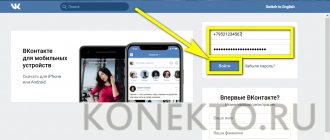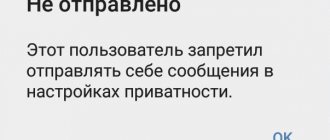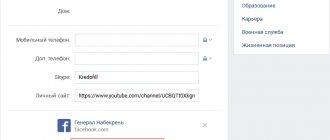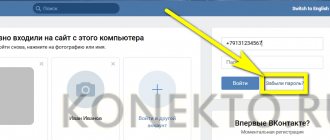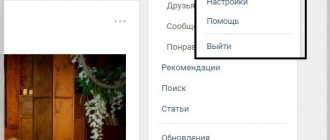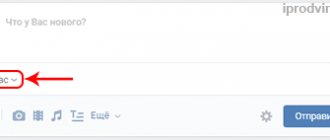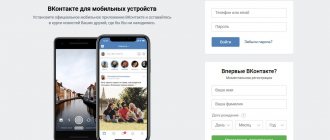In September 2021, VK added a new feature - sending instant voice messages. With its help, you can record your speech in real time and immediately send the recording in personal correspondence or general chat. The function is available on the regular web version of the service for a personal computer with a microphone, as well as in VK mobile applications for iPhone and Android. This allows you to maintain a conversation with your interlocutors in cases where it is inconvenient to write a text message. For example, when driving a car. This saves time and is well suited for people who prefer voice communication.
Sending through the official Vk App
- This application can be installed through the App Store or Google Play Store. If you have Vk App installed, check whether it is updated to the latest version.
- We go into the application, open a dialogue with your interlocutor, looking in the lower right corner you will find a microphone icon. The first time you press it, you will be asked to allow the use of a microphone; we confirm it of course. When you tap on the microphone icon in the same corner, an indicator of the time of your message and a red recording circle will appear (this means the recording has started and you need to start speaking). And be careful, as soon as you release your finger from the screen, the message is automatically sent to your friend, so release your finger if you are sure that you have finished recording your message.
- If you are not satisfied with the text of your message, without releasing your finger while writing, simply swipe left and the message will be deleted.
Advantages of this method:
- A practical way to send.
- Simple and more convenient interface.
How to listen to an audio message
You may have received a voice recording. There are no playback difficulties. The listening methods on PC and mobile devices are identical. Let's go to the message. On the left in the list of recipients, click on the sender's name. The message field will display information received from the user. The voice message will be distinguished by the presence of a button - a triangle in a square. Click on it and playback will begin.
Voice messages are a very convenient feature that allows you to simplify the communication process and make it more lively, even if the interlocutors are separated by thousands of kilometers.
Next page
Related Posts
How to easily repost on Odnoklassniki
How to log into Odnoklassniki via Google Chrome, Opera and Yandex browser
How to remove a private profile in Odnoklassniki
Sending via the Kate Mobile app
This application can be downloaded from the Google Play Store from the App Store, if you are unable to download from these sources due to technical problems with your phone’s device, try downloading this file from the official website of this application from a browser, just do not forget to check the box in the settings along the way: |Settings|->|Security|->|Unknown sources|. We also go to our VKontakte account and open a dialogue with the interlocutor.
In the lower left corner you can see the plus sign, click on it. Next, you will be presented with a list, select “Voice message”, the recording begins immediately and you should start speaking. In order to stop the recording, you need to “tap” on the “Stop” sign (blue square) and the recording will be ready, you will be returned back to the dialogue and in the same corner you can find that a number has appeared above the “plus sign” (the number of recorded voice messages ), then simply send your message to your friend.
If you didn’t like what you wrote down, also click on “plus”, then select “List of attachments”, then select this entry you didn’t like, hold it down, the “Delete?” prompt will pop up, confirm and the entry is deleted.
Advantages of this method:
When entering this application, you will be in “invisible” mode, that is, it will not be displayed to other users that you are “online”, only the time of your last visit from any other application or browser will be displayed.
You can make several voice messages at a time.
Voice SMS in Telegram - features of the function
This method of communication is attracting an increasing number of users for a number of reasons:
- Confidentiality. Telegram has a special mode called “Bring it to your ear”, activated in the settings. To play a message, just hold the phone to your ear - this eliminates the possibility of eavesdropping.
- Ease of use. The smartphone will vibrate slightly after listening to the sent voice.
- You can listen to a voice message in Telegram while in any chat. The audio recording will not be interrupted, but will be displayed in the background.
Sending via browser
Go to any browser (Google Chrome, US Browser, Opera mini, etc.), enter the VK website in the search bar, write your account information, log in to your account. Next, select the full version of VKontakte.
We select a dialogue with the interlocutor, in the lower right corner you will find a microphone pointer in the form of an icon, click on
him. If you press for the first time, you will be asked for permission to use speakers, of course we confirm, then a second request to use a speaker or headset will appear, select what satisfies you (depending on the phone and the browser), and the recording begins, therefore, you need to speak. If you want to stop recording, click on “Stop” in the lower left corner, opposite the “microphone”.
If you think about it and you don’t like the contents of your voice message, just click on the “cross” next to the “stop” icon and the recording will be deleted.
Advantages of this method:
- Before sending, you can listen to the voice message you want to send.
- A familiar interface for those who often use the social network under discussion via a computer.
How sending voice messages works
In the web version of the site for PC, there is an icon with a microphone in the dialog window.
If you have never used the site’s functionality related to image or sound capture before, the browser will prompt you to select a default device for these purposes. In laptops, you can use the built-in microphone; in desktop computers, you can use a connected webcam with a microphone.
In mobile applications, you don’t need to select anything; the system automatically connects the device’s microphone.
However, when simply visiting the VKontakte website from a mobile phone, the function of sending a voice message is usually absent. Recordings are not saved in your audio recordings, but are stored exclusively in the dialog window: without a name, with an indication of duration and sound timbre graphs. They can also be rewinded, the volume level changed, and sent from one dialog window to another like simple messages.
What to do if the voice message was not sent
First, check your Internet connection; to communicate in this form, it must be stable.
Secondly, you need to be sure that the speaker is in perfect order, this can be understood by the equalizer message; if the strip is straight and even, it means it is damaged or broken (it is better to take it for repair and not try to fix it yourself if you don’t understand), otherwise In this case, your speaker is normal.
If the reason for the unsuccessful sending of the message has not been identified, then it is better to write to Technical Support for Users.
How to download voice
How to make a recording on Android and iOS devices is clear - there is nothing complicated about it. Sometimes it becomes necessary to upload a ready-made voice to another social network, for example, to share with a friend. Or if you need the recording to be on your computer. How to download a voice message in Telegram using the example of a PC program:
- Open a dialogue with the desired voice.
- Right-click on the message and select “Save as...” from the context menu.
- Specify the location on your computer where the voice message will be saved.
Instructions for iPhone phones:
- Open the dialog, press your finger on any message until a menu appears.
- Click "More".
- Click on the square icon with an up arrow.
- Select where the file will be saved.
For Android (there is no direct download, you can only save to “Favorites”):
- Open a conversation with the voice.
- Press and hold your finger on an audio message until an arrow appears in the upper right corner.
- Click it, then “Forward” - “Favorites”.
Automatic calling service from 1ATS
is fundamentally different from the previously discussed services, only in that to use it you need to connect yourself to the virtual telephony of this company. Auto dialing in this case is a service that is provided to users completely free of charge, provided they subscribe to the “Lots of calls” tariff with a guaranteed payment of 5,000 rubles per month. Payment is taken only for a completed outgoing call according to the tariffs.
Guaranteed payment is the amount that must be spent on services within a month. If you spend less, 1AST will simply write off the difference up to the previously stated amount.
Other tariff conditions:
per-minute tariffication (the cost depends on the city to which the call will be made and ranges from 0.44-1.5 rubles per minute in Russia)
Calls lasting up to 4 seconds are not charged
So what are the other pros and cons of this service:
- You can tell everything in emotions at a given moment. When writing, you can’t convey emotions except with emoticons. And there's a lot of information here.
- Less money is spent, since most often everyone has unlimited internet.
- For better voice quality, it is better to use VKontakte instead of wats app.
- Anyone who goes to a meeting, rides on a crowded bus, or walks around a store will not be able to immediately listen and respond, since it is unlikely that they will listen in front of everyone without headphones. However, this was invented for young people who can’t go anywhere without headphones.
- Perhaps such messages will seem incorrect to some, but this is only due to their position or age, since young people treat this normally and find it very convenient.
- In voice messages, errors in the text are not visible and there are no T9s, which sometimes just infuriate you in messages. Therefore, the main thing is not to mince words when recording, and everything will be fine.
- You can listen to the voice message by pressing the phone with one finger, but you have to answer with a text with your hands, which is not so convenient in the cold, and even behind the keyboard.
Words from extroverts that introverts hate
In short, there are both fans of this type of communication and opponents. Of course, such messages have less security and can be read by anyone, so you should not write too important information there. VKontakte is hacked almost constantly, so write only what is interesting to you two, and not to the whole world.
Changing the voice in a message
You can set up voice messages using third-party programs and websites. This can be done using a speech synthesizer. To change your voice, use the following instructions:
- find Google speech synthesizer;
- type the text of the message;
- enable microphone recording (microphone icon in voice messages), and then start speech playback;
- At the end of the message you need to turn off the recording.
Synthesized speech is not as perfect, but it will convey everything you wanted to say. It will not be possible to trim a message if necessary; VKontakte developers have not provided tools for this.
Changing your voice is really easy, follow the instructions and you will succeed.
Loading a voice message
Sometimes you may need to download an audio message to your computer. The basic functionality of VK does not provide for this possibility, but there are ways to do this. The simplest is to use a special bot, for example
There are cases in which writing a text message is extremely inconvenient, but you need to notify a person about something important. Especially for such situations, the VKontakte service recently introduced a new “Voice Message” tool. All you need to do is record a short audio file and send it to your interlocutor. Such audio correspondence will be a convenient replacement for text messages. Learn how to send these types of files in four easy steps.
Go to the “Messages” tab. Select your interlocutor from the list of your chat histories. Click on it. You will see a correspondence with the selected person. In the message input field, notice that to the right of it you will see a small blue microphone icon. Click on it and the message recording will begin immediately. Don't let go of the icon until you've written down everything you wanted.
As soon as you remove your finger from the microphone button, the message will be recorded and sent immediately.
You can listen to the audio file that appears. It will be visible in correspondence with the interlocutor.
You can see all sent audio files in correspondence with a specific person in the “Show attachments” tab. Be careful, the file is sent as soon as you recorded it. You will not be able to cancel the action.
For a clearer example, watch the video below:
Several years have already passed since the Odnoklassniki developers expanded the functionality and added sending audio messages to the list of capabilities. After reading the instructions, you will learn how to send a voice message in Odnoklassniki from your phone.